Sooner or later, every website runs into a bug or error that’s difficult to troubleshoot. Often, that’s because the error itself doesn’t give you many details. The 429 Too Many Requests error is one such example.
We know what its most common causes are, fortunately. Since there are several potential culprits, however, you’ll often need to try more than one fix before you can resolve it.
In this article, we’re going to talk about what causes the 429 Too Many Requests error and what it looks like. Then we’ll go over five ways you can troubleshoot your website if you ever run into this particular issue. Let’s get to work!
- What is the HTTP 429 Error
- What Causes the 429 Too Many Requests Error
- How to Fix the 429 Too Many Requests Error (5 Methods)
How to Fix 429 Too Many Requests in WordPress:
You’re receiving the 429 Too Many Requests error message because the user has sent too many requests in a given amount of time (could be a plugin, a DDos, or something else). It’s a server telling you to please stop sending requests.
To fix it in WordPress, try one of these 5 methods:
- Change your WordPress default login URL
- Check whether your HTTPS internal links are causing the issue
- Deactivate all your WordPress plugin
- Switch to a default WordPress theme
- Contact your hosting provider
What is the HTTP 429 Error?
The HTTP 429 error is returned when a user has sent too many requests within a short period of time. The 429 status code is intended for use with rate-limiting schemes.
Check Out Our Video Guide to the 429 Too Many Requests Error
What Causes the HTTP 429 Too Many Requests Error
In some cases, when your server detects that a user agent is trying to access a specific page too often in a short period of time, it triggers a rate-limiting feature. The most common example of this is when a user (or an attacker) repeatedly tries to log into your site.
However, your server may also identify users with cookies, rather than by their login credentials. Requests may also be counted on a per-request basis, across your server, or across several servers. So there are a variety of situations that can result in you seeing an error like one of these:
- 429 Too Many Requests
- 429 Error
- HTTP 429
- Error 429 (Too Many Requests)
The error may also include additional details regarding the reason for the 429 status code, and how long the user must wait before attempting to log in again. Here’s an example of what that might look like:
HTTP/1.1 429 Too Many Requests
Content-type: text/html
Retry-After: 3600<html>
<head>
<title>Too Many Requests</title>
</head>
<body>
<h1>Too Many Requests</h1>
<p>I only allow 50 requests per hour to this website per logged in user. Try again soon. </p>
</body>
</html>Regardless of how the error appears, it always means the same thing – there’s a user or a snippet of code that’s overwhelming your server with too many requests. Sometimes, the problem can go away on its own. In other situations, such as those caused by issues with a plugin or Denial of Service (DDoS) attacks, you’ll need to be proactive in order to resolve the error.
The problem is that the 429 error most often affects your login page, which can make it impossible for you to access your website’s dashboard. That can make fixing it a little tricky, but it’s still achievable if you know what to try.
How to Fix the 429 Too Many Requests Error (5 Methods)
As you might imagine, we deal with a lot of WordPress support requests due to the nature of the services we offer. That means we’re intimately familiar with the 429 error, and its many potential causes.
In the following sections, we’ll cover five of the most common causes we’ve seen for the 429 Too Many Requests error in WordPress. For each potential issue, we’ll also teach you how to go about fixing it, so you can get your site back up and running quickly.
1. Change Your WordPress Default Login URL
Brute-force login attempts are one of the leading causes of the 429 error on WordPress websites. One quick way to prevent attackers from trying to break through your WordPress login page is to change its URL from the default option, so they can’t find it in the first place.
By default, you can find your login page by navigating to yourwebsite.com/wp-admin. That’s pretty easy to remember, but it’s also downright insecure since everyone on the web will know exactly where to access it.
The easiest way to change your default WordPress URL is by using the free WPS Hide Login plugin:

Let’s walk through the process of using this particular tool. You’ll first want to install and activate the plugin just as you would any other, and then navigate to the Settings > WPS Hide Login tab in your WordPress dashboard:

Here, you can easily change your login URL by typing in whatever extension you’d like to use. Make sure to stay away from easy-to-guess options such as login, wp-login, and so on. This would defeat the purpose of changing your URL in the first place, so you’ll want to come up with something unique to your site.
Note that this plugin also enables you to redirect users who try to access your old login URL to another page. For example, the default option will show anyone who tries to visit /wp-admin a 404 error page, so they’ll know they’re looking in the wrong place. When you’re done, remember to save the changes to your settings, and you’ll be good to go.
2. Disable the Really Simple SSL Plugin and Replace Your Internal Links
These days, there’s no good reason you shouldn’t have a Secure Sockets Layer (SSL) certificate set up for your website. Likewise, your entire website should load over HTTPS. This is far more secure than using the older HTTP protocol, and it can even have a positive effect on your site’s Search Engine Optimization (SEO).
When it comes to enforcing HTTPS use, you can either use the manual route – such as an .htaccess redirect – or a plugin. One of the most popular choices is Really Simple SSL:

This plugin’s appeal is that it forces your entire website to load over HTTPS with just a couple of clicks. However, in our experience, it can also lead to occasional bugs. For instance, under some circumstances, it can trigger the 429 error we’ve been talking about.
There’s nothing inherently wrong with this plugin, but it’s definitely not the best way to implement HTTPS use. The problem is that, even if you implement HTTPS manually, you’re still left with the problem of what to do about internal links. Chances are there are a lot of internal links throughout your website, so you’ll need to find a way to replace all of them with their HTTPS versions after disabling the plugin.
First, you’ll want to take care of the plugin itself. If you have access to the WordPress admin area, disabling Really Simple SSL shouldn’t be an issue – just hit Deactivate and you’re done:

However since the 429 Too Many Requests Error often blocks you from accessing your dashboard, you might have to take the manual route and disable the plugin using an FTP client.
Either way, once the Really Simple SSL plugin is gone, the 429 error should be resolved. That means you can access your dashboard to set up a new plugin, which will help you replace all of your internal links in one swoop. That plugin is called Search and Replace:

Go ahead and activate the plugin, then navigate to the Tools > Search & Replace tab in WordPress. Inside, select the wp_postmeta table, and then enter the following parameters alongside the Search for and Replace with fields respectively:
If your site uses a non-www domain:
http://yourwebsiteurl.com
https://yourwebsiteurl.com
In some cases, there may be www instances of your domain in the database as well, so we also recommend running another search and replace with the settings below.
http://www.yourwebsiteurl.com
https://yourwebsiteurl.com
If your site uses a www domain:
http://www.yourwebsiteurl.com
https://www.yourwebsiteurl.com
To replace non-www instances of your domain in the database, run another search and replace with the settings below:
http://www.yourwebsiteurl.com
https://yourwebsiteurl.com
Then select the dry run option, which will let you know how many instances of your HTTP URLs the plugin will replace within your database. After that dry run, execute the plugin for real and it will replace all the necessary links.
Keep in mind that after disabling the Really Simple SSL plugin, you’ll also need to set up a site-wide HTTPS redirect using your .htaccess file. This will enable you to implement HTTPS effectively, without the risk of further 429 errors.
3. Temporarily Deactivate All of Your WordPress Plugins
So far, we’ve focused on a single plugin that may cause the 429 error. However, in practice, any plugin could cause this issue if it makes too many external requests. If neither of the above methods leads to a solution in your case, it may be time to try disabling all of your plugins at once, to ensure that they aren’t the problem.
For this section, we’ll assume you don’t have access to your dashboard and can’t disable plugins the usual way. In that case, you’ll need to access your website via FTP using a client such as Filezilla, and navigate to the public_html/wp-content/ directory.
Inside, there should be several folders, one of which is called plugins:

Right click on that folder, and change its name to something else, such as plugins.deactivated. Once you do that, WordPress won’t be able to ‘find’ any of the plugins, and it will automatically deactivate all of them. However, before you try to access your site again, go ahead and create a new empty folder called plugins, so WordPress will still function as normal.
If the 429 error is gone when you next visit your site, you can assume that one of the plugins you turned off was the culprit. That means you need to narrow down which one caused the problem. To do that, you’ll want to:
- Delete the empty plugins directory you set up a minute ago, and restore the previous folder to its original name.
- Access the plugins directory.
- Rename one of the plugin folders within to anything else, which will deactivate only that specific plugin.
- Try to access your website, and see if the 429 error is gone.
- If the error persists, return that plugin folder to its original name and repeat steps 3 and 4 with the next one.
By moving down your list of active plugins one by one, you should eventually discover which one is the culprit. Once you figure out which plugin is behind the 429 Too Many Requests error, you can delete it altogether, which should fix the issue.
4. Switch to a Default WordPress Theme
If it turns out that a plugin isn’t the cause of your 429 error, it’s possible that your active theme might be at fault. To figure out if that’s the case, you can disable your active theme manually, forcing WordPress to switch to one of the default templates that ships with the CMS.
This process works much the same as disabling plugins manually. You’ll want to launch your trusty FTP client once more, and this time navigate to the public_html/wp-content/themes directory. Once there, look for the folder that corresponds to your active theme and rename it to anything else you want.
If you try to access your website after that, the 429 Too Many Requests error should be gone. You’ll also notice that everything looks quite a bit different. Don’t panic, though, your theme and all of its customizations are still there.
All you need to do is return the theme folder to its original name and activate it once more. If the 429 error returns afterward, then you might need to contact the theme’s developers or consider changing your site’s theme and delete it eventually.
5. Contact Your Host If You Still Can’t Resolve the Error
In some instances, it’s possible that the cause behind the 429 error originated with your server, rather than with your website itself. If this is the case for you, no amount of work on your part will be able to fully resolve the problem.
For example, some web hosts will block requests from specific third-party services or platforms. These can include search engines, crawlers, and other apps (such as Google Search Console) that make large numbers of requests to your website.
Contacting your hosting provider and asking them to allow these requests can solve the issue. Additionally, even if limitations placed on your server by your host aren’t the cause of the problem, they may be able to provide valuable insight and advice that can help you find the correct solution.
Getting the 429 Too Many Requests error message? That’s a bummer but don’t despair, we’ve got you covered with our guide!😭🤗Click to Tweet
Summary
Encountering an error on your website is always frustrating. However, as far as errors go, those with number codes at least give you enough information to start fixing them. If you run into the 429 Too Many Requests error, you’ll know that something is overwhelming your server with too many requests, so it’s only a matter of identifying what the source of the problem is.
If you do happen to experience the 429 error, here are five ways you can go about troubleshooting it:
- Change your default WordPress login URL.
- Disable the Really Simple SSL plugin.
- Temporarily deactivate all of your WordPress plugins.
- Switch to a default WordPress theme.
- Contact your host if you still can’t resolve the error.
Do you have any questions about how to fix the 429 Too Many Requests error in WordPress? Let’s talk about them in the comments section below!
YouTube – самая популярная платформа для потокового видео в мире, и при использовании этой платформы часто возникают ошибки. Одна из таких ошибок называется “слишком много запросов”, которая представлена кодом ошибки YouTube 429. С помощью этого сообщения вы можете исправить ошибку сервера YouTube 429.
Если вы столкнулись с этой ошибкой при использовании YouTube, не волнуйтесь, так как ее часто можно исправить с помощью нескольких простых шагов.
Что такое ошибка сервера YouTube 429 “Слишком много запросов”?
Ошибка сервера YouTube 429 “Слишком много запросов” – это сообщение об ошибке, которое отображается, когда сервер получил большое количество запросов с одного и того же IP-адреса за короткий промежуток времени. Эта ошибка указывает на то, что сервер обнаружил слишком много запросов из одного источника и временно блокирует дополнительные запросы, чтобы предотвратить перегрузку сервера.
Код ошибки 429 может быть вызван множеством факторов, включая чрезмерное использование API YouTube, непрерывный просмотр видео YouTube , автоматические скрипты или загрузку больших объемов данных. Также может быть, если IP-адрес пользователя помечен для подозрительной активности, такой как удаление данных с сайта.
Что вызывает ошибку “Слишком много запросов” на YouTube?
Ошибка “Слишком много запросов” на YouTube может быть вызвана следующими факторами,
- Чрезмерное использование API YouTube: если вы используете приложение, которое полагается на API YouTube, например, Youtube Downloader. Эта ошибка может возникнуть, если приложение отправляет слишком много запросов на сервер.
- Автоматические скрипты: Если вы используете автоматические скрипты для очистки данных с YouTube, сервер помечает ваш IP-адрес как подозрительный, что может вызвать эту ошибку.
- Большой объем данных: если вы загружаете большое количество данных с YouTube, сервер рассматривает это как попытку перегрузить сервер.
- Несколько одновременных запросов: выполнение нескольких одновременных запросов к YouTube с одного и того же IP-адреса также может привести к ошибке, особенно если эти запросы выполняются в течение короткого периода времени.
- Блокировка IP-адреса: в некоторых случаях YouTube может временно заблокировать IP-адрес, если обнаружит подозрительную или автоматическую активность, что может привести к ошибке “слишком много запросов”.
Как исправить ошибку сервера YouTube 429
Вот несколько шагов, которые вы можете выполнить, чтобы устранить ошибку сервера YouTube 429,
- Подождите некоторое время: самое простое решение – подождать некоторое время, а затем снова попытаться получить доступ к YouTube. Это даст серверу время для обработки ваших предыдущих запросов и позволит вам снова получить доступ к платформе YouTube.
- Очистить кэш и файлы cookie: очистка кэша и файлов cookie вашего браузера или приложения также может помочь устранить ошибку. Чтобы сделать это в приложении вашего телефона, выполните следующие действия,Откройте приложение “Настройки” на своем устройстве.
Перейдите в раздел для управления приложениями или поиска установленных приложений. Это может называться “Приложения” или “Менеджер приложений”
Найдите приложение YouTube в списке установленных приложений и нажмите на него.
Нажмите “Очистить кэш”
Подтвердите, что вы хотите очистить кеш, и дождитесь завершения процесса.
- Используйте другой IP-адрес: если вы получаете ошибку из-за чрезмерного использования API YouTube или автоматизированных скриптов, вы можете попробовать получить доступ к YouTube с другого IP-адреса, например, из общедоступной сети Wi-Fi или мобильного подключения для передачи данных.
- Отключить режим ограниченного доступа: режим ограниченного доступа на YouTube – это функция, предназначенная для фильтрации потенциально неприемлемого контента с платформы, что делает его более безопасной средой для молодых зрителей. Он также отфильтровывает видео, содержащие нецензурную лексику, сексуальное содержание, насилие и другой потенциально оскорбительный контент.В вашем приложении YouTube перейдите в Настройки
Нажмите на Общие
Теперь отключите переключатель ограниченного режима
- Обратитесь в службу поддержки YouTube: Если ни один из вышеперечисленных шагов не сработал, вы можете обратиться в службу поддержки YouTube за помощью. Они могут помочь вам решить проблему.
В заключение, ошибка сервера YouTube 429 “слишком много запросов” может вызывать разочарование, но ее часто можно исправить с помощью нескольких простых шагов. Поняв причину вашей ошибки, вы можете предпринять любое из вышеуказанных действий для устранения проблемы и восстановления доступа к платформе.
При взаимодействии с веб-ресурсами можно столкнуться с различными проблемами. Одна их таких проблем – ошибка с кодом 429 Too Many Requests. Существует две самые распространенные причины возникновения этой ошибки сервера, с которыми нам предстоит разобраться самостоятельно.
Причины появления ошибки сервера 429
DDoS-атаки
Начать следует с того, что чаще всего ошибка 429 сопровождается надписью «The user has sent too many requests in a given amount of time», что означает превышение ограничений по запросам к сайту. Соответственно, именно так происходит предотвращение DDoS-атак, которые и являются основной причиной появления рассматриваемой проблемы. Помимо самого кода, вы увидите и несколько других параметров:
-
Общее количество запросов.
-
Запросы с конкретного IP-адреса в секунду.
-
Количество одновременных запросов.
-
Общее количество запросов с одного IP-адреса.
Если же сама ошибка появляется при использовании поисковых систем или сторонних онлайн-сервисов, которые запрашивают доступ к сайту, вполне возможно, что их блокировка осуществляется со стороны хостинга в связи с тем, что количество запросов превышает ограничение. Для ее решения вам потребуется обратиться напрямую в техническую поддержку с просьбой разрешить подобные запросы.
В случае, когда есть уверенность в том, что ошибка http 429 появилась именно из-за атак на ваш ресурс, советую ознакомиться с отдельным материалом, в котором вы узнаете, как обезопасить себя от DDoS эффективными инструментами и банальными мерами предосторожности.
Подробнее: Способы защиты от DDoS-атаки
Некорректная работа плагинов WordPress
Вторая распространенная причина, которая может быть связана с регулярным появлением неполадки 429, – некорректное функционирование плагинов под управлением CMS WordPress. Для решения этой проблемы потребуется выполнить несколько несложных действий.
Для начала по очереди отключайте каждый установленный скрипт через меню управления этими компонентами. Параллельно проверяйте, появляется ли ошибка. Да, на выполнение этой задачи может уйти много времени, однако это самый эффективный метод выявления плагина, который является триггером. Отметим, что сразу несколько компонентов могут вызывать проблему, поэтому постарайтесь проверить их все.
Что касается использования плагинов, то тут всегда лучше подключать только проверенные и качественные решения. Со списком таких плагинов предлагаю ознакомиться в материале по следующей ссылке.
Если после проверки неполадка все еще не исчезла, переключитесь на стандартную тему WordPress, которая называется Twenty Seventeen. Это действие поможет понять, связана ли ошибка сервера 429 со скриптами, которые входят в пользовательский шаблон оформления сайта. В том случае, когда трудность действительно была связана с темой, придется переделать ее вручную или же подыскать новый вариант для своего веб-ресурса.
Действия со стороны обычного пользователя
Обычный пользователь, который сталкивается с неполадкой 429 при попытке просмотреть конкретный сайт, не сможет ничего предпринять самостоятельно, чтобы решить ее. Однако, если есть возможность, стоит обратиться напрямую к владельцу интернет-ресурса или администраторам, сообщив им о появившейся ошибке. Так вы дадите понять, что сайт работает не так, как это нужно, и ускорите процесс решения трудностей.
Ошибка HTTP с кодом 429 – неприятная ситуация, которая может коснуться каждого владельца сайта. Из приведенного выше материала вы поняли, что существует две основные причины, которые могут ее вызывать. Теперь остается только разобраться с каждой из них и провести проверочные работы, чтобы оперативно исправить сложившуюся ситуацию.
При взаимодействии с веб-ресурсами можно столкнуться с различными проблемами. Одна их таких проблем – ошибка с кодом 429 Too Many Requests. Существует две самые распространенные причины возникновения этой ошибки сервера, с которыми нам предстоит разобраться самостоятельно.
DDoS-атаки
Начать следует с того, что чаще всего ошибка 429 сопровождается надписью «The user has sent too many requests in a given amount of time», что означает превышение ограничений по запросам к сайту. Соответственно, именно так происходит предотвращение DDoS-атак, которые и являются основной причиной появления рассматриваемой проблемы. Помимо самого кода, вы увидите и несколько других параметров:
-
Общее количество запросов.
-
Запросы с конкретного IP-адреса в секунду.
-
Количество одновременных запросов.
-
Общее количество запросов с одного IP-адреса.
Если же сама ошибка появляется при использовании поисковых систем или сторонних онлайн-сервисов, которые запрашивают доступ к сайту, вполне возможно, что их блокировка осуществляется со стороны хостинга в связи с тем, что количество запросов превышает ограничение. Для ее решения вам потребуется обратиться напрямую в техническую поддержку с просьбой разрешить подобные запросы.
В случае, когда есть уверенность в том, что ошибка http 429 появилась именно из-за атак на ваш ресурс, советую ознакомиться с отдельным материалом, в котором вы узнаете, как обезопасить себя от DDoS эффективными инструментами и банальными мерами предосторожности.
Подробнее: Способы защиты от DDoS-атаки
Некорректная работа плагинов WordPress
Вторая распространенная причина, которая может быть связана с регулярным появлением неполадки 429, – некорректное функционирование плагинов под управлением CMS WordPress. Для решения этой проблемы потребуется выполнить несколько несложных действий.
Для начала по очереди отключайте каждый установленный скрипт через меню управления этими компонентами. Параллельно проверяйте, появляется ли ошибка. Да, на выполнение этой задачи может уйти много времени, однако это самый эффективный метод выявления плагина, который является триггером. Отметим, что сразу несколько компонентов могут вызывать проблему, поэтому постарайтесь проверить их все.
Что касается использования плагинов, то тут всегда лучше подключать только проверенные и качественные решения. Со списком таких плагинов предлагаю ознакомиться в материале по следующей ссылке.
Если после проверки неполадка все еще не исчезла, переключитесь на стандартную тему WordPress, которая называется Twenty Seventeen. Это действие поможет понять, связана ли ошибка сервера 429 со скриптами, которые входят в пользовательский шаблон оформления сайта. В том случае, когда трудность действительно была связана с темой, придется переделать ее вручную или же подыскать новый вариант для своего веб-ресурса.
Действия со стороны обычного пользователя
Обычный пользователь, который сталкивается с неполадкой 429 при попытке просмотреть конкретный сайт, не сможет ничего предпринять самостоятельно, чтобы решить ее. Однако, если есть возможность, стоит обратиться напрямую к владельцу интернет-ресурса или администраторам, сообщив им о появившейся ошибке. Так вы дадите понять, что сайт работает не так, как это нужно, и ускорите процесс решения трудностей.
Ошибка HTTP с кодом 429 – неприятная ситуация, которая может коснуться каждого владельца сайта. Из приведенного выше материала вы поняли, что существует две основные причины, которые могут ее вызывать. Теперь остается только разобраться с каждой из них и провести проверочные работы, чтобы оперативно исправить сложившуюся ситуацию.
Как владелец веб-сайта вы время от времени сталкиваетесь с сообщением об ошибке. Некоторые из этих ошибок будет относительно просто исправить, а другие – сложно. Возьмем, к примеру, ошибку HTTP 429.

Источник изображения
Устранение этой ошибки затруднено, поскольку она содержит мало подробностей. Вы знаете, что что-то не так, и вам нужно это исправить, но вы не совсем уверены, что произошло и почему.
Чтобы убедиться, что вы понимаете и можете решить эту проблему, мы рассмотрим, что означает ошибка 429 и каковы ее наиболее распространенные решения.
Что такое ошибка HTTP 429?
Ошибка HTTP 429 – это код состояния ответа HTTP, который указывает, что клиентское приложение превысило предел скорости или количество запросов, которые они могут отправить за определенный период времени. Обычно этот код не просто сообщает клиенту о прекращении отправки запросов – он также указывает, когда они могут отправить другой запрос.
Ответ 429 технически не является ошибкой – это ответ сервера, интерфейса прикладного программирования (API) или плагина, который сообщает клиентскому приложению о прекращении отправки запросов, потому что у них просто недостаточно ресурсов для его приема в это время. Клиентское приложение обычно относится к веб-сайту или приложению, но также может относиться к отдельным пользователям, таким как администратор сайта, посетитель сайта или хакер.
Например, если пользователь слишком часто пытается получить доступ к странице на вашем веб-сайте в течение короткого периода времени, ваш сервер может отправить ошибку 429. В случае попытки грубой силы входа в систему, когда хакер неоднократно пытается войти на ваш сайт, ограничение скорости является важной мерой безопасности. Но ограничение скорости также сработает, если ваш сайт использует слишком много ресурсов на сервере или службе общего хостинга. Если, например, с IP-адреса получено более 50 запросов в течение одной минуты, PayPal Sandbox заблокирует этот IP-адрес на следующие пять минут.
Хотя ответ 429 может показаться карательным, на самом деле это защитная мера от пользователей, намеренно или случайно злоупотребляющих ресурсами сервера (или API, плагина или другой службы). Он разработан для предотвращения резервного копирования или переполнения запросов, которые могут перегрузить сервер или другую службу, которая предназначена для совместного использования и использования многими веб-сайтами и приложениями. Таким образом, контролируя количество и время запросов, ограничения скорости предотвращают проблемы до их возникновения.
Если вы видите ошибку HTTP 429 на своем сайте по другим причинам, вам может потребоваться уменьшить количество запросов к серверу или вызовов API, которые вы делаете. Обсуждаемые ниже шаги являются общими исправлениями ошибки 429 Too Many Requests. Если у вас есть сайт WordPress, вам могут потребоваться специальные решения для WordPress.
Как исправить ошибку HTTP 429
- Подождите, чтобы отправить еще один запрос.
- Реализуйте экспоненциальную отсрочку.
- Установите свой собственный предел дросселирования.
- Свяжитесь с вашим хостинг-провайдером.
Большинство приведенных ниже шагов направлены на предотвращение, а не на исправление ошибки HTTP 429 задним числом. Взглянуть.
1 Дождитесь отправки другого запроса.
Самый простой способ исправить ошибку HTTP 429 – дождаться отправки другого запроса. Часто этот код состояния отправляется с заголовком «Retry-after», который указывает период времени ожидания перед отправкой другого запроса. Он может указывать всего несколько секунд или минут.
Вот пример, который просит клиента подождать час перед отправкой другого запроса.
HTTP/1.1 429 Too Many Requests
Content-Type: text/html
Retry-After: 3600
<html>
<head>
<title>Too Many Requests</title>
</head>
<body>
<h1>Too Many Requests</h1>
<p>Only 100 requests per hour per logged in user is allowed on this website. Try again soon.</p>
</body>
</html>
2 Реализуйте экспоненциальный откат.
Если заголовок «Retry-after» не отправляется, и вы не знаете, сколько времени ждать перед попыткой, вам следует реализовать повторные попытки с экспоненциальным откатом. Используя этот подход, ваше приложение не будет немедленно повторять неудавшийся запрос; вместо этого он выполнит серию повторных попыток с постепенно увеличивающимся временем ожидания между каждой попыткой. Когда запрос будет окончательно принят, вы узнаете, какое время или скорость ожидания приемлемы.
Вы можете добавить код для реализации этого подхода или использовать такой инструмент, как Celery, который имеет встроенную функцию экспоненциальной задержки.

Источник изображения
3 Установите свой собственный предел дросселирования.
Регулирование – это процесс ограничения количества запросов, которые приложение может отправить за определенный промежуток времени. Если этот предел превышен, запросы к серверу или API обычно отбрасываются или выполняются с кэшированными данными.
Хотя этот подход чаще всего используется сторонними API или платформами для предотвращения превышения клиентскими приложениями своих ограничений, он также может быть полезен для ограничения вашего собственного потребления сторонних API или ресурсов сервера. Фактически, вы можете установить более строгий лимит регулирования для себя, чтобы предотвратить выход за пределы сервера, API или другой службы, которую вы используете. Это особенно хорошая идея, если вы используете дорогостоящий API, например Twitter API, и не хотите выходить за рамки своей политики использования.
4 Свяжитесь с вашим хостинг-провайдером.
Обращение к вашему хостинг-провайдеру – это всегда вариант для любой ошибки на вашем веб-сайте, но это должен быть один из последних вариантов, которые вы пробовали.
Если вы попробовали описанные выше действия и по-прежнему видите ошибку 429, возможно, причина возникла на вашем сервере, а не на вашем веб-сайте. Также возможно, что ваш хост блокирует запросы от определенных сторонних сервисов или платформ, таких как Google Search Console, которая делает множество запросов к веб-сайтам. Обратившись к вашему провайдеру, он может решить проблему или предоставить ценную информацию.
Устранение ошибки HTTP 429
Ошибка HTTP 429 является распространенным явлением, но ее можно избежать, если обратить внимание на ограничения скорости, установленные вашим сервером, API, плагином или другими. Если вы превысите эти ограничения, вы можете предпринять шаги для устранения ошибки 429. Поступая таким образом, вы продолжите предоставлять посетителям удобство работы с вашим сайтом.
Источник записи: https://blog.hubspot.com
Sooner or later, every website runs into a bug or error that’s difficult to troubleshoot. Often, that’s because the error itself doesn’t give you many details. The 429 Too Many Requests error is one such example.
We know what its most common causes are, fortunately. Since there are several potential culprits, however, you’ll often need to try more than one fix before you can resolve it.
In this article, we’re going to talk about what causes the 429 Too Many Requests error and what it looks like. Then we’ll go over five ways you can troubleshoot your website if you ever run into this particular issue. Let’s get to work!
- What is the HTTP 429 Error
- What Causes the 429 Too Many Requests Error
- How to Fix the 429 Too Many Requests Error (5 Methods)
How to Fix 429 Too Many Requests in WordPress:
You’re receiving the 429 Too Many Requests error message because the user has sent too many requests in a given amount of time (could be a plugin, a DDos, or something else). It’s a server telling you to please stop sending requests.
To fix it in WordPress, try one of these 5 methods:
- Change your WordPress default login URL
- Check whether your HTTPS internal links are causing the issue
- Deactivate all your WordPress plugin
- Switch to a default WordPress theme
- Contact your hosting provider
What is the HTTP 429 Error?
The HTTP 429 error is returned when a user has sent too many requests within a short period of time. The 429 status code is intended for use with rate-limiting schemes.
Check Out Our Video Guide to the 429 Too Many Requests Error
What Causes the HTTP 429 Too Many Requests Error
In some cases, when your server detects that a user agent is trying to access a specific page too often in a short period of time, it triggers a rate-limiting feature. The most common example of this is when a user (or an attacker) repeatedly tries to log into your site.
However, your server may also identify users with cookies, rather than by their login credentials. Requests may also be counted on a per-request basis, across your server, or across several servers. So there are a variety of situations that can result in you seeing an error like one of these:
- 429 Too Many Requests
- 429 Error
- HTTP 429
- Error 429 (Too Many Requests)
The error may also include additional details regarding the reason for the 429 status code, and how long the user must wait before attempting to log in again. Here’s an example of what that might look like:
HTTP/1.1 429 Too Many Requests
Content-type: text/html
Retry-After: 3600<html>
<head>
<title>Too Many Requests</title>
</head>
<body>
<h1>Too Many Requests</h1>
<p>I only allow 50 requests per hour to this website per logged in user. Try again soon. </p>
</body>
</html>Regardless of how the error appears, it always means the same thing – there’s a user or a snippet of code that’s overwhelming your server with too many requests. Sometimes, the problem can go away on its own. In other situations, such as those caused by issues with a plugin or Denial of Service (DDoS) attacks, you’ll need to be proactive in order to resolve the error.
The problem is that the 429 error most often affects your login page, which can make it impossible for you to access your website’s dashboard. That can make fixing it a little tricky, but it’s still achievable if you know what to try.
How to Fix the 429 Too Many Requests Error (5 Methods)
As you might imagine, we deal with a lot of WordPress support requests due to the nature of the services we offer. That means we’re intimately familiar with the 429 error, and its many potential causes.
In the following sections, we’ll cover five of the most common causes we’ve seen for the 429 Too Many Requests error in WordPress. For each potential issue, we’ll also teach you how to go about fixing it, so you can get your site back up and running quickly.
1. Change Your WordPress Default Login URL
Brute-force login attempts are one of the leading causes of the 429 error on WordPress websites. One quick way to prevent attackers from trying to break through your WordPress login page is to change its URL from the default option, so they can’t find it in the first place.
By default, you can find your login page by navigating to yourwebsite.com/wp-admin. That’s pretty easy to remember, but it’s also downright insecure since everyone on the web will know exactly where to access it.
The easiest way to change your default WordPress URL is by using the free WPS Hide Login plugin:

Let’s walk through the process of using this particular tool. You’ll first want to install and activate the plugin just as you would any other, and then navigate to the Settings > WPS Hide Login tab in your WordPress dashboard:

Here, you can easily change your login URL by typing in whatever extension you’d like to use. Make sure to stay away from easy-to-guess options such as login, wp-login, and so on. This would defeat the purpose of changing your URL in the first place, so you’ll want to come up with something unique to your site.
Note that this plugin also enables you to redirect users who try to access your old login URL to another page. For example, the default option will show anyone who tries to visit /wp-admin a 404 error page, so they’ll know they’re looking in the wrong place. When you’re done, remember to save the changes to your settings, and you’ll be good to go.
2. Disable the Really Simple SSL Plugin and Replace Your Internal Links
These days, there’s no good reason you shouldn’t have a Secure Sockets Layer (SSL) certificate set up for your website. Likewise, your entire website should load over HTTPS. This is far more secure than using the older HTTP protocol, and it can even have a positive effect on your site’s Search Engine Optimization (SEO).
When it comes to enforcing HTTPS use, you can either use the manual route – such as an .htaccess redirect – or a plugin. One of the most popular choices is Really Simple SSL:

This plugin’s appeal is that it forces your entire website to load over HTTPS with just a couple of clicks. However, in our experience, it can also lead to occasional bugs. For instance, under some circumstances, it can trigger the 429 error we’ve been talking about.
There’s nothing inherently wrong with this plugin, but it’s definitely not the best way to implement HTTPS use. The problem is that, even if you implement HTTPS manually, you’re still left with the problem of what to do about internal links. Chances are there are a lot of internal links throughout your website, so you’ll need to find a way to replace all of them with their HTTPS versions after disabling the plugin.
First, you’ll want to take care of the plugin itself. If you have access to the WordPress admin area, disabling Really Simple SSL shouldn’t be an issue – just hit Deactivate and you’re done:

However since the 429 Too Many Requests Error often blocks you from accessing your dashboard, you might have to take the manual route and disable the plugin using an FTP client.
Either way, once the Really Simple SSL plugin is gone, the 429 error should be resolved. That means you can access your dashboard to set up a new plugin, which will help you replace all of your internal links in one swoop. That plugin is called Search and Replace:

Go ahead and activate the plugin, then navigate to the Tools > Search & Replace tab in WordPress. Inside, select the wp_postmeta table, and then enter the following parameters alongside the Search for and Replace with fields respectively:
If your site uses a non-www domain:
http://yourwebsiteurl.com
https://yourwebsiteurl.com
In some cases, there may be www instances of your domain in the database as well, so we also recommend running another search and replace with the settings below.
http://www.yourwebsiteurl.com
https://yourwebsiteurl.com
If your site uses a www domain:
http://www.yourwebsiteurl.com
https://www.yourwebsiteurl.com
To replace non-www instances of your domain in the database, run another search and replace with the settings below:
http://www.yourwebsiteurl.com
https://yourwebsiteurl.com
Then select the dry run option, which will let you know how many instances of your HTTP URLs the plugin will replace within your database. After that dry run, execute the plugin for real and it will replace all the necessary links.
Keep in mind that after disabling the Really Simple SSL plugin, you’ll also need to set up a site-wide HTTPS redirect using your .htaccess file. This will enable you to implement HTTPS effectively, without the risk of further 429 errors.
3. Temporarily Deactivate All of Your WordPress Plugins
So far, we’ve focused on a single plugin that may cause the 429 error. However, in practice, any plugin could cause this issue if it makes too many external requests. If neither of the above methods leads to a solution in your case, it may be time to try disabling all of your plugins at once, to ensure that they aren’t the problem.
For this section, we’ll assume you don’t have access to your dashboard and can’t disable plugins the usual way. In that case, you’ll need to access your website via FTP using a client such as Filezilla, and navigate to the public_html/wp-content/ directory.
Inside, there should be several folders, one of which is called plugins:

Right click on that folder, and change its name to something else, such as plugins.deactivated. Once you do that, WordPress won’t be able to ‘find’ any of the plugins, and it will automatically deactivate all of them. However, before you try to access your site again, go ahead and create a new empty folder called plugins, so WordPress will still function as normal.
If the 429 error is gone when you next visit your site, you can assume that one of the plugins you turned off was the culprit. That means you need to narrow down which one caused the problem. To do that, you’ll want to:
- Delete the empty plugins directory you set up a minute ago, and restore the previous folder to its original name.
- Access the plugins directory.
- Rename one of the plugin folders within to anything else, which will deactivate only that specific plugin.
- Try to access your website, and see if the 429 error is gone.
- If the error persists, return that plugin folder to its original name and repeat steps 3 and 4 with the next one.
By moving down your list of active plugins one by one, you should eventually discover which one is the culprit. Once you figure out which plugin is behind the 429 Too Many Requests error, you can delete it altogether, which should fix the issue.
4. Switch to a Default WordPress Theme
If it turns out that a plugin isn’t the cause of your 429 error, it’s possible that your active theme might be at fault. To figure out if that’s the case, you can disable your active theme manually, forcing WordPress to switch to one of the default templates that ships with the CMS.
This process works much the same as disabling plugins manually. You’ll want to launch your trusty FTP client once more, and this time navigate to the public_html/wp-content/themes directory. Once there, look for the folder that corresponds to your active theme and rename it to anything else you want.
If you try to access your website after that, the 429 Too Many Requests error should be gone. You’ll also notice that everything looks quite a bit different. Don’t panic, though, your theme and all of its customizations are still there.
All you need to do is return the theme folder to its original name and activate it once more. If the 429 error returns afterward, then you might need to contact the theme’s developers or consider changing your site’s theme and delete it eventually.
5. Contact Your Host If You Still Can’t Resolve the Error
In some instances, it’s possible that the cause behind the 429 error originated with your server, rather than with your website itself. If this is the case for you, no amount of work on your part will be able to fully resolve the problem.
For example, some web hosts will block requests from specific third-party services or platforms. These can include search engines, crawlers, and other apps (such as Google Search Console) that make large numbers of requests to your website.
Contacting your hosting provider and asking them to allow these requests can solve the issue. Additionally, even if limitations placed on your server by your host aren’t the cause of the problem, they may be able to provide valuable insight and advice that can help you find the correct solution.
Getting the 429 Too Many Requests error message? That’s a bummer but don’t despair, we’ve got you covered with our guide!😭🤗Click to Tweet
Summary
Encountering an error on your website is always frustrating. However, as far as errors go, those with number codes at least give you enough information to start fixing them. If you run into the 429 Too Many Requests error, you’ll know that something is overwhelming your server with too many requests, so it’s only a matter of identifying what the source of the problem is.
If you do happen to experience the 429 error, here are five ways you can go about troubleshooting it:
- Change your default WordPress login URL.
- Disable the Really Simple SSL plugin.
- Temporarily deactivate all of your WordPress plugins.
- Switch to a default WordPress theme.
- Contact your host if you still can’t resolve the error.
Do you have any questions about how to fix the 429 Too Many Requests error in WordPress? Let’s talk about them in the comments section below!
Get all your applications, databases and WordPress sites online and under one roof. Our feature-packed, high-performance cloud platform includes:
- Easy setup and management in the MyKinsta dashboard
- 24/7 expert support
- The best Google Cloud Platform hardware and network, powered by Kubernetes for maximum scalability
- An enterprise-level Cloudflare integration for speed and security
- Global audience reach with up to 35 data centers and 275+ PoPs worldwide
Test it yourself with $20 off your first month of Application Hosting or Database Hosting. Explore our plans or talk to sales to find your best fit.
Sooner or later, every website runs into a bug or error that’s difficult to troubleshoot. Often, that’s because the error itself doesn’t give you many details. The 429 Too Many Requests error is one such example.
We know what its most common causes are, fortunately. Since there are several potential culprits, however, you’ll often need to try more than one fix before you can resolve it.
In this article, we’re going to talk about what causes the 429 Too Many Requests error and what it looks like. Then we’ll go over five ways you can troubleshoot your website if you ever run into this particular issue. Let’s get to work!
- What is the HTTP 429 Error
- What Causes the 429 Too Many Requests Error
- How to Fix the 429 Too Many Requests Error (5 Methods)
How to Fix 429 Too Many Requests in WordPress:
You’re receiving the 429 Too Many Requests error message because the user has sent too many requests in a given amount of time (could be a plugin, a DDos, or something else). It’s a server telling you to please stop sending requests.
To fix it in WordPress, try one of these 5 methods:
- Change your WordPress default login URL
- Check whether your HTTPS internal links are causing the issue
- Deactivate all your WordPress plugin
- Switch to a default WordPress theme
- Contact your hosting provider
What is the HTTP 429 Error?
The HTTP 429 error is returned when a user has sent too many requests within a short period of time. The 429 status code is intended for use with rate-limiting schemes.
Check Out Our Video Guide to the 429 Too Many Requests Error
What Causes the HTTP 429 Too Many Requests Error
In some cases, when your server detects that a user agent is trying to access a specific page too often in a short period of time, it triggers a rate-limiting feature. The most common example of this is when a user (or an attacker) repeatedly tries to log into your site.
However, your server may also identify users with cookies, rather than by their login credentials. Requests may also be counted on a per-request basis, across your server, or across several servers. So there are a variety of situations that can result in you seeing an error like one of these:
- 429 Too Many Requests
- 429 Error
- HTTP 429
- Error 429 (Too Many Requests)
The error may also include additional details regarding the reason for the 429 status code, and how long the user must wait before attempting to log in again. Here’s an example of what that might look like:
HTTP/1.1 429 Too Many Requests
Content-type: text/html
Retry-After: 3600<html>
<head>
<title>Too Many Requests</title>
</head>
<body>
<h1>Too Many Requests</h1>
<p>I only allow 50 requests per hour to this website per logged in user. Try again soon. </p>
</body>
</html>Regardless of how the error appears, it always means the same thing – there’s a user or a snippet of code that’s overwhelming your server with too many requests. Sometimes, the problem can go away on its own. In other situations, such as those caused by issues with a plugin or Denial of Service (DDoS) attacks, you’ll need to be proactive in order to resolve the error.
The problem is that the 429 error most often affects your login page, which can make it impossible for you to access your website’s dashboard. That can make fixing it a little tricky, but it’s still achievable if you know what to try.
How to Fix the 429 Too Many Requests Error (5 Methods)
As you might imagine, we deal with a lot of WordPress support requests due to the nature of the services we offer. That means we’re intimately familiar with the 429 error, and its many potential causes.
In the following sections, we’ll cover five of the most common causes we’ve seen for the 429 Too Many Requests error in WordPress. For each potential issue, we’ll also teach you how to go about fixing it, so you can get your site back up and running quickly.
1. Change Your WordPress Default Login URL
Brute-force login attempts are one of the leading causes of the 429 error on WordPress websites. One quick way to prevent attackers from trying to break through your WordPress login page is to change its URL from the default option, so they can’t find it in the first place.
By default, you can find your login page by navigating to yourwebsite.com/wp-admin. That’s pretty easy to remember, but it’s also downright insecure since everyone on the web will know exactly where to access it.
The easiest way to change your default WordPress URL is by using the free WPS Hide Login plugin:

Let’s walk through the process of using this particular tool. You’ll first want to install and activate the plugin just as you would any other, and then navigate to the Settings > WPS Hide Login tab in your WordPress dashboard:

Here, you can easily change your login URL by typing in whatever extension you’d like to use. Make sure to stay away from easy-to-guess options such as login, wp-login, and so on. This would defeat the purpose of changing your URL in the first place, so you’ll want to come up with something unique to your site.
Note that this plugin also enables you to redirect users who try to access your old login URL to another page. For example, the default option will show anyone who tries to visit /wp-admin a 404 error page, so they’ll know they’re looking in the wrong place. When you’re done, remember to save the changes to your settings, and you’ll be good to go.
2. Disable the Really Simple SSL Plugin and Replace Your Internal Links
These days, there’s no good reason you shouldn’t have a Secure Sockets Layer (SSL) certificate set up for your website. Likewise, your entire website should load over HTTPS. This is far more secure than using the older HTTP protocol, and it can even have a positive effect on your site’s Search Engine Optimization (SEO).
When it comes to enforcing HTTPS use, you can either use the manual route – such as an .htaccess redirect – or a plugin. One of the most popular choices is Really Simple SSL:

This plugin’s appeal is that it forces your entire website to load over HTTPS with just a couple of clicks. However, in our experience, it can also lead to occasional bugs. For instance, under some circumstances, it can trigger the 429 error we’ve been talking about.
There’s nothing inherently wrong with this plugin, but it’s definitely not the best way to implement HTTPS use. The problem is that, even if you implement HTTPS manually, you’re still left with the problem of what to do about internal links. Chances are there are a lot of internal links throughout your website, so you’ll need to find a way to replace all of them with their HTTPS versions after disabling the plugin.
First, you’ll want to take care of the plugin itself. If you have access to the WordPress admin area, disabling Really Simple SSL shouldn’t be an issue – just hit Deactivate and you’re done:

However since the 429 Too Many Requests Error often blocks you from accessing your dashboard, you might have to take the manual route and disable the plugin using an FTP client.
Either way, once the Really Simple SSL plugin is gone, the 429 error should be resolved. That means you can access your dashboard to set up a new plugin, which will help you replace all of your internal links in one swoop. That plugin is called Search and Replace:

Go ahead and activate the plugin, then navigate to the Tools > Search & Replace tab in WordPress. Inside, select the wp_postmeta table, and then enter the following parameters alongside the Search for and Replace with fields respectively:
If your site uses a non-www domain:
http://yourwebsiteurl.com
https://yourwebsiteurl.com
In some cases, there may be www instances of your domain in the database as well, so we also recommend running another search and replace with the settings below.
http://www.yourwebsiteurl.com
https://yourwebsiteurl.com
If your site uses a www domain:
http://www.yourwebsiteurl.com
https://www.yourwebsiteurl.com
To replace non-www instances of your domain in the database, run another search and replace with the settings below:
http://www.yourwebsiteurl.com
https://yourwebsiteurl.com
Then select the dry run option, which will let you know how many instances of your HTTP URLs the plugin will replace within your database. After that dry run, execute the plugin for real and it will replace all the necessary links.
Keep in mind that after disabling the Really Simple SSL plugin, you’ll also need to set up a site-wide HTTPS redirect using your .htaccess file. This will enable you to implement HTTPS effectively, without the risk of further 429 errors.
3. Temporarily Deactivate All of Your WordPress Plugins
So far, we’ve focused on a single plugin that may cause the 429 error. However, in practice, any plugin could cause this issue if it makes too many external requests. If neither of the above methods leads to a solution in your case, it may be time to try disabling all of your plugins at once, to ensure that they aren’t the problem.
For this section, we’ll assume you don’t have access to your dashboard and can’t disable plugins the usual way. In that case, you’ll need to access your website via FTP using a client such as Filezilla, and navigate to the public_html/wp-content/ directory.
Inside, there should be several folders, one of which is called plugins:

Right click on that folder, and change its name to something else, such as plugins.deactivated. Once you do that, WordPress won’t be able to ‘find’ any of the plugins, and it will automatically deactivate all of them. However, before you try to access your site again, go ahead and create a new empty folder called plugins, so WordPress will still function as normal.
If the 429 error is gone when you next visit your site, you can assume that one of the plugins you turned off was the culprit. That means you need to narrow down which one caused the problem. To do that, you’ll want to:
- Delete the empty plugins directory you set up a minute ago, and restore the previous folder to its original name.
- Access the plugins directory.
- Rename one of the plugin folders within to anything else, which will deactivate only that specific plugin.
- Try to access your website, and see if the 429 error is gone.
- If the error persists, return that plugin folder to its original name and repeat steps 3 and 4 with the next one.
By moving down your list of active plugins one by one, you should eventually discover which one is the culprit. Once you figure out which plugin is behind the 429 Too Many Requests error, you can delete it altogether, which should fix the issue.
4. Switch to a Default WordPress Theme
If it turns out that a plugin isn’t the cause of your 429 error, it’s possible that your active theme might be at fault. To figure out if that’s the case, you can disable your active theme manually, forcing WordPress to switch to one of the default templates that ships with the CMS.
This process works much the same as disabling plugins manually. You’ll want to launch your trusty FTP client once more, and this time navigate to the public_html/wp-content/themes directory. Once there, look for the folder that corresponds to your active theme and rename it to anything else you want.
If you try to access your website after that, the 429 Too Many Requests error should be gone. You’ll also notice that everything looks quite a bit different. Don’t panic, though, your theme and all of its customizations are still there.
All you need to do is return the theme folder to its original name and activate it once more. If the 429 error returns afterward, then you might need to contact the theme’s developers or consider changing your site’s theme and delete it eventually.
5. Contact Your Host If You Still Can’t Resolve the Error
In some instances, it’s possible that the cause behind the 429 error originated with your server, rather than with your website itself. If this is the case for you, no amount of work on your part will be able to fully resolve the problem.
For example, some web hosts will block requests from specific third-party services or platforms. These can include search engines, crawlers, and other apps (such as Google Search Console) that make large numbers of requests to your website.
Contacting your hosting provider and asking them to allow these requests can solve the issue. Additionally, even if limitations placed on your server by your host aren’t the cause of the problem, they may be able to provide valuable insight and advice that can help you find the correct solution.
Getting the 429 Too Many Requests error message? That’s a bummer but don’t despair, we’ve got you covered with our guide!😭🤗Click to Tweet
Summary
Encountering an error on your website is always frustrating. However, as far as errors go, those with number codes at least give you enough information to start fixing them. If you run into the 429 Too Many Requests error, you’ll know that something is overwhelming your server with too many requests, so it’s only a matter of identifying what the source of the problem is.
If you do happen to experience the 429 error, here are five ways you can go about troubleshooting it:
- Change your default WordPress login URL.
- Disable the Really Simple SSL plugin.
- Temporarily deactivate all of your WordPress plugins.
- Switch to a default WordPress theme.
- Contact your host if you still can’t resolve the error.
Do you have any questions about how to fix the 429 Too Many Requests error in WordPress? Let’s talk about them in the comments section below!
Get all your applications, databases and WordPress sites online and under one roof. Our feature-packed, high-performance cloud platform includes:
- Easy setup and management in the MyKinsta dashboard
- 24/7 expert support
- The best Google Cloud Platform hardware and network, powered by Kubernetes for maximum scalability
- An enterprise-level Cloudflare integration for speed and security
- Global audience reach with up to 35 data centers and 275+ PoPs worldwide
Test it yourself with $20 off your first month of Application Hosting or Database Hosting. Explore our plans or talk to sales to find your best fit.
Код ошибки 429 Too Many Requests говорит о том, что пользователь отправлял чересчур много запросов за единицу времени. Возвращаемый сервером ответ содержит пояснение, а также может включать заголовок Retry-After. Этот заголовок указывает на время, которое необходимо подождать, прежде чем повторять запрос.
О чем свидетельствует «код 429»
Причина появления ответа с кодом 429 — большое количество запросов, которые посылают пользователи, но чаще — поисковики, боты или специальные скрипты. Возврат ошибки 429 — это способ предотвращения DDoS-атак. При выдаче ошибки учитываются такие параметры, как:
- количество элементов в запросе;
- количество запросов в секунду с одного IP-адреса;
- количество одновременных запросов с одного IP-адреса (то есть запросов, посылаемых до получения ответа на предыдущий идентичный запрос);
- общее количество одинаковых запросов с IP-адреса.
Что делать пользователю, когда в браузере появляется код ошибки «429 too many requests»
Если такое сообщение появилось явно по ошибке, свяжитесь с технической поддержкой сайта. Зачастую виновником выступает некорректно работающий плагин CMS WordPress. Если вы являетесь владельцем сайта, а ваши пользователи регулярно жалуются на возникновение ошибки 429, для того, чтобы понять, так ли это, отключите все плагины на вашем сайте и проверяйте их работу по очереди.
Причины возникновения кода «429»
Причина практически всегда состоит в том, что сайт пытаются атаковать с помощью DDoS. Изредка возможно возникновение подобной ошибки из-за некорректной работы компонентов сайта.
Вас также может заинтересовать
How Fix Http Error 429

Резюме :

Ошибка HTTP 429 часто возникает на устройстве пользователей; за ним часто следует сообщение: Слишком много запросов. Это предотвратит доступ пользователей к определенной странице и просмотр необходимой им информации. Внимательно прочтите следующее содержимое, чтобы понять, что означает HTTP 429 и как решить проблему различными способами.
Ошибка HTTP 429: слишком много запросов
Многие пользователи сообщали об одной и той же проблеме: они сталкивались с Ошибка HTTP 429 при попытке получить доступ к определенной странице через веб-браузер: например, Microsoft Edge, Google Chrome и Firefox. А за кодом состояния 429 часто следует сообщение об ошибке — слишком много запросов — что не позволяет им получить доступ к определенной информации. (Вам лучше обратиться к Решение MiniTool для хорошей защиты ваших данных.)
429 слишком много запросов в Google Chrome:
429. Это ошибка.
Сожалеем, но вы недавно отправили нам слишком много запросов. Пожалуйста, повторите попытку позже. Это все, что мы знаем.
Если вы видите эту ошибку, это означает, что вы отправили слишком много запросов за заданный промежуток времени. В течение этого периода сервер не будет выполнять какие-либо запросы или вызовы, которые создаются сразу. Ваша учетная запись будет временно заблокирована устройством с целью уменьшения большого количества запросов к серверу, отправляемых за короткое время.

Люди хотят решить проблему, но не знают, как это сделать, потому что информации не так много. В следующем содержании этой страницы я сначала расскажу о причине HTTP 429; Затем я покажу вам подробные инструкции, как исправить ошибку 429 самостоятельно.
Прочтите эту страницу, если вы столкнулись с ошибкой HTTP 404, не найденной:
 Ошибка 404 не найдена, как ее исправить
Ошибка 404 не найдена, как ее исправить
Ошибка 404 не найден не позволит вам получить доступ к нужному контенту. Важно понять, что происходит и как это исправить.
Читать больше
Причина ошибки 429
Ваша программа может перестать работать, а ваш сервер может замедлиться при обнаружении ошибки HTTP 429. Существуют разные типы кодов ошибок, указывающих на одну и ту же проблему 429.
- 429 Ошибка
- HTTP 429
- Слишком много запросов
- 429 Слишком много запросов
- Ошибка 429 (слишком много запросов)
Все в порядке, пока вы не увидите 429 ответов об ошибках от API. Он говорит, что вы сделали слишком много запросов, достигнув предела скорости API. Ошибка HTTP 429 на самом деле является кодом состояния HTTP; это ошибка клиента, которая отправляется обратно с сервера, чтобы сообщить пользователям, что они достигли допустимого предела скорости.
Ошибка 429 — ужасный опыт, но это не значит, что ограничение скорости — это плохо. Напротив, этот предел велик; он может защитить большинство используемых API от преднамеренного и случайного злоупотребления услугами. Вы должны знать, что ограничения скорости широко используемых API, включая Twitter и Instagram, строже, чем другие.
Как исправить 429 слишком много запросов в Google Chrome
Эта часть покажет вам, как устранить ошибку 429 в браузере Google Chrome, очистив кеши и историю браузера.
- Дважды щелкните значок приложения на рабочем столе, чтобы открыть Google Chrome. (Вы также можете открыть его, дважды щелкнув исполняемый файл в папке установки или выбрав Google Chrome в меню «Пуск».)
- Найдите вариант с тремя точками в правом верхнем углу открытия Chrome; он используется для настройки и управления Google Chrome.
- выберите Настройки из раскрывающегося меню (это третий вариант снизу).
- Прокрутите вниз, чтобы найти Конфиденциальность и безопасность (Вы можете перейти туда напрямую, нажав Конфиденциальность и безопасность на левой боковой панели.)
- Щелкните по первому варианту: Очистить данные просмотра (очистить историю, файлы cookie, кеш и т. Д.) .
- Убедитесь, что Базовый вкладка выбрана вверху.
- Проверьте Файлы cookie и другие данные сайта и Кешированные изображения и файлы .
- Нажми на Очистить данные кнопку в правом нижнем углу и дождитесь завершения действия.

Если этот метод не помог, вы можете попробовать следующие шаги: прокрутите вниз в окне настроек -> нажмите на Продвинутый кнопку, чтобы увидеть раскрывающиеся параметры -> перейдите к Сброс и очистка раздел -> попробовать Восстановить исходные настройки по умолчанию или же Очистить компьютер характерная черта.
Если вам нужно восстановить удаленную историю в Google Chrome после исправления ошибки HTTP 429, следуйте этому руководству:
 Как восстановить удаленную историю в Google Chrome — полное руководство
Как восстановить удаленную историю в Google Chrome — полное руководство
Есть 8 эффективных методов, рассказывающих вам, как самостоятельно восстановить удаленную историю в Google Chrome.
Читать больше
Расширенное чтение:
Как исправить ошибку WordPress 429: слишком много запросов?
Вы видите ошибку 429 Too Many Request на своем веб-сайте WordPress?
Эта ошибка может быть крайне неприятной, потому что трудно понять, что ее вызывает.
В этом руководстве мы покажем вам, как легко устранить ошибку 429 Too Many Request.
Каковы причины ошибки WordPress 429 Too Many Requests?
Наиболее распространенной причиной ошибки 429 является попытка пользователя, бота или скрипта сделать слишком много запросов к серверам. Это мера предотвращения DDOS-атак на сайт.
Хотите защитить свой блог здесь наши 10 WordPress плагины для эффективной защиты последних
Однако при неправильной настройке это может помешать правильной работе поисковых систем или других API. Это может привести к неожиданному поведению на вашем сайте.

Иногда ошибка возникает, когда сценарий на вашем веб-сайте отправляет слишком много запросов на другой веб-сайт или службу с помощью API. В этом случае API ответит кодом ошибки 429.
При этом давайте посмотрим, как легко найти и исправить ошибку 429.
Откройте для себя тоже Как исправить ошибку 403 на WordPress
Исправлена ошибка 429 на WordPress
Эта ошибка может быть вызвана рядом факторов. Мы покажем вам несколько способов поиска и устранения этой ошибки.
Найти и отключить неуправляемый плагин
Обычно наиболее частой причиной ошибки 429 является плохой плагин. Плагины иногда могут делать последующие запросы к вашему сайту, которые могут быть отклонены сервером с кодом ошибки 429.
Первое, что нужно сделать, это отключить все WordPress плагины на вашем сайте. Вы сможете сделать это, посетив страницу плагинов на панели инструментов WordPress и выбрав все плагины. После этого выберите «дезактивироватьВ выпадающем списке Сгруппированные действия и нажмите Применять.

Если у вас возникли проблемы с доступом к панели управления WordPress, ознакомьтесь с нашим руководством по отключение всех плагинов WordPress через FTP.
Теперь проверьте свой веб-сайт еще раз, чтобы увидеть, сможете ли вы снова воспроизвести ошибку 429. Если вы не можете этого сделать, это означает, что эту проблему вызвал плагин.
Вы можете сейчас активировать свои плагины один за другим, просматривая ваш сайт после активации каждого плагина. Таким образом вы сможете найти плагин, вызывающий ошибку.
Как только вы найдете плагин, вызывающий ошибку, вы можете заменить его альтернативным плагином или попытаться связаться с автором плагина, чтобы сообщить об ошибке.
Выберите тему по умолчанию
Все больше и больше Темы WordPress предлагают функции, которые обычно поставляются с плагинами. Такие темы также могут вызывать ошибку 429 на вашем сайте.
Самый простой способ узнать это — переключиться на стандартную тему WordPress, например Twenty Seventeen. Если это устранит проблему с ошибкой 429, то вы можете найти другую тему WordPress или сообщить о проблеме разработчику этой темы, и они, возможно, смогут ее исправить.
Если вы никогда не устанавливали WordPress, откройте для себя Как установить WordPress блог шаги 7 et Как найти, установить и активировать WordPress тему на своем блоге
Но продолжим …
Обратитесь за помощью к своему провайдеру веб-хостинга
Часто вы увидите 429 Too Many Ошибка запроса в сторонних сервисах, которым необходим доступ к вашему сайту. Это могут быть поисковые системы, сканеры и другие веб-приложения.
Если вы видите ошибку в консоли поиска Google или сторонней службе, весьма вероятно, что они отправляют слишком много запросов на ваш сайт. В этом случае вам следует попросить вашего провайдера веб-хостинга WordPress не блокировать эти запросы.
Смотрите также Как исправить ошибки Перенаправление на WordPress
Откройте для себя также некоторые темы и премиальные плагины WordPress
Вы можете использовать другие темы и WordPress плагины чтобы придать современный вид и оптимизировать обработку вашего блога или веб-сайта.
Здесь мы предлагаем вам несколько премиальных плагинов и тем WordPress, которые помогут вам в этом.
1. Massive Dynamic
Massive Dynamic — это многоцелевая тема WordPress, которая, несмотря на свой возраст, не сдаётся. Кроме того, это на пути к тому, чтобы стать одним из Темы WordPress самые популярные премиальные бренды, которые вы можете купить сегодня.

Благодаря интерфейсу этого конструктора вы сможете настраивать свои собственные макеты, что было бы невозможно при стандартной установке WordPress. Он также включает в себя множество полезных элементов, которые можно добавить в ваши макеты, каждый из которых также можно персонализировать несколькими способами.
В то время как Massive Dynamic фокусируется на создании собственного веб-сайта с помощью инструмента для создания страниц, он предлагает впечатляющие демоверсии 37, которые охватывают широкий спектр проектов. Существует также хороший выбор демонстраций электронной коммерции для создания интернет-магазины.
скачать | Демонстрация | веб-хостинг
2. Расписание мероприятий
Расписание мероприятий Плагин WordPress который позволяет вам создать свое расписание за считанные минуты и добавить его на свою страницу либо с помощью Visual Composer, либо просто с помощью простого короткий код генерируется автоматически.
 Он предлагает еженедельный просмотр, который отлично подойдет для управления системой бронирования танцевальной студии, фитнес-центра или спортивного центра. Компактный вид лучше подойдет для конференций, докладчиков, семинаров или семинаров.
Он предлагает еженедельный просмотр, который отлично подойдет для управления системой бронирования танцевальной студии, фитнес-центра или спортивного центра. Компактный вид лучше подойдет для конференций, докладчиков, семинаров или семинаров.
Простое представление списка — это решение для отображения вашего календаря с богатыми визуальными эффектами, предназначенное для выделения важных событий. Музыкальные фестивали, спортивные арены, стадионы или выставочные центры будут использовать эту точку зрения для продвижения своих мероприятий.
скачать | Демонстрация | веб-хостинг
3. Динамические цены и скидки WooCommerce
WooCommerce Динамические цены и скидки позволяет управлять правила ценообразования на продукты и скидки. Ce Плагин WordPress позволяет увеличить продажи: Продавайте больше! Установите привлекательные скидки для клиентов, которые покупают большое количество товаров.

Например, вы можете: запустить специальные акции Рождество, Пасха или другие, уменьшить все ноутбуки в% 15 до полуночи и далее. Благодаря этому расширения, вы сможете настроить рекламные акции самый мощный всего через несколько минут!
скачать | Демонстрация | веб-хостинг
Рекомендуемые ресурсы
Узнайте о других рекомендуемых ресурсах, которые помогут вам создать и управлять своим сайтом.
- Как создать каталог продуктов в WordPress
- Smart Slider 3: плагин WordPress для создания слайдеров
- Как понять структуру файлов WordPress
- 5 WordPress плагины лучше управлять ошибками 404
Заключение
Вот! Это все для этого урока. Мы надеемся, что эта статья помогла вам исправить ошибку WordPress 429 Too Many Request на вашем сайте. Если вам понравилось, не стесняйтесь поделиться с друзьями в ваших любимых социальных сетях.
Однако вы также сможете ознакомиться с нашими Ressources, если вам нужно больше элементов для реализации ваших проектов создания интернет-сайтов, обратитесь к нашему руководству по Создание блога на WordPress.
А пока расскажите о своем Комментарии и предложения в специальном разделе.
…
Вы используете устаревший браузер. Этот и другие сайты могут отображаться в нём некорректно.
Вам необходимо обновить браузер или попробовать использовать другой.
![]()
- Дней с нами
- 1.420
- Розыгрыши
- 0
- Сообщения
- 17
- Репутация
+/- -
0
- Реакции
- 5
-
#1
И так суть такова, есть прога на питоне, в которой есть функция парсинга левого стакана ордеров (то бишь где показаны продавцы) в последнее время прога начала ловить 429 ошибку, то есть при попытке получить стакан с ценами, стим отправляет пустой ответ и когда я в эту же секунду открываю страницу в бразуере с любым предметом, вижу что стаканы попросту не отображаются. Происходит временная блокировка стима на стакан, только вот беда в том что я запросов то как таковых и не делаю в огромном количестве, ну максимум штуку за минуту, неужели стим стал настолько нежным или это временное явление? и возможно я не один сталкнулся с такой траблой. Либо же может у кого нибудь завалялся гайд в котором написано сколько запросов можно отсылать в определенное время и не очковать за бан ? буду рад любому совету, помощью и тд. Заранее спасибо
![]()
- Дней с нами
- 1.681
- Розыгрыши
- 0
- Сообщения
- 959
- Репутация
+/- -
17
- Реакции
- 784
-
#2
Похоже, что в данный момент это примерно 10 запросов в час.
![]()
- Дней с нами
- 1.420
- Розыгрыши
- 0
- Сообщения
- 17
- Репутация
+/- -
0
- Реакции
- 5
-
#3
Похоже, что в данный момент это примерно 10 запросов в час.
да, согласен с Вами, я только буквально после написания тикета запустил другой скрипт, он спарсил ровно 10 предметов из базы и ушел в инактив. Кажется это временное явление, раньше такого не замечали?
![]()
- Дней с нами
- 1.681
- Розыгрыши
- 0
- Сообщения
- 959
- Репутация
+/- -
17
- Реакции
- 784
-
#4
Steam в последнее время работал крайне нестабильно, а с 27 числа ситуация лишь усугубилась из-за раздачи аркан в Dota 2.
Видимо из-за этого и появился данный лимит. Надеюсь что это лишь временно.
![]()
- Дней с нами
- 1.420
- Розыгрыши
- 0
- Сообщения
- 17
- Репутация
+/- -
0
- Реакции
- 5
-
#5
Steam в последнее время работал крайне нестабильно, а с 27 числа ситуация лишь усугубилась из-за раздачи аркан в Dota 2.
Видимо из-за этого и появился данный лимит. Надеюсь что это лишь временно.
полностью согласен, мониторил всю ситуацию уже давно и был крайне удивлен, когда программа обрабатывала неск тыс идентичных запросов ежедневно без перебоев и тут внезапно такой подгон, мне было необходимо убедиться в том что проблема не у меня одного. Спасибо за ответ и ждем когда все устаканится
![]()
- Дней с нами
- 1.383
- Розыгрыши
- 0
- Сообщения
- 3
- Репутация
+/- -
0
- Реакции
- 0
-
#6
Та же самая шляпа, торговля остановилась. Вы не одни в этой беде.
![]()
- Дней с нами
- 1.681
- Розыгрыши
- 0
- Сообщения
- 959
- Репутация
+/- -
17
- Реакции
- 784
-
#8
Steam начал требовать в запросе параметр country=XX
Ошибки после его добавления пропадают
![]()
- Дней с нами
- 1.794
- Розыгрыши
- 0
- Сообщения
- 52
- Репутация
+/- -
0
- Реакции
- 19
-
#11
да, тут дело не в country, тоже этот параметр присутствует в коде, все равно ошибка, надо искать дальше…
ограничение на количество запросов в единицу времени
![]()
- Дней с нами
- 118
- Розыгрыши
- 0
- Сообщения
- 39
- Репутация
+/- -
0
- Реакции
- 7
-
#12
ограничение на количество запросов в единицу времени
понятно что 429 это превышение лимттов. Суть в том что эти лимиты резко уменьшилсь до абсурдных 10 запросов в час. И стим не отправляет параметр ‘retry-after’ в заголовках.
![]()
- Дней с нами
- 1.867
- Розыгрыши
- 0
- Сообщения
- 27
- Репутация
+/- -
0
- Реакции
- 7
- Telegram
- @igzibed
-
#13
Что-то изменилось сегодня или ситуация такая же?
![]()
- Дней с нами
- 1.383
- Розыгрыши
- 0
- Сообщения
- 3
- Репутация
+/- -
0
- Реакции
- 0
-
#14
Что-то изменилось сегодня или ситуация такая же?
Без изменений…
![]()
- Дней с нами
- 1.420
- Розыгрыши
- 0
- Сообщения
- 17
- Репутация
+/- -
0
- Реакции
- 5
![]()
- Дней с нами
- 1.681
- Розыгрыши
- 0
- Сообщения
- 959
- Репутация
+/- -
17
- Реакции
- 784
-
#16
Видимо у вас запросы сильно отличались от оригинальных.
![]()
- Дней с нами
- 1.383
- Розыгрыши
- 0
- Сообщения
- 3
- Репутация
+/- -
0
- Реакции
- 0
-
#17
https://vk.com/stetrade?w=wall-172507648_4606 (решение) разбирайтесь (я не программист, проконсультировать не смогу в этом тикете. Но мой кодер решил проблему, баны впредь не получаю) Всем удачи !)
Огромное спасибо за информацию, будем ковырять код!
![]()
- Дней с нами
- 1.867
- Розыгрыши
- 0
- Сообщения
- 27
- Репутация
+/- -
0
- Реакции
- 7
- Telegram
- @igzibed
Похожие темы
Периодически у некоторых пользователей одного из самых популярных видеохостингов в мире может появляться ошибка сервера 429 на Youtube. При это возникает она не по всем веб-адресам, а только на главных страницах каналов и вкладках с подписками. Сами видео и страница поиска открываются без проблем. Проблема наблюдается на мобильных устройствах. А именно: в приложениях на телефонах и планшетах с операционными системами Android и IOS. На ПК же просто открывается пустая страница с белым фоном.

В чем же проблема? Что значит «Ошибка сервера 429» на Youtube, почему ее выдает и что делать, чтобы исправить ситуацию?
Youtube: «Произошла ошибка сервера 429» на телефоне — причина возникновения и способ устранения
Есть 2 основные причины, почему Youtube выдает: «Произошла ошибка сервера 429» на телефоне:
- Неполадки в работе самих серверов хостинга;
- Проблема с отправкой слишком большого количество запросов на хостинг с одного IP.
При этом, информационное сообщение может быть дополнено расшифровкой:
- Проблемы с сервером (There was a problem with the server)
- Слишком много запросов (Too many requests)
Как исправить ошибку сервера 429 на Youtube – что вообще следует делать?
В случае если проблема с сервером, то, увы, сделать ничего нельзя. Разве что – набраться терпения и пойти заняться другими делами. А как понять, что неполадка именно на стороне хостинга? Самый простой способ: связаться с кем-то из друзей или знакомых и спросить, исправно ли у них работают указанные страницы, не выскакивает ли ошибка 429. Если да – значит проблема массовая.
Также в сети интернет есть сайты, выполняющие мониторинг работоспособности популярных сайтов. Например, DownDetector. Если сбой массовый, то веб-ресурс отобразит это на графиках.
Если же проблема персонализированная и наблюдается только у вас, то пора доставать бубен и начинать разминаться перед танцами.
Рекомендации, которые могут помочь:
- Закрыть полностью приложение и запустить заново;
- Перезагрузить мобильное устройство;
- Проверить в магазине расширений наличие обновлений для приложения;
- Произвести очистку кэша приложения в настройках устройства;
- Перезагрузить роутер. Если проблема с большим количеством запросов. То, в случае динамического IP-адреса перезагрузка роутера его изменит, что позволит снять наложенные ограничения и пользоваться сервисом;
- Проверить, не используются ли на устройстве какие-либо Proxy-сервисы, подменяющие IP. Если используются – отключить. Если не используются – попробовать установить и проверить наличие ошибки.
- Проверить, нет ли на устройстве приложений, взаимодействующих с Youtube и способных отправлять туда запросы. Например, различные сервисы сбора статистики, парсеры и т.д.
Если указанные манипуляции не помогли, значит можно расслабиться и ничего не делать, скорее всего ошибку с кодом 429 устранить самостоятельно не удастся. Остается лишь надеяться на службу технической поддержки, которая не оставит без внимания данную неисправность.
Не нашли ответ? Тогда воспользуйтесь формой поиска:
Jan 05, 2023
Nabilla R.
7min Read
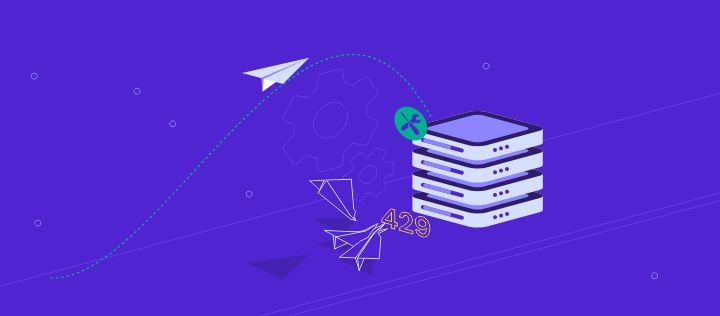
Web servers use HTTP status codes to communicate with clients when delivering website content. There are many variations, from 3xx status codes that identify redirection processes to 4xx codes that indicate client-side errors.
One of these HTTP codes is 429 Too Many Requests. As the name suggests, this code appears whenever someone repeatedly accesses a website and exceeds the rate limit. In most cases, this error will lock you out of your admin panel and make the site inaccessible.

With that in mind, this article will give you the six effective solutions to diagnose and resolve a 429 error on your website. First, let’s start with more detailed information about this HTTP error.
| Error code | 429 Too Many Requests Error |
| Error type | Client-side error |
| Error variations | 429 Error HTTP 429 429 Too Many Requests Error 429 (Too Many Requests) |
| Error causes | Request overload to the server Distributed Denial of Service (DDoS) attack Brute force attacks |
What Is the Error 429 Too Many Requests?
HTTP error 429 is technically not an error but a response sent from either a web server or an application programming interface (API) whenever a user has sent too many requests to the server within a given amount of time.
Depending on the browser you’re using, the error message can appear in these variations:
- 429 Error
- HTTP 429
- 429 Too Many Requests
- Error 429 (Too Many Requests)
However, web servers have limits. When they don’t have enough memory to process the requests, the 429 error occurs.
Additionally, the HTTP error 429 can also appear as a response to security measures. Too many requests can indicate brute force or distributed denial of service (DDoS) attacks.
HTTP 429 will block the suspicious IP address or user to protect the website. This way, it can prevent hackers from getting into your login page and block bots from using your server’s resources.
What Causes the 429 Error?
As mentioned before, the HTTP 429 error happens when the server detects too many attempts within a short period of time. This can either be due to a user trying to log in with the wrong credentials or an attacker trying to sabotage your website.
Whenever this situation occurs, the system will activate a rate-limiting feature, triggering the HTTP 429 error.
Rate limiting is a strategy used by APIs to limit network traffic when it detects an excess of the maximum number of activities within a specific time frame. This feature helps prevent malicious activity from bots or hackers and reduces strain on the web server.
In addition to showing the HTTP code, the error message usually includes additional details along with the cause of the error, such as:
HTTP/1.1 429 Too Many Requests Content-type: text/html Retry-After: 3600
In the example above, the Retry-After header specifies the time limit during which the user is forced to stop sending requests.
Usually, the 429 error disappears after a while. However, if it’s caused by a malicious attack, the error can make your website unavailable and prevent you from accessing the WordPress admin area.
6 Ways to Fix the 429 Too Many Requests Error
In the following sections, we will walk you through the six methods of diagnosing the 429 error, its most common causes, and the steps to fix it.
1. Flush Cache
The browser cache stores website files and account information on the client side for a better browsing experience. With cached data, the browser can load the website faster the next time you visit.
However, when this data accumulates, it can trigger the 429 error.
Thus, the first step is to clear your browser cache. To illustrate, we will demonstrate how to do it on Google Chrome, though the process is similar with any other browser:
- Click on the three dots symbol on the top right corner of Google Chrome, then select Settings.
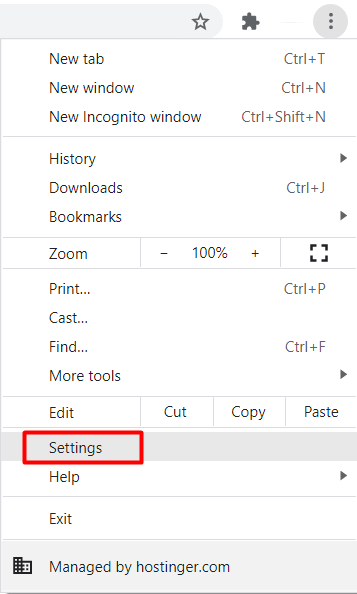
- Navigate to the Privacy and security settings and choose Clear browsing data.
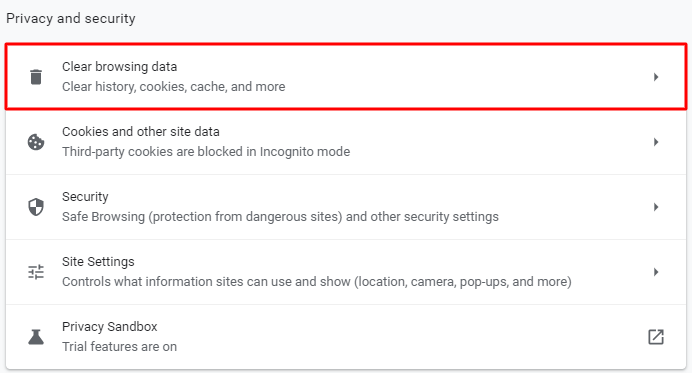
- From there, check the Cached images and files and the Cookies and other site data options. Then, open the dropdown menu to select the time range.
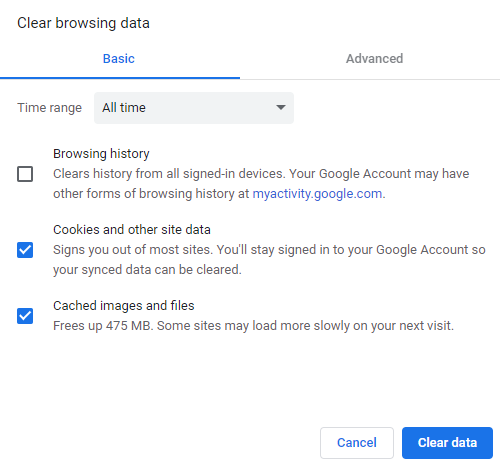
- Click Clear data and restart Google Chrome to complete the process.
Note that clearing cached data will increase load time since the browser will need to download the website content again.
Additionally, deleting cache will also delete your website history and reset your personalized settings. To prevent this, be sure to export your data and import it back once the process is complete.
If your browser cache was causing the 429 error to happen, performing the steps above will solve the problem. However, if the error persists, try the following method.
2. Check Your Order Usage on hPanel
Order usage refers to the number of HTTP requests sent. Checking your website’s order usage helps monitor incoming traffic. This makes it easier to point out whenever an unusual traffic spike occurs.
Hostinger users can check HTTP requests by accessing the hPanel dashboard. Navigate to Order – Order Usage.

In this section, you will find various metrics related to website usage, such as:
- CPU – the percentage of the central processing unit used up by your site.
- Memory – total memory used by your hosting account to process requests.
- Processes – the number of processes running on your hosting account.
- Entry processes – the amount of processes used to comply with your website requests.
- Total requests – shows HTTP and HTTPS requests of all hosting accounts.
- Unique IP addresses – tracks distinct IP addresses that access your website.
- Bandwidth – data transferred within a specific period of time.
These metrics can help identify whether your website is at risk of cyber threats. For more details, take a look at this metric below:

In the graph above, the red line represents your current plan’s limit. The blue line shows the number of HTTP requests coming into your website. You can diagnose a possible DDoS attack whenever you see a significant increase in HTTP requests.
3. Disable All WordPress Plugins
When troubleshooting the error 429 too many requests on a WordPress website, consider the possibility of conflicting plugins. This can shut down your website or cause a malfunction. In particular, pay attention to every plugin from third parties since it might not be reliable.
If the 429 error still persists after performing the previous two steps, try temporarily disabling all WordPress plugins.
To do this, open the wp_content folder in your root directory. You should see a folder called plugins. Proceed to rename the folder – for example, plugins-disable.

Try examining your website – if it’s back to normal without active plugins, this means a faulty plugin was causing the problem.
Continue by renaming the plugins directory back to its original name and proceed to activate the plugins one by one. This way, you will be able to detect the plugin causing the 429 error.
Once you have found the faulty plugin, try updating it and see if it solves the problem. Otherwise, you might need to deactivate it and install a new plugin.
4. Switch to a Default WordPress Theme
Poorly-coded WordPress themes can also cause conflicts. Although this is not a common cause, a theme can conflict with specific plugins and send too many requests to the web application, causing the 429 error.
The easiest way to solve this issue is to switch your current theme to a default WordPress theme. If you can’t access your WordPress dashboard, follow the steps below to change the theme via phpMyAdmin:
- Go to your File Manager and open the wp-config.php file. Inside it, locate the name of your site’s database.

- Close the file and open your phpMyAdmin. Select the appropriate database name and choose the wp_options table from the list.

- From there, find the template and stylesheet rows – they are usually located on the second page.
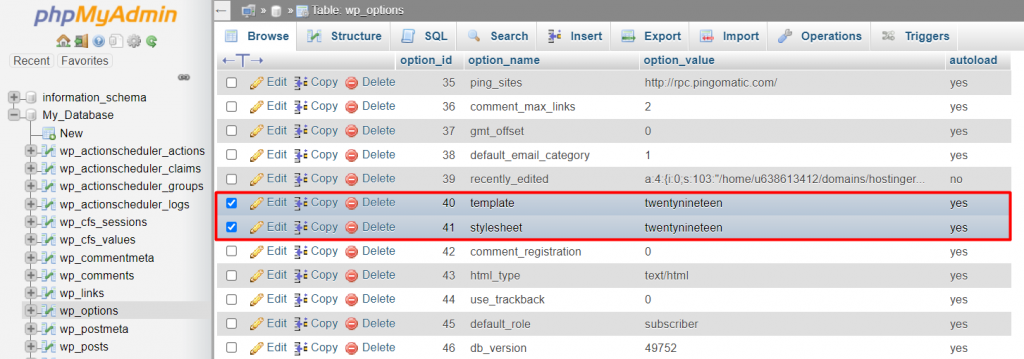
- Simply double-click on the option_value of each row and edit the value into the default theme name, for example, Twenty Nineteen.
Once you’re done, access your site to see if this solved the problem. Alternatively, delete the previously active theme and reinstall it. However, if the error persists, the best option is to delete the theme altogether.
5. Restore the Site From a Backup
Having a website backup can protect you from data loss, malware infections, and security breaches. By restoring a site backup, you can revert any changes that could cause HTTP 429 errors and return the website to normal.
The following are the steps to restore your website and resolve the HTTP error 429:
- Access your hosting control panel – Hostinger users can access the hPanel dashboard and navigate to Files – Backups.

- Clicking on it will display various types of backups saved on the server. For websites running on WordPress or other Content Management Systems (CMSs), you must restore both website files and the MySQL database.

- Click on the Files backups button, then click on Show files. If you want to restore the entire site, choose the public_html folder and click Restore files.

- Next, restore your database. Select the Database backups option, choose the database to restore, and click Show databases.

- A list of available backup dates will appear – choose your desired date, and click Restore.

- The system will start processing your request and notify you once it’s done.
After the restoration is complete, all changes made after your chosen restore date will be reverted. This will restore your site to a stable state and remove the HTTP 429 error.
6. Change the Default WordPress Login URL
Every WordPress website has a default login URL, such as wordpresswebsite.com/wp-admin or wordpresswebsite.com/wp-login.
However, due to its generic nature, this default URL is prone to malicious attacks, increasing the chances for your website to experience the 429 errors.
One easy way to change your login URL is by installing the WPS Hide Login plugin. The plugin creates an alternate login page to prevent hackers from getting into your website.
To install the plugin, navigate to your admin dashboard, choose Plugins – Add New, and type in the plugin name.
Once you have activated the plugin, go to Settings – WPS Hide Login and scroll down until you see the Login url field.
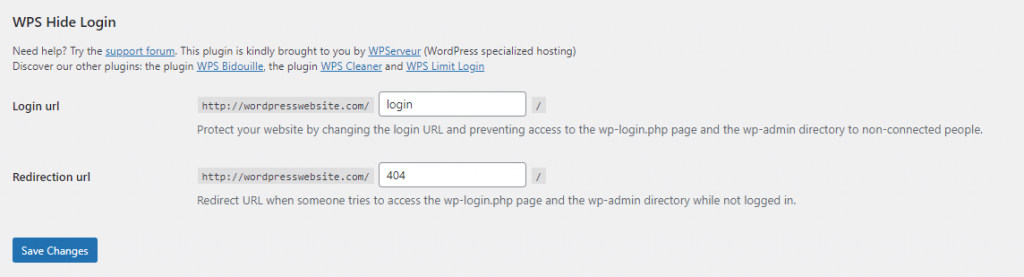
From there, feel free to customize your alternate login URL. Once done, be sure to click Save Changes.
Conclusion
The 429 error code is a client-side error that occurs whenever the server receives too many requests.
When left unsolved, the 429 errors can prevent third-party APIs from working properly and search engines from crawling your website. Hence, it is crucial to fix the 429 too many requests error as soon as possible.
Here is a recap of how to fix error 429 too many requests:
- Flush your browser cache.
- Monitor your hosting account’s order usage.
- Temporarily disable WordPress plugins.
- Switch to a default WordPress theme.
- Restore a website backup.
- Change your default login URL.
There you have it – six proven ways to fix 429 errors. If none of them work, contact your hosting provider. Be sure to give the support team complete details and mention the steps you have taken to troubleshoot the issue.
We hope you find this article helpful. If you have any questions, feel free to leave them in the comments section below.

Nabilla is a website hosting and development enthusiast. She loves to share her knowledge with others in order to help them grow their online presence. When she’s not busy writing, Nabilla enjoys exploring nature and going on adventures. She is passionate about helping people achieve their online goals.
Если вы не можете открыть веб-страницу или веб-службу, а Google Chrome отображает 429, это ошибка, вот что вам нужно знать и что вы можете с этим сделать.

429, Это ошибка. Сожалеем, но в последнее время вы отправили нам слишком много запросов. Повторите попытку.
Ошибка 429, слишком много запросов может возникать из-за ежедневных ограничений для каждого пользователя, включая ограничения на отправку почты, ограничения пропускной способности или ограничение на количество одновременных запросов для каждого пользователя. Это также может произойти, если веб-сайт перегружен слишком большим количеством запросов и не может удовлетворить ваши.
Как правило, сообщение 429, Слишком много запросов, отображаемое в браузере Google Chrome, является не совсем ошибкой, а ответом сервера или API, сигнализирующим клиентскому приложению прекратить отправлять запросы, поскольку у него недостаточно ресурсов для их обработки. Таким образом, это своего рода защитная мера, мешающая пользователям злоупотреблять ресурсами сервера, сознательно или неосознанно, отправляя слишком много запросов на сервер.
- Подождите некоторое время, а затем повторите попытку.
- Очистите кеш и историю браузера
- Проверьте, активны ли прокси или другие службы VPN.
- Войдите через другую сеть или точку доступа.
Обнаружение ошибок, таких как Ошибка Google Chrome 429, слишком много запросов на веб-сайте, к которому вы пытаетесь получить доступ, может быть довольно неприятно. Попробуйте решения, приведенные выше, и посмотрите, поможет ли это.
1]Подождите некоторое время, а затем повторите попытку.
Подождите некоторое время, а затем попробуйте еще раз и посмотрите, поможет ли это.
2]Очистите кэш и историю браузера.
Каждый браузер подвержен некоторым недостаткам, и Chrome не является исключением из этого правила. Поврежденный кеш и файлы cookie иногда могут вызывать ошибку Google Chrome Error 429. Однако это легко исправить, очистив кеш браузера и историю.
3]Проверьте, активны ли прокси или другие службы VPN.
Подобно плагинам и надстройкам, использование прокси-сервера или службы VPN может создать проблемы совместимости и помешать вам получить доступ к веб-странице в Chrome, что приведет к коду ошибки 429. Поэтому проверьте, активны ли какие-либо прокси-серверы или другие службы VPN. Если да, вам нужно отключить их.
Вы можете убедиться в этом, зайдя на Настройки > Сеть и Интернет > VPN или прокси.
4]Войдите через другую сеть или точку доступа.
Если вышеуказанные решения не работают, попробуйте переключиться на другую сеть Wi-Fi или включить личную точку доступа. Как ни странно, этот трюк работает в большинстве случаев.
Что такое код ошибки 11 в Chrome?
Это ошибка обновления. Итак, если у вас возникли проблемы с обновлением Chrome на вашем компьютере, вы можете увидеть следующую ошибку:
- Ошибка обновления: обновления отключены администратором.
- Ошибка обновления (ошибка: 3 или 11) Произошла ошибка при проверке обновлений: сервер обновлений недоступен.
Что такое отклоненный код 12?
Это код, связанный с «Недействительной транзакцией по кредитной карте», который в основном проявляется, когда банк-эмитент не принимает транзакцию.
Читать дальше: исправить 500, это ошибка, повторите попытку позже Ошибка Google.


