
Are you facing difficulty with your Prolific USB serial adapter and encountering the PL2303 phased-out error/pl2303hxa phased-out error? Luckily, you are reading the right post that will help fix the issue and will make the yellow exclamation mark disappear.

What is Prolific PL2303?
A USB-to Serial adapter cable connects your PC to the devices with serial ports, like PLC (Programmable Logic Controller). When a device is connected to the computer, Windows automatically installs corresponding drivers. These drivers help Windows read the device and communicate with it. In some cases, Windows fails to install the compatible drivers, and you face issues like PL2303 phased-out error. This article focuses on fixing it.
Causes for PL2303 Windows Driver Error
- Outdated USB drivers
- Corrupt Universal Serial Port driver
- Missing USB driver
While the exact reason is unknown, you can try the solutions below to fix the issue.
Must Read: Fix “MTP USB Device Driver Failed” Problem for Windows 11, 10, 8, 7
Ways to Fix the Prolific PL2303 Driver Error – Windows 11/10
Fix 1 – Roll Back The Prolific USB driver
Keeping drivers updated is recommended to ensure the connected device works with maximum functionality and without any. However, sometimes driver updates can also cause problems. You must roll back drivers and install the compatible update in such cases. With that being said, after upgrading the PC to the latest version of the Prolific USB driver, if you are facing issues, follow these steps to roll back the driver and re-install the driver.
Note : Unplug the serial adapter and re-plug after following the steps explained below.
1. Right the Start button > select Device Manager from the context menu.

2. Double click Ports (COM & LPT) > select PL2303HXA PHASED OUT SINCE 2012, PLEASE CONTACT YOUR SUPPLIER
> right-click > select Update driver.

3. Select Browse my computer for drivers.

4. Choose Let me pick from a list of available drivers on my computer.

5. Select previous version > Next.

6. This will automatically install the selected driver.
7. Reconnect the driver once the process is finished to see how things go.
Must Read: Solve The “Wi-Fi connected but no internet” Problem in Windows PC?
Fix 2: Troubleshoot the Driver Was Not Successfully Installed
Different error codes explain the problem. The driver was not successfully installed, which explains the chip is counterfeit. To stop piracy, the manufacturer shows this error message. Protect yourself and your PC from this error code and ensure the update is compatible with the Windows (32-bit or 64-bit you are running. Below we explain different ways to fix the issue.
Fix for Windows 64-bit
To fix the issue with Prolific pl2303 USB to Serial Adapter on Windows, follow these steps:
- Download PL2303_64bit_Installer.exe from the official website and save it.
- Detach all the connected USB to Serial adapter > double click the setup file.
- Follow the instructions you see on the screen.
- Restart your computer and get the USB up and running.
Even after following the steps above, if the problem persists, go to Device Manager and check the version and date of the driver.
1. Press Ctrl + X > Device Manager.

2. Double click Port (LPT COM) category > right-click Prolific USB to Serial > Properties.
3. Click the Driver tab here; the version should be 3.3.2.102 with a date. If you are running a 32-bit version of Windows, it should be 2.0.2.8.
4. If the date is incorrect, you must update the driver. To do so, you can use the third-party driver updater software – Advanced Driver Updater.
Automatic Way to Update Prolific PL2303 driver
If time or technical skills are your constraints, you can automatically update Prolific USB to the serial driver with Advanced Driver Updater. The tool will automatically read your PC details and find the compatible driver updater for the PL2303 driver. To use it, follow these instructions:
- Download and install Advanced Driver Updater.

- Launch the tool and click the Start Scan Now button to scan the PC for outdated drivers.

- The scan will take depending on the number of connected devices.

- To manually install the updated version of the Prolific driver, click the Update driver link – for the Free version) However, if you are a registered user, things are simple; by clicking the Update All to update all outdated driver, you can get the job done instantly.

- Restart the PC when done.
- Now try connecting the device should not face any problem.
Must Read: How To Solve the “Device Cannot Start (Code 10)” Error in Windows
With the help of the above solutions, you can update the driver and fix the Prolific USB to Serial driver not working on Windows 11/10. The manual steps might be a bit overwhelming and confuse you. But there’s nothing to worry about. Just follow the step-by-step instructions. Also, you can use Advanced Driver Updater, the driver updating tool for Windows will help resolve the issue.
Related:
Fix ASUS Bluetooth Driver Not Working
Update Realtek Bluetooth Driver – Windows 11,10
Fix AMD Ryzen Master Driver Not Installed Properly
Realtek Audio Console in Windows 11, 10, 8, 7
When you meet the issues”PL2303HXA PHASED OUT SINCE 2012. PLEASE CONTACT YOUR SUPPLIER”, you can try to fix it as follow:
Download PL2303 Driver
- Download the “PL2303” Driver from the link: https://bit.ly/gpsdrivers

Install PL2303 Driver
Install the driver once you download it.
Upgrade PL2303 Driver
- Right-click the “Windows Start” and select the“Device Manager”:
- Click “Port (COM & LPT)”, right-click “PL2303HXA PHASED OUT…” ;
- Select “Update driver”;
- Click “Browse my computer for drivers“,
- Click “Let me pick from a list of available drivers on my computer”
- Click “10/27/2008” then click next;
- Back to the “Port (COM & LPT)” and then it shows the COM Port
Фирма Prolific в октябре 2012 года, прекратили производство и поддержку микросхем UART PL2303X (Chip Rev A) и PL2303X HX (Chip Rev A), взамен начала производить микросхем PL2303TA. Но и сейчас, можно купить преобразователь на микросхеме PL-2303HX (с поддельным чипом). При использовании ОС Windows 7 / 8 / 8.1 /10, подключеное устройство, скачивает последнюю версию драйвера, в которой нет поддержки этих чипов, а в диспетчере устройств будет показан желтый знак с кодом ошибки 10.
Чтобы преобразователь полноценно работал в Windows 7 / 8 / 8.1 /10 необходимо установить старый драйвер v. 1.5.0 (10.21.2011)
Удаление драйвера PL-2303HX
► Отключите преобразователь PL2302HX от компьютера, если Вы установили последнюю версию драйвера, необходимо удалить ее.
► Нажмите кнопку «Пуск» затем наберите «Панель управления«, затем нажмите «Установка программ»

► Проверьте, установлен ли «PL2303 USB-к-Serial» (версия 1.7.0). Нажмите «Удалить«, драйвер удален.

Установка драйвера для PL-2303HX
► Теперь надо установить старый драйвер, кликнете мышкой два раза по файлу «PL-2303 Windows Driver Installer v1.5.0» (его можно скачать в конце статьи).

► Проверьте в окне «Установка программ» должен появиться PL-2303 USB-to-Serial” (v1.5.0).
► Подключите преобразователь к ПК, нажмите «Пуск» наберите «Диспетчер устройств«. Если компьютер подключен к Интернету, Windows сначала проверить обновление и скачает последний драйвер, который не совместим с нашим драйвером и покажет ошибку 10, для «Prolific USB-to-Serial Comm Port»

► Для отката драйвера, нажмите правой кнопки мыши на «Prolific USB-to-Serial Comm Port» и выберите «Обновить драйвер»

► Нажмите «Выполнить поиск драйверов на этом компьютере«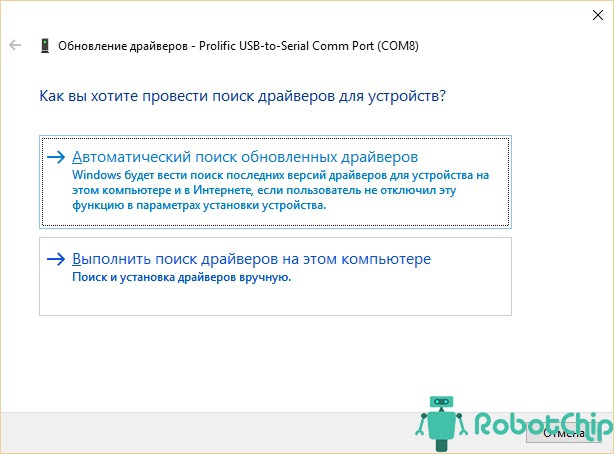
► Так как уже установлен старый драйвер, просто нажмите на нижнюю опцию «Выбрать драйвер из списка уже установленных драйверов«.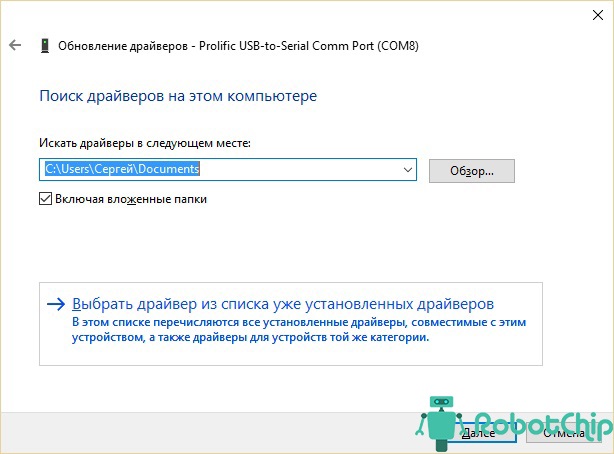
► Из списка установленных драйверов, выберите драйвер версии 3.4.25.218 (10.7.2011), щелкните на нем, чтобы выбрать и нажмите кнопку «Далее» для продолжения.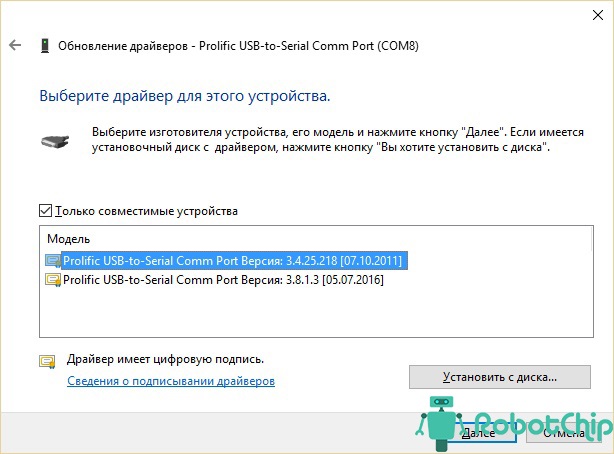
► Окна будут затем установить старый драйвер обратно в систему.
► Подождите, Windows обновит программное обеспечение драйвера. Нажмите кнопку «Закрыть«.

► «Prolific USB-к-Serial Comm Port» установлен правильно. Щелкните правой кнопкой мыши Свойства устройства еще раз, чтобы подтвердить версию драйвера

Ссылки
![]() Документация к PL2303HX
Документация к PL2303HX
![]() Драйвер для PL2303HX к Windows XP / 7 / 8 / 8.1 / 10
Драйвер для PL2303HX к Windows XP / 7 / 8 / 8.1 / 10
Купить на Aliexpress
![]() Преобразователь UART USB-TTL (PL2303HX)
Преобразователь UART USB-TTL (PL2303HX)
Купить в Самаре и области
![]() Купить преобразователь UART USB-TTL (PL2303HX) в г. Самаре
Купить преобразователь UART USB-TTL (PL2303HX) в г. Самаре

Solution: Prolific PL2303 Phased Out Since 2012. The Device Cannot Start (Code 10).
Did windows just kill your Favourite USB connector drivers?
We work with a lot of electronics on the side. While onto one of our projects, we had to update our machine to a new Windows 10 and snap, our favourite USB connector cable gave upon us. The message was even sadder than the wait for the update to finish and to get back to working with our tools.
“Prolific PL2303 Phased out since 2012. Please contact your supplier”, or more to be precise “THE PL2303HXA” was the message being yelled at us from our monitor display. At first, we were clueless as to what happened to the cable. Did the cable break? or did Windows 10 gave upon the drivers. Will we be ever able to get back to our work?
We started our research on this and No, it’s not from windows but seems to be more from the Prolific Team itself behind the message.
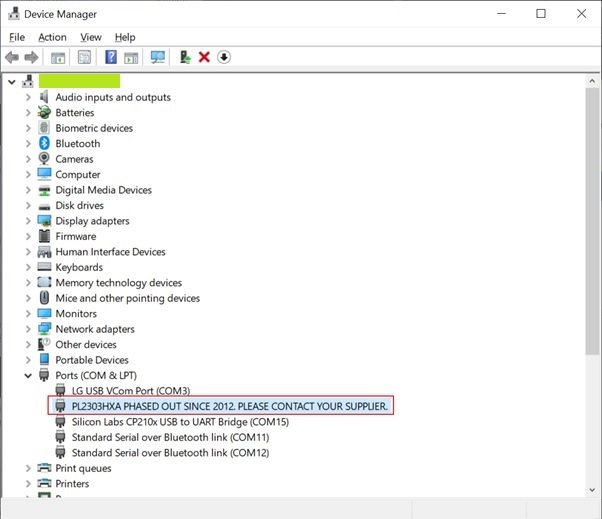

We Solved it, and its an easy fix.
The message was clear, it said it has been phased out in 2012 while we see this message in 2020. Where we all sleeping from the past 8 years (apart from 2020 where we all had good sleep I guess).
More on our research pointed out there are several versions or look-alikes / copy cats / counterfeit (use as per your liking) of PL2303 are flooded out in the market, and Prolific just wanted to give us all a warning shot. Saying “Hey you are using Illegal stuff. Please buy the original cables only from us“.
We just went ahead, Right clicked on the Port and clicked on “Uninstall device”. Then we unplugged the device and Put it right back and let windows install the drivers automatically.
Hurray! the message disappeared. But the issue was far from over. Now we have got a strange warning sign in from of the port number. Everything with the proper name and port number but still with the warning sign. Is it trying to warn us again about the device still being illegal and fake.
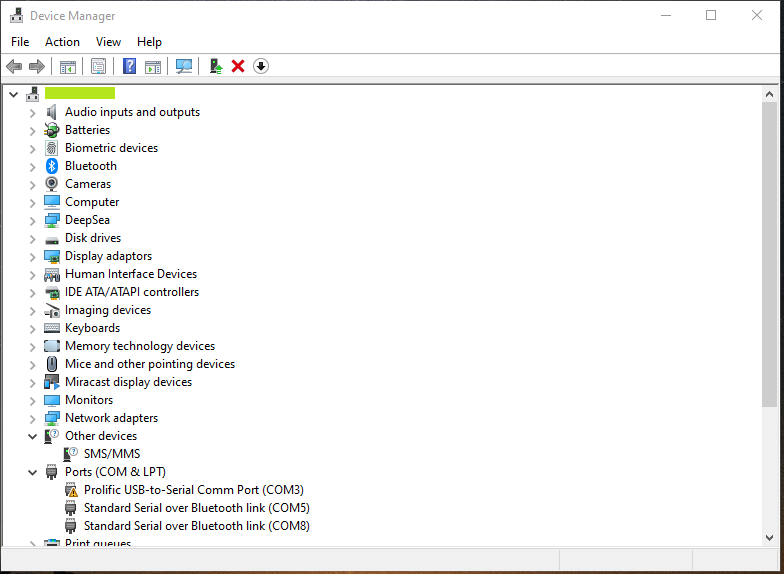
We right clicked on the Port again and this time we drilled down inside of the properties window, to get to the depth of our research.

Now we saw that the error was a different one and displayed us, “This device cannot start. (Code 10) A device which does not exist was specified”. This error message was a strange one as it had found the device but seemed unspecified hardware and was unable to start up.
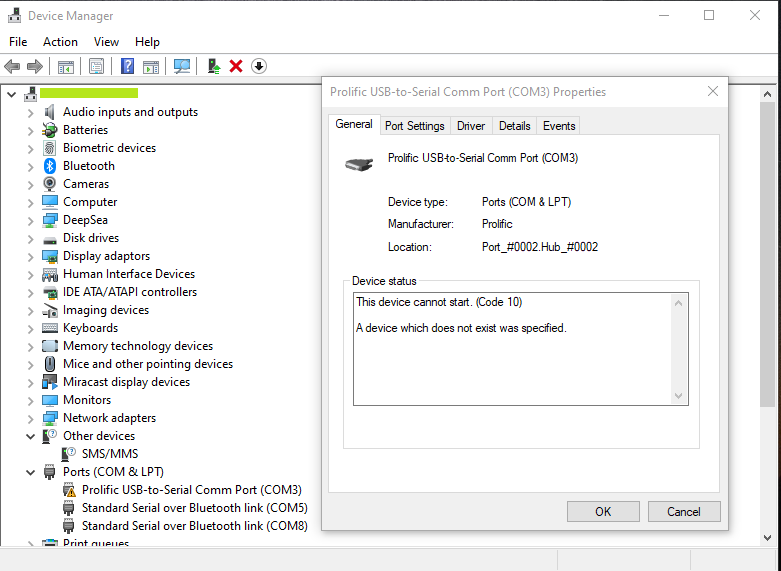
Upon further research, it became more clear that the main cause of this issue is the device you own contains a counterfeit “Prolific” chip (Chinese clones). We are sure the Original Chips guys wont be reading this further.
The counterfeit chip uses the same Vendor ID (VID_067B) and Product ID (PID_2303) and is just the replica of the Prolific chips.
So Prolific cleverly seems to come out and try to solve this intellectual infringement issue. They modified their newest drivers to render the counterfeit adapters unusable.
This decision in turn also renders all earlier adapters inoperative displaying the above-said messages and error codes.
The latest Prolific 64-bit drivers that Microsoft supplies via Windows Update, Versions 3.4.67.325, 3.4.25.218, 2.1.51.238, 3.4.62.293, 3.3.5.122, 3.3.11.152, 3.3.17.203, 3.4.25.218, 3.4.31.231, 3.4.36.247 3.4.48.272, 3.4.62.293
3.4.67.325, 3.4.67.333, 3.6.78.350, 3.6.81.357, 3.8.3.0, 3.81.10.0, 3.8.12.0 and thereon will not work with most adapters old as well as new and therefore shows the generic “Code 10” error.
Some excerpts mentioned on the Prolific website is as below.
Warning Notice:
Please be warned that counterfeit (fake) PL-2303HX (Chip Rev A) USB to Serial Controller ICs using Prolific’s trademark logo, brand name, and device drivers, were being sold in the China market. Counterfeit IC products show exactly the same outside chip markings but generally are of poor quality and causes Windows driver compatibility issues (Yellow Mark Error Code 10 in Device Manager). We issue this warning to all our customers and consumers to avoid confusion and false purchase.
Please be warned that selling counterfeit products are illegal and punishable by civil and criminal courts according to the trademark, copyright, and intellectual properties laws and regulations. Prolific will take proper and severe actions to cease and confiscate these counterfeit products. Prolific also prohibits the distribution of any PL-2303 drivers (including download links) without written permission from Prolific.
Prolific advises end-users to only purchase vendor branded cable products with company name contact information for service and support. Prolific does not sell cables with Prolific brand and packaging. In case you suspect a counterfeit chip inside, you may also contact Prolific to provide the vendor information.
But our journey does not stop over here. Still, there is hope at the end of the tunnel, stay Tuned.
There might be chances that your machine may not be showing any specific error, everything will be normal, But the Prolific USB cable may not be working at all. In this case if your cable was working perfectly before the updates, You can try to do a rollback of your Updates and work for the time being. This solution may work for some for a little time period as you cannot be out of your updates for a long period of time. Below we have a permanent solution, which fixed our issue and will fix yours too.
- This fix can be applied to the below mentioned Prolific devices.
- Prolific USB to Serial Adapter OR Prolific Compatible devices.
- Prolific Chipset :
- PL-2303 H
- PL-2303 HX
- PL-2303 HXA
- PL-2303 HXD
- PL-2303 X
- PL-2303 XA
- PL-2303 EA
- PL-2303 RA
- PL-2303 SA
- PL-2303 TA
- PL-2303 TD
- Driver Version: 3.3.2.102 and above
- Supported device ID and product strings: . VID_067B&PID_2303 for “Prolific USB-to-Serial Com Port”
The Final Step towards Success.
Download the specific driver installer below for your machine. Complete the installation with administrator privileges. To make things easier, We have all the 64 Bit, 32 Bit and 32 Bit Direct Install bundled together into a zip file.
If you need to check what exact specs your machine has you can read our blog post here.
Remove any plugged in Prolific USB Cables connected to your computer.
Click on the Continue Button.
This is it, it will set everything in proper order for your cables to work.
Reboot your computer once after all this and you should be good to go.
Success at last!
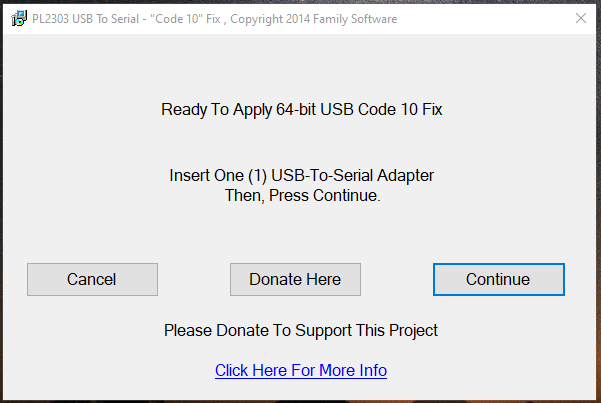
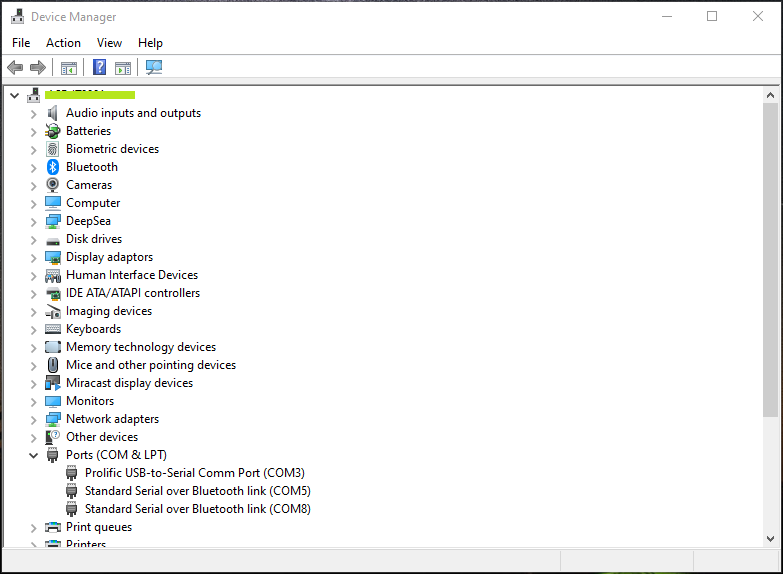
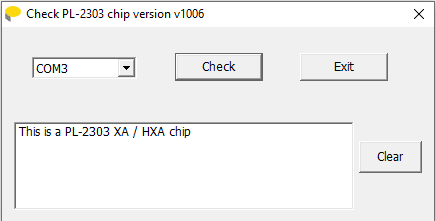
So let us finish this blog on a happier note and hope that your issue has been resolved to the fullest. Please let us know in the comments section if it worked out for you. If you found out a different solution please let us know and we will add it over here with your due credits.

Содержание
- Форум по системам видеонаблюдения и безопасности.
- IP камера Hikvision DS-2CD-VC1W
- IP камера Hikvision DS-2CD-VC1W
- Re: IP камера Hikvision DS-2CD-VC1W
- Установка драйвера PL-2303HX на Windows 8/10
- Удаление драйвера PL-2303HX
- Установка драйвера для PL-2303HX
- VK3TBS
- Amateur Radio Notes, from Australia
- USB Device Error PL2303HXA
- Option 2
- [#DCBEELINEKZ] БИЛАЙН ХАБЫ КАЗАХСТАН
- Меню навигации
- Пользовательские ссылки
- Информация о пользователе
- Драйвера Prolific USB-COM port если не работает на Windows 7,8
- Сообщений 1 страница 10 из 13
- Поделиться120.10.16 11:38
- Поделиться220.10.16 11:39
- Prolific USB-to-Serial Comm Port (COM3) Driver v.3.8.18.0 Windows XP / 7 / 8 / 8.1 / 10 32-64 bits
- Подробнее о пакете драйверов:
- Prolific USB-to-Serial Comm Port (COM3) Driver. Характеристики драйвера
- Скриншот файлов архива
- Скриншоты с установкой Prolific USB-to-Serial Comm Port (COM3) Driver
- Файлы для скачивания (информация)
Форум по системам видеонаблюдения и безопасности.
Форум по системам видеонаблюдения, безопасности, пожарным и охранным сигнализациям, контролю доступа.
IP камера Hikvision DS-2CD-VC1W
IP камера Hikvision DS-2CD-VC1W
Сообщение ShevchenkoSA » 30 ноя 2017, 18:56
Всем здравствуйте! В видео наблюдение я новичок, поэтому рассчитываю на адекватность ответов. Попала ко мне IP камера Hikvision DS-2CD-VC1W. 

На коробке логотип Ростелекома, ни какой информации что это камера от Hikvision на коробке нет, в прочем как оказалось на самом устройстве тоже логотип только Ростелекома. Включил, подключил к сети wifi через WPS. Зашел на веб морду роутера, посмотреть какой ip присвоено камере, обнаружил что мак адрес с наклейки на камере не совпадает с реальным, странно. 
Попробовал через браузер зайти на веб морду камеры http://175.165.1.150″ onclick=»window.open(this.href);return false;, получил в ответ Access Error: 404 — Not Found Can’t locate document: /
Посмотрел в интернете как настраивается сей девайс (вот по этому видео https://www.youtube.com/watch?v=103R176PV90″ onclick=»window.open(this.href);return false;) и выяснил, что работает она через сервис умный дом от ростелекома. Регистрируется она в личном кабинете после чего видео материал хранится где то у них в облаках, бесплатный архив составляет 7 дней.
Возник вопрос, можно ли её использовать как обычную камеру видео наблюдения, как её отвязать от ростелекома. Скорее всего требуется перепрошивка, но как и где взять прошивку? И возможно ли это вообще в принципе. Может кто имел опыт с данными устройствами. Кстати, посмотрел открытые порты:
175.165.1.150
E0:B9:4D:DB:0C:23 [Shenzhen Bilian Electronic Co. Ltd]
SSH [22]
HTTP [80]
App-webs/
Document Error: Not Found
Rtsp [554]
8000
8200
Буду рад за помощь. Спасибо за внимание.
![]()
Re: IP камера Hikvision DS-2CD-VC1W
Сообщение VirtualLink » 30 ноя 2017, 22:21
Сколько стоит?
Порты от Хиквижен, пробуй использовать!
Зачем отвязывать от Ростелекома?
Снимешь дамп будет чуть проще самому в дальнейшем, раз руки зачесались, а опыта нет, но в общий доступ не выкладывай!
Источник
Установка драйвера PL-2303HX на Windows 8/10
Автор: Сергей · Опубликовано 29.08.2016 · Обновлено 08.06.2018
Фирма Prolific в октябре 2012 года, прекратили производство и поддержку микросхем UART PL2303X (Chip Rev A) и PL2303X HX (Chip Rev A), взамен начала производить микросхем PL2303TA. Но и сейчас, можно купить преобразователь на микросхеме PL-2303HX (с поддельным чипом). При использовании ОС Windows 7 / 8 / 8.1 /10, подключеное устройство, скачивает последнюю версию драйвера, в которой нет поддержки этих чипов, а в диспетчере устройств будет показан желтый знак с кодом ошибки 10.
Чтобы преобразователь полноценно работал в Windows 7 / 8 / 8.1 /10 необходимо установить старый драйвер v. 1.5.0 (10.21.2011)
Удаление драйвера PL-2303HX
► Отключите преобразователь PL2302HX от компьютера, если Вы установили последнюю версию драйвера, необходимо удалить ее.
► Нажмите кнопку «Пуск» затем наберите «Панель управления«, затем нажмите «Установка программ»

► Проверьте, установлен ли «PL2303 USB-к-Serial» (версия 1.7.0). Нажмите «Удалить«, драйвер удален.

Установка драйвера для PL-2303HX
► Теперь надо установить старый драйвер, кликнете мышкой два раза по файлу «PL-2303 Windows Driver Installer v1.5.0» (его можно скачать в конце статьи).

► Проверьте в окне «Установка программ» должен появиться PL-2303 USB-to-Serial” (v1.5.0).
► Подключите преобразователь к ПК, нажмите «Пуск» наберите «Диспетчер устройств«. Если компьютер подключен к Интернету, Windows сначала проверить обновление и скачает последний драйвер, который не совместим с нашим драйвером и покажет ошибку 10, для «Prolific USB-to-Serial Comm Port»

► Для отката драйвера, нажмите правой кнопки мыши на «Prolific USB-to-Serial Comm Port» и выберите «Обновить драйвер»

► Нажмите «Выполнить поиск драйверов на этом компьютере«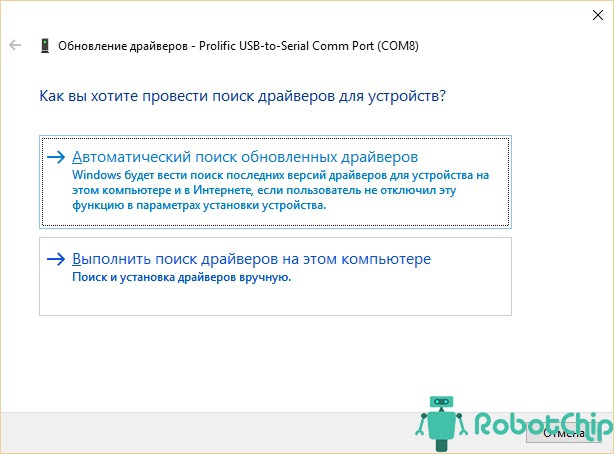
► Так как уже установлен старый драйвер, просто нажмите на нижнюю опцию «Выбрать драйвер из списка уже установленных драйверов«.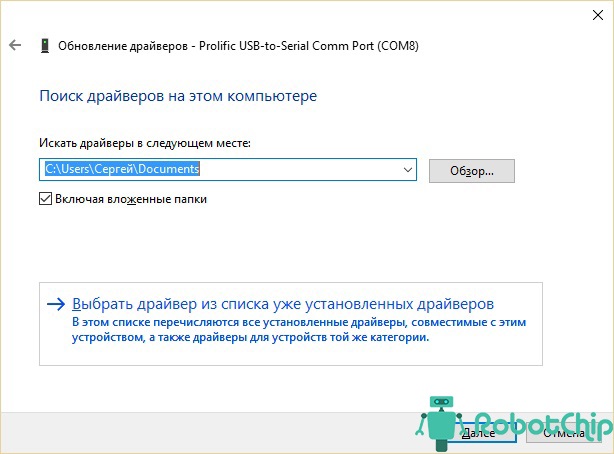
► Из списка установленных драйверов, выберите драйвер версии 3.4.25.218 (10.7.2011), щелкните на нем, чтобы выбрать и нажмите кнопку «Далее» для продолжения.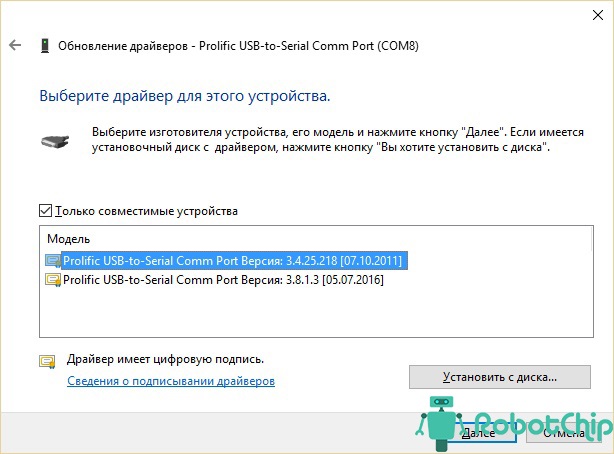
► Окна будут затем установить старый драйвер обратно в систему.
► Подождите, Windows обновит программное обеспечение драйвера. Нажмите кнопку «Закрыть«.

► «Prolific USB-к-Serial Comm Port» установлен правильно. Щелкните правой кнопкой мыши Свойства устройства еще раз, чтобы подтвердить версию драйвера

Ссылки
Документация к PL2303HX
Драйвер для PL2303HX к Windows XP / 7 / 8 / 8.1 / 10
Купить на Aliexpress
Преобразователь UART USB-TTL (PL2303HX)
Купить в Самаре и области
Купить преобразователь UART USB-TTL (PL2303HX) в г. Самаре
Источник
VK3TBS
Amateur Radio Notes, from Australia
USB Device Error PL2303HXA
I like to program my radio or scanner via the computer. You can see more, import more and adjust things quickly. One thing you can do on the PC is adjust which channels are in the scan or not, something unfortunatley you can not do on the radio (bit funny).
This all worked fine, however after a windows update, I could no longer connect. Something happened.
I went into the device manager and found the error, my cable no longer worked. This same issue happened to a USB Card reader also.
PL2303HXA PHASED OUT SINCE 2012. PLEASE CONTACT YOUR SUPPLIER.

While this is all very informative, it really didn’t help me. However I found a solution.
What windows have done, is for the older chips, Window’s has dropped driver support for them. However you go to http://wp.brodzinski.net/hardware/fake-pl2303-how-to-install/ you can download an old driver version, then install the old driver version.
Once downloaded, open the zip file and run the exe file and install. Unplug the USB cable, and plug it in again.
Then, go back to the Device Manager, right click on the above line, select properties, go to Driver tab, select Update Driver, select Browse my computer for driver software, then navigate to the downloaded file, then select Let Me Pick, then you get a selection as per the picture below. Select the older 2008 version as shown below.

Press Next and let it install. Once complete, click on Close, and Close again, and the Device Manager should now be changed to:
Prolific USB-to-Serial Comm Port (COM?)
You should be able to communicate with the radio fine now. You many have to re-do the above steps if you re-boot the PC or do a windows update.
Option 2
I came acrross this other way to do it also, using a different driver. Both options work for me, however it depends on which cord I am using. So if the first option doesn’t work, you may want to try option two below.
I hope this helps you. This took a while to put together, so please let me know what you thought by adding a comment below. Don’t forget to follow our page also for more updates. There are more hints on this web site also.
Источник
[#DCBEELINEKZ] БИЛАЙН ХАБЫ КАЗАХСТАН
Меню навигации
Пользовательские ссылки
Информация о пользователе
Вы здесь » [#DCBEELINEKZ] БИЛАЙН ХАБЫ КАЗАХСТАН » [OPENWRT/LEDE ] » Драйвера Prolific USB-COM port если не работает на Windows 7,8
Сообщений 1 страница 10 из 13
Поделиться120.10.16 11:38
- Автор: DCBEELINEKZ
- Администратор
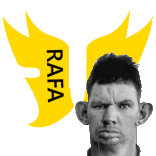
- Откуда: APPLE ATA
- Зарегистрирован : 19.03.16
- Последний визит:
17.09.21 14:46
Запуск этого устройства невозможен. (Код 10)
Есть адаптер USB-Com фирмы Prolific, спаянный скорее всего в Китае, VID_067B&PID_2303. Нужно прицепить его к Windows 7 (x32). Виндовский Update не помог. Cкачал новый драйвер с оф.сайта, v3.4.48.272. После его установки подключил шнурок и получил «Запуск этого устройства невозможен. (Код 10)». Копания в инете привели на тот самый форум. Оказалось, нужен старый драйвер, в котором еще нет проверки подлинности чипа. На форуме товарищ писал, что лечил так Win7x64, у меня на 32-разрядной тоже все получилось как и на win 8.
Поделиться220.10.16 11:39
- Автор: DCBEELINEKZ
- Администратор
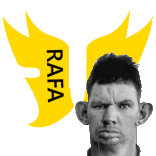
- Откуда: APPLE ATA
- Зарегистрирован : 19.03.16
- Последний визит:
17.09.21 14:46
Самый новый драйвер под Win7 не будет работать, т.к. шнурок у нас китайский и драйвер проверяет чип на оригинальность. Нужна старая версия драйвера. Спасибо товарищу с ником «San-ch» за найденное решение. Не работал драйвер v3.4.48.272, после установки и подключения шнурка ошибка «Запуск этого устройства невозможен. (Код 10)».
Самое интересное, что прога определения чипа (шла в архиве с новым драйвером) после нормальной установки не ругается на чип и определяет его как PL-2303 XA / HXA». Вот и кому, спрашивается, пиндосы в итоге хуже сделали? Нам.. 
—
http://forum.ixbt.com/topic.cgi?id=13:36329-23
USB 2.0 To COM Device / Prolific USB-to-Serial Comm Port
USBVID_067B&PID_2303&REV_0300
Win7 x64 (для x32 тоже работает)
.
Расскажу, что я перед этим делал. Сначала удалил все ранее установленные драйверы с помощью их программ установки и перезагрузил компьютер. Вставил девайс, он определился как в самом начале. Выбрал автоматическую установку драйверов, появился знакомый «код 10». Потом выбрал «ручную установку» —> «выбрать из установленных», и выбрал самую раннюю версию, 3.0.1.0. Потом появилось сообщение «драйвер установлен, требуется перезагрузка». Перезагрузил. Захожу в диспетчер устройств. ВНЕЗАПНО ВСЁ РАБОТАЕТ. Вот только номер порта был аж 27, поменял в настройках на COM2.
ИНФА ДЛЯ ТЕХ, У КОГО PL2303 И КОД 10
Опытным путём определил, что на Windows 7 x64 с версиями драйвера 3.3.2.105 (27.10.2008) и ниже всё работает нормально. Все версии с 3.3.5.122 (17.07.2009) до самой последней 3.4.42.258 (12.11.2012) выдают «ошибку код 10».
Читая файл ReadMe, который идёт вместе с драйвером с оф. сайта, наткнулся на это:
=======================
Counterfeit Warning.
=======================
Please be warned that counterfeit/fake PL-2303HX Chip Rev A (or PL-2303HXA) USB to Serial Controller ICs using Prolific’s trademark logo, brandname, and device drivers, were being sold in the China market. Counterfeit IC products show exactly the same outside chip markings but generally are of poor quality and causes Windows driver compatibility issues (Yellow Mark Error Code 10 in Device Manager). We issue this warning to all our customers and consumers to avoid confusion and false purchase.
Подозреваю, что в свежих версиях драйвера встроена защита от поддельных чипов, а в старых версиях эту фичу ещё не запилили, поэтому они нормально работают.
Как вручную выбрать версию драйвера. Заходим в «Диспетчер устройств» —> «Порты COM и LTP» —> «Profilic USB-to-Serial Comm Port» —> «Свойства» —> «Драйвер» —> «Обновить» —> «вручную» —> «выбрать из уже установленных». Признаком успешной установки является отсутствие «кода 10» или других ошибок. Если нерабочая версия будет заменена на рабочую, то «код 10» и жёлтый треугольник исчезнут сразу, до перезагрузки.
Источник
Prolific USB-to-Serial Comm Port (COM3) Driver v.3.8.18.0 Windows XP / 7 / 8 / 8.1 / 10 32-64 bits

Подробнее о пакете драйверов:
Prolific USB-to-Serial Comm Port (COM3) Driver. Характеристики драйвера
Драйверы USB-to-Serial Comm Port COM3 версии (3.8.18.0/3.8.12.0) от компании Prolific. Версия инсталлятора — 1.19.0. Предназначен для автомтической установки на Windows XP, Windows Vista, Windows 7, Windows 8, Windows 8.1, Windows 10.
Для установки необходимо распаковать архив и запустить файл — PL2303_Prolific_DriverInstaller_v1190.exe .
- WDF WHQL Driver: v3.8.18.0 (10/17/2017) — for Windows 7/8/8.1/10; Server2008/2008R2/2012/2012R2/2016
- WDM WHQL Driver: v2.1.51.238 (10/22/2013) — for Windows 2000/XP/Server2003
Windows 8 не поддерживаются чипы PL2303 HXA/XA версии. Будет отображаться восклицательный знак — Запуск этого устройства невозможен: (Код 10).
Windows 8 подерживаются только чипы версии:
- PL2303HXD (HX Rev D)
- PL2303EA (ESD protection)
- PL2303RA (Built-in transceiver)
- PL2303SA (SOP8 package)
- PL2303TA (PL2303HXA/XA replacement)
- PL2303TB (12 GPIO)
Внимание! Перед установкой драйвера Prolific USB-to-Serial Comm Port (COM3) Driver рекомендутся удалить её старую версию. Удаление драйвера особенно необходимо — при замене оборудования или перед установкой новых версий драйверов для видеокарт. Узнать об этом подробнее можно в разделе FAQ.
Скриншот файлов архива
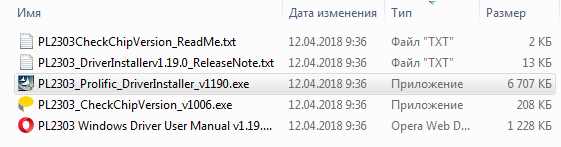
Скриншоты с установкой Prolific USB-to-Serial Comm Port (COM3) Driver
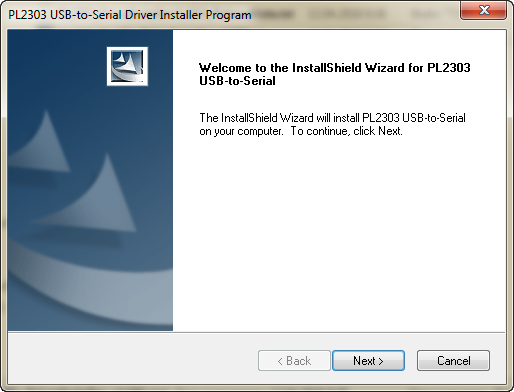
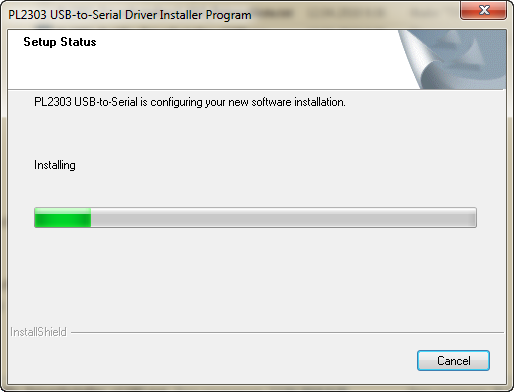
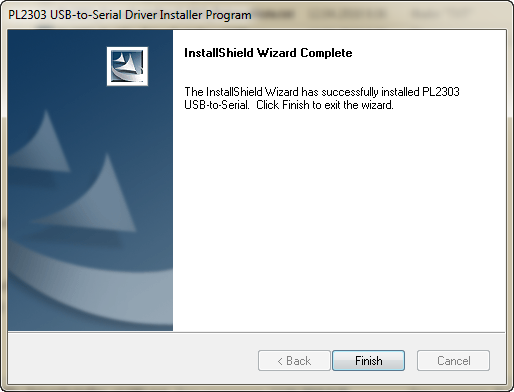
Файлы для скачивания (информация)
2017TreiberDriver1190.zip — Windows XP/7/8/8.1/10 (7 mb) v.1.19.0 (3.8.18.0/2.1.51.238) от 17.10.2017
sp80884.exe — Windows 7/8/8.1/10 (9.2 mb) v.3.8.12.0 by HP от 03.03.2017
Источник
