Hi I am using pandas to convert a column to month.
When I read my data they are objects:
Date object
dtype: object
So I am first making them to date time and then try to make them as months:
import pandas as pd
file = '/pathtocsv.csv'
df = pd.read_csv(file, sep = ',', encoding='utf-8-sig', usecols= ['Date', 'ids'])
df['Date'] = pd.to_datetime(df['Date'])
df['Month'] = df['Date'].dt.month
Also if that helps:
In [10]: df['Date'].dtype
Out[10]: dtype('O')
So, the error I get is like this:
/Library/Frameworks/Python.framework/Versions/2.7/bin/User/lib/python2.7/site-packages/pandas/core/series.pyc in _make_dt_accessor(self)
2526 return maybe_to_datetimelike(self)
2527 except Exception:
-> 2528 raise AttributeError("Can only use .dt accessor with datetimelike "
2529 "values")
2530
AttributeError: Can only use .dt accessor with datetimelike values
EDITED:
Date columns are like this:
0 2014-01-01
1 2014-01-01
2 2014-01-01
3 2014-01-01
4 2014-01-03
5 2014-01-03
6 2014-01-03
7 2014-01-07
8 2014-01-08
9 2014-01-09
Do you have any ideas?
Thank you very much!
![]()
FObersteiner
21.6k8 gold badges37 silver badges67 bronze badges
asked Oct 27, 2015 at 10:10
Nasia NtallaNasia Ntalla
1,4794 gold badges16 silver badges26 bronze badges
Your problem here is that to_datetime silently failed so the dtype remained as str/object, if you set param errors='coerce' then if the conversion fails for any particular string then those rows are set to NaT.
df['Date'] = pd.to_datetime(df['Date'], errors='coerce')
So you need to find out what is wrong with those specific row values.
See the docs
answered Oct 27, 2015 at 12:28
0
First you need to define the format of date column.
df['Date'] = pd.to_datetime(df.Date, format='%Y-%m-%d %H:%M:%S')
For your case base format can be set to;
df['Date'] = pd.to_datetime(df.Date, format='%Y-%m-%d')
After that you can set/change your desired output as follows;
df['Date'] = df['Date'].dt.strftime('%Y-%m-%d')
answered Sep 28, 2020 at 8:48
![]()
2
Your problem here is that the dtype of ‘Date’ remained as str/object. You can use the parse_dates parameter when using read_csv
import pandas as pd
file = '/pathtocsv.csv'
df = pd.read_csv(file, sep = ',', parse_dates= [col],encoding='utf-8-sig', usecols= ['Date', 'ids'],)
df['Month'] = df['Date'].dt.month
From the documentation for the parse_dates parameter
parse_dates : bool or list of int or names or list of lists or dict, default False
The behavior is as follows:
- boolean. If True -> try parsing the index.
- list of int or names. e.g. If [1, 2, 3] -> try parsing columns 1, 2, 3 each as a separate date column.
- list of lists. e.g. If [[1, 3]] -> combine columns 1 and 3 and parse as a single date column.
- dict, e.g. {‘foo’ : [1, 3]} -> parse columns 1, 3 as date and call result ‘foo’
If a column or index cannot be represented as an array of datetimes, say because of an unparseable value or a mixture of timezones, the column or index will be returned unaltered as an object data type. For non-standard datetime parsing, use
pd.to_datetimeafterpd.read_csv. To parse an index or column with a mixture of timezones, specifydate_parserto be a partially-appliedpandas.to_datetime()withutc=True. See Parsing a CSV with mixed timezones for more.Note: A fast-path exists for iso8601-formatted dates.
The relevant case for this question is the “list of int or names” one.
col is the columns index of ‘Date’ which parses as a separate date column.
![]()
pppery
3,68721 gold badges31 silver badges44 bronze badges
answered Nov 30, 2018 at 5:59
![]()
Danny WuDanny Wu
911 silver badge1 bronze badge
#Convert date into the proper format so that date time operation can be easily performed
df_Time_Table["Date"] = pd.to_datetime(df_Time_Table["Date"])
# Cal Year
df_Time_Table['Year'] = df_Time_Table['Date'].dt.strftime('%Y')
![]()
Paulo
8,0055 gold badges19 silver badges33 bronze badges
answered Sep 10, 2021 at 8:17
![]()
train_data=pd.read_csv("train.csv",parse_dates=["date"])
answered Sep 11, 2022 at 18:11
![]()
I encountered a similar problem when trying to use pd.Series.dt.floor, although all the elements in my pd.Series were datetime.datetime instances (absolutely no NAs). I suspect it had to do with having tz-aware instances with different timezones.
My workaround, in order to take advantage of the pd.Timestamp.floor method was to define the following function:
def floor_datetime(base_datetime_aware, freq="2H"):
return pd.Timestamp(base_datetime_aware).floor(freq)
The I would just use pd.Series.apply to get every element of my Series through the function.
In the end, when you use the .dt accessor, the functions you would use are methods of the base classes, so using apply with a short custom function like mine may solve your problem!
answered Dec 21, 2022 at 15:50
2
My answer might be late, but this is what worked for my data.
Parsing timestamp to datetime object went without any errors, but I still had error AttributeError: Can only use .dt accessor with datetimelike values when trying to extract minute component.
Turns out (after lengthy binary search), my data had a mixed timezone offsets, like this:
_time
2023-03-28T15:52:00.000-07:00
2023-02-08T11:16:13.000-08:00
So I added utc=True argument to to_datetime function to convert my timezone-aware timestamp strings to the UTC timestamp. Only after this exercise the error disappeared.
My full code:
df["time"] = pd.to_datetime(df["_time"], errors='coerce',utc=False)
df['minute'] = df['time'].dt.minute
answered Mar 31 at 21:05
myromanmyroman
5125 silver badges11 bronze badges
When you write
df['Date'] = pd.to_datetime(df['Date'], errors='coerce')
df['Date'] = df['Date'].dt.strftime('%m/%d')
It can fixed
![]()
tHeSiD
4,4734 gold badges29 silver badges49 bronze badges
answered Jun 27, 2020 at 20:55
Developers can only use .dt accessor with datetimelike values bug affects your system when converting a string to a DateTime format in a specific situation. As a result, the system launches the following invalid snippet that halts all operations: tz-aware datetime.datetime cannot be converted to datetime64 unless utc=true.
Luckily, this comprehensive debugging guide teaches readers how to convert object to datetime pandas correctly without causing confusion and affecting other commands. In addition, readers can find several chapters that recreate the can only use dt accessor with datetimelike values spark bug using real-life examples and scripts.
Contents
- What Causes Can Only Use .Dt Accessor With Datetimelike Values Bug?
- – Invalid Values While Using Pandas To Convert a Specific Column
- – Wrong Syntax
- Can Only Use .Dt Accessor With Datetimelike Values: Solved Efficiently
- – Using the Parse Dates to Debug the Script
- Conclusion
Invalid values while using panda to covert a specific column causes the can only use .dt accessor with datetimelike values bug. In addition to that, wrog syntax error while writing the code also leads to this error. As a result, users cannot pandas convert column to datetime.
In other words, the pandas dataframe command failed silently, so the type remained an object, which should not be the case. Instead, the pandas dt property must carry out the conversion for the particular string when the rows are set to NaT.
Unfortunately, this operation is only sometimes full-proof because confusing the values and elements is typical with complex documents and files, especially for beginners. The mistake will also remain unchanged unless developers change several values, experiencing this attributeerror: can only use .str accessor with string values!
For your convenience, this profound debugging guide provides two sophisticated solutions that obliterate the syntax and enable the pandas to datetime conversion. Still, we are not there yet because programmers must first learn about the causes that provoke this bug and affect your project.
Therefore, we will provide the entire code snippets because they consist of several sections and many elements. Later, you can apply the debugging solution in your script to repair the exceptions.
– Invalid Values While Using Pandas To Convert a Specific Column
Developers usually use pandas to convert a single or more columns in their documents. However, as explained before, this operation can confuse developers if values are invalid. In addition, the entire process includes several scripts that compile the project, which can be confusing for beginners.
The following example provides the objects:
dtype: object
Developers must first make the elements to DateTime and turn them into months. Henceforth, they must import several functions and provide the values, as the following example teaches:
file = ‘/pathtocsv.csv’
df = pd.read_csv (file, sep = ‘,’, encoding=’utf-8-sig’, usecols= [‘Date’, ‘ids’])
df [‘Date’] = pd.to_datetime (df[‘Date’])
df [‘Month’] = df [‘Date’].dt.month
The process does not stop here because users must introduce the ins and outs.
Luckily, this operation only includes a few code lines, as exemplified below:
Out[10]: dtype(‘O’)
Ultimately, developers experience an invalid message that stops all commands and blocks your code.
However, the entire snippet includes other indicators and locations, as shown below:
2526 return maybe_to_datetimelike(self)
2527 except Exception:
-> 2528 raise AttributeError(“Can only use .dt accessor with datetimelike ”
2529 “values”)
2530
AttributeError: Can only use dt accessor with datetimelike values
The code is only a single step from being complete.
Now, we will provide the date columns, as explained in this example:
1 2022-01-01
2 2022-01-01
3 2022-01-01
4 2022-01-03
5 2022-01-03
6 2022-01-03
7 2022-01-07
8 2022-01-08
9 2022-01-09
Unfortunately, the system does not recognize the values and tags in this script.
– Wrong Syntax
The former chapter reproduced the error using specific and standard functions, but this bug is everywhere. Consequently, we will show you a complex script that attempts to get a download link from an excel file.
The following script introduces the main SQL query:
if n_clicks:
start_time = datetime.datetime.strptime(start_date_picker, “%Y-%m-%d”) + datetime.timedelta(hours=int(start_time_picker[0:2]))
end_time = datetime.datetime.strptime(end_date_picker, “%Y-%m-%d”) + datetime.timedelta(hours=int(end_time_picker[0:2]))
error_code = input_check_time(start_time, end_time)
#start_time = start_date_picker + ” ” + start_time_picker[0:2] + “:00″
#end_time = end_date_picker + ” ” + end_time_picker[0:2] + “:00”
if error_code:
df = pd.DataFrame(data=None)
df = df.to_json(date_format=’iso’, orient=’split’)
return None, None, None
parameters = [start_time, end_time]
print(parameters)
query_string = mssql_queries.build_db_query_string_app2()
records = mssql_conn.execute_query(query_string, parameters, db_name)
#query_string = mysql_queries.build_db_query_string_app2(db_name)
#records = connect.execute_query(query_string, parameters, db_name)
if not records:
return None, None, None
query_output = pd.DataFrame.from_records(records)
query_output.columns = [“ID”, “Timestamp”, “Type”, “Result”]
if part_type != “all” or worker_name != “all”:
if part_type != “all”:
part_type_filter = utils.create_part_type_filter(db_name, parameters, part_type)
print(part_type_filter)
if part_type_filter.empty:
return None, None, None
query_output = utils.apply_filter(query_output, part_type_filter)
if worker_name != “all”:
worker_filter = utils.create_worker_filter(db_name, parameters, worker_name)
if worker_filter.empty:
return None, None, None
query_output = utils.apply_filter(query_output, worker_filter)
if query_output.empty:
return None , None, None
categories = query_output.groupby(“Result”).count()
if categories[“ID”][0] == False:
faulty_parts = categories[“ID”][0]
ok_parts = categories[“ID”][1]
else:
faulty_parts = 0
ok_parts = categories[“ID”][0]
query_output[“time_diff”] = 0
for i in range(query_output.shape[0] – 1):
query_output[“time_diff”][i+1] = (query_output[‘Timestamp’][i+1] – query_output[‘Timestamp’][i]).total_seconds()
mean_cycle_time = round(query_output[“time_diff”].mean(), 2)
return None, None, None
Can Only Use .Dt Accessor With Datetimelike Values: Solved Efficiently
You can quickly solve this can only use.dt accessor error by defining the date column format. In addition, you must change and set the desired output, which only takes a few minutes. To define the date column format, you have to use the parse dates command in your compiler.
As you can tell, this debugging principle consists of a few steps, so locating the invalid property is essential before applying them. In the previous sections, we tried to make you understand the possible culprit so that you can find the incorrect element quickly. Therefore, we will use the same script from the second chapter to teach the primary solution, which should work for your document too.
Programmers must first define the date column’s format, as explained below:
Df [‘Date’] = pd.to_datetime (df.Date, format=’%Y – %m – %d %H:%M:%S’)
This calls for other changes in the case base format, which should have identical values. Still, our experts would like to confirm your elements are different, but this does not change the solution principles.
So, users must set the following case base format:
Df [‘Date’] = pd.to_datetime (df.Date, format=’%Y – %m – %d’)
This is the penultimate step programmers must do before enabling their script and fixing the annoying invalid message. Namely, they must change and set the desired output to fit their application.
We suggest repeating these values and elements:
Df [‘Date’] = df [‘Date’] .dt.strftime (‘%Y – %m – %d’)
The mistake should no longer affect your programming experience or project.
– Using the Parse Dates to Debug the Script
The last practical solution requires developers to implement the parse dates command to enable all processes. Although this sounds complicated and confusing, we will explain the necessary changes and code alterations. Again, we will use an identical example to teach the debugging solution so that readers can quickly apply it to their documents. In addition, this chapter also explains the behavior of the parse dates parameter.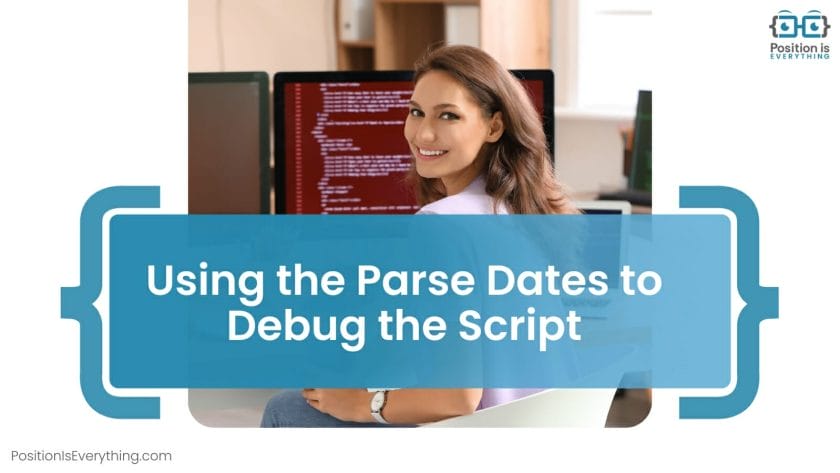
The following example teaches developers how to apply the parse dates method:
file = ‘/pathtocsv.csv’
df = pd.read_csv (file, sep = ‘,’ , parse_dates= [col], encoding=’utf-8-sig’, usecols= [‘Date’, ‘ids’],)
df [‘Month’] = df [‘Date’] .dt.month
This parameter clears your document and enables the function, but what exactly is happening? We suggest reading the following bullet list for more information:
- If the Boolean is true, it parses the index
- For the list of ints or names, try the parsing columns as separate date columns
- The list of lists combines the first and third columns and parses a single date column
- The parse columns call for the “foo” result
After following this step-by-step guide, the error should disappear, smoothening your overall experience.
Conclusion
Programmers can only use a dt accessor with datetimelike values bug affects your system when converting a string to a DateTime format in a certain situation. Although the solutions are straightforward, this profound guide also explains the following critical points:
- This annoying mistake usually has a single culprit that affects the DateTime format
- Completing the application is impossible without changing the values and elements
- The article includes two chapters that recreate the mistake with complex elements
- Our experts suggest checking your syntax for apparent errors and misspelling
This guide enables beginners and even seasoned developers to repair documents and remove this invalid exception. In addition, readers can learn more about the possible causes.
- Author
- Recent Posts
![]()
Your Go-To Resource for Learn & Build: CSS,JavaScript,HTML,PHP,C++ and MYSQL. Meet The Team
![]()
attributeerror: can only use .dt accessor with datetimelike values error occurs while converting string to datetime format in the specific situation. These specific situations are if are converting multiple string values into datetime format values (complete pandas dataframe column) and some of the values are having errors in conversion. Here we need to provide the error handling mechanism too with the syntax. Apart from this, In some scenario, the interpreter throws the same error when we do not pass the format for conversion. We face this error.
As I already explained the root cause for the error. In this section we will see the best way to fix can only use .dt accessor with datetime like values error.
Approach 1: Error handler type –
While converting any string object to datatime object in python we all use the to_datetime() function. But we do add any error handler type and if it fails, The interpreter thows the same error. Actually In to_datetime() we can provide an error handler type while calling the same function. Here is an example.
df['converted_col'] = pd.to_datetime(df['col'], errors='coerce')Suppose you have multiple values in the dataframe column “col” in string format and you want to convert them into datetime format. Then you can use the same syntax. If there will be any error in any row, It will convert the same into NaN and rest will be converted.
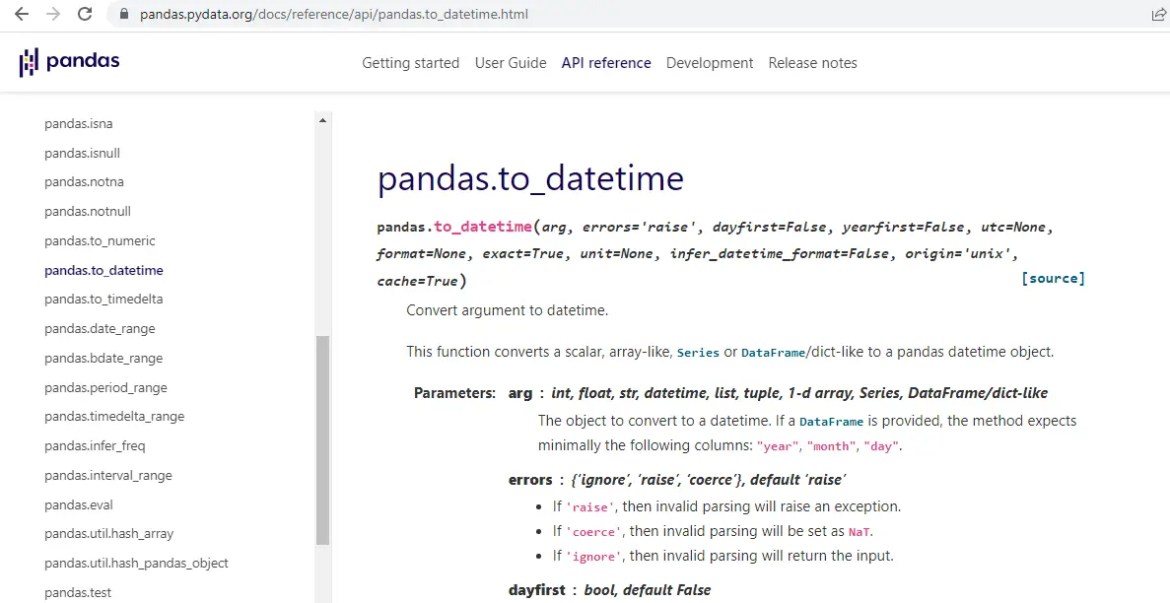
There are two more possible arguments with errors –
1. Ignore – It will throw the same input
2. raise – It will throw the exception and halt the process there only.
Approach 2 :
In some scenarios, if we add the format of the date conversion in the to_datetime() function. We can get rid of the same error. Here is an example of this –
df['converted_col'] = pd.to_datetime(df.col, format='%Y-%m-%d %H:%M:%S')Here “col” is the column where we are Appling the same function.
Note :
Here is the generic solution for all types of AttributeError. Please go throw it for in-depth knowledge on the same line.
What is AttributeError in Python ? Complete Overview
Thanks
Data Science Learner Team
Join our list
Subscribe to our mailing list and get interesting stuff and updates to your email inbox.
We respect your privacy and take protecting it seriously
Thank you for signup. A Confirmation Email has been sent to your Email Address.
Something went wrong.
If you are working with datetime objects in Python, you may have come across the error message “Can Only Use .dt Accessor with Datetimelike Values”. This error message can be frustrating, but it is easy to resolve if you know the right steps to take. In this guide, we will walk you through the troubleshooting process for resolving this error in Python.
Step 1: Check Your Code
The first step in resolving this error is to check your code. Make sure that you are using a datetime object and not a string or another type of object. If you are not sure whether your object is a datetime object, you can use the type() function to check.
import datetime
my_date = datetime.datetime.now()
print(type(my_date)) # Output: <class 'datetime.datetime'>
If you are sure that you are using a datetime object, move on to the next step.
Step 2: Check Your Code Again
Sometimes, the error message “Can Only Use .dt Accessor with Datetimelike Values” can occur if you have made a mistake in your code. Double-check your code to ensure that you are using the .dt accessor correctly.
import pandas as pd
my_dataframe = pd.DataFrame({'date': ['2022-01-01', '2022-01-02', '2022-01-03']})
my_dataframe['date'] = pd.to_datetime(my_dataframe['date'])
# This line of code will cause the error
my_dataframe['year'] = my_dataframe['date'].year
In the example above, we are trying to extract the year from a datetime object. However, we are using the .year accessor instead of the .dt.year accessor. This will cause the error message “Can Only Use .dt Accessor with Datetimelike Values”. To fix this, we need to use the .dt.year accessor instead:
my_dataframe['year'] = my_dataframe['date'].dt.year
Step 3: Use the Correct Data Type
If you are still getting the error message “Can Only Use .dt Accessor with Datetimelike Values”, it is possible that your datetime object is not in the correct data type. In Python, datetime objects need to be in a specific format in order to use the .dt accessor.
import datetime
# This line of code will cause the error
my_date = '2022-01-01'
my_date.dt.year
# This line of code will not cause the error
my_date = datetime.datetime.strptime('2022-01-01', '%Y-%m-%d')
my_date.dt.year
In the example above, we are trying to extract the year from a string that looks like a date. However, the string is not in the correct format to use the .dt accessor. To fix this, we need to convert the string to a datetime object using the strptime() function.
FAQ
Q1. What causes the error “Can Only Use .dt Accessor with Datetimelike Values”?
A1. This error occurs when you try to use the .dt accessor with an object that is not a datetime-like object.
Q2. How do I check if an object is a datetime object in Python?
A2. You can use the isinstance() function to check if an object is a datetime object. For example:
import datetime
my_date = datetime.datetime.now()
if isinstance(my_date, datetime.datetime):
print("This is a datetime object")
else:
print("This is not a datetime object")
Q3. Can I use the .dt accessor with a Pandas Series object?
A3. Yes, you can use the .dt accessor with a Pandas Series object that contains datetime-like values.
Q4. What is the correct format for datetime objects in Python?
A4. The correct format for datetime objects in Python is %Y-%m-%d %H:%M:%S. This format represents the year, month, day, hour, minute, and second of the datetime object.
Q5. Can I use the .dt accessor with a time object?
A5. No, you cannot use the .dt accessor with a time object. The .dt accessor is only available for datetime-like objects, which include datetime objects and Pandas Timestamp objects.
Conclusion
In conclusion, the error message “Can Only Use .dt Accessor with Datetimelike Values” in Python can be easily resolved by following the troubleshooting steps outlined in this guide. Remember to check your code, use the correct .dt accessor, and ensure that your datetime object is in the correct data type. With these steps, you can quickly and easily fix this error and continue working with datetime objects in Python.
Sources:
- Pandas documentation on datetime accessor
- Python documentation on datetime module
In this article, we will explain the solutions on how to solve can only use .dt accessor with datetimelike values? What are the causes and why it is occur.
Why the error can only use .dt accessor with datetimelike values occur?
The error “can only use .dt accessor with datetimelike values” occurs when you are trying to use the “.dt accessor” on a value that is not a datetime object in Python.
The “.dt accessor” is used to extract specific attributes such as day, month, year, etc. from a datetime object.
What are the causes of this error?
The AttributeError “can only use .dt accessor with datetimelike values” occurs if you’re trying to use the “.dt” accessor method in pandas on a variable or column that is not a datetime or datetime-like data type.
There are multiple possible causes of this error:
- The column you’re trying to access with the “.dt” accessor doesn’t contain datetime values.
- The column you’re trying to access with the “.dt” accessor consist of some missing or null values, which can cause pandas to figure out an incorrect data type.
- You have not imported the pandas library or another library that contains the “.dt” accessor method.
- You have misspelled the “.dt” accessor method or used it incorrectly.
Furthermore, you might interested to read or visit the other resolved attributeerror:
- Attributeerror: ‘nonetype’ object has no attribute ‘split’ [SOLVED]
- Attributeerror: ‘module’ object has no attribute ‘run’ [SOLVED]
- attributeerror int object has no attribute split [SOLVED]
We already explained the possible cause for the error. In this section we will give the solutions to solve the attributeerror: can only use .dt accessor with datetimelike values error.
Solution 1: Check the type of the object
You will make sure that the object you are trying to use the “.dt” accessor is a datetime-like object, such as a pandas Timestamp, DatetimeIndex, or Period.
Solution 2: Convert the object to datetime
If the object is not already a datetime-like object, you can convert it using pandas’ to_datetime() function.
For example, if you have a column in a pandas DataFrame that contains dates as strings, you can convert it to datetime like this:
df['Date'] = pd.to_datetime(df['Date'], errors='coerce')Your issue here is that to_datetime failed silently, it will remain the dtype as str/object. If you specify param errors=’coerce’, any rows for which the conversion fails will be set to NaT.
Solution 3: Check for null values
If the object contains null values, the “.dt” accessor may be not working.
You can use pandas’ fillna() function to fill any null values with a default value, or you can drop the null values using dropna().
For example, if you have a DataFrame with a column date_column that contains null values, you can drop the null values like this:
df = df.dropna(subset=['date_column'])Solution 4: Define the format of date column
In some scenarios, if we add the format of the date conversion in the to_datetime() function. You can eliminate the same error.
For example:
First you will need to define the format of the date column.
df['Date'] = pd.to_datetime(df.Date, format='%Y-%m-%d %H:%M:%S')For your case base format you can set to:
df['Date'] = pd.to_datetime(df.Date, format='%Y-%m-%d')Following that, you can set/modify the desired output as follows:
df['Date'] = df['Date'].dt.strftime('%Y-%m-%d')Conclusion
In conclusion, through following the solutions in this article, you should be able to solve the AttributeError: can only use .dt accessor with datetimelike values error.
FAQs
What is the “.dt” accessor?
The “.dt” accessor is a pandas accessor that is used to access datetime-like properties of a pandas Series or DataFrame column.
What are datetime-like objects?
Datetime-like objects are objects that represent a date and/or time. Examples include datetime.datetime, pandas.Timestamp, and pandas.DatetimeIndex.
What is an “AttributeError: can only use .dt accessor with datetimelike values”?
This is an error message that occur if you try to use the “.dt” accessor to access datetime properties of an object which is doesn’t datetime-like. On the other hands, the object that you are trying to access the datetime properties doesn’t have the required attributes or methods to be treated as a datetime object.

