I am trying to install Jenkins on Ubuntu 13.10 and I am getting the above mentioned error when i try to run the following command:
wget -q -O - http://pkg.jenkins-ci.org/debian/jenkins-ci.org.key | sudo apt-key add -
![]()
Philipp Kyeck
18.2k15 gold badges84 silver badges121 bronze badges
asked Jan 24, 2014 at 17:26
![]()
2
This problem might occur if you are behind corporate proxy and corporation uses its own certificate. Just add “–no-check-certificate” in the command.
e.g.
wget --no-check-certificate -qO - http://pkg.jenkins-ci.org/debian/jenkins-ci.org.key | sudo apt-key add -
It works.
If you want to see what is going on, you can use verbose command instead of quiet before adding “–no-check-certificate” option.
e.g.
wget -vO - http://pkg.jenkins-ci.org/debian/jenkins-ci.org.key | sudo apt-key add -
This will tell you to use “–no-check-certificate” if you are behind proxy.
![]()
Louis Lac
4,9691 gold badge19 silver badges36 bronze badges
answered Jun 26, 2016 at 15:09
LakeLake
1,3771 gold badge8 silver badges4 bronze badges
5
I got this error in an Ubuntu Docker container. I believe the cause was that the container was missing CA certs. To fix it, I had to run:
apt-get update
apt-get install ca-certificates
answered Feb 18, 2018 at 16:46
Yevgeniy BrikmanYevgeniy Brikman
8,5715 gold badges44 silver badges60 bronze badges
3
Managed to resolve it.
separated the command in to two commands and used directly the file name which was downloaded
example –
wget -q -O - https://pkg.jenkins.io/debian/jenkins-ci.org.key | sudo apt-key add -
can be separated into
wget -q -O - https://pkg.jenkins.io/debian/jenkins-ci.org.keysudo apt-key add jenkins-ci.org.key
Kevin Burke
60k76 gold badges186 silver badges302 bronze badges
answered Sep 23, 2016 at 6:52
![]()
ZiaZia
2,3252 gold badges17 silver badges14 bronze badges
3
gpg: no valid OpenPGP data found.
In this scenario, the message is a cryptic way of telling you that the download failed. Piping these two steps together is nice when it works, but it kind of breaks the error reporting — especially when you use wget -q (or curl -s), because these suppress error messages from the download step.
There could be any number of reasons for the download failure. My case, which wasn’t exactly listed so far, was that the proxy settings were lost when I called the enclosing script with sudo.
answered Jan 24, 2019 at 18:53
Brent BradburnBrent Bradburn
50.8k17 gold badges151 silver badges171 bronze badges
2
I too got the same error, when I did this behind a proxy. But after I exported the following from a terminal and re-tried the same command, the problem got resolved:
export http_proxy="http://username:password@proxy_ip_addr:port/"
export https_proxy="https://username:password@proxy_ip_addr:port/"
answered Mar 9, 2015 at 6:29
Aananth C NAananth C N
4287 silver badges14 bronze badges
2
i got this problem “gpg-no-valid-openpgp-data-found” and solve it with the following first i open browser and paste https://pkg.jenkins.io/debian/jenkins-ci.org.key
then i download the key in Downloads folder then
cd /Downloads/ then
sudo apt-key add jenkins-ci.org.key
if Appear “OK” then you success to add the key 🙂
answered Aug 3, 2017 at 9:27
0
I had a similar issue.
The command I used was as follows:
wget -qO https://download.jitsi.org/jitsi-key.gpg.key | apt-key add -
I forgot a hyphen between the flags and the URL, which is why wget threw an error.
This is the command that finally worked for me:
wget -qO - https://download.jitsi.org/jitsi-key.gpg.key | apt-key add -
answered May 7, 2020 at 1:24
1
In my case, the problem turned out to be that the keyfile was behind a 301 Moved Permanently redirect, which the curl command failed to follow. I fixed it by using wget instead:
wget URL
sudo apt-key add FILENAME
…where FILENAME is the file name that wget outputs after it downloads the file.
Update: Alternatively, you can use curl -L to make curl follow redirects.
answered Feb 17, 2018 at 23:12
![]()
Soren BjornstadSoren Bjornstad
1,2321 gold badge14 silver badges24 bronze badges
1
you forgot sudo … try with sudo and you will get OK
sudo wget -q -O - http://pkg.jenkins-ci.org/debian/jenkins-ci.org.key | sudo apt-key add -
answered Mar 18, 2020 at 1:01
![]()
2
Try executing the commands separately.
wget --quiet -O - https://www.postgresql.org/media/keys/ACCC4CF8.asc
then
sudo apt-key add -
answered Oct 10, 2021 at 15:23
By executing the following command, it will save a jenkins-ci.org.key file in the current working directory:
curl -O http://pkg.jenkins-ci.org/debian/jenkins-ci.org.key
Then use the following command to add the key file:
apt-key add jenkins-ci.org.key
If the system returns OK, then the key file has been successfully added.
answered Jul 17, 2018 at 23:12
![]()
Ryan YuanRyan Yuan
2,3462 gold badges13 silver badges23 bronze badges
export https_proxy=http://user:pswd@host:port
^^^^
Use http for https_proxy instead of https
answered Nov 11, 2019 at 9:19
![]()
lonstylonsty
1751 silver badge10 bronze badges
1
install gpg and
1-Import the repository’s GPG key:
wget -qO - https://nvidia.github.io/nvidia-docker/gpgkey | sudo apt-key add -
2-this is code repository elasticserach in linux for download
echo "deb https://artifacts.elastic.co/packages/7.x/apt stable main" | sudo tee -a /etc/apt/sources.list.d/elastic-7.x.list
3-link download elasticsearch
https://www.elastic.co/downloads/elasticsearch
if error “Job for elasticsearch.service failed because a timeout was exceeded. See “systemctl status elasticsearch.service” and “journalctl -xe” for details.“
solution:
1-sudo journalctl -f
2-sudo systemctl enable elasticsearch.service
3-sudo systemctl start elasticsearch
answered Mar 15, 2021 at 12:02
NetwonsNetwons
1,05211 silver badges14 bronze badges
I guess the issue is with wrong GPG key. Jenkins changed their GPG key recently (16 April 2020). You might need to import the correct key following the current official directions.
wget -q -O - https://pkg.jenkins.io/debian/jenkins.io.key | sudo apt-key add -
answered Sep 19, 2021 at 17:24
![]()
Tapan HegdeTapan Hegde
1,2221 gold badge8 silver badges25 bronze badges
wget may not be using up to date root certificates. In that case it will output nothing to stdout, causing apt-key to throw the error of the description. I could resolve this by upgrading my debian 9.5 image to the latest 9.13
apt-get update
apt-get upgrade -y
before running wget
answered Sep 30, 2021 at 22:51
AlejandroVDAlejandroVD
1,53618 silver badges22 bronze badges
There’s another, very basic reason that triggers the error message that is the title of this post:
This error message happens if you try to decrypt an unencrypted file.
The message is saying that gpg did try to read the file to decrypt, but it could not find the info it needed, the info the encrypt process writes there.
So the message can also mean “double-check you gave the correct file to decrypt, it looks like it is not an encrypted file”.
Like this:
# Encrypt your file
encrypt my_text_file > my_encrypted_file
# ERROR! You try to decrypt the unencrypted file DON'T DO THIS
decrypt my_text_file > decrypted_file
gpg: no valid OpenPGP data found.
gpg: decrypt_message failed: Unknown system error
# You unencrypt the correct (encrypted) file and it works
decrypt my_encrypted_file > decrypted_file
answered Jan 10, 2022 at 17:27
CyclingDaveCyclingDave
1,0681 gold badge10 silver badges22 bronze badges
I have solved the error gpg: no valid OpenPGP data found. For my Ubuntu 20.04
Firstly:
sudo apt-get update
then,
sudo apt-get install ca-certificates
Finally,
sudo apt install curl
answered Sep 23, 2022 at 4:03
For those facing gpg: no valid OpenPGP data found. during docker installation due to curl: (5) Could not resolve proxy: could clear their list of proxies and try again;
env | grep -i proxy //for listing all proxies
unset <name of the proxy> // remove all proxies that is shown in the error
Example :
unset http_proxy
unset HTTPS_PROXY
answered Oct 21, 2022 at 7:31
I also got the same error. I’ve referred to the below mentioned link and ran this commands
gpg –import fails with no valid OpenPGP data found
gpg --import KEYS
sudo apt-get update
It worked.
I’m using Ubuntu version 12.04
answered Feb 24, 2014 at 12:21
DheerajGDheerajG
972 silver badges7 bronze badges
3
С помощью “wget” или “завиток», Вы хотите загрузить любое приложение и его ключ в репозиторий apt. Если вы выполните обе указанные операции, вы можете столкнуться с ошибкой «gpg: не найдено действительных данных OpenPGP”. Другие причины, которые следует учитывать для gpg: ошибка не найдены действительные данные OpenPGP, заключается в том, что, возможно, вы по незнанию находитесь за прокси-сервером или сертификаты CA не установлены в вашей системе или «завитокКоманда не может определить путь сертификатов ЦС.
В этой статье собраны наиболее достоверные решения для исправления «gpg: не найдено действительных данных OpenPGP” ошибка. Взгляните на приведенные ниже методы и попробуйте их один за другим в своей системе.
Метод 1: Решить gpg: ошибка не найдены действительные данные OpenPGP (для команд wget и curl)
Если при выполнении команды «wget» или «curl» вы получаете сообщение об ошибке «gpg: не найдены действительные данные OpenPGP», то первое решение, которое вы можете попробовать, – разделить вашу команду на две части, а затем выполнить их по отдельности.
Скажем, команда wget, обнаружившая ошибку:
$ wget-q-O – https://www.postgresql.org/средства массовой информации/ключи/BAAA3GF9.asc |судоapt-key добавить –
Для устранения ошибки «gpg: не найдены действительные данные OpenPGP» сначала загрузите отдельно ключ «BAA3GF9.asc», а затем добавьте его в репозиторий apt.
Чтобы получить ключ ключевого файла, наберем следующую команду:
$ wget-q-O – https://www.postgresql.org/средства массовой информации/ключи/BAAA3GF9.asc
После этого мы добавим ключ в репозиторий apt, добавив его имя файла в команду «apt-key»:
$ судоapt-key добавить BAAA3GF9.asc
Точно так же, если вы выполнили «завиток»С выводом ошибки« gpg: не найдены допустимые данные OpenPGP », то вам необходимо выполнить над ней ту же операцию разделения:
$ завиток -O https://www.postgresql.org/средства массовой информации/ключи/BAAA3GF9.asc |судоapt-key добавить –
Сначала мы загрузим ключ, указанный в команде curl:
$ завиток -O https://www.postgresql.org/средства массовой информации/ключи/BAAA3GF9.asc
На следующем шаге добавьте загруженный ключ в качестве «доверенного ключа» в свой «apt» репозиторий следующим образом:
$ судоapt-key добавить BAAA3GF9.asc
Метод 2: Решить gpg: ошибка не найдены действительные данные OpenPGP (для команд wget и curl)
В случае, если политика безопасности вашей компании ограничила ваш доступ к Интернету и удалила доверенный ЦС или корневой центр сертификации сертификаты, то вы должны установить сертификаты CA для подписания сертификатов серверов, с которыми вам необходимо безопасно общаться. Это решение также поможет вам избавиться от ошибки «gpg: не найдены действительные данные OpenPGP».
Для установки «сертификатов CA» введите в терминале следующую команду:
$ судоapt-get install CA-сертификаты
Метод 3: Решить gpg: ошибка не найдены действительные данные OpenPGP (для команды wget)
Предположим, ваша организация использует собственный сертификат, а вы находитесь за корпоративным прокси-сервером. В этом случае существует возможность столкнуться с ошибкой «gpg: не найдены действительные данные OpenPGP» при выполнении команды «wget». Параметр –no-check-certificate добавлен в команду «wget», чтобы обойти проверку и продолжить загрузку:
Например, команда, которая показала нам ошибку «gpg: не найдены действительные данные OpenPGP»:
$ wget-q-O – https://www.postgresql.org/средства массовой информации/ключи/BAAA3GF9.asc |судоapt-key добавить –
Теперь мы добавим параметр «–no-check-certificate» в ту же команду «wget»:
$ wget–no-check-certificate-q-O – https://www.postgresql.org/средства массовой информации/ключи/BAAA3GF9.asc |судоapt-key добавить –
Метод 4: Решить gpg: ошибка не найдены действительные данные OpenPGP (для команды curl)
Одной из других причин ошибки «gpg: не найдены действительные данные OpenPGP» может быть проблема конфигурации вашего компьютера, когда команда «curl» выполняет поиск корневого центра сертификации в неправильном месте. В этом случае для обработки ошибки «gpg: не найдены действительные данные OpenPGP» необходимо исправить путь сертификатов CURL в файле «.bashrc».
Для этого сначала откройте «.bashrc”В редакторе nano:
$ нано ~/.bashrc
После этого добавьте в открытый файл следующую строку и сохраните ее:
экспортCURL_CA_BUNDLE=/и т.д/ssl/сертификаты/ca-Certific.crt
Вывод
Вы можете встретить «gpg: не найдено действительных данных OpenPGP»При загрузке файла и попытке сразу добавить его ключ в репозитории apt с помощью команды« wget »или« curl ». Кроме того, если сертификаты CA не установлены в вашей системе или для сертификатов CA назначен неправильный путь, то «wget» и «curl» будут выводить только ошибку «gpg: не найдены действительные данные OpenPGP». В этой статье мы обсудили пять различных методов решения ошибки «gpg: не найдены действительные данные OpenPGP». Попробуйте каждый из них последовательно и избавьтесь от указанной ошибки.
Installing any software differs a lot to behave on Linux and Windows. In Ubuntu, a simple apt install command can retrieve various software and install it onto the system. However, the apt install does not always do the job and third-party installers must be used to get software onto your system. For this, you may require wget and curl utilities. But making use of these utilities can oftentimes cause the “gpg: no valid OpenPGP data found” error.
This article will provide the reasons for the error “gpg: no valid OpenPGP data found” and what can be done to fix this issue.
A few different reasons exist which can cause this error to pop up on a system while trying to use the features of wget or curl. This post discusses a lot of common causes behind this issue.
Reason 1: No Certification
The corporation certificates are the common reason that invokes this error. Sometimes the company that develops the software will have its own certification which will be enabled by default and hence this error will be invoked. When this happens, the error shown in the snippet below will occur:

Solution 1: Remove the Certification Check
If any software has its own certification, it can easily be removed during the command line execution. Let’s take a sample command for this scenario. This code which is demonstrated below, is used to download a file that contains keys using the wget command.
wget -qO - http://pkg.jenkins-ci.org/debian/jenkins-ci.org.key | sudo apt-key add -To remove the certification from this software, use the following flag in the abovementioned command:
--no-check-certificateAfter adding the flag, the command looked like as:
wget --no-check-certificate -qO - http://pkg.jenkins-ci.org/debian/jenkins-ci.org.key | sudo apt-key add -Solution 2: Install certificates
Aside from removing the certification, the other solution is to install the CA certificates onto your system. This is a tool that helps store and generate certificates. Its installation can be achieved by executing the code that is shown below:
$ sudo apt update
$ sudo apt install ca-certificatesIf the certificates are already installed, the following message will appear on your terminal:

Reason 2: Wrong Path for Certificates
Sometimes the error is invoked when the computer is looking for the CA certification in the wrong path. The curl command is unable to locate the correct root CA path. Let’s see how it can be fixed:
Solution: Change the Path in the .bashrc File
The bashrc is a type of executable script file. The first step to changing the path in the bashrc is to open up the file itself. To achieve this, execute the following command which will prompt the .bashrc file to open:
$ nano ~/.bashrcThe file should look something like the one shown below once it has been opened up:
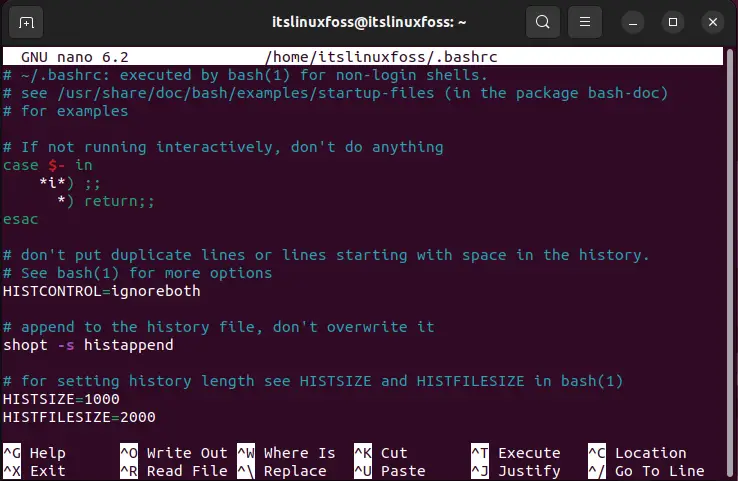
The next step is to add the path to this file. Add the command shown below into the file and save and exit it:
export CURL_CA_BUNDLE=/etc/ssl/certs/ca-certificates.crt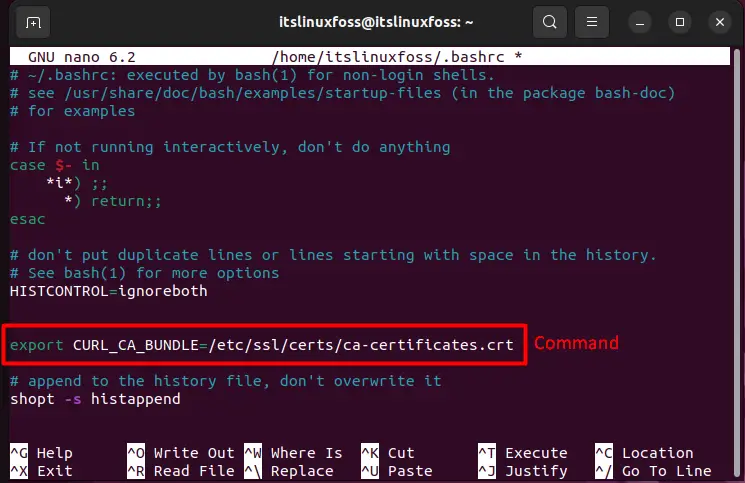
Once the command has been added to the file, the error should no longer occur and the command will run.
Conclusion
The “gpg: no valid OpenPGP data found” error occurs due to certification issues regarding the software that is to be installed using wget or curl.It can be fixed by removing the certification check in the command line. Moreover, ensure that the latest version of the CA certificates is installed on the system at the correct path. This post has demonstrated the methods to fix the error “gpg: no valid OpenPGP data found”.
Я пытаюсь установить Jenkins на Ubuntu 13.10, и я получаю вышеупомянутую ошибку, когда я пытаюсь запустить следующую команду:
wget -q -O - http://pkg.jenkins-ci.org/debian/jenkins-ci.org.key | sudo apt-key add -
Ответ 1
Эта проблема может возникнуть, если вы находитесь за корпоративным прокси-сервером, и корпорация использует собственный сертификат. Просто добавьте “–no-check-certificate” в команду.
например
wget --no-check-certificate -qO - http://pkg.jenkins-ci.org/debian/jenkins-ci.org.key | sudo apt-key add -
Оно работает.
Если вы хотите увидеть, что происходит, вы можете использовать команду verbose вместо quiet перед добавлением опции –no-check-certificate.
например
wget -vO - http://pkg.jenkins-ci.org/debian/jenkins-ci.org.key | sudo apt-key add -
Это скажет вам использовать “–no-check-Certificate”, если вы находитесь за прокси.
Ответ 2
Удалось решить проблему. разделили команду на две команды и напрямую использовали имя файла, загруженное в пример –
wget -q -O - https://pkg.jenkins.io/debian/jenkins-ci.org.key | sudo apt-key add -
могут быть разделены на
-
wget -q -O - https://pkg.jenkins.io/debian/jenkins-ci.org.key -
sudo apt-key add jenkins-ci.org.key
Ответ 3
У меня тоже была такая же ошибка, когда я сделал это за прокси. Но после того, как я экспортировал из терминала и повторил эту же команду, проблема была решена:
export http_proxy="http://username:[email protected]_ip_addr:port/"
export https_proxy="https://username:[email protected]_ip_addr:port/"
Ответ 4
Я получил эту ошибку в контейнере Ubuntu Docker. Я считаю, что причина в том, что в контейнере отсутствовали сертификаты CA. Чтобы исправить это, мне пришлось запустить:
apt-get update
apt-get install ca-certificates
Ответ 5
gpg: не найдены действительные данные OpenPGP.
В этом случае сообщение является загадочным способом сообщить вам, что загрузка не удалась. Соединение этих двух шагов вместе полезно, когда это работает, но это как бы разбивает отчеты об ошибках – особенно когда вы используете wget -q (или curl -s), потому что они подавляют сообщения об ошибках из шага загрузки.
Причин сбоя загрузки может быть несколько. Мой случай, который до сих пор точно не был указан, заключался в том, что настройки прокси-сервера были потеряны, когда я вызвал включающий скрипт с помощью sudo.
Ответ 6
Я получил эту проблему “gpg-no-valid-openpgp-data-found” и решил ее со следующим первым: я открываю браузер и вставляю https://pkg.jenkins.io/debian/jenkins-ci.org.key, затем я загрузите ключ в папку загрузки, затем cd/Downloads/then sudo apt-key добавьте jenkins-ci.org.key, если появится ” ОК “, тогда вам удастся добавить ключ 🙂
Ответ 7
В моем случае проблема оказалась в том, что ключевой файл находился за перенаправлением 301 Moved Permently, которое не выполнялось командой curl. Я исправил его с помощью wget:
wget URL
sudo apt-key add FILENAME
… где FILENAME – это имя файла, которое wget выводит после загрузки файла.
Обновление. Кроме того, вы можете использовать curl -L чтобы заставить curl следовать переадресации.
Ответ 8
Выполняя следующую команду, он сохранит файл jenkins-ci.org.key в текущем рабочем каталоге:
curl -O http://pkg.jenkins-ci.org/debian/jenkins-ci.org.key
Затем для добавления файла ключа используйте следующую команду:
apt-key add jenkins-ci.org.key
Если система вернет OK, файл ключа успешно добавлен.
Ответ 9
Я также получил ту же ошибку. Я ссылался на приведенную ниже ссылку и выполнял эти команды
gpg –import завершается с ошибкой при отсутствии действительных данных OpenPGP
gpg --import KEYS
sudo apt-get update
Это сработало.
Я использую Ubuntu версии 12.04
На чтение 4 мин. Просмотров 4.7k. Опубликовано 15.12.2019
Я пытаюсь выполнить инструкции по установке Debian на сайте Docker. К сожалению, для меня не удалось добавить ключ GPG:
Я попытался загрузить ключ и добавить его из локальной файловой системы, но эффект тот же:
То же самое происходит и для других клавиш, например. VirtualBox:
Клавиши выглядят нормально:
Я что-то делаю неправильно? Какие шаги следует предпринять для устранения неполадок?
Я на растяжке Debian. У меня нет брандмауэра. Я пробовал это в нескольких сетях.
Содержание
- 3 ответа
- Установка:
- Подробная информация о пакете:
- Зависимости:
3 ответа
Просто удаление /etc/apt/trusted.gpg решает проблему. Это не вредно. все ключи debian хранятся в /etc/apt/trusted.gpg.d .
Этот trusted.gpg файл создается с помощью software-properties-gtk (для хранения других ключей репо, я думаю), и он не подходит для apt в Debian Stretch.
Мой ответ слишком поздно, но поскольку у меня была такая же проблема, и я, наконец, смог ее решить, вот решение.
Симптомы: мой apt-get всегда отказывался обновляться, потому что ключи не могли быть проверены. Apt-key всегда отказывался добавлять новые ключи (говоря, что не было ключа для добавления при чтении ключа из gpg), поэтому я застрял.
Это был файл /etc/apt/trusted.gpg, который был поврежден. После создания резервной копии этого файла я повторно импортировал в gpg ключи подписи debian: 8B48AD6246925553 и т. Д. (См. Ссылка ): gpg —keyserver keyring.debian.org —recv-keys 8B48AD6246925553
Затем удалил файл «trusted.gpg», и я использовал gpg для экспорта ключей в /etc/apt/trusted.gpg: gpg —export 8B48AD646925553 > trusted.gpg
Сделайте это для каждой клавиши, и apt-get снова будет работать !!
Я использовал идею о майонезе (выше)
, тогда (для запуска свежих и резервных оригиналов — на всякий случай) я переместил все из /etc/apt/trusted.gpg.d в папку, которую я назвал «отключен» так:
Затем поместите все команды в строку. Кажется, ошибка OpenPGP и общее число обработано = 0 и gpg WARNING: nothing exported — > > > ничего не значит в этом сценарии
gpg: общее число обработанных файлов: 0
(Я не знаю, требуется ли gpg -update-trustdb, но это то, что я сделал. результаты могут отличаться)
Надеюсь, это поможет кому-то. После выполнения 2-х установок более 2 ночей, похоже, это проблема с ключами, если на этапе установки вы не хотите использовать механизм онлайн-репозитория / обновления.
Я пытаюсь установить Jenkins на Ubuntu 13.10, и я получаю вышеупомянутую ошибку, когда я пытаюсь запустить следующую команду:
Эта проблема может возникнуть, если вы находитесь за корпоративным прокси-сервером, и корпорация использует собственный сертификат. Просто добавьте «—no-check-certificate» в команду. например wget —no-check-certificate -qO — http://pkg.jenkins-ci.org/debian/jenkins-ci.org.key | sudo apt-key add —
Оно работает. Если вы хотите увидеть, что происходит, вы можете использовать команду verbose вместо quiet перед добавлением опции —no-check-certificate. например wget -vO — http://pkg.jenkins-ci.org/debian/jenkins-ci.org.key | sudo apt-key add — Это скажет вам использовать «—no-check-Certificate», если вы находитесь за прокси.
Удалось решить проблему. разделили команду на две команды и напрямую использовали имя файла, загруженное в пример —
Установка:
Для установки openpgp-applet в Ubuntu / Linux Mint / Debian, введите в Терминал :

Подробная информация о пакете:
Апплет GNOME для шифрования текста OpenPGP
Апплет OpenPGP является графическим интерфейсом поверх GnuPG.
Он позволяет шифровать и дешифровать содержимое буфера обмена либо с помощью криптографии с открытым ключом, либо с помощью симметричного шифра с использованием кодовой фразы. Также поддерживается создание и проверка четких текстовых подписей.
Примечание. Апплет OpenPGP не обрабатывает ввод кодовой фразы. Поскольку он также не предлагает терминальное взаимодействие, если явно не выполняется оттуда, он фактически использует агент GnuPG для запуска и настройки для использования диалогового окна ввода фразовой фразы, такого как pinentry-gnome3.
Зависимости:
Защита конфиденциальности GNU — бесплатная замена PGP (фиктивный переходный пакет)
Модуль для обработки дат, времени и временных меток
Модуль для поиска файлов без кода во время выполнения
Интерфейс с библиотеками GLib и GObject
Интерфейс Perl для GnuPG
Perl-привязки для графической библиотеки интерфейса GTK+
Простой интерфейс Perl для сложного виджета списка MVC GTK+ 3
Uniforum совместима с библиотекой сообщений i18n
Модуль Perl с дополнительными функциями списка, не найденными в List :: Util
Модуль с использованием функций libc для интернационализации в Perl
Модуль для предоставления модулям возможность иметь плагины
Минималистская библиотека ориентации объекта (с совместимостью в Moose)
Модуль для удаления импортированных символов после компиляции
Практический язык извлечения и отчета Ларри Уолла
