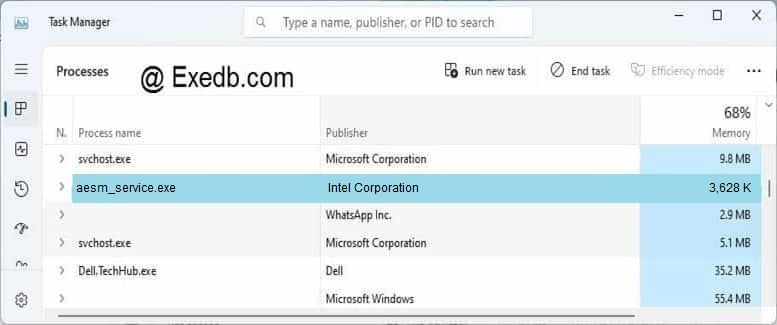Windows
On April 30, 2023
If you notice “AESMService: SGX is disabled at AESM Service startup” entry in Event Viewer, corrupted system files must be at fault and you should perform DISM and SFC scan. It’s also wise to boot to safe mode, update BIOS, and perform a clean installation. Spare some time to read this article and carry out the solutions on your own.
A Summary Of Intel SGX
All in all, SGX (Software Guard Extensions) is a set of security-related instruction codes built into Intel CPUs. SGX allows user-level as well as operating system code to define private regions of memory (enclaves). The enclaves contain protected contents and they cannot be unreadable by any process outside of the enclaves. If you use SGX applications, you need to enable SGX. If SGX is disabled for some reason, it’s natural to see “AESMService: SGX is disabled at AESM Service startup” in Event Viewer.
How To Enable SGX
If you know what must be done, you could enable SGX in a blink of an eye. Go through the steps down below to enable SGX on your PC:
- Step 1: Open the Microsoft Store then download Intel Software Guard Extensions App.
- Step 2: Turn off your computer then turn it on again. As the logo starts to show up, press the power button three times to go to Advanced Recovery Environment.
- Step 3: In Choose an option window, select Troubleshoot and choose Advanced options.
- Step 4: Select UEFI Firmware Settings to enter BIOS.
- Step 5: Go to System Options then hit Processor Options.
- Step 6: Pick Software Guard Extensions and select Enabled.
- Step 7: Lastly, boot up normally and see how things turn out.
SGX Not Running: Troubleshooting
If you can’t enable SGX, “AESMService: SGX is disabled at AESM Service startup” will pop up every now and then in Event Viewer. Luckily, you could dismiss the error with relative ease if you manage to grasp what causes it and how to get rid of it.
A List Of Possibilities
Corrupted System Files
The presence of corruption in system files can mess up the operations of your computer. If you have a hard time enabling SGX, you should give corrupted system files some thought.
Competition Of Resources
In case you don’t know, not all programs can run side-by-side on the same computer. If one program gobbles up the resources (CPU, memory, disk, etc), the performance of your computer is going to suffer.
How To Deal With The Issue
DISM & SFC
If you suspect corrupted system files to be behind the error, consider running DISM & SFC.
- Step 1: Go to Search bar, type cmd, right-click Command Prompt and pick Run as administrator.
- Step 3: Type DISM.exe /Online /Cleanup-image /Restorehealth then hit Enter.
- Step 4: Once the DISM scan wraps up, type sfc /scannow in Command Prompt (Admin) and hit Enter.
- Step 5: After SFC scan concludes, close the Command Prompt and restart your computer.
Safe Mode
- Step 1: Turn off your computer then turn it on again. As the logo starts to show up, press the power button three times to go to Advanced Recovery Environment.
- Step 2: In Choose an option window, select Troubleshoot and choose Advanced options.
- Step 3: Hit Startup settings then pick Restart.
- Step 4: Once the PC restarts, click Enable Safe mode and that is going to boot your computer into Safe Mode.
- Step 5: If the issue does not appear in the Event Viewer, you should uninstall all third-party applications. Feel free to reinstall the apps one by one while keeping an eye on Event Viewer.
Update BIOS
(BIOS), short for Basic Input Output System, forms a layer of communication between the hardware and the operating system. Before updating your BIOS, there are two things you should note. First, check from the system information whether your current version needs an update. The update process also should not be disrupted by power loss so if you have a desktop, pick up a UPS.
- Step 1: Press Windows + R to open Run.
- Step 2: Type msinfo32 and hit Enter to open System Information. Cross-check the current version of BIOS from your manufacturer’s site. If there is a newer version from the site, download it.
- Step 3: Once the download completes, open the BIOS file then follow the onscreen instructions to initiate the update.
- Step 4: Restart your computer when prompted then determine whether the error persists.
Clean Installation
If none of the above works, your last resort is a clean installation of Windows. It’s essential to create a backup as all of your data would be deleted in the process.
- Step 1: Launch your web browser, visit the Microsoft website and download Media Creation Tool.
- Step 2: Once prompted by the computer to run Media Creation Tool, hit Run.
- Step 3: Read the terms and conditions then pick Accept.
- Step 4: Select Upgrade this PC now and choose Next.
- Step 5: On the next window, uncheck the box beside the Keep personal apps and files and click Next.
- Step 6: After the installation wraps up, create a new user account and accept the terms.
- Step 7: Sign in to your account and witness the result.
A Beginner’s Guide
- Enable High Performance in Power Plan to make use of CPU’s speed.
- If you can help it, go for a high-end CPU instead of overclocking.
- Disable Startup processes that you do not need to reduce the time it takes your PC to start up.
How Do i3, i5 And i7 Differ From Each Other?
The key difference between i3, i5 and i7 is the number of cores. As the core number increases, the capabilities of the processors also increase: faster clock speeds, more cache, extra RAM and so on.
With two cores, most i3 processors only meet basic demands while i5 and i7 processors could do more with their multicore. If you need a faster and more capable CPU, you may want to go for an i5 or an i7.
Is Intel Good For Gaming?
Computers with Intel Core i7 processors and at least 8GB of RAM could play most of the games nowadays.
About The Author
quanghieuphamvuhd@gmail.com
Here is what I understand is going on, can you please confirm:
1) When SGX is set in BIOS to “SW Controlled”, then you get the two screenshots you attached in the first post.
If so, this is expected. You will need to use an SGX App that requests the service to enable SGX, then reboot. When the systems reboots, BIOS will enable SGX.
Or, you can reboot into BIOS and set it to enabled.
2) If you choose to enable it yourself in BIOS, then Windows 1809 will bluescreen (please confirm as you said Oct 2018 1709, but it should be 1809, right?)
I have not seen reports of bluescreens for 1809, but it’s possible something changed in the OS that would cause this.
When you said you solved it with a clean installation of Windows, which version of Windows10 were you installing? 1803? 1709?
After you saw the bluescreen, were you able to save the crashdump?
Did you build your PC yourself or is it from an OEM?
Thanks,
Francisco
Содержание
- 3 простых шага по исправлению ошибок AESM_SERVICE.EXE
- 1- Очистите мусорные файлы, чтобы исправить aesm_service.exe, которое перестало работать из-за ошибки.
- 2- Очистите реестр, чтобы исправить aesm_service.exe, которое перестало работать из-за ошибки.
- 3- Настройка Windows для исправления критических ошибок aesm_service.exe:
- Как вы поступите с файлом aesm_service.exe?
- Некоторые сообщения об ошибках, которые вы можете получить в связи с aesm_service.exe файлом
- AESM_SERVICE.EXE
- процессов:
- Aesmservice sgx is disabled at aesm service startup windows 10
- Kernel Power 41 / AESMService 108
- Computer Keeps Crashing!
- ciscochambersxiii
- LinuxDevice
3 простых шага по исправлению ошибок AESM_SERVICE.EXE
В вашей системе запущено много процессов, которые потребляют ресурсы процессора и памяти. Некоторые из этих процессов, кажется, являются вредоносными файлами, атакующими ваш компьютер.
Чтобы исправить критические ошибки aesm_service.exe,скачайте программу Asmwsoft PC Optimizer и установите ее на своем компьютере
1- Очистите мусорные файлы, чтобы исправить aesm_service.exe, которое перестало работать из-за ошибки.
2- Очистите реестр, чтобы исправить aesm_service.exe, которое перестало работать из-за ошибки.
3- Настройка Windows для исправления критических ошибок aesm_service.exe:
Всего голосов ( 181 ), 115 говорят, что не будут удалять, а 66 говорят, что удалят его с компьютера.
Как вы поступите с файлом aesm_service.exe?
Некоторые сообщения об ошибках, которые вы можете получить в связи с aesm_service.exe файлом
(aesm_service.exe) столкнулся с проблемой и должен быть закрыт. Просим прощения за неудобство.
(aesm_service.exe) перестал работать.
aesm_service.exe. Эта программа не отвечает.
(aesm_service.exe) — Ошибка приложения: the instruction at 0xXXXXXX referenced memory error, the memory could not be read. Нажмитие OK, чтобы завершить программу.
(aesm_service.exe) не является ошибкой действительного windows-приложения.
(aesm_service.exe) отсутствует или не обнаружен.
AESM_SERVICE.EXE
Проверьте процессы, запущенные на вашем ПК, используя базу данных онлайн-безопасности. Можно использовать любой тип сканирования для проверки вашего ПК на вирусы, трояны, шпионские и другие вредоносные программы.
процессов:
Cookies help us deliver our services. By using our services, you agree to our use of cookies.
Источник
Aesmservice sgx is disabled at aesm service startup windows 10
I have updated Windows for the latest version 1709 (17763.1). After the first run, I saw a critical error in the Event Viewer. In Services, AESMService is shown as running.
Please see attached screens.
My mainboard: MSI B250M MORTAR, CPU: Intel(R) Core(TM) i7-7700 CPU @ 3.60GHz, VGA: NVIDIA GeForce 1050 Ti.
I was trying to reinstall the drivers Intel Chipset Driver 10.1.1.45, Intel Management Engine Driver 1.9.100.41172, Intel Software Guard Extensions 1.9.100.41172, but the error still persists.
Can you please help me? Thank you.
Both your CPU and your motherboard support SGX (per the MSI web site), so it appears you have not enabled SGX in the BIOS yet. First, make sure you have the latest BIOS installed for your motherboard ( https://www.msi.com/Motherboard/support/B250M-MORTAR#down-bios) and then see the manual for how to enable SGX (https://www.msi.com/Motherboard/support/B250M-MORTAR#down-manual)
Here is what I understand is going on, can you please confirm:
1) When SGX is set in BIOS to «SW Controlled», then you get the two screenshots you attached in the first post.
If so, this is expected. You will need to use an SGX App that requests the service to enable SGX, then reboot. When the systems reboots, BIOS will enable SGX.
Or, you can reboot into BIOS and set it to enabled.
2) If you choose to enable it yourself in BIOS, then Windows 1809 will bluescreen (please confirm as you said Oct 2018 1709, but it should be 1809, right?)
I have not seen reports of bluescreens for 1809, but it’s possible something changed in the OS that would cause this.
When you said you solved it with a clean installation of Windows, which version of Windows10 were you installing? 1803? 1709?
After you saw the bluescreen, were you able to save the crashdump?
Did you build your PC yourself or is it from an OEM?
Источник
I have checked BIOS setting and it is enabled for software control.
It’s working again, that’s good.
Sometimes you have to bite the bullet by reinstalling Windows.
Welcome back to the forum.
I am not a HP employee.
1. Do you see the Intel SGX Service and what state exists for this service (Automatic, Manual, or Disabled) in Control Panel, Administrative Tools, Services?
2. Do you see this software in Control Panel, Programs and Features?
Your CPU supports SGX but the Windows SGX software would also have to be installed.
I don’t see this software download option at your PC’s Support site ( Link ).
You may have to contact HP Support ( Link ) unless a different forum member knows what’s happening.
You could use msconfig, Services tab to deselect this service (if it exists) at system startup. This is not a fix but a possible workaround.
You could try disabling SGX in the BIOS, again a workaround.
It is possible the previous BIOS did not have an SGX option. Maybe HP will release SGX Windows software or a new version of IMEI which includes this function.
WOW, did not consider that this software drivers was not part of a Windows 10 install or driver update system..
But using your suggestion I checked Services and I don’t find any SGX labeled services.
But doing a search of Windows directory I did find various SGX labeled files so I’m not sure if it’s installed or not.
Thanks for your reply! Doing web searches have not given much about it.
Hopefully someone from HP can reply.
I stand corrected using msconfig, I do see an entry for Intel SGX AESM and it is check meaning it’s loaded.
So now I’m really wondering what’s going on.
You’re very welcome.
Did you check the current status of this service in Control Panel, Administrative Tools, Services? Sorry, you did this.
I t may be set to delayed start and be running within a few minutes after starting Windows. My system has this service on a delayed start. It is set to software controlled in the BIOS.
This service does not exist in Administrative Tools-Services on your PC. I would think this is because the Windows SGX software is not installed.
It appears you need the Windows SGX software to get rid of the error message at startup. Try unchecking this service in msconfig. Try disabling the BIOS SGX setting.
My windows version is 2004 (OS Build 19041.1)
Did some more checking and Intel’s SGX software has been installed since 02/2019 and if memory serves me the last BIOS version supported SGX services and I had no errors until after this BIOS update to V.34 on 01/06/2020.
As far as I can tell Windows uses the Intel drivers for this since it’s their design.
I’v ran a check for newer SGX drivers with Intel and it seems I’m on the latest.
One more thing it does show in Services as «Intel® SGX AESM» and it also says Delayed Start.
My Event log has never had this critical error before this BIOS update.
I have been a long time HP user and I think this will be my last one.
But anyway changing BIOS setting to disable brings up a lot of warnings but does alleviate the error for 1 boot cycle and then returns, seems like it’s fixed at enabled.
It’s a shame when HP can’t or won’t take responsibility for their problems with their BIOS updates.
At this point I’m thinking I will install the last BIOS v.33 since it did not have this issue.
Is there any potential problems with rolling back to the last BIOS version?
Did you try unchecking SGX in msconfig? I see you changed the BIOS setting but this did not work. Maybe if both settings are disabled the startup error message will go away.
You could try a BIOS rollback. Some HP BIOS updates are not reversible.
The previous versions for your PC can be downloaded at this ( Link ). Open Revision History, then scroll down to the bottom of the page for download options.
You are right Can’t rollback to V.33 after installing V.34.
You know HP really needs to fully check these things out before releasing; When I was talking to their supposed support they claimed it was a software issue and if this is true why didn’t they also issue a software update as well.
What bothers me is if I turn it off in BIOS just to end the event errors, it appears it leaves my system security is at risk.
Not to mention their sad support options for issues they create with problem bios updates.
For over 20 year I have used and own HP systems both through work and personally and have never seen an issue were they respond like this. They had always made things right when there was a issue with their updates.
BIOS maybe OK but if it requires a software update were is it.
Источник
Kernel Power 41 / AESMService 108
[ Name] Microsoft-Windows-Kernel-Power
[ Guid]
[ ProcessID] 4
[ ThreadID] 8
BugcheckCode 0
BugcheckParameter1 0x0
BugcheckParameter2 0x0
BugcheckParameter3 0x0
BugcheckParameter4 0x0
SleepInProgress 0
PowerButtonTimestamp 0
BootAppStatus 0
Checkpoint 0
ConnectedStandbyInProgress false
SystemSleepTransitionsToOn 0
CsEntryScenarioInstanceId 0
BugcheckInfoFromEFI true

Периодически, во время работы компьютера, происходят зависания с чёрным экраном, избавиться от.
Ошибка kernel power 41 (63)
Собрал компьютер ( на первом фото все компоненты).Спустя 2 недели он начал перезагружаться и.
Сейчас подожду экран смерти и скину дамп
Добавлено через 43 минуты
Сделал как указано в статье, выключил автоматическую перезагрузку, но все равно внезапно перезагрузилась система во время игры
Добавлено через 16 минут
Синего экрана нет
Добавлено через 3 часа 44 минуты
Кажется вылечилось, но не знаю из за чего точно.
1.Выключил разгон в биосе (сам я не разгонял, было по умолчанию)
2.В биосе вручную выставил частоту памяти.
3.Обновил драйвера на чипсет и сетевую карту
Добавлено через 42 минуты
Ошибочка, не решилось
Источник
Computer Keeps Crashing!
ciscochambersxiii
I hope you’re all doing well. I’m new to this board, I’d just like to have a moment to say hello.
I’ve been having this issue where my computer would completely crash every 20-30 minutes or so and this all started last night. I think a more detailed term to elaborate is that its deadlocking. I wouldn’t be able to even prompt the NUM LOCK or CAPS LOCK light by pressing it when crashed. My mouse would be able to move across the screen. The cursor is there and moving but clicking anything doesn’t do anything.
Let’s say if I were watching a video on Youtube. The video itself would stop loading and if I were to click or press anything it would remain at a complete stand still. If I clicked the Window’s icon, it would load as if explorer.exe crashed. The only way for me to get out of this situation would be to preform a hard reset. I fear that if this on going event continues to occur, I might fry something.
My temperatures seem to be okay. Everything on is sitting @ 24-40C.
So here I am, asking you lovely people for a hand in aid. I have spent the last few hours using anti-virus’ and other methods and I seem to be out of luck.
My specs are:
OS: Windows 10 Professional
Motherboard: MSI Z270-A Pro
Processor: Intel i7-7700K @ 4.20GHz
Video Card: Geforce 770 GTX
RAM: Corsair Vengence LPX 16 GB DDR4
Power Supply: Corsair CX600M
EDIT: Upon opening Event Viewer. Here are the events listed under «Critical»
Event 41, Kernel-Power
The system has rebooted without cleanly shutting down first. This error could be caused if the system stopped responding, crashed, or lost power unexpectedly.
Event 108, AESMService
AESMService: SGX is Disabled at AESM Service startup
LinuxDevice
Reputable
may i ask what exactly memtest86 does?
Memtest86 does not need an operating system, it is more or less a self-contained system which lives only in RAM until rebooted. It simply exercises writing to and reading from RAM in various patterns. There is no chance that any issue of any existing operating system gets in the way since it is its own operating system (until you reboot).
Many commercial companies use this to burn in new computers before shipping (at least the reputable ones). I run this myself on any new build at least overnight. The reason for running this overnight (or even for three days in critical systems during burn in) is that marginal RAM might pass some of the time, and heating/cooling patterns might not let an issue show up every time. Some memory errors can cause a system to suddenly reboot, or to crash and burn, or even to corrupt your disk. This application is designed to see if the memory is doing exactly as it should since it knows what every memory write is and validates by reading it back.
A memory failure listed as occurring in random addresses might be a power supply issue or outside hardware. A memory failure hitting a particular address each time indicates the RAM stick itself is bad. Memtest86 validates if basic memory operation (hardware) an be blamed for issues (and if it passes, then you are probably looking for software issues).
Run this and it won’t install anything, it is temporary. You’ll know after one night if basic operation is sound and be able to narrow down the issue.
Источник
I purchased the Erazer P15811 in Nov last year, and keep getting random game feezes with the above message. I cannot see an option to chan this setting in the bios, and frankly If I can’t play games on it the device is about as much use as an expensive paperwight.
Any advice would be great.
– <System>
<Provider Name=”AESMService“ Guid=”{ce6e83d3-a7d9-4a91-96e0-e018ad574610}“ />
<Keywords>0x8000000000000000</Keywords>
<TimeCreated SystemTime=”2020-04-29T08:59:13.919275200Z“ />
<EventRecordID>83</EventRecordID>
<Execution ProcessID=”12076“ ThreadID=”904“ />
<Channel>SGX/Admin</Channel>
<Computer>DESKTOP-CTU6BMC</Computer>
<Security UserID=”S-1-5-18“ />
</System>
– <EventData>
<Data Name=”attrUnicodeString“>SGX is Disabled at AESM Service startup</Data>
</EventData>
</Event>
- Sign up
- Sign in
- HP Community
- Desktops
- Desktop Software and How To Questions
- After BIOS update tp F.36 Rev.A I am getting this error AESM…
Create an account on the HP Community to personalize your profile and ask a question
Your account also allows you to connect with HP support faster, access a personal dashboard to manage all of your devices in one place, view warranty information, case status and more.
01-27-2021
03:17 PM
– edited
01-29-2021
07:26 AM
HP Recommended
- Mark as New
- Bookmark
- Subscribe
- Permalink
- Flag Post
Product: Envy Curved All in One 34
Operating System: Microsoft Windows 10 (64-bit)
This morning I update my system BIOS from F.35 Rev A to F.36 Rev A and
am now getting I am getting this error “AESMService: SGX is Disabled at AESM Service”.
I checked my bios setting it is set to Software which is what it should say as far as I remember.
What is wrong????
Event Viewer:
<Event
– <System>
<Provider Name=”AESMService“ Guid=”{ce6e83d3-a7d9-4a91-96e0-e018ad574610}“ />
<Keywords>0x8000000000000000</Keywords>
<TimeCreated SystemTime=”2021-01-27T18:36:17.9595940Z“ />
<EventRecordID>1872</EventRecordID>
<Execution ProcessID=”5184“ ThreadID=”16228“ />
<Channel>SGX/Admin</Channel>
<Computer>DESKTOP-ODG5CFB</Computer>
<Security UserID=”S-1-5-18“ />
</System>
– <EventData>
<Data Name=”attrUnicodeString“>SGX is Disabled at AESM Service startup</Data>
</EventData>
An oddity I have noticed since posting is that it only occurs at Boot up or Restart.
Also PowerDVD which uses SGX for Bluray protected playback does not fault. Blurays and UHD’s disc’s play fine.
Prier Bios did not have ant issues with SGX.
I am on Windows Version 20H2 (OS build 19042.782) which is the latest as far as I know.
If there should be a software update to correct this it has not been released yet.
Intel Driver & Support Assistant reports all Intel software is up to date.
At this point it seems to be a BIOS error and needs to be fixed.
My PC is a HP ENVY Curved All-in-One PC 34-b0xx
1 ACCEPTED SOLUTION
Rew452
Author
24
1
2
829
Level 2
02-02-2021
01:26 AM
HP Recommended
- Mark as New
- Bookmark
- Subscribe
- Permalink
- Flag Post
OK, after several days of no response, I finally found my own answer to this issue.
After screening HP Driver downloads again for this PC I found this update which solves this issue.
Intel Platform ME Firmware Update
2020.2.1220 Rev.A 33.6 MB Jan 6, 2021
It is to bad that HP did not include this information with the BIOS update, since it is also required to complete the update!
Was this reply helpful?
Yes
No
4 REPLIES 4
Rew452
Author
24
1
2
945
Level 2
01-27-2021
04:51 PM
HP Recommended
- Mark as New
- Bookmark
- Subscribe
- Permalink
- Flag Post
Can I rollback to F.35 Rev a?
Was this reply helpful?
Yes
No
Rew452
Author
24
1
2
830
Level 2
02-02-2021
01:26 AM
HP Recommended
- Mark as New
- Bookmark
- Subscribe
- Permalink
- Flag Post
OK, after several days of no response, I finally found my own answer to this issue.
After screening HP Driver downloads again for this PC I found this update which solves this issue.
Intel Platform ME Firmware Update
2020.2.1220 Rev.A 33.6 MB Jan 6, 2021
It is to bad that HP did not include this information with the BIOS update, since it is also required to complete the update!
Was this reply helpful?
Yes
No
Rew452
Author
24
1
2
824
Level 2
02-02-2021
01:39 AM
HP Recommended
- Mark as New
- Bookmark
- Subscribe
- Permalink
- Flag Post
Scratch that, it still ends up with same error AESMService: SGX is Disabled at AESM Service startup about 1-2 minutes latter after restart or boot up.
The ME update must be part of it but not all of it.
Was this reply helpful?
Yes
No
Rew452
Author
24
1
2
638
Level 2
03-27-2021
04:37 AM
HP Recommended
- Mark as New
- Bookmark
- Subscribe
- Permalink
- Flag Post
After some time I really found the answer,
1. Enter BIOS setting and change from Software Controlled to Enable, Save
2. Boot into windows
3 Reboot, Enter BIOS settings and change back to Software Controlled, Save,
4. Boot into windows – All Should be fine SGX services
Was this reply helpful?
Yes
No
Be alert for scammers posting fake support phone numbers and/or email addresses on the community.
If you think you have received a fake HP Support message, please report it to us by clicking on “Flag Post”.
† The opinions expressed above are the personal opinions of the authors, not of HP. By using this site, you accept the Terms of Use and Rules of Participation.
-
English
Open Menu

† The opinions expressed above are the personal opinions of the authors, not of HP. By using this site, you accept the <a href=”https://www8.hp.com/us/en/terms-of-use.html” class=”udrlinesmall”>Terms of Use</a> and <a href=”/t5/custom/page/page-id/hp.rulespage” class=”udrlinesmall”> Rules of Participation</a>.