If you’re getting the Application Hang Detected error when you launch Fortnite, and the game crashes completely, you have every right to get upset.
But the solutions compiled in this guide will help you fix this problem as quickly as possible and resume your interrupted Fortnite gaming session.
Troubleshooting Fortnite Application Hang Detected
Fix 1 – Uninstall and Reinstall BattleEye
BattleEye is an anti-cheat protection solution that prevents cheaters from ruining the fun for honest gamers. But sometimes, it is BattleEye itself that causes various issues, including application hand errors.
Usually, uninstalling and reinstalling the software should be enough to solve the problem.
Fix 2 – Close background processes
Also, remember to close all the apps and programs running in the background when playing Fortnite.
There are two main advantages to doing so:
- You reduce the risk of software conflict issues. What programs could be interfering with Fortnite if you’re running just the game?
- Fortnite becomes the only program that can access and use your computer resources which means more processing power directed to running the game. And this translates into increased performance.
To close unnecessary background processes, open the Task Manager, click on the Processes tab, right-click on the programs you’re not using with Fortnite and select End task.
Fix 3 – Reinstall your graphics drivers
If your GPU drivers are outdated or broken, it’s no wonder that Fortnite crashes. To fix this problem, you can either update your graphics card driver or reinstall it completely — which is what we actually suggest you should do.
Steps to reinstall graphics drivers
- Step 1 – Go to Start and type device manager, then launch the Device Manager tool
- Step 2 – Go to Display adapters and expand the list
- Step 3 – Right click on your GPU and select Uninstall device
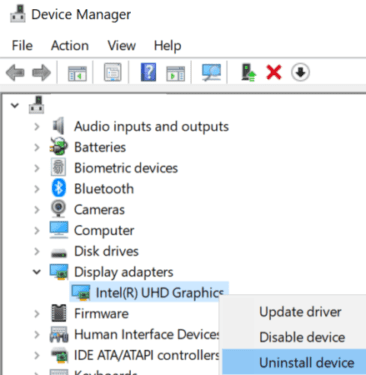
- Step 4 – Restart your computer — the latest graphics driver version will download and install automatically.
Fix 4 – Disconnect unnecessary peripherals
If you’ve got various peripherals connected to your computer but you don’t actually use then while playing Fortnite, unplug all of them.
For example, many players said that taking out the controller that was connect to their PC was all they did to fix this issue.
So, if there is a controller attached to your computer that you use for playing other games, it’s a good idea to disconnect it when you’re not actively using it.
Fix 5 – Run Fortnite in Compatibility mode
- Go to C:Program FilesEpic GamesFortniteFortniteGameBinariesWin64
- Locate the following executable file: FortniteClient-Win64-Shipping.exe
- Right click on it and select Properties
- Go to the Compatibility tab and enable Windows 8 compatibility
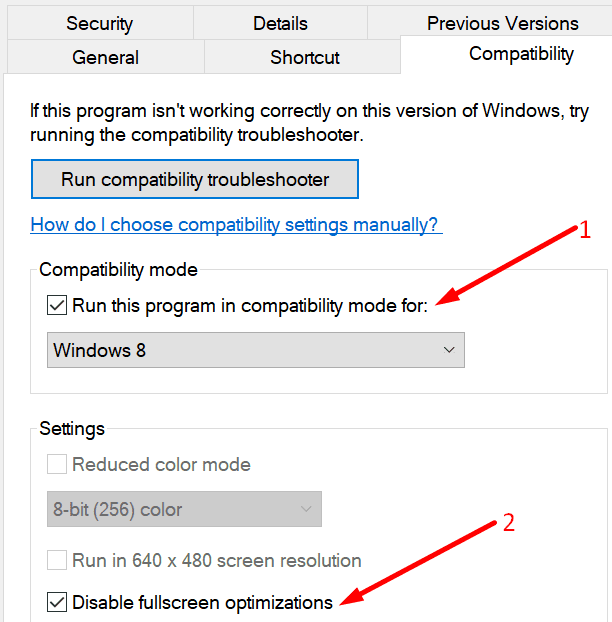
- Disable full screen optimizations and launch Fortnite again.
Fix 6 – Reinstall Epic Games Launcher and Fortnite
If you tried all the solution suggested above, yet the problem persists, you can also try to uninstall and then reinstall the Epic Games Launcher and the game itself.
We hope something helps.

Fortnite is one of the most popular games in the world, but players often encounter frustrating errors that can disrupt their gameplay experience. One such error is the “Application Hang Detected” error, which can occur when the game freezes or stops responding. This error can be particularly frustrating, as it can cause you to lose progress or even force you to restart the game. In this article, we will show you how to fix the “Application Hang Detected” error in Fortnite, using simple and effective methods to help you get back to playing the game smoothly. Whether you’re a beginner or an experienced player, this guide will provide the necessary information to troubleshoot and resolve this error.
Change the DirectX Version for Fortnite
Open Fortnite and navigate to your Video Settings. In your Advanced Graphics Settings, set the DirectX version option to 12, as this will give you better results on most systems, especially those with a high-end graphics card. If you’re using a low to mid end PC, then set this option to DirectX 11.
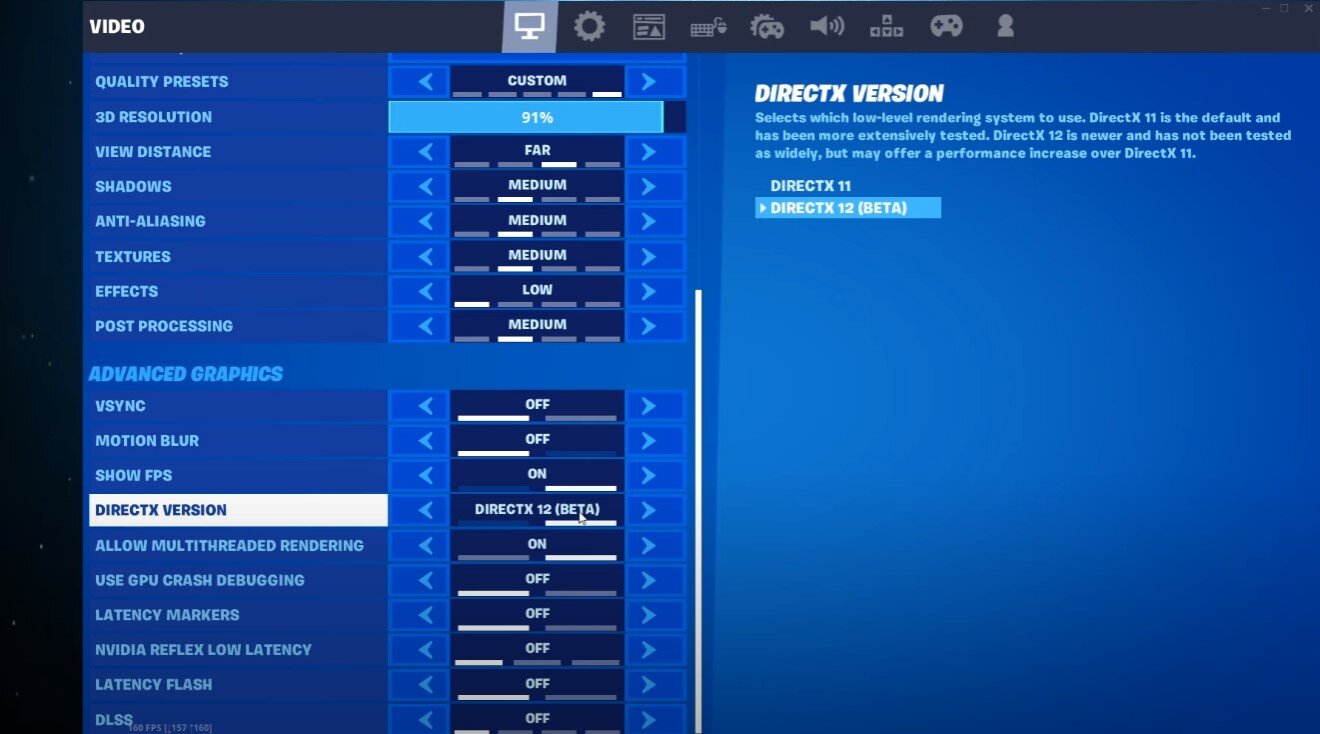
Change the DirectX version in your Fortnite graphics settings
Update Graphics Card Driver
Make sure that your graphics driver and operating system are up to date. I suggest using the GeForce Experience application for an NVIDIA GPU, but you can also use the AMD driver suite. In the Drivers tab, click on Download, and the application will automatically download and install the latest driver.
GeForce Experience > Drivers > Download
Windows Update
Search for Update to open up your Check for Updates system settings window. Download the latest update and restart your PC when it’s done downloading.
Windows Settings > Windows Update
Verify the Fortnite Game Files
If the issue persists, your game files might be corrupted. To fix this, open up your Epic Games launcher, and in your game library, click on the menu for Fortnite and then select Verify. Redownloading and replacing any missing or corrupted game files will take a minute.

Epic Games library > Fortnite > Verify
Close Memory-Hungry Applications
Prevent applications from running that could use up your available RAM and VRAM, such as Adobe or recording applications. Open up your Task Manager by right-clicking your taskbar and selecting it. In the Processes tab, you can end the processes running which are using up a lot of resources but make sure only to end the processes which you know won’t break your operating system. As a last resort, uninstall Fortnite from your system and reinstall it, preferably to your SSD.
Task Manager > Processes > End Task
Hello there.
So I have this issue since the Season 2 Chapter 2 started (or I updated my driver.)
I started Fortnite, the menu is working then I join a game. The waiting island is still working perfectly, then I’m on the Battle Bus, jumping out and 2-3 seconds later my game just frozen. It’s so annoying. I never had this problem while I’m used NVIDIA cards before.
My specification:
Motherboard: Asus Rog Strix X370-F Gaming
Processor: AMD Ryzen 5 2600
Memory: G.Skill Aegis 2x8GB DDR4 3000 Mhz
Videocard: Gigabyte RX580 8 GB
My AMD Radeon Software version is 20.2.2
I tried Uninstall and Reinstall BattleEye. I Uninstall and Reinstall my AMD driver and Epic Games Launcher and Fortnite too. It worked for 3-4 days and still have this issue.
Any advice?
Fortnite is a game of online battle royale game. As a result, it, like most software of its type, is prone to certain issues. There could be errors such as server issues, performance issues, and so on. Speaking of performance issues, it’s aggravating when the game stops working properly and eventually hangs up. Everything is slowed down, including the game and your device, and it’s frustrating to deal with. This article is about how to Fix Fortnite Application Hang Detected.
The Application is Suspended Errors occur when certain files from Fortnite or your system are not properly read or when there is a problem loading. When you are playing Fortnite, a message appears that says “Application hang detected,” and then the game crashes on your computer.
Fortnite has recently received a significant update. There were numerous changes to matching, particularly for competitive play, as well as new additions to the game in terms of aesthetics and locales. Since then, however, many people have reported receiving the “application crash detected” warning. Below we have mention the steps to resolve Fortnite Application Hang Detected.
4 Ways to Fix Fortnite Application Hang Detected
Run Fortnite in Compatibility mode
- Go to C:Program FilesEpic GamesFortniteFortniteGameBinariesWin64
- Locate the following executable: FortniteClient-Win64-Shipping.exe
- Right-click on it and choose Properties
- Go to the Compatibility tab and enable Windows 8 compatibility.
- Disable full screen optimizations and restart Fortnite.
Reinstall your graphics drivers

- Go to Display adapters and expand the list.
- Right click on your GPU and select Uninstall device.
- Restart Windows PC— the latest graphics driver version will install automatically.
Verify the Integrity of Game Files
- Go to your Epic Games library and search for Fortnite.
- Press the three dots.
- After the drop-down menu opens, click on “Confirm”.
- Launch Fornite again.
Controlled Folder Access
- Type “Controlled Folder Access” in start menu and press Enter.
- Click on “Allow app-controlled folder access”.
- Click Add Allowed App > Browse All Apps.
- Locate and select the Fortnite .exe file.
- Start the game.
Final Words
We hope you like our article on methods to Fix Fortnite Application Hang Detected will help your and resolve all your problems. If you are facing the similar issues and want to know how to resolve this problem then follow the steps mentioned above.
I hope you understand this article, How to Fix Fortnite Application Hang Detected.
James Hogan
James Hogan is a senior staff writer at Bollyinside, where he has been covering various topics, including laptops, gaming gear, keyboards, storage, and more. During that period, they evaluated hundreds of laptops and thousands of accessories and built a collection of entirely too many mechanical keyboards for their own use.
На чтение 2 мин Просмотров 16.6к. Опубликовано 02.12.2020 Обновлено 02.12.2020
Всем привет, дорогие читатели. Все мы знаем, что разработчики из Epic Games крайне ответственно относятся к своим продуктам. Однако и их возможности не безграничны. Даже у таких разработчиков, порой, случаются неполадки и ошибки в играх. И в сегодняшней статье мы расскажем вам об одной из самых популярных ошибок, возникающих в Fortnite, ставшей символом Еpic Games.
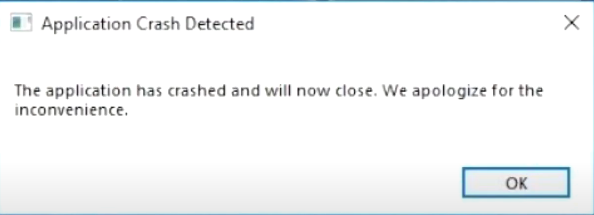
Впервые данная ошибка появилась еще в прошлом сезоне. Несмотря на это, до сих пор разработчики не говорят, от чего игра крашится, а игроки лишь только выдвигают гипотезы и догадки. Тем не менее, лекарство от этой проблемы есть, причем в нескольких способах. И в сегодняшней статье мы покажем вам их.
Первый способ
Изначально вы должны зайти в корневую папку с игрой. Если вы устанавливали ее по умолчанию, то она будет лежать по следующему адресу: мой компьютер/ локальный диск С/program files/Epic Games/Fortnite/FortniteGame/Binares/win64/battleeye/
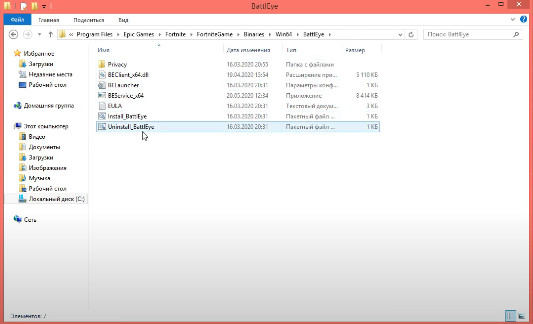
В последней папке вы найдете файл «Unistal_BattleEye». Кликните по нему и в открывшемся окошке подтверждаете удаление. Как только временная строка удаления окончится, вы должны будете нажать на файл «Install_BattleEye». Таким образом, вы переустановите компонент игры.
После этого вам нужно вернуться на одну папку назад, в папку Win64. Тут вы увидите папку EasyAnti-Cheat. Заходите в нее. Там вы находите приложение Setup EasyAntiCheat. Теперь вам нужно его установить.
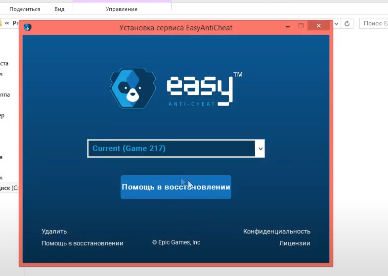
Запустится автоматическая установка античита, который и не дает вам возможность нормально играть.
Второй способ
Вы должны зайти в поиск пуска и ввести там следующее значение: %localappdata%. Вас перебрасывает в папку. Вы должны перейти по следующему адресу: BigAlex/AppData/Local/FortniteGame/Saved/Config/WindowsClient/
У вас там будет единственный файл, который вы должны открыть при помощи блокнота. Тут вам нужно найти строчку, показанную на скрине ниже. У вас он должен быть помечен, как «=False»
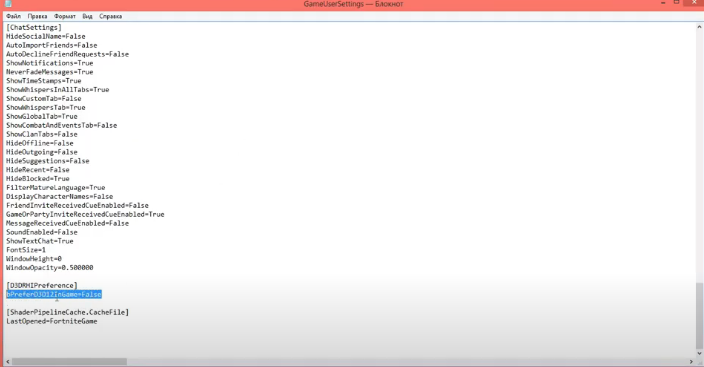
Закрывайте файл, откройте его свойства и выберите «только чтение».
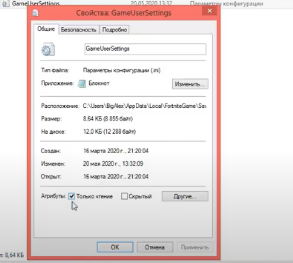
Вот, собственно говоря, 2 способа, которые позволят вам избавиться от ошибки Application Crash Detected. Всем удачи и пока.
Прочитать позже Отправить статью на e-mail 

( 8 оценок, среднее 2 из 5 )
