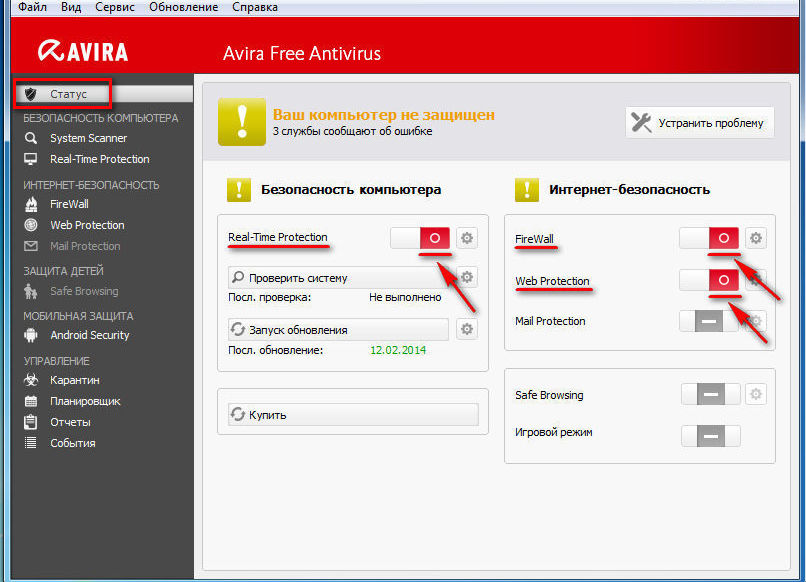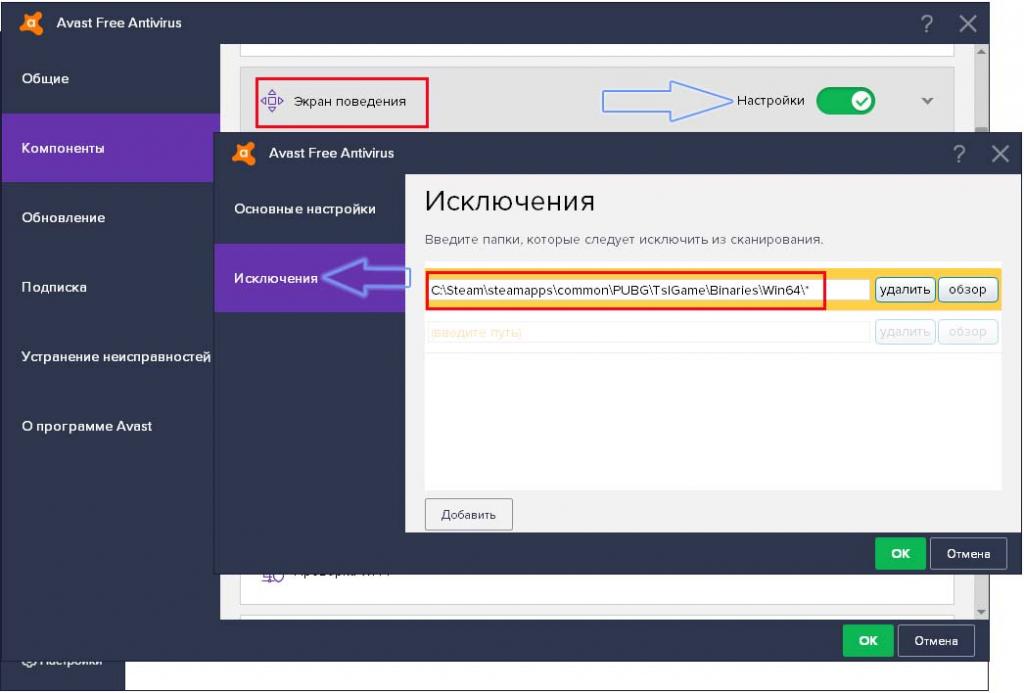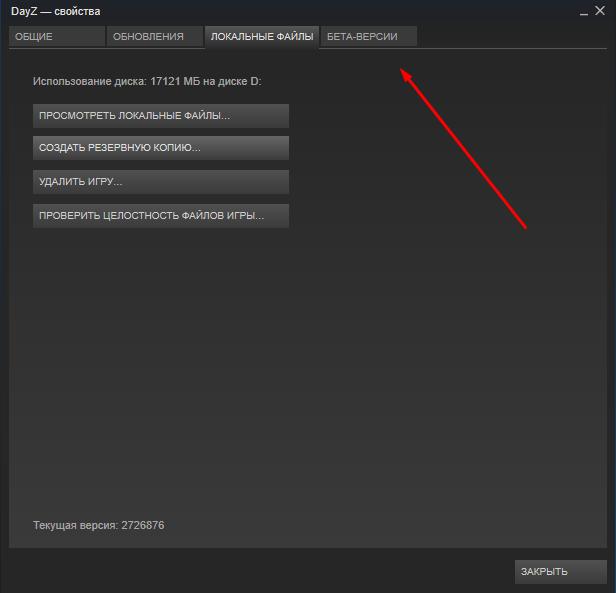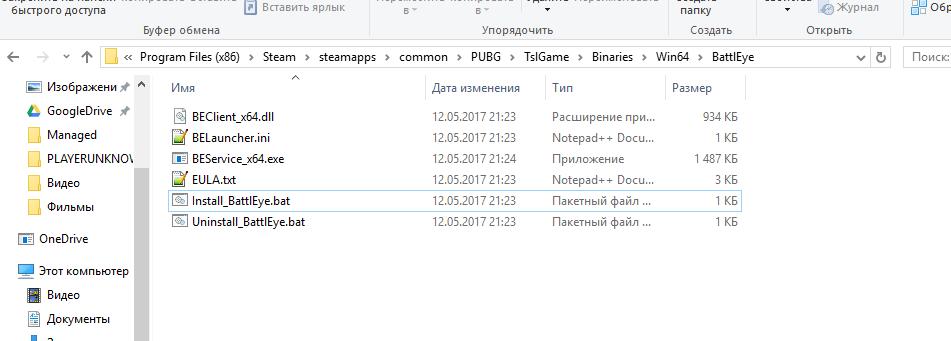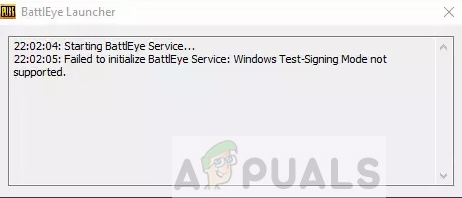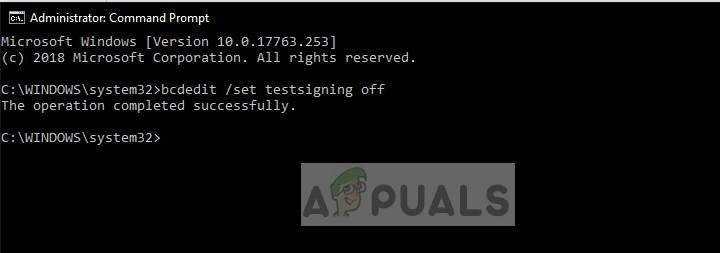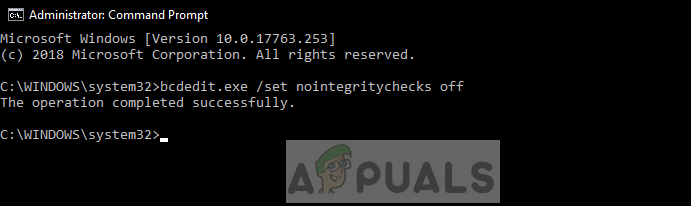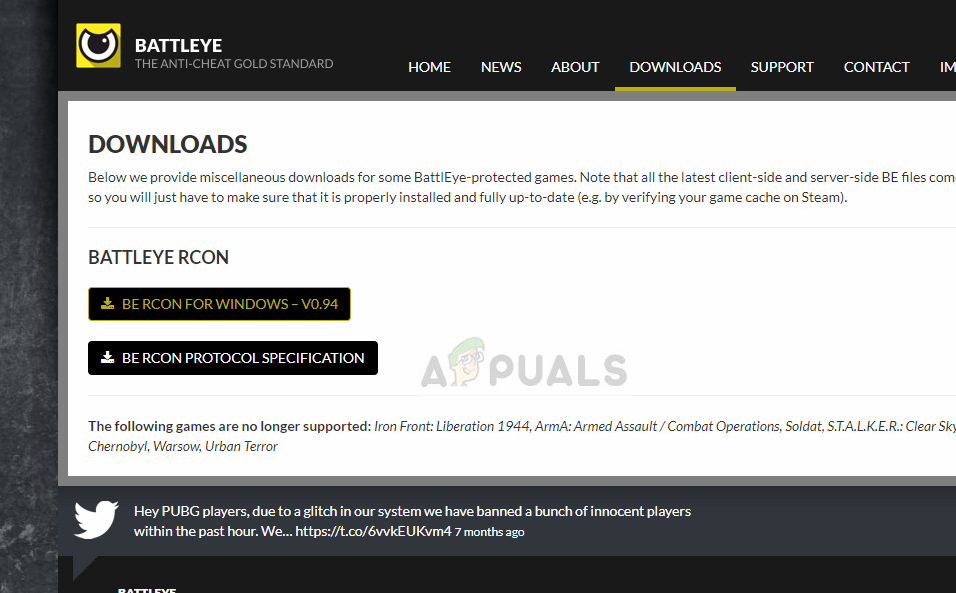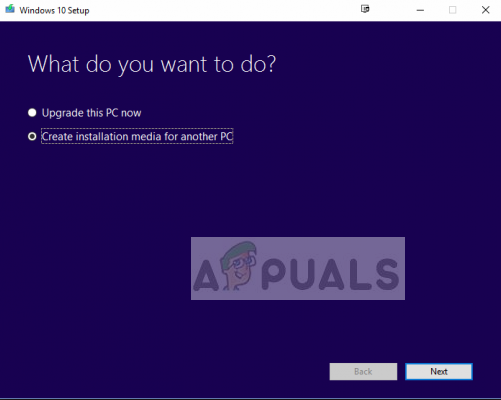Tom Clancy’s Rainbow Six Siege
42 ratings

Решение одной распространенной проблемы с BattlEye
Актуально и для других игр с BattleEye. Failed to initialize BattlEye Service: Windows Test-Signing Mode not supported. =(
Введение
Не закончив свое пятое руководство по игре X***: ************ (догадались?) я приступил уже к шестому руководству =)
В общем, не заходил в игру с момента выхода обновления Skull Rain и выхода античита BattlEye соответственно. Время шло, обновы скачивались одна за другой, а в игру желания заходить не было. И сегодня, желание играть снова вернулось.
Нажимая кнопку играть, открывался BattlEye и выдавало ошибку “Failed to initialize BattlEye Service: Windows Test-Signing Mode not supported.”.
Увидя результаты в гугле я был в недоумении. Вроде бы все просто, удали античит, почисть реестр и установи заново, вот только судя по комментариям, многим это не помогло. Я решил действовать по другому.
Первым делом проверил кэш игры в стиме. Скачало 2 файла. Не помогло. Тогда я начал искать проблему дальше в гугле. И тут мне приглянулась команда для Win7 “bcdedit.exe -set loadoptions ENABLE_INTEGRITY_CHECKSbcdedit.exe -set TESTSIGNING OFF”
…
Не помогло. (Позже вы поймете почему.)
Решение
Все просто (и даже немного странно, но об этом чуточку позже).
Надо открыть Командную строку от имени администратора Если вдруг забыли, нажмите Пуск и введите cmd в поиск. По cmd жмете правой кнопкой мыши (это уже совсем для тупых) и выбираете в контекстном меню “Запуск от имени администратора.” и пишите (вы ленивые, вы ничего сами не пишите) Копируйте и вставляйте
bcdedit -set TESTSIGNING OFF
Команда отключает тестовый режим.
Не так быстро! Игра все еще не запустится. Заходите в игру после перезагрузки компуктера.
Если вдруг понадобится его включить, то просто меняете OFF на ON и перезагружаетесь.
Кстати загрузка винды может чуточку поменяться, не пугайтесь.
А теперь к странности. На сайте майкрософт тоже написаны способы отключения этого тестового режима, вот только для каждой винды нужно писать команды по разному.
Собственно решил проверить…
Я удивлен, что версия команды от Win 8 работает в Win 7 на которой почти нет обновлений.
А вот их второй способ не работает вообще, даже при разном написании команды bcdedit.exe -set loadoptions ENABLE_INTEGRITY_CHECKSbcdedit.exe -set TESTSIGNING OFF
И дело похоже даже не в возможно забытом пробеле.
Если уж и это не помогло…
Если вам ничего не помогло и вы в полном отчаянии, то пробуйте переустановить battleye или игру. Или винду. Или меняйте компьютер. Или пулю в лоб. Шучу, суицид это плохо =)
И на последок
Руководство в избранное можете не добавлять, а вот посоветовать своим друзьям, столкнувшимися с этой проблемой еще как можете. Ну и оцените, в конце концов.
Другие руководства ТЫК
Все вопросы пишите в комментарии. Не в комментарии моего профиля, а прямо сюда.
Поблагодарить меня вы можете комментарием в моем профиле.
Наконец-то мы затронем тему ошибок, которые выскакивают в играх на Windows. Рассмотрим очень популярную, по запросам геймеров, ошибку battleye initialization failed и как исправить ее с закреплением результата.
Причина ошибки Battleye Initialization Failed
Сообщение battleye initialization failed выскакивает в Dayz при попытке входа на игровой сервер. Вдаваться в подробности об игре мы не будем, скажем только, что данная проблема возникает нескольким, схожим друг на друга, причинам. Первая – устарел файл BattlEye – анти-чита, который присутствует в игре. Вторая причина – игре не удалось самостоятельно выкачать из главного сайта этот самый обновленный файл.
Как исправить ошибку Battleye Initialization Failed
Источник проблемы мы обнаружили, теперь следует понять, как ее решить. На самом деле ничего сложного в данном процессе не предусматривается, и сейчас мы вам покажем, как в несколько действий исправить battleye initialization failed ошибку.
- Скачайте с официального сайт обновленный файл анти-чита: http://www.battleye.com/downloads/arma2/BEClient.dll
- Далее вам потребуется с заменой установить в три папки только что скачанный файл. Предоставляем пути, по которым вам необходимо произвести замену:
- – где находится играBattlEye
- – где находится играExpansionBattlEye
- Этот путь вы сможете открыть, если прочитаете статью о скрытых файлах и папках.%localappdata%ArmA 2 OABattlEye.
- Перезагружаете ПК и запускаете игру – Профит, больше вас с сервера не выкидывает.
Как вы успели заметить, никаких проблем в исправлении проблемы battleye initialization failed нет, выполнив пару действий, вы снова можете насладиться процессом игры.
Похожие записи
Как исправить ошибку msvcr100.dll
Ох уж эта Windows! Постоянно придумывает причины для того, что та или иная программа или игра не запускалась как нужно, да еще и ошибки показывает. Как исправить ошибку msvcr100.dll, которая очень любит попадаться пользователям восьмёрки и также…
Ntoskrnl.exe – как исправить ошибку?
Синий экран смерти – самый нелюбимый для пользователей эффект, который система вынуждена сделать, дабы критически быстро перезагрузить компьютер, во избежание перегрева, перегрузки, поломки и других подобных причин. Одной из причин…
Ntdll.dll – как исправить ошибку?
Используя прикладные программы или другие приложения, пользователи обязательно столкнутся с ошибками в их работе. Причиной этого будет являться изменение реестра, обновление программного ядра и так далее. Существует очень полезный…
Поклонники современных компьютерных игр, работающих в среде Steam, которые используют античит-сервис BattlEye (своеобразную систему защиты от применения чит-кодов для упрощения прохождения игр на разных этапах с целью получения преимущества над соперниками), очень часто сталкиваются с проблемой того, что игра не запускается, а вместо ее старта выдается ошибка BattlEye Initialization Failed. Как исправить такую ситуацию, далее и разберемся. Однако первым делом давайте остановимся на том, по каким именно причинам появляется этот сбой, а только после их выяснения займемся устранением возможных проблем.
Причины появления ошибки
Итак, появление этого сбоя даже многие бывалые геймеры и специалисты в области настройки Steam сразу выявить могут далеко не всегда. Однако в качестве основных и наиболее часто встречающихся проблем обычно выделятся следующие причины:
- блокировка сервиса штатным антивирусом или встроенной защитой Windows;
- повреждение важных компонентов игр;
- устаревание клиентской библиотеки античита.
Конечно, это далеко не все возможные ситуации, но, как показывает практика, именно они встречаются чаще всего, а зачастую предпринимаемые для устранения первопричин меры помогают исправить ситуацию в целом.
Как исправить ошибку BattlEye Initialization Failed: действия с антивирусами
В качестве самого простого решения можно предложить проверить, не блокируются ли компоненты данного сервиса со стороны установленного антивирусного ПО или «Защитника» самой Windows. Как исправить BattlEye Initialization Failed? По всей видимости, многие догадались, что решение напрашивается само собой. Просто отключите штатный антивирус и попробуйте запустить игру заново.
Надо сказать, что далеко не со всеми антивирусами наблюдается такая проблема. К сожалению, с ней чаще всего сталкиваются те пользователи, у которых установлены антивирусы Avira и AVG. При отсутствии штатного ПО сервис, как уже было сказано выше, может блокироваться «Защитником» системы. Предположим, что после деактивации защиты ошибка исчезла. Но ведь оставлять компьютер без антивируса не будешь?
Чтобы в дальнейшем вопросы по поводу того, как исправить BattlEye Initialization Failed, больше не возникали, настоятельно рекомендуется либо сменить указанные антивирусы на более «лояльное» к сервису программное обеспечение, либо внести в список исключений антивируса (любого из всех известных) файл BEService_x64 формата EXE, который обычно находится в каталоге Common Files, вложенном в директорию с программными файлами Program Files (x86) или расположен во вложенной в основной каталог игры папке BattlEye.
Как исправить BattlEye Initialization Failed в Dayz Standalone: проверка целостности игровых компонентов
Поскольку одной из причин появления данного сбоя может быть повреждение компонентов инсталлированных игр, их целостность рекомендуется проверить. Если говорить о том, как исправить BattlEye Initialization Failed в Dayz или в любой другой игре на примере Steam, нужно выполнить следующие действия:
- через меню ПКМ на игре в библиотеке вызовите раздел свойств игры;
- переместившись на вкладку локальных файлов, нажмите кнопку проверки целостности и дождитесь завершения процесса.
Очень может быть, что какие-то поврежденные объекты будут догружены в библиотеку заново и ошибка, преследовавшая вас по пятам, больше не появится.
Действия с античит-библиотекой
Теперь давайте разберемся, как исправить BattlEye Initialization Failed, выполнив несколько нехитрых действий с динамической библиотекой античит-сервиса. Появление этой ошибки по ее вине обычно связывают с тем, что при запуске игры сервис попросту не может загрузить с сайта обновленный файл античита. Если такое происходит постоянно, проще всего посетить официальный сайт разработчика (battleye.com), в разделе загрузок найти ссылку на файл BEClient.dll для игры, с которой возникают проблемы, и скачать его на свой компьютер.
После этого копии библиотеки нужно поместить в три одноименных папки BattlEye, которые находятся в разных местах:
- одна – в корневом каталоге с установленной игрой;
- вторая – в директории Expansion, вложенной в основную папку с игрой;
- третья – в каталоге с игрой, вложенном в скрытую директорию %localappdata%.
Полная переустановка игры
Наконец, если ни один из вышеприведенных способов положительного результата не дал, в качестве самого последнего и наиболее кардинального решения можно посоветовать выполнить полную переустановку игры, с которой постоянно наблюдаются проблемы. Но при этом стоит учесть несколько важных нюансов. Порядок действий таков:
- вызовите стандартный «Диспетчер задач» и завершите в нем основной процесс сервиса BattlEye;
- в каталоге с проблемной игрой найдите директорию BattlEye и удалите из нее все содержимое, за исключением установщика (либо формата BAT, либо формата EXE);
- перейдите в папку Common Files и точно так же очистите каталог сервиса, удалив все, что там есть;
- запустите командную консоль от имени администратора и выполните в ней команду sc delete BEService;
- выполните полную перезагрузку компьютера или ноутбука;
- переустановите игру при помощи инсталлятора, который остался в каталоге с удаленной игрой.
Послесловие
Хочется надеяться, что приведенные выше решения помогут большинству пользователей избавиться от такой проблемы. Однако нельзя исключать и тот вариант, что может потребоваться переустановить всю платформу Steam. Ее повреждение можно обнаружить достаточно просто. Это будет сразу же видно по тому, что либо абсолютно все установленные игры не запускаются, либо она и сама вообще не стартует.
Но такие случаи являются единичными. Что же касается наиболее приемлемого решения, исходя из отзывов геймеров и экспертов, лучше всего сразу обновить файл библиотеки, поскольку именно по вине его устаревания и, как следствие, невозможности загрузки компонентов защиты из интернета как раз и происходит сбой в инициализации старта основного сервиса.
FAQ
When launching the game I get a “Failed to initialize BattlEye Service: Driver Load Error (1275).” error and Windows displays a popup reporting that BEDaisy.sys cannot be loaded on this device due to a security feature called “Hardware-enforced Stack Protection”.
Recently Microsoft has started to ask Windows 11 users to enable this security feature and if they do so it will cause the BE driver to be unable to load. Due to the complexities involved in security software unfortunately many kernel-level anti-cheats, including BE, are not compatible with this feature yet. While we are working on finding a solution and are also in contact with Microsoft regarding this issue, unfortunately there is no easy or immediate fix for it.
Therefore, for the time being, users will have to revert enabling this security feature using one of the following ways. Please note that by doing so you will not lower the security of your device or expose it to greater risks compared to previously, as this is a new security feature that wasn’t enabled on devices before.
- Click the “Disable” button in the Windows popup and reboot your system.
- Open the Start menu and enter “Core isolation” in the search bar to open the related Windows Defender settings. In the “Windows Security” window switch the option called “Kernel-mode Hardware-enforced Stack Protection” to “Off”, then reboot your system.
Afterwards you should be able to play BE-protected games again.
When launching the game I get a “Failed to initialize BattlEye Service: Driver Load Error (577).” error.
Due to new driver signing requirements Windows systems now need to support SHA-2 signatures to be able to load the BE driver. If you get this error on Windows 7 please make sure the system is fully up-to-date or install the following update specifically: https://support.microsoft.com/en-us/topic/sha-2-code-signing-support-update-for-windows-server-2008-r2-windows-7-and-windows-server-2008-september-23-2019-84a8aad5-d8d9-2d5c-6d78-34f9aa5f8339.
When connecting to a BE-enabled server I get kicked with a request to restart my game.
This is happening because you permanently declined BE installation by clicking “Do not ask me again.” in the BE Launcher window previously. To fix this please go to the “BattlEye” folder in your game directory (e.g. “C:Program Files (x86)SteamsteamappscommonDestiny 2battleye”) and double-click the “Install_BattlEye.bat” file to install BE.
I’m using the software XY while playing my game with BE enabled, is it allowed or can I get banned for it?
Generally we only ever ban for the use of actual cheats/hacks or components of such hacks which are designed to intentionally bypass BE’s protection. Otherwise you don’t need to worry about getting banned. For example, non-cheat overlays and visual enhancement tools like Reshade or SweetFX are generally supported unless desired otherwise by the game developers (the latter two are currently blocked in PUBG, Fortnite and Islands of Nyne). We might decide to kick (not ban) you at some point for using a specific program (such as macro tools), but that won’t automatically flag you as a cheater.
My BE Launcher window shows “[INFO] Blocked loading of file: …” messages. What’s wrong and do I risk getting banned?
First of all, no, you won’t risk getting banned for any of these messages. They also don’t mean that BE is looking at files on your system that are unrelated to the game. If a file is blocked it means that the game process tried to load them, which is the reason BE is checking them.
If these messages don’t cause any issues with your game you can just ignore them (note that in-game kicks are not related to them). BE’s protection is quite strict, which might cause it to block certain files which are not essential for playing the game. In that case you don’t need to worry about any bad consequences such as getting banned.
Otherwise please check the following list of solutions:
- Make sure that BEService.exe in your BE Service directory (usually “C:Program Files (x86)Common FilesBattlEye”) is not blocked by your firewall in any way.
- Ensure that there is no d3d9.dll, dxgi.dll or dsound.dll file in your game directory. If there is one please remove/rename it.
- Ensure that you have a legitimate copy of Windows. Pirated copies might no longer be supported by the latest BE version.
- Check if your game directory’s file permissions are broken by doing the following: Right-click on your game directory (in Windows Explorer), select “Properties” and go to the “Security” tab. In the group/user list select the “SYSTEM” entry and check if it has full access. Otherwise click “Edit…” and grant the “SYSTEM” user full access.
- Your system’s root certificates might be broken/corrupted. To fix them download and install the following update from Microsoft: http://support.microsoft.com/kb/2813430.
- Check your system files for corruptions and possibly repair them by following these guides: http://support.microsoft.com/kb/929833 and http://support.microsoft.com/kb/947821.
- Scan your system with up-to-date anti-virus and anti-malware software. Malware that modifies system or game files can cause such issues when BE is enabled.
- Googling the name of the blocked file can help find out what is actually behind it. Sometimes BE might block malware/adware/PUP files, which can cause problems such as being unable to find or connect to servers in-game. We recommend Malwarebytes Anti-Malware for removing such software from your system.
- Ensure that you don’t use any tweaked/custom versions of system files (including DirectX). Reinstall DirectX, see the following page for details: http://support.microsoft.com/kb/179113.
If you are sure that BE blocks legitimate files and that causes problems for your game (such as being unable to find servers) please contact us directly here.
When launching the game I get a “Windows Kernel modification detected.” error.
You are either using a cracked version of Windows or you previously installed hack software that disables certain important security features of Windows. Unfortunately, we cannot support systems that run a hacked Windows kernel. To solve this you can try to check your system files for corruptions and possibly repair them by following these guides: http://support.microsoft.com/kb/929833 and http://support.microsoft.com/kb/947821. Otherwise you need to perform a full reinstall of Windows using a legitimate copy.
When launching the game I get a “Failed to initialize BattlEye Service: Kernel Debugging enabled.” error.
Please disable Kernel Debugging by following the instructions posted here: https://docs.microsoft.com/en-us/windows-hardware/drivers/devtest/bcdedit–debug. Afterwards you need to reboot your system.
When launching the game I get a “Failed to initialize BattlEye Service: Windows Test-Signing Mode not supported.” error.
Please disable test-signing mode by following this guide: http://support.microsoft.com/kb/2509241. Alternatively you can follow the manual instructions provided here: https://msdn.microsoft.com/en-us/library/windows/hardware/ff553484%28v=vs.85%29.aspx. If you are using hardware that requires driver signature enforcement to be disabled please check the vendor’s website for newer drivers. Unfortunately, due to our goal to provide the most effective protection possible we cannot support systems running in test-signing mode in any way. We ask for your understanding.
When launching the game and trying to install BE I get a “Failed to install BattlEye Service.” error.
First of all, please ensure that you have all BE files required for installation in place in your game directory. Either verify your game files/cache on Steam or Uplay or completely reinstall the game. Secondly, please make sure that you run the initial installation from a administrative user account or a limited user account with UAC enabled. Otherwise BE won’t be able to request administrative privileges required to install the BE Service.
If none of this helps please also check the following FAQ entry.
When launching the game I get a “Failed to install BattlEye Service.” / “BattlEye Service installation failed.” / “Failed to start BattlEye Service.” / “BattlEye Service startup failed.” / “Failed to initialize BattlEye Service: …” error.
This happens if something on your system prevents the installation/startup of the BE Service, which is required to play on BE-enabled servers. Please ensure that any security software (anti-virus, etc.) running on your system doesn’t block the BE Service (both BEService.exe/BEService_x64.exe in your game’s “BattlEye” directory as well as the entire BE Service directory, which is usually “C:Program Files (x86)Common FilesBattlEye”) in any way. You might have to add it to your security software’s exception list. If that doesn’t help or you don’t use any sort of security software there might be a permission issue with your BE Service directory or the files within it. To solve this delete the BE Service directory (usually “C:Program Files (x86)Common FilesBattlEye”) and then try to launch your game again. If you still get the same error at this point please try to manually set the BE Launcher in your game directory (usually the executable file with “_BE” at the end) to run with administrative privileges (normally this should happen automatically). To do so right-click on the BE Launcher executable, choose “Properties”, go to the “Compatibility” tab, check the “Run this program as an administrator” option and click OK to apply your changes.
If you still can’t get it to work some unknown software running on your system might be blocking BE somehow or certain parts of your operating system might be broken. If you cannot determine the cause we would suggest a repair reinstallation of Windows as a definite solution.
I get an “Exception Processing Message 0xXXXXXXXX (e.g. 0xc0000135) …” error when launching the game.
This is usually caused by missing system or Visual C++ runtime files that the game needs to run. Please fully reinstall the game and be sure to complete all setup steps (e.g. initial setup on Steam when launching the game for the first time).
My BE Launcher is stuck at “Starting BattlEye Service…” stopping my game from launching.
Something on your system prevents the BE Service from functioning properly. Please check the FAQ entry regarding BE Service installation/startup failures above for solutions.
When starting my game with BattlEye enabled, I get constant stuttering/freezing whenever I press mouse/keyboard buttons.
This is typically caused by malware/adware/PUP constantly reloading into your game. Please try to scan your entire system with anti-malware software such as Malwarebytes Anti-Malware to remove it.
When starting my game with BattlEye enabled, my SpeedFan (or potentially other hardware-related) software stops working. Please fix it!
BattlEye is blocking certain software that is using kernel drivers which contain known security issues that can be exploited by cheats. We cannot support such software and therefore cannot provide a fix. Please ensure that you are using the latest version of such software or, if there is no newer version available, contact the developer/vendor of the software to notify them of the problem.
When starting my game with BattlEye enabled, random legitimate applications on my system are being terminated.
Recently several Windows 10 users have started experiencing this issue without a change on our side. After investigating we have concluded that it is caused by NVIDIA’s new “(Ultra-)Low Latency Mode”. Until NVIDIA provides a fix please disable this feature by opening your NVIDIA Control Panel, selecting “Manage 3D settings” -> “Global Settings” -> “Low Latency Mode” and changing this setting to “Off”. Click “Apply” and potentially also reboot your system.
When starting my game with BattlEye enabled, I get the following error message: “Windows cannot access the specified device, path, or file. You may not have the appropriate permission to access the item.”
This is likely caused by you trying to use an unsupported Windows 10 Insider build. While we try to support the latest builds as fast as possible, there can sometimes be delays related to a number of factors. Until then you will have to downgrade to an official public build of Windows 10.
When starting my game with BattlEye enabled, my system crashes with a bluescreen (BSOD).
First of all, ensure that Driver Verifier is disabled on your system as it is currently known to cause problems with BE. You can find how to do so here: https://support.microsoft.com/en-us/help/244617/using-driver-verifier-to-identify-issues-with-windows-drivers-for-adva. To disable it please clear all of its settings and reboot your system. Secondly, please fully update your system’s BIOS. If that doesn’t help and the crashes persist please contact our support directly so we can investigate your issue.
I no longer want to have BattlEye on my system. How can I completely uninstall it?
Note that BE only installs into your system on Windows (as a system service), so you don’t need to uninstall it on any other OS. Also, BE is only ever active when you are playing a BE-protected game with BE enabled, any other time it will never run in any way. If you would still like to uninstall it, please go to the “BattlEye” folder in your game directory and check if there is a file called “Uninstall_BattlEye.bat”, which is present in many games. If it exists, simply run it to completely uninstall the BE Service. Otherwise or if you have already removed all game files from your system, you can start a command prompt as administator and simply enter “sc delete BEService” to do so. Note that some games automatically uninstall BE when they are being uninstalled as well.
I am getting kicked for the following violation(s). I don’t use hacks, so what can I do to resolve this?
BattlEye initialization failed
First of all, please ensure that BE is properly installed for your game. You can manually install it by following the instructions on the download page. If that doesn’t help there might be a problem with your file permissions. To fix this please go to “C:Users[username]AppDataLocal[game name]” (make sure that you can see hidden files/folders if you can’t find this directory) and delete the BattlEye folder there. If the issue still persists your system’s root certificates might be broken/corrupted. To fix them download and install the following update from Microsoft: http://support.microsoft.com/kb/2813430.
Client not responding
This can happen if the server’s or your connection times out for quite a while or breaks up completely. A common solution is to update your modem/router’s firmware. Also, make sure that you aren’t running “Cucusoft Net Guard” which is incompatible with BE. Other than that, please ensure that there are no problems with your internet connection (you might want to contact your ISP).
Bad Client Version
For some reason the BattlEye Client in your game directory is outdated. All the latest BE files always come with the game distribution, so you will just have to make sure that it is properly installed and fully up-to-date (e.g. by verifying your game cache on Steam).
Bad Service Version
For some reason the BattlEye Service in your game directory is outdated or not operating properly. All the latest BE files always come with the game distribution, so please make sure that it is properly installed and fully up-to-date (e.g. by verifying your game cache on Steam). Due to external factors in some cases the BE Service may have problems operating, which can also lead to this error. In that case please try to close all unnecessary programs while playing the game. If that still doesn’t help we would suggest a full repair reinstallation of Windows as a definite solution.
Corrupted Memory #0
Some (low-level) software on your system performs a disallowed memory operation. Please try to close all unnecessary programs while playing the game. Recently, we are seeing an increased amount of reports from players using the latest version of “MSI Dragon Center” and “MSI SDK”. Please completely uninstall those from your system and reboot to solve the issue. Alternatively, you can also try updating your Windows 10 to version 2004 or higher, as that seems to fix the issue as well. If that doesn’t help please perform a full repair reinstallation of Windows.
Corrupted Memory #X
BattlEye detects that your game’s or system’s memory is not what it is supposed to be. Close all unnecessary programs running on the system, scan your system for viruses/trojans/spyware and check your RAM for possible defects (using tools like Memtest86). If that doesn’t help a full repair reinstallation of your system is likely needed.
Corrupted Data
BattlEye detects that your game installation is not what it is supposed to be. Please perform a clean reinstall of your game.
Corrupted System Integrity
Один из пользователей просил помощи по устранению ошибки запуска DayZ на Windows. Текст сообщения «Failed to initialize BattlEye Service: Windows Test-Signing Mode not supported». Однако, удалось установить, что проблема не в самой игре, а в анти-чит системе BattlEye, которую применяет масса шутеров. В зоне риска игроки Arma, DayZ, H1Z1, Ark, Rainbow Six: Siege и т. п. Во всех случаях суть проблемы схожа, поэтому данный материал применим ко всем играм, использующим BattlEye.
Содержание
- Причины сбоя
- Что делать?
- Отключение проверки цифровой подписи
- Принудительное обновление BattlEye
- Проверка целостности игровых файлов
Причины сбоя
Операционная система Windows по умолчанию требует указания подписи для всех программных продуктов, особенно драйверов. Данный механизм нужен для предотвращения заражения системы и установки вредоносных драйверов. Обычно, проблем не возникает – разработчики указывают цифровые подписи. Тем не менее, при использовании модифицированных драйверов могут появляться сбои.
Похоже на то, что анти-чит система BattlEye не всегда исправно работает с модифицированными драйверами, у которых нет цифровой подписи. В таком случае, лучше отключить проверку подписи, и проблема исчезнет. Также, вероятными причинами: повреждение файлов BattlEye или отсутствие доступа к нужному каталогу.
Что делать?
На сегодняшний день удалось найти 3 решения.
Отключение проверки цифровой подписи
Выключить данную функцию можно всего одной командой.
Инструкция:
- Воспользоваться сочетанием кнопок «Win + S« и ввести в поиск «командная строка».
- Нажать ПКМ по найденному приложению и выбрать опцию «Запуск от имени администратора».
- Вставить в консоль команду: «bcdedit /set testsigning off«.
- Если она не выполнила нужное действие, можно воспользоваться альтернативой: «bcdedit.exe /set nointegritychecks off«.
- По завершению выполнения предыдущих шагов нужно перезагрузить ПК и снова попробовать открыть игру.
Принудительное обновление BattlEye
Высока вероятность, что к сервису вышло обновление, которое в силу различных сбоев не отображается. Нужно вручную запустить проверку и установку обновлений.
Алгоритм действий:
- С помощью сочетания клавиш «Win + E«, нужно запустить «Проводник« (или через меню «Пуск»).
- Перейти в каталог с анти-чит системой BattlEye, которая расположена внутри проблемной игры. Внутри общей папки BattlEye следует открыть внутренний раздел, где находятся все файлы системы. Примеры пути: «C:Program FilesCommon FilesBattlEye, C:Program FilesSteamSteamAppsCommonArma 2 Operation ArrowheadExpansionsBattlEye«.
- Удалить файлы BattleEye.
- Перейти на официальный сайт производителя ПО и скачать установщик для Windows.
- Перезапустить ПК и повторить попытку запустить игру.
Проверка целостности игровых файлов
Часто игра выдаёт различные ошибки из-за повреждения файлов. Благо, что в Steam есть специальная функция для устранения проблем с файлами.
Как проверить целостность файлов:
- Запустить клиент Steam.
- На вкладке «Библиотека» нужно найти проблемную игру и сделать ПКМ по ней, выбрав «Свойства».
- Открыть раздел «Локальные файлы».
- Нажать на кнопку «Проверить целостность файлов игры».
Надеемся, больше проблема с BattleEye не побеспокоит. Даже если и случится сбой анти-чит системы, теперь вы знаете, как его исправить.
Escape from Tarkov uses Battleye anti-cheat, which protects the game starting from the moment of its launch. The anti-cheat is launched before the start of the game and prevents the game from starting if it detects certain characteristics of prohibited software usage: changes in the game or critical system files, running virtual machines, etc. The anti-cheat works simultaneously during the game by detecting third-party programs running on the player’s PC that are interfering with the game.
In case of detection of any problems during its work the anti-cheat can show informational messages. The most common messages and recommendations for fixing the problem are described below.
Anti-Cheat message: «Failed to initialize BattlEye Service: Driver Load Error (numeric code)»
The numeric code in the message can vary.
An anti-cheat initialization error has occurred due to damaged game files, outdated version of the anti-cheat files or due to blocking the start of the anti-cheat by third-party software.
To solve this problem:
1. Set all available permissions for the current user for the folders with the game and the launcher (folder properties, tab «Security»).
2. Temporarily turn off all antivirus and security software such as Windows Defender, or add the launcher and the game to the white list (exclusion list) of these programs.
3. Manually update the anti-cheat:
— From the folder with the game, run uninstall anti-cheat BattlEyeUninstall_BattlEye
The path and name of the game folder may be different from that shown in the example.
— Find the folder «C:Program Files (x86)Common FilesBattlEye» and delete it along with the files.
— To install the anti-cheat from the game folder, run the file BattlEyeInstall_BattlEye
The path and name of the game folder may be different from that shown in the example.
4. This problem may be caused by a third-party application interfering with the anti-cheat. Try to run your OS in «clean» mode, following this instruction from Microsoft
5. Check the integrity of the system files. To do this, open the command line cmd on your PC as administrator: click Start, type cmd and select Run as administrator.
In the window that opens, run the command:
sfc /scannow
Wait for this program to finish and for errors, if any, to be corrected.
Description of the sfc utility on the Microsoft website
Anti-Cheat message: “Note: File blocks can be ignored if they don’t cause problems with the game.”
When running the game, the files specified in the message were blocked from being downloaded. Files that have vulnerabilities and are used to bypass game protection are blocked — even the names of OS system files or files of the game itself may be specified, if they have been changed or modified. In the example in the screenshot you can see that the file opengl32.dll is blocked from loading, while the game does not use it — a clear sign of third-party software interference.
If you are not experiencing problems in the game, you can ignore this message. But if you are having trouble starting the game, update, disable or remove the software whose files are triggering the anti-cheat.
If the message indicates system OS files, check their integrity. To do this, open the cmd command line on your PC as the administrator: click the Start button, type cmd and select Run as administrator.
In the window that will open, run the command:
sfc /scannow
Wait until this program finishes and corrects errors, if any.
Description of the sfc tool on the Microsoft website
Anti-Cheat message: “Windows Kernel modification detected. Please repair or reinstall your system.”
Modification of OS kernel files was detected.
Perform integrity check of the system files. To do this, open the cmd command line on your PC as administrator: click the Start button, type cmd and select Run as administrator.
In the window that will open, run the command: sfc /scannow
Wait until this program finishes and corrects errors, if any.
Description of the sfc tool on the Microsoft website
Anti-Cheat message: “Failed to initialize BattlEye Service: Windows Test-Signing Mode not supported.”
The use of Windows test mode is not supported and you will need to disable it. To do this, open a cmd command line on your PC as an administrator and run the command there:
bcdedit -set TESTSIGNING OFF
Then reboot your PC.
Anti-Cheat message: “Failed to initialize BattlEye Service: Kernel Debugging enabled.”
Your PC has the OS kernel debug mode enabled. To start the game you need to disable debug mode. Open the command line cmd in your PC as an administrator and run the command there:
bcdedit /DEBUG OFF
Then reboot your PC.
This article on the Microsoft website
In game
Anti-Cheat message: Anticheat connection failed
If you lose connection to the anticheat servers during the game, you may receive a message about disconnection from the game.
Check your network connection and restart the game. Try restarting your PC.
If these recommendations did not help, please contact technical support by creating a ticket through the game launcher.
Информация по распространенным проблемам с Battleye:
1. Failed to initialize BattlEye Service: Windows Test-Signing Mode not supported
Отключите режим тестового подписывания операционной системы следующим образом:
1) Нажмите кнопку Пуск и введите cmd в поле Поиск. В списке Программы щелкните правой кнопкой мыши файл cmd.exe и выберите команду Запуск от имени администратора. В командной строке введите следующую команду и нажмите клавишу ВВОД:
2) введите
bcdedit /set TESTSIGNING OFF
и нажмите Enter.
3) Перезагрузите компьютер
4) Если не помогло, повторяем все те же действия с одной из следующих команд:
bcdedit -set TESTSIGNING OFF
bcdedit.exe -set loadoptions ENABLE_INTEGRITY_CHECKS bcdedit.exe -set TESTSIGNING OFF
Подробнее можно почитать тут: https://support.microsoft.com/ru-ru/kb/2509241
2. Failed to initialize BattlEye Service: Driver Load Error (1450) (в скобках любой код)
Проверьте ПК на наличие вредоносного ПО с помощью программы Malwarebyte https://ru.malwarebytes.comyПо окончанию установки снимите галочку с «Включить тестовый период». После сканирования, обнаружения и удаления вредоносного ПО перегрузите компьютер.
Если описанное выше не помогло, отключите антивирус, брандмауэр, защитник windows полностью, а также любые программы данного типа на вашем компьютере или удалите их и повторите запуск. Если снова проблема осталась, выполните полную проверку игры в updater или updater_a3, и удалите папку Battleye по одному из следующих путей:
C:Program Files (x86)Common Files C:Program FilesCommon Files
3. Failed to install BattlEye Service, Failed to start BattlEye Service, BattlEye Service installation failed, BattlEye Service startup failed, или Failed to initialize BattlEye Service: …
Запускайте лаунчер игры от имени администратора. Откройте папку с BattlEye по одному из путей, данных выше, в свойствах BEService.exe и BEService_arma.exe (либо BEService_dayz.exe) выберите вкладку «Совместимость» и поставьте галочку — «Выполнять эту программу от имени администратора» -> «Применить».
Если проблема осталась, делайте все действия аналогично ответу в п. 2 данной темы.
Если описанное выше все не помогает, ищите проблему, по которой служба BEService в вашей системе не может запуститься и/или работать. Можно обратиться в службу поддержки Battleye на их официальном сайте по этой проблеме.
4. Failed to start BattlEye Service (0). (пример проблемы)
Удалите папку BattlEye по одному из следующих путей:
C:Program Files (x86)Common Files C:Program FilesCommon Files
Выполните полную проверку файлов игры в updater. Пробуйте играть.
Если проблема осталась, и наблюдается она в Arma 3, то в папке с игрой у вас появится файл Arma 3 Fixer. Запустите его, выберите Обновить Battleye, дождитесь сообщения об окончании выполнения и пробуйте играть.
Если проблема в DayZ, отключите полностью антивирус, брандмауэр, защитник Windows, попробуйте войти.
Если не вышло исправить проблему, воспользуйтесь ответами из п. 3 данной темы. Также, можно обращатиться в поддержку с личного кабинета.
5. Battleye Client: Client not responding
Выполните полную проверку игры в updater или updater_a3, удалите папку Battleye по нескольким из следующих путей, в которых вы ее сможете найти:
C:Program Files (x86)Common Files
C:Program FilesCommon Files
C:Users{имя профиля windows}AppDataLocalArma 3
C:Users{имя профиля windows}AppDataLocalDayZ
P.S. Папка AppData находится в скрытых папках windows, не забудьте включить отображение скрытых файлов и папок в вашей системе!
Если проблема осталась, сверьте конфигурацию ПК с системными требованиями.
Если ваш ПК «слабый», вы не сможете поиграть нормально, т.к. у вас игра слишком долго прогружается и не успевает ответить на запросы серверу.
Если ваш ПК «НЕ слабый», проверяйте стабильность вашего соединения игры с сервером. Возможно антивирус, брандмауэр, защитник windows, или другие программы данного типа на вашем компьютере блокирует исполняемому файлу игры (dayz.exe или arma3.exe) доступ в сеть интернет, поскольку ваш клиент игры не отвечает на запросы сервера игры по каким-то причинам за определенный период времени, установленный разработчиками этого античита, и в результате сервер считает, что вы потеряли соединение с ним, высвобождая место для других игроков.(период проверки времени не настраивается никак)
6. Battleye Client: Failed to update (актуально для arma 3)
Выполните полную проверку игры в updater_a3, затем запустите Arma 3 Fixer в папке игры, который у вас появится там после проверки, и обновите Battleye. Дождитесь окончания процедуры и пробуйте играть, проблема должна пропасть. Если проблема осталась, выполните действия как в п. 4
7. «[INFO] Blocked loading of file: …”
Если это файл arma3.exe скорее всего проблема связана с проблемой на мастер-сервере Battleye игры, попробуйте просто подождать. Обычно эта проблема массовая, носит глобальный характер и имеется также на серверах с лицензионной версией игры на данном античите.
Если описанное выше не помогает, или не относится к данной проблеме, то переходим к следующим действиям.
Ссылка на файл не указывает на один из файлов в папке игры — 1) Если игра работает при этом нормально, данное сообщение просто игнорируем, т.к. оно лишь информативное. 2) Если игра не работает при этом, определяем, к чему относится этот файл и удаляем его, т.к. этот файл не даст вам зайти в игру нормально. Если это ваша операционная система — это повод задуматься о проверке ее целостности системными утилитами (см. информацию в google)
Ссылка на файл указывает на один из файлов в папке игры — Выполните полную проверку игры в updater или updater_a3, удалите папку Battleye по нескольким из следующих путей, в которых вы ее сможете найти:
C:Program Files (x86)Common Files C:Program FilesCommon Files
Если проблема не исправилась, рекоммендуем вам обратиться в нашу службу поддержки с личного кабинета игры или отсюда: https://strikearena.ru/dayz.php?ticket_nouid
8. BattlEye initialization failed
Выполните полную проверку игры в updater или updater_a3, и удалите папку Battleye по одному из следующих путей:
C:Program Files (x86)Common Files
C:Program FilesCommon Files
C:Users{имя профиля windows}AppDataLocalArma 3
C:Users{имя профиля windows}AppDataLocalDayZ
P.S. Папка AppData находится в скрытых папках windows, не забудьте включить отображение скрытых файлов и папок в вашей системе!
Если это не помогло, проверьте права на доступ к папкам и файлам на ваш аккаунт Windows по следующим путям и удалите папку Battleye:
C:Users{имя профиля windows}AppDataLocalArma 3
C:Users{имя профиля windows}AppDataLocalDayZ
P.S. Папка AppData находится в скрытых папках windows, не забудьте включить отображение скрытых файлов и папок в вашей системе!
После чего попробуйте запустить игру снова.
Если проблема по-прежнему сохраняется, проблема скорее всего кроется в вашей OS Windows. Удостоверьтесь в наличи установленного обновления http://support.microsoft.com/kb/2813430 в вашей OS Windows и проверьте целостность ее файлов.
9. Corrupted Memory #X
Battleye обнаружил нарушение целостности игры или данных в памяти компьютера.
Выполните сканирование вашей OS Windows на наличие вирусов/троянов/шпионских программ и проверьте ОЗУ компьютера на наличие возможных дефектов (используя такие инструменты, как Memtest86). Если это не помогает, скорее всего установка игры на жестком диске повреждена, переустановите игру в чистую папку или выполните полную проверку игры в updater или updater_a3.
10. При запуске игры постоянно сообщает о том, что Battleye не включен и предлагает его включить. Как быть?
Проверьте права на доступ к папкам и файлам на ваш аккаунт Windows по путям:
C:Program Files (x86)Common FilesBattleye C:Program FilesCommon FilesBattleye
Очистите их от файлов.
Отключите антивирус, брандмауэр, защитник Windows, а также любые программы данного типа на вашем компьютере и попробуйте запустить игру заного. Если проблема остается, необходимо определить, что именно мешает работать службе BEService в вашей OS Windows.
11. Failed to initialize BattlEye Service: Driver Load Error (1450)
Проверьте ПК на наличие вредоносного ПО с помощью программы Malwarebyte https://ru.malwarebytes.comy. По окончанию установки снимите галочку с «Включить тестовый период». После сканирования, обнаружения и удаления вредоносного ПО перегрузите компьютер.
Kaspersky Free, Kaspersky Internet Security 2016 и 2017 блокируют загрузку драйвера BattlEye, единственное решение полностью удалить антивирус.
12. Windows kernel modification detected. please repair or reinstall your system
а) 1) Создаём текстовый файл; присваиваем расширение .cmd
2) Копируем и вставляем это туда:
DEL "%windir%system32driversoem-drv64.sys"
DEL "%windir%system32xNtKrnl.exe"
DEL "%windir%system32xOsLoad.exe"
DEL "%windir%System32ru-RUxOsLoad.exe.mui"
DEL "%windir%System32en-USxOsLoad.exe.mui"
%windir%System32BCDEDIT.exe /set {current} path Windowssystem32winload.exe
%windir%System32BCDEDIT.exe /deletevalue {current} kernel
%windir%System32BCDEDIT.exe /deletevalue {current} nointegritychecks
%windir%System32BCDEDIT.exe /deletevalue {current} custom:26000027
REG DELETE HKLMSYSTEMCurrentControlSetservicesoem-drv64 /va /f
3) Сохраняем и закрым
4) Запускаем файл, проверяем запуск игры после перезагрузки windows. Если не помогло, идем в п. б) ниже.
б)[/size]1) жмем пуск пишем в поиске cmd
2) запускаем cmd.exe от имени администратора (для тех кто не понял как запустить через пуск находим фал C:WindowsSystem32cmd.exe и запускаем оттуда )
3) в появившемся окне вводим команду восстановления системных файлов
sfc /scannow
и жмем enter. (Команда sfc /scannow проверит все защищенные системные файлы и заменит поврежденные файлы их кэшированной копией)
когда индикатор процесса проверки дойдет до 100%
система выдаст сообщение «Защита ресурсов Windows обнаружила поврежденные файлы и успешно их восстановила» значит вы все сделали правильно!
Если описанное выше также не помогло вам, читайте тему: https://zos.strikearena.ru/forums/topic/60036-проблема-с-запуском-battle-eye/
При запуске какой-либо игры пользователь может внезапно столкнуться с сообщением «Failed to initialize BattlEye Service: Windows Test-Signing Mode not supported», после чего запуск игры становится невозможен. Причиной проблемы обычно является пиратская версия ОС Виндовс пользователя, на которой активирован тестовый режим работы с драйверами без цифровой подписи. Ниже подробно разберём суть данной ошибки и варианты её решения.
Содержание
- Причины появления проблемы Failed to initialize BattlEye Service
- Предупреждение: возможные риски
- Что делать с ошибкой Failed to initialize battleye service: generic error
- Альтернативные решения дисфункции Windows Test-Signing Mode not supported
- Заключение
Ошибка обычно проявляет себя при запуске различных игр уровня «PUBG», «Fortnight», «DayZ Standalone», «Arma 2» и связана с работой античита «BattlEye», плохо работающим с пиратскими версиями ОС Виндовс. В таких взломанных версиях ОС Виндовс обычно отключён режим проверки цифровой подписи драйверов от Майкрософт, что не приемлемо для «BattlEye».
Сами же разработчики «BE» задекларировали отказ от поддержки пиратских версий ОС Виндовс в последних версиях своего античита. Теперь пользователи пиратских ОС при запуске игры со встроенным «BatteEye» будут получать сообщение «Failed to initialize BattlEye Service: Windows Test-Signing Mode not supported», что в переводе означает: «Невозможно инициализировать сервис BattlEye: Режим тестовой подписи Виндовс не поддерживается».
Упомянутый режим «тестовой подписи Виндовс» создан Майкрософт для пробного прогона драйверов, не обладающих сертификатом проверки подлинности. Подобный режим может быть актуален для сомнительного софта и только в испытательных целях. Пираты же делают данный режим базовым для своих ОС, и многие из нас не подозревают, что пользуются данным режимом изо дня в день.
Предупреждение: возможные риски
Наиболее очевидным решением, позволяющим исправить ошибку «Failed to initialize BattlEye Service», является отключение тестового режима, вследствие чего ваша система сможет пройти проверку при запуске «BattlEye». Но поскольку пиратские версии ОС Виндовс могут работать только на основании данного режима, то пользователи данных ОС могут столкнуться с различными сбоями в работе их ПК. В частности, после отключения тестового режима их Виндовс может начать вылетать, не запускаться, будет появляться BSoD и другие аналогичные дисфункции. Потому прежде чем выполнить изложенные ниже действия по решению ошибки (а они однотипны) убедитесь, что вы осознаёте все возможные риски.
Рекомендуется создать точку восстановления перед выполнением нижеизложенных операций. Если же ваша система начнёт вылетать и перестанет грузиться, то в меню загрузки (при включении быстро жмите на F8) рекомендуется выбрать режим «Отключение обязательной проверки подписи драйверов» или «Последняя удачная конфигурация».
Что делать с ошибкой Failed to initialize battleye service: generic error
Основоположное решение ошибки «Failed to initialize BattlEye Service» состоит в следующем:
- Запустите командную строку от имени администратора (обычно для этого хватает нажать на Win+R, набрать cmd и нажать ввод);
- В командной строке наберите следующую команду, не забыв нажать на Энтер:
После чего перезагрузите ваш ПК и попробуйте запустить игру.
Если это не помогло, вновь запустите командную строку, и поочерёдно наберите две следующих команды:
Вновь перезагрузите ваш ПК.
Альтернативные решения дисфункции Windows Test-Signing Mode not supported
Если указанные выше стандартные шаги не помогли избавиться от ошибки «Failed to initialize battleye service», тогда выполните следующее (при условии использования клиента «Steam» для запуска игры):
- Деинсталлируйте «BattlEye». Перейдите в папку игры, найдите там директорию BattlEye, в ней файл «UnistallBE» и запустите указанный файл;
- Затем удалите папку «BattlEye», находящуюся по пути «Program Files» – «Common Files»;
- Далее запустите ваш клиент Стим, перейдите во вкладку «Локальные файлы», и выберите операцию проверки целостности кэша. После окончания данной процедуры ошибка «Failed to initialize BattlEye Service» может исчезнуть.
Заключение
Появление сообщения «Failed to initialize BattlEye Service» обычно вызвано пиратской версией ОС с включенным тестовым режимом проверки драйверов. Наиболее эффективным способом решения данной проблемы является покупка лицензионной ОС Виндовс, позволяющей устранить эту и релевантные с ней ошибки. Если же подобное не возможно по различным причинам, используйте предложенные в статье методы, но помните, что возможны различные побочные дисфункции в работе ваших кастомных ОС.
При запуске компьютерной игры пользователь может столкнуться с таким уведомлением: «Failed to initialize BattlEye Service: Windows Test-Signing Mode not supported». Спустя несколько секунд данное окно закрывается, после чего запустить игру не получается.
Вероятная причина
Обычно эта ошибка проявляется при запуске видеоигр уровня «PUBG», «DayZ Standalone», «Fortnight», «Arma 2». Прежде всего, она связана с работой античита «BattlEye», плохо работающим с пиратскими версиями Windows. ОС требует от издателей подтверждения своих драйверов цифровыми подписями. Это крайне важный механизм защиты, т.к. благодаря этому Виндовс не допускает потенциальной вероятности нанесения ущерба вашему ПК вредоносными драйверами.
Еще одна причина, из-за которой может возникнуть данная проблема – это устаревшая сборка пиратской версии ОС Windows. В этом случае определенные компоненты, а также драйвера не располагают сертифицированной подписью от Microsoft, отчего при запуске возникает оповещение «Невозможно инициализировать сервис BattlEye: Режим тестовой подписи Виндовс не поддерживается». Похоже, служба BattlEye не поддерживает модифицированные драйверы, работающие без этой цифровой подписи. Также может быть, что некоторые компоненты BattlEye повреждены или недоступен каталог.
Итак, эта ошибка говорит нам, что запуск игры остановлен, поскольку античит не в состоянии проверить файлы, точнее их цифровую подпись, либо Windows на данный момент в тестовом режиме. Простыми словами – у ОС отключен контроль цифровой подписи. Таким образом, античит Battleye прекращает работу, ведь он не может гарантировать безопасность. Разработчики античитов ввели эту проверку по простой причине – очень многие читы под обликом драйверов глубоко проникают в систему, соответственно отследить и тем более заблокировать их намного сложнее. Однако выход из сложившейся ситуации есть и, причем не один.
Отключение проверки цифровой подписи
ВНИМАНИЕ! Рекомендуется предварительно создать точку для восстановления либо сохранить основные компоненты текущей ОС на USB накопителе. Поскольку прибегая к этому способу решения проблемы, могут возникнуть разные сбои в работе ПК. Например, после отключения «режима-тест» Windows может вылетать или не запускаться, проявляться BSoD и прочие дисфункции.
В случае, когда система начинает глючить – при включении быстро нажимайте кнопку F8. Выберите «Отключение обязательной проверки подписи драйверов» либо «Последняя удачная конфигурация».
Итак, запуск игр блокируется, поэтому нам необходимо обратиться к командной строке, чтобы отключить «Test-Signins Mode». Нужно скорректировать функционирование тестового режима, ответственного за проверку цифровых подписей. Ваши действия:
- Запустите командную строку от имени администратора (достаточно нажать на Win+R, набрать cmd и ввод).
- Напечатайте следующую команду (или скопируйте): bcdedit /set TESTSIGNING OFF.
Если данная команда не работает, введите следующую: bcdedit.exe /set nointegritychecks off
- Перезагрузите ПК, затем запустите службу BattlEye с целью проверки решения проблемы «Failed to initialize battleye service».
В случае если ничего не произошло, воспользуйтесь другим методом.
Принудительное обновление BattlEye
Откройте «мой компьютер» или комбинация клавиш Win+E. Найдите папку BattlEye в директории видеоигры, которая не запускается. Откройте также еще папку с расположением основных компонентов BattlEye. Примерные пути:
- C:Program FilesCommon FilesBattlEye.
- C:Program FilesSteamSteamAppsCommonArma 2 Operation ArrowheadExpansionsBattlEye
Удалите каталоги BattlEye. Затем зайдите на официальный сайт BattlEye и загрузите его установщик непосредственно для вашей Виндовс
Downloads
После перезагрузите компьютер и попробуйте запустить игру.
Проверка целостности файлов игры в Steam
Steam обладает очень полезной функцией – проверка игровых файлов. Благодаря этому можно восстановить удаленные или поврежденные файлы игры, не обращаясь к ее полной переустановке. Ваши действия:
- Найдите библиотеке проблемную игру.
- Правой кнопкой мышки в контекстном меню «Свойства».
- Перейдите в «Локальные файлы».
- Далее «Проверить целостность файлов игры».
Система автоматически проверит игровые файлы на компьютере и если имеются недостающие компоненты, скачает их.
FAQ
When launching the game I get a “Failed to initialize BattlEye Service: Driver Load Error (577).” error.
Due to new driver signing requirements Windows systems now need to support SHA-2 signatures to be able to load the BE driver. If you get this error on Windows 7 please make sure the system is fully up-to-date or install the following update specifically: https://support.microsoft.com/en-us/topic/sha-2-code-signing-support-update-for-windows-server-2008-r2-windows-7-and-windows-server-2008-september-23-2019-84a8aad5-d8d9-2d5c-6d78-34f9aa5f8339.
When connecting to a BE-enabled server I get kicked with a request to restart my game.
This is happening because you permanently declined BE installation by clicking “Do not ask me again.” in the BE Launcher window previously. To fix this please go to the “BattlEye” folder in your game directory (e.g. “C:Program Files (x86)SteamsteamappscommonDestiny 2battleye”) and double-click the “Install_BattlEye.bat” file to install BE.
I’m using the software XY while playing my game with BE enabled, is it allowed or can I get banned for it?
Generally we only ever ban for the use of actual cheats/hacks or components of such hacks which are designed to intentionally bypass BE’s protection. Otherwise you don’t need to worry about getting banned. For example, non-cheat overlays and visual enhancement tools like Reshade or SweetFX are generally supported unless desired otherwise by the game developers (the latter two are currently blocked in PUBG, Fortnite and Islands of Nyne). We might decide to kick (not ban) you at some point for using a specific program (such as macro tools), but that won’t automatically flag you as a cheater.
My BE Launcher window shows “[INFO] Blocked loading of file: …” messages. What’s wrong and do I risk getting banned?
First of all, no, you won’t risk getting banned for any of these messages. They also don’t mean that BE is looking at files on your system that are unrelated to the game. If a file is blocked it means that the game process tried to load them, which is the reason BE is checking them.
If these messages don’t cause any issues with your game you can just ignore them (note that in-game kicks are not related to them). BE’s protection is quite strict, which might cause it to block certain files which are not essential for playing the game. In that case you don’t need to worry about any bad consequences such as getting banned.
Otherwise please check the following list of solutions:
- Make sure that BEService.exe in your BE Service directory (usually “C:Program Files (x86)Common FilesBattlEye”) is not blocked by your firewall in any way.
- Ensure that there is no d3d9.dll, dxgi.dll or dsound.dll file in your game directory. If there is one please remove/rename it.
- Ensure that you have a legitimate copy of Windows. Pirated copies might no longer be supported by the latest BE version.
- Check if your game directory’s file permissions are broken by doing the following: Right-click on your game directory (in Windows Explorer), select “Properties” and go to the “Security” tab. In the group/user list select the “SYSTEM” entry and check if it has full access. Otherwise click “Edit…” and grant the “SYSTEM” user full access.
- Your system’s root certificates might be broken/corrupted. To fix them download and install the following update from Microsoft: http://support.microsoft.com/kb/2813430.
- Check your system files for corruptions and possibly repair them by following these guides: http://support.microsoft.com/kb/929833 and http://support.microsoft.com/kb/947821.
- Scan your system with up-to-date anti-virus and anti-malware software. Malware that modifies system or game files can cause such issues when BE is enabled.
- Googling the name of the blocked file can help find out what is actually behind it. Sometimes BE might block malware/adware/PUP files, which can cause problems such as being unable to find or connect to servers in-game. We recommend Malwarebytes Anti-Malware for removing such software from your system.
- Ensure that you don’t use any tweaked/custom versions of system files (including DirectX). Reinstall DirectX, see the following page for details: http://support.microsoft.com/kb/179113.
If you are sure that BE blocks legitimate files and that causes problems for your game (such as being unable to find servers) please contact us directly here.
When launching the game I get a “Windows Kernel modification detected.” error.
You are either using a cracked version of Windows or you previously installed hack software that disables certain important security features of Windows. Unfortunately, we cannot support systems that run a hacked Windows kernel. To solve this you can try to check your system files for corruptions and possibly repair them by following these guides: http://support.microsoft.com/kb/929833 and http://support.microsoft.com/kb/947821. Otherwise you need to perform a full reinstall of Windows using a legitimate copy.
When launching the game I get a “Failed to initialize BattlEye Service: Kernel Debugging enabled.” error.
Please disable Kernel Debugging by following the instructions posted here: https://docs.microsoft.com/en-us/windows-hardware/drivers/devtest/bcdedit–debug. Afterwards you need to reboot your system.
When launching the game I get a “Failed to initialize BattlEye Service: Windows Test-Signing Mode not supported.” error.
Please disable test-signing mode by following this guide: http://support.microsoft.com/kb/2509241. Alternatively you can follow the manual instructions provided here: https://msdn.microsoft.com/en-us/library/windows/hardware/ff553484%28v=vs.85%29.aspx. If you are using hardware that requires driver signature enforcement to be disabled please check the vendor’s website for newer drivers. Unfortunately, due to our goal to provide the most effective protection possible we cannot support systems running in test-signing mode in any way. We ask for your understanding.
When launching the game and trying to install BE I get a “Failed to install BattlEye Service.” error.
First of all, please ensure that you have all BE files required for installation in place in your game directory. Either verify your game files/cache on Steam or Uplay or completely reinstall the game. Secondly, please make sure that you run the initial installation from a administrative user account or a limited user account with UAC enabled. Otherwise BE won’t be able to request administrative privileges required to install the BE Service.
If none of this helps please also check the following FAQ entry.
When launching the game I get a “Failed to install BattlEye Service.” / “BattlEye Service installation failed.” / “Failed to start BattlEye Service.” / “BattlEye Service startup failed.” / “Failed to initialize BattlEye Service: …” error.
This happens if something on your system prevents the installation/startup of the BE Service, which is required to play on BE-enabled servers. Please ensure that any security software (anti-virus, etc.) running on your system doesn’t block the BE Service (both BEService.exe/BEService_x64.exe in your game’s “BattlEye” directory as well as the entire BE Service directory, which is usually “C:Program Files (x86)Common FilesBattlEye”) in any way. You might have to add it to your security software’s exception list. If that doesn’t help or you don’t use any sort of security software there might be a permission issue with your BE Service directory or the files within it. To solve this delete the BE Service directory (usually “C:Program Files (x86)Common FilesBattlEye”) and then try to launch your game again. If you still get the same error at this point please try to manually set the BE Launcher in your game directory (usually the executable file with “_BE” at the end) to run with administrative privileges (normally this should happen automatically). To do so right-click on the BE Launcher executable, choose “Properties”, go to the “Compatibility” tab, check the “Run this program as an administrator” option and click OK to apply your changes.
If you still can’t get it to work some unknown software running on your system might be blocking BE somehow or certain parts of your operating system might be broken. If you cannot determine the cause we would suggest a repair reinstallation of Windows as a definite solution.
I get an “Exception Processing Message 0xXXXXXXXX (e.g. 0xc0000135) …” error when launching the game.
This is usually caused by missing system or Visual C++ runtime files that the game needs to run. Please fully reinstall the game and be sure to complete all setup steps (e.g. initial setup on Steam when launching the game for the first time).
My BE Launcher is stuck at “Starting BattlEye Service…” stopping my game from launching.
Something on your system prevents the BE Service from functioning properly. Please check the FAQ entry regarding BE Service installation/startup failures above for solutions.
When starting my game with BattlEye enabled, I get constant stuttering/freezing whenever I press mouse/keyboard buttons.
This is typically caused by malware/adware/PUP constantly reloading into your game. Please try to scan your entire system with anti-malware software such as Malwarebytes Anti-Malware to remove it.
When starting my game with BattlEye enabled, my SpeedFan (or potentially other hardware-related) software stops working. Please fix it!
BattlEye is blocking certain software that is using kernel drivers which contain known security issues that can be exploited by cheats. We cannot support such software and therefore cannot provide a fix. Please ensure that you are using the latest version of such software or, if there is no newer version available, contact the developer/vendor of the software to notify them of the problem.
When starting my game with BattlEye enabled, random legitimate applications on my system are being terminated.
Recently several Windows 10 users have started experiencing this issue without a change on our side. After investigating we have concluded that it is caused by NVIDIA’s new “(Ultra-)Low Latency Mode”. Until NVIDIA provides a fix please disable this feature by opening your NVIDIA Control Panel, selecting “Manage 3D settings” -> “Global Settings” -> “Low Latency Mode” and changing this setting to “Off”. Click “Apply” and potentially also reboot your system.
When starting my game with BattlEye enabled, I get the following error message: “Windows cannot access the specified device, path, or file. You may not have the appropriate permission to access the item.”
This is likely caused by you trying to use an unsupported Windows 10 Insider build. While we try to support the latest builds as fast as possible, there can sometimes be delays related to a number of factors. Until then you will have to downgrade to an official public build of Windows 10.
When starting my game with BattlEye enabled, my system crashes with a bluescreen (BSOD).
First of all, ensure that Driver Verifier is disabled on your system as it is currently known to cause problems with BE. You can find how to do so here: https://support.microsoft.com/en-us/help/244617/using-driver-verifier-to-identify-issues-with-windows-drivers-for-adva. To disable it please clear all of its settings and reboot your system. Secondly, please fully update your system’s BIOS. If that doesn’t help and the crashes persist please contact our support directly so we can investigate your issue.
I no longer want to have BattlEye on my system. How can I completely uninstall it?
Note that BE only installs into your system on Windows (as a system service), so you don’t need to uninstall it on any other OS. Also, BE is only ever active when you are playing a BE-protected game with BE enabled, any other time it will never run in any way. If you would still like to uninstall it, please go to the “BattlEye” folder in your game directory and check if there is a file called “Uninstall_BattlEye.bat”, which is present in many games. If it exists, simply run it to completely uninstall the BE Service. Otherwise or if you have already removed all game files from your system, you can start a command prompt as administator and simply enter “sc delete BEService” to do so. Note that some games automatically uninstall BE when they are being uninstalled as well.
I am getting kicked for the following violation(s). I don’t use hacks, so what can I do to resolve this?
BattlEye initialization failed
First of all, please ensure that BE is properly installed for your game. You can manually install it by following the instructions on the download page. If that doesn’t help there might be a problem with your file permissions. To fix this please go to “C:Users[username]AppDataLocal[game name]” (make sure that you can see hidden files/folders if you can’t find this directory) and delete the BattlEye folder there. If the issue still persists your system’s root certificates might be broken/corrupted. To fix them download and install the following update from Microsoft: http://support.microsoft.com/kb/2813430.
Client not responding
This can happen if the server’s or your connection times out for quite a while or breaks up completely. A common solution is to update your modem/router’s firmware. Also, make sure that you aren’t running “Cucusoft Net Guard” which is incompatible with BE. Other than that, please ensure that there are no problems with your internet connection (you might want to contact your ISP).
Bad Client Version
For some reason the BattlEye Client in your game directory is outdated. All the latest BE files always come with the game distribution, so you will just have to make sure that it is properly installed and fully up-to-date (e.g. by verifying your game cache on Steam).
Bad Service Version
For some reason the BattlEye Service in your game directory is outdated or not operating properly. All the latest BE files always come with the game distribution, so please make sure that it is properly installed and fully up-to-date (e.g. by verifying your game cache on Steam). Due to external factors in some cases the BE Service may have problems operating, which can also lead to this error. In that case please try to close all unnecessary programs while playing the game. If that still doesn’t help we would suggest a full repair reinstallation of Windows as a definite solution.
Corrupted Memory #0
Some (low-level) software on your system performs a disallowed memory operation. Please try to close all unnecessary programs while playing the game. Recently, we are seeing an increased amount of reports from players using the latest version of “MSI Dragon Center” and “MSI SDK”. Please completely uninstall those from your system and reboot to solve the issue. Alternatively, you can also try updating your Windows 10 to version 2004 or higher, as that seems to fix the issue as well. If that doesn’t help please perform a full repair reinstallation of Windows.
Corrupted Memory #X
BattlEye detects that your game’s or system’s memory is not what it is supposed to be. Close all unnecessary programs running on the system, scan your system for viruses/trojans/spyware and check your RAM for possible defects (using tools like Memtest86). If that doesn’t help a full repair reinstallation of your system is likely needed.
Corrupted Data
BattlEye detects that your game installation is not what it is supposed to be. Please perform a clean reinstall of your game.
Corrupted System Integrity
Users playing games which incorporate BattlEye come across the error message ‘Failed to Initialize BattlEye Service: Windows test-singing mode is not Supported’ when they try to launch a game or the launcher itself. This error message is very common and mostly signifies that test-signing drivers are not supported to be run with BattlEye.
Windows requires that drivers of all kinds are verified with Digital Signatures by the publishers. This is the main defense mechanism which Windows users to keep other malicious drivers at bay from harming the computer. If you are using modified drivers, you will probably have enable test-signing on your computer.
What causes BattlEye Service Error ‘Windows test-signing mode is not supported’?
It seems that BattlEye service does not support you using test-signed drivers on your computer. Test signed drivers are usually modified drivers which are used without a digital signature as explained above.
Furthermore, it is possible that the BattlEye directory is either corrupt or not working. This happens when a potential update messes up the installation folder.
We will go through the possible solutions in order. Make sure that you start with the first one. Also make sure that you are logged in as an administrator and have an active open internet connection.
Solution 1: Disabling TestSigning
Test Signing on Windows OS is disabled by default. However, there might be cases where to fix some specific issue, you have enabled it so all the available drivers can work on your computer. We will disable the feature once again from your computer and check if the issue gets fixed. This solution will not work if you are not logged in as an administrator.
- Press Windows + S, type “command prompt” in the dialogue box, right-click on the application and select Run as administrator.
- Once in elevated command prompt, execute the following command:
bcdedit /set testsigning off
If this command doesn’t work, go ahead execute the following command instead:
bcdedit.exe /set nointegritychecks off
- Restart your computer after executing the commands and try to run BattlEye service. Check if the issue is resolved.
Solution 2: Forcefully Updating BattlEye
If the above method doesn’t work, it probably means that your BattlEye application is not updated to the latest patch released. Try to update using the normal method (opening the launcher and then updating). If this doesn’t work, we can try to forcefully install the latest BattlEye version on your computer by deleting its directory and downloading a fresh one.
- Press Windows + E to launch the File Explorer. Now navigate to the following main directory of BattlEye. Also, you will need to navigate to the BattlEye folder present inside the game you are trying to launch. A sample path is given below.
C:Program FilesCommon FilesBattlEye C:Program FilesSteamSteamAppsCommonArma 2 Operation ArrowheadExpansionsBattlEye
- Delete these BattlEye directories. Now head over to the official BattlEye website and download the BattlEye installer for your OS.
- After installing BattlEye, restart your computer and try launching the game. Check if the error went away.
Note: Instead of installing the BattlEye installer manually, you can also verify integrity of game files from your game launcher. It will automatically detect that BattlEye is missing and try to replace it accordingly. This works particularly for platforms like Steam etc.
Solution 3: Restoring Windows/doing a Clean Install
If the above methods don’t work, you it probably means there is some problem with your operating system and you need to restore your Windows to a previous restore point or perform a clean installation.
Before you undergo both of the harsh options, you should run a System File Checker (SFC) scan on your computer.
You can check our article on How to Clean Install Windows 10. Make sure that you do not use any drivers without driver enforcement again for your computer. This is very vital for the BattlEye service to run smoothly.
Kevin Arrows
Kevin is a dynamic and self-motivated information technology professional, with a Thorough knowledge of all facets pertaining to network infrastructure design, implementation and administration. Superior record of delivering simultaneous large-scale mission critical projects on time and under budget.
Fortnite вылетает ошибка BattlEye Launcher Installing battleye service failed to install battleye service
Не могу запустить игру, выдает ошибку которая указана на скриншоте. Подскажите что делать и как это исправить.
Failed to initialize BattlEye Service: Windows Test-Signing Mode not supported
50896 просмотров
больше 5 лет назад

7 ответов


У парня ошибка Не удалось инициализировать службу BattlEye: режим тестовой подписи Windows не поддерживается
Failed to initialize BattlEye Service: Windows Test-Signing Mode not supported .
Ответ дан
больше 5 лет назад

Здравствуйте, вот список решений которые найдены на зарубежном форуме, парень сделал целую статью как исправить данную ошибку. Текст переведен мною лично, так что могут быть некоторые орфографические ошибки, но думаю что суть понятна.
Перейдите в Program Files Fortnite FortniteGame Binaries Win64 BattlEye (или туда, где вы установили)
Запустите Uninstall_BattlEye.bat
Выполните команду cmd в качестве администратора и введите: sc delete BEService
Перейдите в C: Program Files (x86) Common Files BattlEye и удалите BEService_fn.exe, если в папке нет другого файла, удалите папку. После этого перезагрузите ПК.
Вот список остальных решений, которые так же иногда помогли другим:
Попробуйте выключить бета тест режим, если такой доступен в настройках, или в лаунчере.
Брандмауэр — явно необходимы добавленные правила доступа для BEService.exe & BEService_fn.exe.
Убедитесь, что BEService.exe в каталоге BE Service (обычно «C: Program Files (x86) Common Files BattlEye») никак не блокируется вашим брандмауэром.
Verified — эти файлы не находятся в каталоге Epic Games (или в любых подкаталогах)
Убедитесь, что в каталоге игр нет файлов d3d9.dll, dxgi.dll или dsound.dll. Если есть, удалите / переименуйте их.
Убедитесь, что у вас есть лицензионная копия Windows. Пиратские копии могут больше не поддерживаться последней версией BE.
Проверьте есть ли полный доступ к файлам и каталогам.
Проверьте, не разрешены ли права на файлы вашего каталога, выполнив следующие действия: щелкните правой кнопкой мыши по каталогу игр (в проводнике Windows), выберите «Свойства» и перейдите во вкладку «Безопасность». В списке групп / пользователей выберите запись «SYSTEM» и проверьте, имеет ли он полный доступ. В противном случае нажмите «Изменить …» и предоставите пользователю «SYSTEM» полный доступ.
Корневые сертификаты вашей системы могут быть повреждены / повреждены. Чтобы исправить их, загрузите и установите следующее обновление от Microsoft: http://support.microsoft.com/kb/2813430.
Проверьте системные файлы на наличие сбоев и, возможно, устраните их, следуя этим руководствам: http://support.microsoft.com/kb/929833 и http://support.microsoft.com/kb/947821.
Проведите сканирование антивирусом вашей системы, знаю что звучит банально но поверьте мне, трояны и вредоносные программы вполне могут привести к конфликту анти чита. Думаю вы и сами понимаете что это связанно между собой.
Поиск имени заблокированного файла может помочь узнать, что на самом деле стоит за ошибкой. Иногда BE может блокировать файлы вредоносного ПО / рекламного ПО / PUP, что может вызвать проблемы, такие как невозможность найти или подключиться к серверам в игре. Мы рекомендуем Malwarebytes Anti-Malware для удаления такого программного обеспечения из вашей системы.
Убедитесь, что вы не используете измененные / пользовательские версии системных файлов (включая DirectX). Переустановите DirectX, см. Следующую страницу для получения дополнительной информации: http://support.microsoft.com/kb/179113.
Желаю вам удачи, обязательно добавьте наш сайт в закладки чтобы не потерять на него ссылку!
Ответ дан
больше 5 лет назад

Здравствуйте, отредактировал ваш вопрос. Вообще немного странно что данная ошибка появилась и в Фортнайте, обычно это более свойственно к примеру для PUBG. Могу для начала посоветовать выключить антивирус, ибо известны случаи когда данная ошибка появлялась именно из-за конфликта с ним.
Дальше мне кажется стоит установить обновления Windows, если такие есть и готовы к установке. Вы можете подумать что я несу бред, и одно с другим не связанно, но никто не мешает погуглить, и вы сами убедитесь что иногда это помогает.
В конце концов если ничего не поможет, тогда видимо тут серьезный конфликт, и мне кажется стоит просто переустановить игру, но это в крайнем случае, если никто не предложит более рабочее решение, которое исправит проблему с которой вы к нам пришли.
Ответ дан
больше 5 лет назад

Вы уже не первый кто обратился к нам с данной проблемой, видимо после обновления некоторые игроки не могут зайти из-за проблем с анти читом BattlEye. Рекомендую закрыть все лишние приложения, которые могут конфликтовать с этой программой.
Или же поступить проще, зайти через другого пользователя Windows, на котором не будет запущен весь хлам что есть на вашем основном юзере.
Ответ дан
больше 5 лет назад

Помогаю найти игру, исправить ошибки, вылеты, фризы, лаги и проседания FPS.
ЗАЛУПА ЕБАНАЯ НИХУЯ НЕ РАБОТАЕТ У МЕНЯ НЕТУ И НЕПОЯВЛЯЕТСА БАТЛ ЮЕ НА ДИСКЕ /c program flis comon flis И ТАМ НЕТУ БАТЛ ЮЕ НЕТУ НЕЕЕЕЕЕЕЕЕЕЕЕЕЕЕЕЕЕЕЕЕЕЕЕТУУУУУУУУУУУУУУУУУУУУУУУУУУУУУУУУУУУУУУУУУУУУУУУУУУУУУУУУУУУУУУУУУУУУУУУУУУУУУУУУУУУУУУУУУУУУУУУУУУУУУУУУУУУУУУУУУУУУУУУУУУУУУУУУ
Ответ дан
год назад

Ответ дан
больше 2 лет назад

Как решить проблему?
Винда 7 максимальная
Ответ дан
больше 5 лет назад