-
Partition Wizard
-
Partition Manager
- Classic Shell Needs to Configure Itself for the New OS? [Fixed]
By Ariel | Follow |
Last Updated May 17, 2022
Many users receive the “Classic Shell needs to configure itself for the new operating system” message after upgrading their systems. What is Classic Shell? How to fix the error? This post of MiniTool explains these questions in detail.
According to user reports, the “Classic Shell needs to configure itself for the new operating system” error message often occurs after upgrading from Windows 8.1/8/7 to Windows 10. Here is a true example from the answers.microsoft forum.
I have a computer running windows 10 (upgraded from Win 8.1), and I installed the “classic shell”. It was fine earlier. Now every time I power up the computer, I see this message: “Classic Shell needs to configure itself for the new OS”. What to do? How to avoid seeing the above message, or how to remove the “Classic Shell”.https://answers.microsoft.com/en-us/windows/forum/all/classic-shell-needs-to-configure-itself-for-the/d7d55ee8-809b-410b-91b0-77c01e0553af
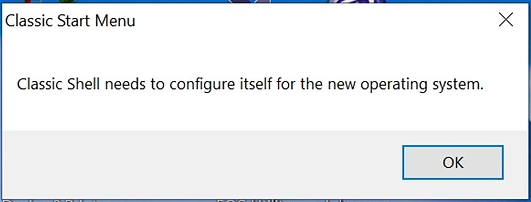
What Is Classic Shell
What is Classic Shell and do I need it? Class Shell is a computer program for Microsoft Windows that provides interface elements intended to restore some familiar features from the past version of Windows.
It focuses on the Start menu, File Explorer, and Internet Explorer, the three major components of the Windows Shell. Now, it mainly serves as a free Start menu that offers the Windows XP/7 menu and other goodies on Windows 10.
Is Classic Shell Necessary
Classic Shell works as a Start menu replacement for Windows 10 and Windows 8 systems. So, it is more like the Windows 7 or Windows XP Start menu. It’s safe to use Class Shell on Windows 10. For example, if you want to make Windows 10 look like Windows 7, you can install Classic Shell on Windows 10.
Does Classic Shell Still Work on Windows 10
The latest version of Classic Shell still works on Windows 10. However, many people can’t find Classic Shell on Windows 10 PCs or receive the “Classic Shell needs to configure itself for the new operating system” error. Why and how to fix the “Class Shell not working Windows 10” problem? Let’s keep reading.
How to Stop the “Classic Shell Needs to Configure Itself for the New Operating System” Error
A lot of users get the “Classic Shell needs to configure itself for the new operating system” error after upgrading to Windows 10. This is because the upgrading process deletes some parts of Classic Shell configuration settings, such as the “Pin” content menu. Usually, it only shows ONCE after a major build of Windows 10 upgrade.
However, many people receive the Windows 10 Classic Shell problems each time they power up their computer. It’s so annoying. In fact, it’s a defect brought by Microsoft, which not only causes the “Class Shell not working Windows 10” issue but actively prevents Classic Shell from running its updater.
After analyzing extensive user reports from different forums, we summarize the following 2 ways to get rid of the error message.
Way 1. Manually Install the Latest Version of Classic Shell
As mentioned above, upgrading to Windows 10 deletes some important configurations of Classic Shell. So, the most effective way is to uninstall the program and install the latest version of Classic Shell manually. Here’s how:
Step 1. Type control in the search box and select the Control Panel app from the context menu.
Step 2. Change the View by type to Category, and then click on Uninstall a program under the Programs section.
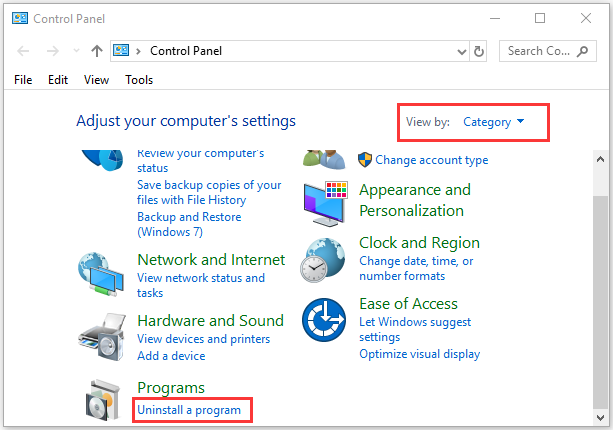
Step 3. Right-click Classic Shell from the list of installed programs and select Uninstall. Then follow the on-screen prompts to complete the uninstallation.
Step 4. Click here to open the Classic Shell Download page, and then select the Classic Shell 4.3.1 (language) version and click on Download.
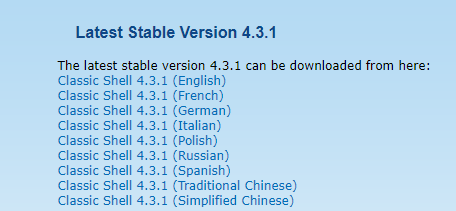
Step 5. Double click the ClassicShellSetup_4_3_1.exe file to run it and follow the on-screen instructions to install the latest version of Classic Shell 4.3.
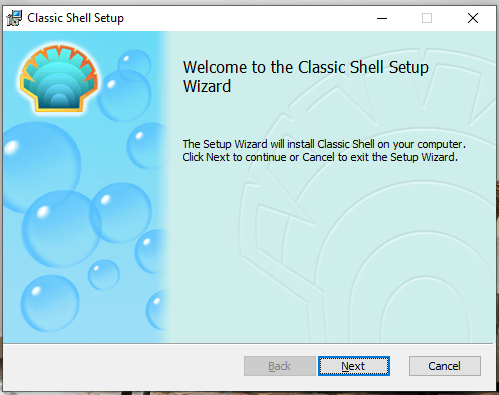
Once installed, you can restart your computer and check if the Windows 10 Classic Shell problems get solved.
Way 2. Disable Classic Shell in Task Manager
Another simple method is to disable Classic Shell in Task Manager. But it’s just a temporary workaround that can get rid of the message. Here you may have a try.
Step 1. Press Ctrl + Shift + Esc shortcut to open the Task Manager window and click on More details to access the full view.
Step 2. Go to the Startup tab, right-click the Classic Shell program and select Disable. Then you can restart the system and check if the “Classic Shell needs to configure itself for the new OS” disappears.
About The Author
![]()
Position: Columnist
Ariel has been working as a highly professional computer-relevant technology editor at MiniTool for many years. She has a strong passion for researching all knowledge related to the computer’s disk, partition, and Windows OS. Up till now, she has finished thousands of articles covering a broad range of topics and helped lots of users fix various problems. She focuses on the fields of disk management, OS backup, and PDF editing and provides her readers with insightful and informative content.
Comments
ge0rdi
added a commit
that referenced
this issue
Jun 9, 2019
`Open-Shell` needs to adjust itself after OS upgrade. It seems that `StartMenuHelper` registration is lost after such upgrade: http://www.classicshell.net/forum/viewtopic.php?f=7&t=8082#p34821 To fix this registration, administrator rights are required (means user interaction, UAC). While this is acceptable in consumer environment, it is typically not desired in business environment where users typically doesn't have administrator rights. This patch allows to run `Open-Shell` in silent upgrade mode that will: * check if OS version changed (otherwise end immediately) * perform OS upgrade tasks without any user interraction Such mode can be then used to create scheduled task that will run this silent upgrade check on every boot with system rights: `schtasks /Create /RU "NT AUTHORITYSYSTEM" /SC ONSTART /TN "Open-Shell OS updgrade check" /TR "%ProgramFiles%Open-ShellStartMenu.exe -upgrade -silent"` #167
-
#1
Running Windows 10 Home edition
Whenever I start my computer I get a message stating that Classic Shell needs to configure itself for the new operating system, but when I attempt to let it I get another message stating that the administrator has blocked the action. I also get a Close button but nothing else. On another computer that’s also running Classic Shell, I never see these messages.
I’m not sure where to begin troubleshooting. Can somebody please point me in the right direction? BTW I’m using Classic Shell, not Open Shell.
DelJo63
-
#2
Sounds like you are at work with a Domain connected PC. If so, this will NEVER work.
What are you attempting to do with the Classic Shell?
-
#3
You don’t need Classic Shell. I remember using it years ago to simplify the dog’s dinner of an OS that was Windows 8. Windows 10 is easy to use so maybe just uninstall Classic Shell which was freeware anyhow.
-
#4
Both computers are used at home. They are connected using a wired router. I use Classic Shell as a replacement for the Windows 10 file manager. My wife also uses it on her computer, but her computer is the only one that comes up with the message.
-
#5
If you must have Classic Shell because you cannot handle the Windows 10 interface uninstall it then reinstall it. It hasn’t been updated for years so there’ll be no support.
-
#6
It hasn’t been updated for years so there’ll be no support.
Which is why I moved on and started using Open Shell.
-
#7
Or maybe didn’t move on and installed Open Shell.
-
#8
You got it backwards. Leaving that Windows BS behind is moving forward.
-
#9
Some time ago I did uninstall ClassicShell and installed OpenShell, but for for some reason that I can’t remember right now, I reverted to ClassicShell. Some niggly little thing that OpenShell wouldn’t do that ClassicShell would.
Because the problem I described in this thread only occurs on the wife’s computer, I’ll just reinstall OpenShell on her computer. She won’t know the difference .
-
#10
She won’t know the difference
.
lol
-
#11
If she reads that post you’ll see a difference. Before lock down the local libraries ran computer courses for newbies and those technically challenged. It was mainly female library staff trying to explain how to use a PC to middle aged gentlemen.
Throw the crutches away and get with the W10 program.
-
#12
It looks as if you are calling us technically challenged for choosing not to use Windows trash start menu.
-
#13
I don’t know whether you are or not but you are fighting a losing battle against Microsoft. The thread went chauvinistic in case nobody else noticed. While it’s unreasonable to expect us men to master the complexity of a washing machine or dishwasher be aware that females are able to work with Windows 10.
-
#14
User choice is not the same thing as incapability/refusal of learning.
