
 Error Connect psrc/pmid
Error Connect psrc/pmid
I have downloaded a movie file, which I am having a problem when I call up the movie and try to save a copy to my desktop.Once this is done, then I open up Windows DVD Maker to transfer the movie here in order to burn on a disc.But, I am unsuccessful to save a copy to my desktop because an error message comes up: ” Error Connect psrc/pmid.Some of my movie files do this, while others don’t.Please provide easy steps to follow. Thank you.
- Boxer22
- Posts : 2
Join date : 2013-10-06


 Re: Error Connect psrc/pmid
Re: Error Connect psrc/pmid
![]() by Admin Mon Oct 07, 2013 9:25 pm
by Admin Mon Oct 07, 2013 9:25 pm
You should not use MPC-HC to make a copy of the file. You should use Windows Explorer to copy files.
But why do you need to copy the file at all? Can’t you just import the original file directly in DVD maker?
- Admin
- Admin
- Posts : 6975
Join date : 2011-06-17 -



 Re: Error Connect psrc/pmid
Re: Error Connect psrc/pmid
![]() by Boxer22 Tue Oct 08, 2013 12:54 am
by Boxer22 Tue Oct 08, 2013 12:54 am
I use the MPC to view my movie. I have done this for years.But, it is when I use MPC to pause the start of the movie and go to file and press save a copy to my desktop I now recently get an errror “Error Connect psrc/pmid. I am saving the movie on my desktop so that when I open up Windows DVD Maker I can burn it.
My question is how do I get rid of this message?
- Boxer22
- Posts : 2
Join date : 2013-10-06


 Re: Error Connect psrc/pmid
Re: Error Connect psrc/pmid
![]() by Admin Tue Oct 08, 2013 5:53 pm
by Admin Tue Oct 08, 2013 5:53 pm
The “Save a Copy” function in MPC does not perform a normal file copy. Instead, it attempts to modify the DirectShow graph to write the input data to disk. This functionality is intended for saving online streams to file, not for copying files.
The reason why you get the error is because the functionality only works with certain source filters. By default incompatible source filters are used for playback of almost everything. You can avoid the error for AVI files by disabling the internal AVI source filter.
You want to copy a file. You should not use “Save a Copy” function from MPC for that. You should copy the file using a file manager, like Windows Explorer. I don’t understand why you aren’t using that. Don’t you know how to use it? Also, why aren’t you importing the original file directly into DVD maker? Are you scared it will modify the file? Because it will not do that.
- Admin
- Admin
- Posts : 6975
Join date : 2011-06-17 -



 Re: Error Connect psrc/pmid
Re: Error Connect psrc/pmid
![]() by eric_spambox305 Tue Nov 05, 2013 4:10 am
by eric_spambox305 Tue Nov 05, 2013 4:10 am
Hello. Just wanted to mention…yes, in almost every situation I too would use windows explorer to copy/move files (of course) however 1 instance when a normal ‘save a copy’ feature would be nice is when you’re viewing a video that was downloaded off Youtube but the Firefox downloader plugin saved the file with a gibberish filename (ie: file-2342413123.mp4) and while trying to organize/rename them all 1 at a time, it would be much easier if instead of having to find the folder then scroll through a huge list of similarly named video files in windows explorer so that I can rename/move it, if I could just save it through MPC right there with the name/location I wanted. (Yes, I know I shoulda just named correctly it when I saved it off Youtube but whatever =)) In any case, ‘save a copy’ is a little misleading. It should say ‘save stream as…’ or something.
I coulda swore I’ve done this before in MPC and it saved the file no problem but now I’m getting the ‘error connect pSrc..’ message too which is how I ended up here. =) Did MPC change or did my settings change and cause this? Any workaround for this? I tried setting video splitter to ‘default’ as suggested in another thread about this error but it didn’t change anything (may have misunderstood). Anyhow, not a big deal at all just a minor inconvenience. Any help is greatly appreciated. Thanks.
- eric_spambox305
- Posts : 1
Join date : 2013-11-05


 Re: Error Connect psrc/pmid
Re: Error Connect psrc/pmid
![]() by Admin Tue Nov 05, 2013 3:26 pm
by Admin Tue Nov 05, 2013 3:26 pm
That function only works when separate Source Filter and Splitter are used in the DirectShow Filter graph. For efficiency a combined Source/Splitter filter is used in most cases.
A workaround is to set preferred splitters to “Use merit” with the Codec Tweak Tool. But then I recommend setting LAV Splitter as preferred external filter in MPC-HC options as well, otherwise you might get playback problems.
- Admin
- Admin
- Posts : 6975
Join date : 2011-06-17 -



 Re: Error Connect psrc/pmid
Re: Error Connect psrc/pmid
![]() by Hexeon Fri Mar 03, 2017 3:57 am
by Hexeon Fri Mar 03, 2017 3:57 am
Thanks Admin that solved my problem with saving a copy of the video. I opened the video from a link in an App and that App doesn’t let me right click on the link and save the video.
Anyway, while it did work for me, I don’t understand why it worked and what all those filters mean or what use merit option does exactly because I don’t know much about how video players work. Could you expatiate?
- Hexeon
- Posts : 5
Join date : 2016-03-27


 Re: Error Connect psrc/pmid
Re: Error Connect psrc/pmid
![]() by Admin Fri Mar 03, 2017 12:24 pm
by Admin Fri Mar 03, 2017 12:24 pm
DirectShow players use a chain of filters to play files. Each filter is like a building block that does a specific task.
In general the chain is like this:
Source > Splitter > Decoder > Renderer
Source filter reads the data from a file or an URL is case of an online stream.
The splitter interprets the data and splits it into separate datastreams for audio and video.
The decoders decompress the compressed audio and video data.
Renderers are responsible for sending the decoded data to your graphics driver and sound driver.
For efficiency reasons the Source and Splitter are often combined into a single filter that performs both tasks.
The “Save as” function works by connecting a file writer filter directly to the source filter. So it takes the data (before splitting) and writes it into a file. So this function only works if separate source and splitter filters are used. The “use merit” option in the preferred splitters section of the Codec Tweak Tool configures things in such a way that separate filters are used. The other options, such as “LAV Splitter”, configure things such that a combined filter is used.
- Admin
- Admin
- Posts : 6975
Join date : 2011-06-17 -






Permissions in this forum:
You cannot reply to topics in this forum
Ученик
(194),
на голосовании
5 лет назад
Голосование за лучший ответ
Break®
Искусственный Интеллект
(278457)
5 лет назад
Free Download Manager 5.1.33 Build 6791 – http://nnm-club.name/forum/viewtopic.php?t=1178896
Free Download Manager – бесплатная программа, сочетающая в себе менеджер закачек файлов и оффлайн браузер. Благодаря данной программе вы сможете быстро и эффективно скачивать как отдельный файл или сразу несколько файлов с HTTP, HTTPS и FTP серверов, так и сайты целиком, а также загружать файлы используя BitTorrent протокол и загрузку видео из Youtube, Google Video и т. п.
«pr_connect_reset_error» в Mozilla Firefox делает ваши сайты недоступными, вызывая огромные неудобства. Если вы продолжаете получать эту ошибку и не заинтересованы в смене веб-браузера, вы можете решить проблему несколькими способами. Вот как.
Часто вышеупомянутая проблема возникает из-за незначительной ошибки вашей сети или браузера. Другие причины включают в себя блокировку брандмауэром подключения к вашему сайту, настройку неработающего прокси-сервера на вашем компьютере и так далее.
Самый простой способ исправить «pr_connect_reset_error» — очистить кеш вашего браузера. При этом удаляются изображения и другие файлы, кэшированные браузером Firefox, что устраняет проблемы с этими файлами.
Когда ты очистить кешированный веб-контентвы не потеряете сохраненные логины, файлы cookie и другую информацию сайта.
- Откройте Firefox на своем компьютере.
- Выберите три горизонтальные линии в правом верхнем углу Firefox и выберите «История» > «Очистить недавнюю историю».
- Выберите диапазон времени для очистки раскрывающегося меню и выберите «Все».
- Отключите все опции, кроме кэша.
- Выберите OK в нижней части окна.
- Закройте и снова откройте Firefox.
- Запустите свой сайт в браузере.
Используйте другую сеть для исправления pr_connect_reset_error
Допустимая причина, по которой вы не можете получить доступ к сайту, заключается в том, что ваша сеть запрещает этот конкретный сайт в сети. Различные факторы заставляют вашего интернет-провайдера (ISP) добавлять сайт в черный список.
Вы можете убедиться в этом, переключившись на другую интернет-сеть и проверив, загружается ли сайт. Например, вы можете переключиться на точку доступа вашего телефона, если вы в данный момент находитесь в домашней сети Wi-Fi, и посмотреть, открывается ли ваш сайт.
Если ваш сайт запускается без проблем в альтернативной сети, поговорите со своим интернет-провайдером и узнайте, в чем проблема.
Удалите стороннее приложение брандмауэра
Сторонние брандмауэры часто плохо работают со многими установленными приложениями, включая Firefox. Ваше приложение брандмауэра могло обнаружить Firefox или ваши сайты как вредоносные элементы, ограничив ваш доступ к этим элементам.
Хотя вы можете внести Firefox и свои сайты в белый список в своем приложении брандмауэра, если это не сработает, удалить приложение с вашего ПК следующим образом.
- Откройте настройки Windows, нажав Windows + I.
- Выберите Приложения в настройках.
- Выберите приложение брандмауэра в списке.
- Выберите Удалить, чтобы удалить приложение.
- Выберите «Удалить» в открывшемся окне.
- Запустите Firefox и попробуйте получить доступ к вашему сайту.
Отключите брандмауэр Windows, чтобы исправить ошибку «Ошибка безопасного подключения»
Даже если у вас не установлен сторонний брандмауэр, брандмауэр Windows по умолчанию на вашем ПК с Windows может быть активен в фоновом режиме. Вы можете отключить этот брандмауэр и посмотреть, открываются ли ваши сайты.
- Откройте меню «Пуск», найдите «Безопасность Windows» и выберите приложение в результатах поиска.
- Выберите Брандмауэр и защита сети на главном экране.
- Выберите сеть с надписью (активная) рядом с ней.
- Отключите брандмауэр Microsoft Defender.
- Выберите «Да» в окне контроля учетных записей пользователей.
- Запустите Firefox и откройте свой сайт.
Отключите антивирусное программное обеспечение
Одна из причин, по которой вы не можете получить доступ к своему сайту в Firefox, заключается в том, что установленная антивирусная программа обнаружила ваш браузер или ваш сайт как подозрительный элемент. В этом случае временно отключите антивирусную защиту и посмотрите, загружается ли ваш сайт.
Способ отключения защиты зависит от антивирусной программы. Вы можете отключить антивирусную защиту Microsoft Defender следующим образом:
- Откройте «Пуск», найдите «Безопасность Windows» и выберите приложение в результатах поиска.
- Выберите Защита от вирусов и угроз на экране приложения.
- Выберите Управление параметрами под заголовком Параметры защиты от вирусов и угроз.
- Отключите защиту в режиме реального времени.
- Выберите «Да» в окне контроля учетных записей.
- Откройте Firefox и загрузите свой сайт.
Отключите свой прокси
Когда вы сталкиваетесь с сетевыми ошибками, такими как «pr_connect_reset_error», рекомендуется отключить основной прокси-сервер вашего компьютера, а также прокси-сервер в рассматриваемом приложении. Это должно решить вашу проблему, если она была вызвана плохим прокси-сервером.
Вы можете отключить свой ПК и функции прокси-сервера Firefox следующим образом:
Отключить прокси в Windows
- Нажмите Windows + I, чтобы запустить настройки.
- Выберите Сеть и Интернет в настройках.
- Выберите Прокси на левой боковой панели.
- Отключите Использовать прокси-сервер справа.
- Закрыть настройки.
Отключить прокси в Firefox
- Откройте Firefox, выберите три горизонтальные линии в правом верхнем углу и выберите «Настройки».
- Выберите «Общие» слева, прокрутите правую панель вниз и выберите «Настройки».
- Выберите «Без прокси» в окне «Параметры подключения» и нажмите «ОК».
Теперь, когда ваш прокси отключен, запустите Firefox и попробуйте получить доступ к своему сайту.
Отключите ваш VPN-сервис
Когда дело доходит до сетевой деятельности, VPN играют огромную роль. Эти службы направляют ваш интернет-трафик через промежуточный сервер, позволяя вам обойти ограничения вашего интернет-провайдера.
Однако иногда за эти функции приходится платить. Ваш «pr_connect_reset_error» мог быть результатом плохо настроенной VPN. В этом случае временно отключите службу VPN и посмотрите, запустятся ли тогда ваши сайты. Большинство VPN-клиентов имеют огромную кнопку-переключатель на своем основном интерфейсе, позволяющую включать и отключать службу.
Если ваши сайты загружаются после деактивации VPN, вы можете поговорить с вашим провайдером VPN, чтобы найти решение.
Отключить надстройки Firefox
Надстройки добавляют дополнительные функции в Firefox, позволяя вам получить больше от этого браузерного приложения. Иногда одно или несколько установленных дополнений мешают основным функциям браузера, вызывая различные проблемы.
В вашем случае вы можете отключить все надстройки Firefox и посмотреть, решит ли это проблему. Если это так, вы можете удалить проблемные надстройки и оставить хорошие.
- Выберите три горизонтальные линии в правом верхнем углу Firefox и выберите «Дополнения и темы».
- Отключите переключатель для всех установленных расширений.
- Перезапустите Фаерфокс.
- Запустите свой сайт, когда браузер снова откроется.
Как обойти ошибки сброса соединения в Firefox
«pr_connect_reset_error» Firefox возникает по разным причинам, делая ваши сайты недоступными в этом браузере. Если вы столкнулись с этой проблемой и не знаете, что делать, приведенное выше руководство должно помочь вам исправить ошибку.
После того, как вы изменили настройки сети и внесли другие изменения, проблема с браузером должна быть решена, и вы вернетесь к своему обычному интернет-серфингу. Наслаждаться!
Содержание
- mpc hc error connect psrc / pmid
- mpc hc error connect psrc / pmid
- Re: mpc hc error connect psrc / pmid
- Re: mpc hc error connect psrc / pmid
- Re: mpc hc error connect psrc / pmid
- Re: mpc hc error connect psrc / pmid
- Re: mpc hc error connect psrc / pmid
- Как исправить ОШИБКУ СБРОСА PR CONNECT в Mozilla Firefox
- Разное / by admin / August 05, 2021
- Исправить ОШИБКУ СБРОСА PR CONNECT в Mozilla Firefox
- Исправление 1. Отключить фильтрацию протокола.
- Исправление 2: очистить кеш
- Исправление 3: удалите сторонний брандмауэр
- Метод 1: удаление стороннего брандмауэра
- Метод 2: отключение брандмауэра Windows
- Исправление 4: отключить прокси и VPN
- Исправление 5: переключитесь на другую сеть
- Вывод
- Error connect psrc pmid как исправить
- Для чего нужна служба «Удаленный вызов процедур (RPC)»
- Процедура сообщения RPC
- Как работает RPC?
- Типы RPC
- Почему может не работать служба RPC
- Преимущества удаленного вызова процедур
- Недостатки RPC
- Проверка доступности службы RPC
- Проверка работы служб RPC
- Дополнительные сетевые проверки

 mpc hc error connect psrc / pmid
mpc hc error connect psrc / pmid
by Sir Pixelot Sat Oct 01, 2016 10:09 pm
I have K-lite Codec Pack 12.3.5 Standard, and every time I attempt to use the «Save a Copy» feature in Media Player Classic Home Cinema (MPC HC) I get the error connect psrc / pmid. How can i fix this? When I use the portable version of MPC HC, direct from the developers website, the Save a copy feature works and does not return this error. Is this an issue with the version K-lite comes with? Any solution would be appreciated, Thank You.


 Re: mpc hc error connect psrc / pmid
Re: mpc hc error connect psrc / pmid
by Admin Sun Oct 02, 2016 11:29 am
You can solve it with this:
Codec Tweak Tool > Preferred Splitters > select «Use merit» for the relevant format
That copy function uses a DirectShow graph to save the data. It only works with the standard file source filter, and not when using a splitter directly as a source filter.
This function is to save streams. It is not a recommended way to copy a file. You should just use Explorer for that.


 Re: mpc hc error connect psrc / pmid
Re: mpc hc error connect psrc / pmid
by Sir Pixelot Wed Mar 15, 2017 11:23 pm
Admin wrote: You can solve it with this:
Codec Tweak Tool > Preferred Splitters > select «Use merit» for the relevant format
That copy function uses a DirectShow graph to save the data. It only works with the standard file source filter, and not when using a splitter directly as a source filter.
This function is to save streams. It is not a recommended way to copy a file. You should just use Explorer for that.


 Re: mpc hc error connect psrc / pmid
Re: mpc hc error connect psrc / pmid
by Admin Thu Mar 16, 2017 12:56 am
With streams I mean playing something from an Internet URL instead of a local file.
It does not perform a normal copy operation. It uses a inefficient and complex way to read data from a file and then dump it into a new file.
Last edited by Admin on Thu Mar 16, 2017 1:31 am; edited 1 time in total


 Re: mpc hc error connect psrc / pmid
Re: mpc hc error connect psrc / pmid
by Sir Pixelot Thu Mar 16, 2017 12:59 am


 Re: mpc hc error connect psrc / pmid
Re: mpc hc error connect psrc / pmid
by Admin Thu Mar 16, 2017 1:33 am
The hash is same because it copies all data.
I am not saying the file will be incorrect. I am saying that this method is not the best if all you want to do is copy a file.
Источник
Как исправить ОШИБКУ СБРОСА PR CONNECT в Mozilla Firefox
Разное / by admin / August 05, 2021
Firefox, без сомнения, является одним из наиболее ориентированных на конфиденциальность браузеров. Его предложение включает в себя DNS через HTTPS (DOH), функцию шифрования только для браузера и возможность эффективно управлять вашими файлами cookie, кешем, трекерами, отпечатками пальцев и крипто-майнерами. Однако в последнее время довольно много Пользователи Firefox кажутся столкнуться с ОШИБКОЙ СБРОСА PR CONNECT.
Даже через Reddit форум , многие пользователи выразили озабоченность по поводу этой проблемы. В этом руководстве мы перечислим все возможные причины, по которым вы можете получить эту ошибку. Что еще более важно, мы также перечислим все возможные исправления ошибки PR CONNECT RESET ERROR в Mozilla Firefox. Следуйте.

- 1 Исправить ОШИБКУ СБРОСА PR CONNECT в Mozilla Firefox
- 1.1 Исправление 1. Отключить фильтрацию протокола.
- 1.2 Исправление 2: очистить кеш
- 1.3 Исправление 3: удалите сторонний брандмауэр
- 1.4 Исправление 4: отключить прокси и VPN
- 1.5 Исправление 5: переключитесь на другую сеть
- 2 Вывод
Исправить ОШИБКУ СБРОСА PR CONNECT в Mozilla Firefox
Причина этой ошибки довольно проста. Это происходит, когда Mozilla пытается подключиться к серверу HTTPS, но запрос отклоняется. Таким образом, вместо открытия запрошенной веб-страницы вы увидите следующее сообщение об ошибке: «Страница вы пытаетесь просмотреть, не может быть отображено из-за невозможности подлинности полученных данных проверено ».
Одна из наиболее частых причин этой ошибки связана с фильтрацией протокола TCP. Аналогичным образом, если вы долгое время не очищали временные данные в своей системе, вы также можете получить вышеупомянутую ошибку. Точно так же антивирус или брандмауэр, установленный на вашем компьютере, также может конфликтовать с правильным функционированием браузера. С учетом вышесказанного, вот все исправления, связанные с ОШИБКОЙ СБРОСА PR CONNECT в Mozilla Firefox.
Исправление 1. Отключить фильтрацию протокола.
Фильтр протокола TCP может прерывать соединение веб-серверов. В результате пакеты данных не смогут добраться до места назначения. Кроме того, из-за проблем с безопасностью некоторые антивирусные приложения также создают надежный защитный слой, тем самым препятствуя установлению желаемых соединений. В этом случае вы можете отключить фильтрацию протокола. Вот шаги для того же самого для приложения ESET Antivirus:
- Откройте антивирусную программу ESET и перейдите в Продвинутый раздел. Вы также можете использовать клавишу F5 для того же.
- Теперь нажмите на Интернет и электронная почта вариант в строке меню слева.
- Затем нажмите на Фильтрация протоколов вариант и отключите переключатель рядом с Включите фильтрацию содержимого протокола приложения.

- Наконец, нажмите на в порядке чтобы сохранить изменения. Теперь запустите Firefox и проверьте, исправлена ли ОШИБКА СБРОСА PR CONNECT RESET. Если вы все еще получаете эту ошибку, перейдите к следующему исправлению, приведенному ниже.
Исправление 2: очистить кеш
В некоторых случаях, если со временем накопилось много временных данных, это может противоречить нормальному функционированию браузера. Поэтому рекомендуется очистить кеш и связанные с ним временные данные. Для этого выполните следующие действия:
- Откройте браузер Firefox и нажмите гамбургер-меню в правом верхнем углу. Выбрать Вариант из раскрывающегося меню.
- Далее нажмите на Конфиденциальность и безопасность из меню слева.
- Теперь отправляйтесь в Файлы cookie и данные раздел и нажмите Очистить данные.
- Отметьте галочкой Кешированная история веб-поиска вариант и нажмите В ПОРЯДКЕ.

- Все кэшированные данные Mozilla Firefox теперь будут очищены, и также должна быть исправлена ОШИБКА СБРОСА PR CONNECT RESET. Однако, если это не так, следуйте следующему способу, приведенному ниже.
Исправление 3: удалите сторонний брандмауэр
Брандмауэр обеспечивает защиту и безопасность просмотра веб-страниц, отслеживая входящую и исходящую сеть на основе заранее определенного набора правил. Однако иногда они проявляют чрезмерную защиту и, следовательно, блокируют сайты, которые на самом деле могут быть безопасными.
В таком случае лучше всего удалить или отключить брандмауэр. Если вы используете сторонний брандмауэр, вы можете легко удалить его. Однако пользователи, использующие встроенный в Windows брандмауэр, могут в лучшем случае отключить его. Вот инструкции для них обоих:
Метод 1: удаление стороннего брандмауэра
- Откройте диалоговое окно «Выполнить» с помощью сочетания клавиш Windows + R.
- Введите appwiz.cpl и нажмите Enter. Это откроется Программы и компоненты.

- Прокрутите до стороннего брандмауэра, который вы используете в настоящее время, щелкните его правой кнопкой мыши и выберите Удалить.
- После завершения процесса перезагрузите компьютер. Теперь проверьте, была ли исправлена ошибка Firefox PR CONNECT RESET ERROR или нет. Если этого не произошло, рассмотрите возможность переустановки стороннего брандмауэра и выполните следующее исправление.
Читайте также: Как проверить сохраненные пароли в Mozilla Firefox
Метод 2: отключение брандмауэра Windows
- Найдите брандмауэр Защитника Windows в меню «Пуск».
- Затем нажмите Включить или выключить брандмауэр Windows в левой строке меню.

- Теперь выберите параметр Включить или выключить брандмауэр Защитника Windows как в общедоступной, так и в частной сети.

- Как только это будет сделано, нажмите OK и перезагрузите компьютер. Посмотрите, исправляет ли это Firefox PR CONNECT RESET ERROR или нет.
Исправление 4: отключить прокси и VPN
Некоторые из вас могут использовать прокси или VPN, чтобы обойти ограничения. Это, в свою очередь, позволяет вам получить доступ к содержимому с географическим ограничением. Однако в некоторых случаях VPN или прокси могут отказать в передаче пакетов данных в требуемое место назначения.
В результате соединение не будет установлено. Причина отказа может быть связана с соображениями безопасности. Но если вы знаете, что сайт, который вы собираетесь посетить, безопасен, подумайте об отключении прокси или VPN. Вот как это можно было сделать:
- Перейдите к Программа и функция меню с помощью appwiz.cpl в диалоговом окне «Выполнить».
- Выделите программное обеспечение VPN и выберите его. Теперь нажмите на опцию Удалить. Это удалит VPN-клиент с вашего ПК.
- Затем, чтобы удалить прокси, откройте «Выполнить» с помощью Windows + R и введите ms-настройки: сетевой прокси.

- Вы попадете на страницу настройки прокси. Перейти к Ручная настройка прокси.
- В правом боковом меню отключите переключатель рядом с Используйте прокси-сервер.
- После удаления прокси и VPN перезагрузите компьютер. Необходимо устранить ОШИБКУ СБРОСА PR CONNECT в Firefox, если нет, есть еще одна вещь, которую вы можете попробовать.
Исправление 5: переключитесь на другую сеть
Если вы используете ограниченную сеть, вы можете столкнуться с вышеупомянутой ошибкой и в Firefox. В этом случае лучше всего переключиться на другую сеть. Вы можете создать точку доступа на своем устройстве, а затем поделиться Интернетом со своим ноутбуком.
Точно так же вы также можете переключиться из режима беспроводного WiFi в режим проводного Ethernet (или наоборот). После переключения попробуйте получить доступ к Mozilla Firefox, ошибка должна была быть исправлена.
Вывод
Итак, на этом мы подошли к концу руководства о том, как исправить ОШИБКУ СБРОСА PR CONNECT в Mozilla Firefox. Мы поделились пятью различными методами решения этой проблемы, любой из которых может сработать в вашу пользу. Сообщите нам в комментариях, какой метод помог исправить вышеупомянутую проблему. Точно так же не забудьте проверить наши Советы и хитрости iPhone , Советы и хитрости для ПК , а также Советы и хитрости для Android раздел тоже.
Источник
Error connect psrc pmid как исправить

Добрый день! Уважаемые читатели и гости одного из крупнейших IT блогов в рунете Pyatilistnik.org. В прошлый раз мы с вами разобрали замечательную утилиту командной строки robocopy, и с ее помощью научились создавать точные копии папок, двигать их в нужное расположение и многое другое. В сегодняшней публикации я покажу вам, как устранять ошибку «Сервер RPC недоступен (The rpc server is unavailable)», покажу примеры, когда ее мониторинг очень важен в работе корпоративных сервисов.
Для чего нужна служба «Удаленный вызов процедур (RPC)»
Удаленный вызов процедур (RPC) — это протокол, который одна программа может использовать для запроса услуги у программы, расположенной на другом компьютере в сети, без необходимости разбираться в деталях сети. RPC используется для вызова других процессов на удаленных системах, таких как локальная система. Вызов процедуры также иногда называют вызовом функции или вызовом подпрограммы .
RPC использует модель клиент-сервер. Запрашивающая программа — это клиент, а программа, предоставляющая услуги, — это сервер. Подобно обычному или локальному вызову процедуры, RPC — это синхронная операция, требующая приостановки запрашивающей программы до тех пор, пока не будут возвращены результаты удаленной процедуры. Однако использование облегченных процессов или потоков, которые совместно используют одно и то же адресное пространство, позволяет одновременно выполнять несколько RPC.
Язык определения интерфейса (IDL) — язык спецификации, используемый для описания интерфейса прикладного программирования (API) программного компонента — обычно используется в программном обеспечении удаленного вызова процедур. В этом случае IDL обеспечивает мост между машинами на обоих концах связи, которые могут использовать разные операционные системы (ОС) и компьютерные языки.
Процедура сообщения RPC
Когда программные операторы, использующие структуру RPC, компилируются в исполняемую программу, в скомпилированный код включается заглушка, которая выступает в качестве представителя кода удаленной процедуры. Когда программа запускается и выполняется вызов процедуры, заглушка получает запрос и пересылает его клиентской программе и времени выполнения на локальном компьютере. При первом вызове клиентской заглушки она связывается с сервером имен, чтобы определить транспортный адрес, по которому находится сервер.
Программа среды выполнения клиента знает, как обращаться к удаленному компьютеру и серверному приложению, и отправляет сообщение по сети, которое запрашивает удаленную процедуру. Точно так же сервер включает исполняющую программу и заглушку, которая взаимодействует с самой удаленной процедурой. Протоколы ответа-запроса возвращаются таким же образом.
Данная служба есть в любой операционной системе Windows, начиная от Windows 7 и заканчивая Windows 11 и в любой из Windows Server редакции.
Как работает RPC?
Когда вызывается служба RPC (удаленный вызов процедуры), вызывающая среда приостанавливается, параметры процедуры передаются по сети в среду, в которой должна выполняться процедура, а затем процедура выполняется в этой среде. Когда процедура завершается, результаты передаются обратно в вызывающую среду, где выполнение возобновляется, как если бы оно возвращалось из обычного вызова процедуры.
Во время RPC выполняются следующие шаги:
- Клиент вызывает клиентскую заглушку. Вызов представляет собой вызов локальной процедуры с параметрами, помещенными в стек обычным способом.
- Клиентская заглушка упаковывает параметры процедуры в сообщение и выполняет системный вызов для отправки сообщения. Упаковка параметров процедуры называется маршалингом.
- Локальная ОС клиента отправляет сообщение с клиентского компьютера на удаленный сервер.
- Серверная ОС передает входящие пакеты на серверную заглушку.
- Заглушка сервера распаковывает параметры из сообщения — это называется демаршалингом .
- Когда серверная процедура завершается, она возвращается к серверной заглушке, которая маршалирует возвращаемые значения в сообщение. Затем заглушка сервера передает сообщение на транспортный уровень.
- Транспортный уровень отправляет полученное сообщение обратно на клиентский транспортный уровень, который возвращает сообщение клиентской заглушке.
- Клиентская заглушка не упорядочивает возвращаемые параметры, и выполнение возвращается вызывающей стороне.
Если вы видите ошибку «Сервер RPC недоступен” (The RPC server is unavailable)», то у вас точно недоступен порт 135. Это может быть критичным для ряда ситуации. Например вы не сможете сохранить настройки RDS фермы, если у одного из хостов RDSH есть проблемы с RPC, то вы будите видеть ошибку «Could not change the connection state for server», вы не сможете перевести его в режим обслуживания (Drain Mode)

Или в приложении Terminal Services Manager будет ошибка при попытке получения данных «Сервер RPC недоступен«.

Так же RPC может быть причиной проблемы в репликации контроллеров домена, где в логах Windows будет фигурировать ошибка ID 1722. Это очень не приятный момент, который может привести к большим проблемам.
Типы RPC
Существует пять типов RPC:
- Обычный метод работы, при котором клиент выполняет вызов и не продолжает работу до тех пор, пока сервер не вернет ответ.
- Клиент звонит и продолжает свою обработку. Сервер не отвечает.
- Средство для отправки нескольких клиентских неблокирующих вызовов в одном пакете.
- У клиентов RPC есть средство широковещательной рассылки, т. е. Они могут отправлять сообщения на множество серверов, а затем получать все полученные ответы.
- Клиент делает неблокирующий вызов клиент/сервер; сервер сигнализирует о завершении вызова путем вызова процедуры, связанной с клиентом.
Почему может не работать служба RPC
- Удаленный компьютер с которым идет взаимодействие выключен
- На удаленном сервере не запущена или перестала работать служба RPC
- Подключение по RPC происходит не к тому серверу (Может быть проблема с DNS или IP адресом)
- Есть блокировки между клиентом и сервером на фаэрволе
- Используются некорректные настройки сетевого подключение на клиенте или сервере
Преимущества удаленного вызова процедур
К преимуществам удаленного вызова процедур можно отнести следующее:
- помогает клиентам общаться с серверами посредством традиционного использования вызовов процедур на языках высокого уровня;
- может использоваться как в распределенной, так и в локальной среде;
- поддерживает процессно-ориентированные и поточно-ориентированные модели;
- скрывает внутренний механизм передачи сообщений от пользователя;
- требует минимальных усилий для переписывания и повторной разработки кода;
- обеспечивает абстракцию, т. е. характер передачи сообщений по сети скрыт от пользователя;
- опускает многие уровни протокола для повышения производительности.
Недостатки RPC
Некоторые из недостатков RPC включают следующее:
- Клиент и сервер используют разные среды выполнения для своих соответствующих подпрограмм, и использование ресурсов, например файлов, также является более сложным. Следовательно, системы RPC не подходят для передачи больших объемов данных.
- RPC очень уязвим для сбоев, потому что он включает в себя систему связи, другую машину и другой процесс.
- Единого стандарта для RPC не существует; это может быть реализовано множеством способов.
- RPC основан только на взаимодействии и, как таковой, не предлагает гибкости, когда дело касается аппаратной архитектуры.
Проверка доступности службы RPC
- Как я и писал выше, в первую очередь вы должны убедиться, что удаленный компьютер к которому вы делаете проверку RPC доступен по сети. Для этого элементарно откройте командную строку или оболочку PowerShell и воспользуйтесь командой Ping, NSlookup, Test-NetConnection. Я буду производить проверку службы удаленного вызова в PowerShell. Выполним для начала команду Ping. Мой удаленный сервер называется SVT201S01.root.pyatilistnik.org. Пишем команду:
Если вдруг компьютер не ответил, то это не значит, что он не работает, может работать брандмауэр и просто блокировать ping пакеты.
- Далее выполните Nslookup, чтобы удостовериться, что нужное вам имя компьютера преобразовывается в нужный IP-адрес. Выполните:
Небольшой пример из практики, предположим, что вы мигрировали сервер в другую подсеть, в итоге в DNS должна быть изменена соответствующая запись, но Windows это поймет не сразу, так как у нее есть свой локальный кэш, он живет 15 минут, поэтому если при проверке DNS имени вам выдается не тот IP-адрес, вам необходимо произвести очистку кэша DNS.

- Далее я вам советую проверить отвечает ли порт. Напоминаю, что служба RPC Endpoint Mapper слушает порт под номером 135. В PowerShell введите команду:
Если удаленный RPC порт доступен вы в в строке TcpTestSucceeded будет стоять статус «True».

Если будет порт закрыт или блокируется, то ошибка «Сервер RPC недоступен (The rpc server is unavailable)» вам обеспечена. Поняв, что порт не отвечает, нужно удостовериться, что трафик от клиента до сервера не блокирует фаервол. По умолчанию в любой версии Windows есть встроенный брандмауэр. На время тестирования и поиска причины, я советую его выключить для всех профилей. Сделаем мы это через командную строку:
Данная команда выключит брандмауэр на всех трех профилях сетевой карты.

Далее если порт 135 стал доступен, то можно делать правила на удаленном сервере. Напоминаю, что нужно сделать правило для трех служб:
- Remote Procedure Call (RPC) — Удаленный вызов процедур (RPC)
- RPC Endpoint Mapper — Сопоставитель конечных точек RPC
- COM Server Process Launcher — Модуль запуска процессов DCOM-сервера
Еще хочу отметить, что если у вас есть сторонние антивирусные решения, например Касперский, то там так же есть встроенный сетевой экран, где так же нужно будет создать необходимые, разрешающие правила, которые корректно будут обрабатывать трафик динамических RPC портов.
Проверка работы служб RPC
Следующим шагом является проверка состояния службы на нужном вам сервере или компьютере. Проверять следует три службы:
- Remote Procedure Call (RPC) — Удаленный вызов процедур (RPC)
- RPC Endpoint Mapper — Сопоставитель конечных точек RPC
- COM Server Process Launcher — Модуль запуска процессов DCOM-сервера
В оболочке PowerShell выполните команду:
Для удаленного выполнения Enter-PSSession svt2019s01 далее Get-Service RpcSs,RpcEptMapper,DcomLaunch| Select DisplayName,Status,StartType
Напоминаю, что в команде svt2019s01, это имя удаленного сервера. Как видно из примера, все службы RPC запущены и имею автоматический тип запуска.

Если службы не запущены, то откройте оснастку «services.msc’, зайдите в свойства службы и выставите автозапуск и попробуйте запустить вручную.

Если по каким, то причинам вы не можете запустить службу из оснастки, то можно это сделать через реестр (Кстати реестр можно править и удаленно). Для этого есть несколько веток, но для начала откройте окно «Выполнить» и введите regedit.

- Модуль запуска процессов DCOM-сервера — HKEY_LOCAL_MACHINESYSTEMCurrentControlSetservicesDcomLaunch
- Сопоставитель конечных точек RPC — HKEY_LOCAL_MACHINESYSTEMCurrentControlSetservicesRpcEptMapper
- Удаленный вызов процедур (RPC) — ветка реестра HKEY_LOCAL_MACHINESYSTEMCurrentControlSetservicesRpcSs
В каждом из этих расположений есть ключик «Start«, выставите ему значение «2«, это будет означать автоматический запуск службы.

Дополнительные сетевые проверки
В некоторых случаях причиной ошибок с доступностью RPC выступает сбой на сетевых адаптерах. Помогает сброс сетевых настроек и перезагрузка. В сети с Active Directory, старайтесь, чтобы на всех ваших сетевых адаптерах в свойствах были выставлены обе галки IPV4 и IPV6, особенно это актуально для контроллеров домена, где вы легко можете получать ошибку 1722. Еще может помочь отключение протокола Teredo у IPv6. В командной строке выполните:
Источник

 Error Connect psrc/pmid
Error Connect psrc/pmid
I have downloaded a movie file, which I am having a problem when I call up the movie and try to save a copy to my desktop.Once this is done, then I open up Windows DVD Maker to transfer the movie here in order to burn on a disc.But, I am unsuccessful to save a copy to my desktop because an error message comes up: » Error Connect psrc/pmid.Some of my movie files do this, while others don’t.Please provide easy steps to follow. Thank you.
- Boxer22
- Posts : 2
Join date : 2013-10-06


 Re: Error Connect psrc/pmid
Re: Error Connect psrc/pmid
![]() by Admin Mon Oct 07, 2013 9:25 pm
by Admin Mon Oct 07, 2013 9:25 pm
You should not use MPC-HC to make a copy of the file. You should use Windows Explorer to copy files.
But why do you need to copy the file at all? Can’t you just import the original file directly in DVD maker?
- Admin
- Admin
- Posts : 6825
Join date : 2011-06-17 -



 Re: Error Connect psrc/pmid
Re: Error Connect psrc/pmid
![]() by Boxer22 Tue Oct 08, 2013 12:54 am
by Boxer22 Tue Oct 08, 2013 12:54 am
I use the MPC to view my movie. I have done this for years.But, it is when I use MPC to pause the start of the movie and go to file and press save a copy to my desktop I now recently get an errror «Error Connect psrc/pmid. I am saving the movie on my desktop so that when I open up Windows DVD Maker I can burn it.
My question is how do I get rid of this message?
- Boxer22
- Posts : 2
Join date : 2013-10-06


 Re: Error Connect psrc/pmid
Re: Error Connect psrc/pmid
![]() by Admin Tue Oct 08, 2013 5:53 pm
by Admin Tue Oct 08, 2013 5:53 pm
The «Save a Copy» function in MPC does not perform a normal file copy. Instead, it attempts to modify the DirectShow graph to write the input data to disk. This functionality is intended for saving online streams to file, not for copying files.
The reason why you get the error is because the functionality only works with certain source filters. By default incompatible source filters are used for playback of almost everything. You can avoid the error for AVI files by disabling the internal AVI source filter.
You want to copy a file. You should not use «Save a Copy» function from MPC for that. You should copy the file using a file manager, like Windows Explorer. I don’t understand why you aren’t using that. Don’t you know how to use it? Also, why aren’t you importing the original file directly into DVD maker? Are you scared it will modify the file? Because it will not do that.
- Admin
- Admin
- Posts : 6825
Join date : 2011-06-17 -



 Re: Error Connect psrc/pmid
Re: Error Connect psrc/pmid
![]() by eric_spambox305 Tue Nov 05, 2013 4:10 am
by eric_spambox305 Tue Nov 05, 2013 4:10 am
Hello. Just wanted to mention…yes, in almost every situation I too would use windows explorer to copy/move files (of course) however 1 instance when a normal ‘save a copy’ feature would be nice is when you’re viewing a video that was downloaded off Youtube but the Firefox downloader plugin saved the file with a gibberish filename (ie: file-2342413123.mp4) and while trying to organize/rename them all 1 at a time, it would be much easier if instead of having to find the folder then scroll through a huge list of similarly named video files in windows explorer so that I can rename/move it, if I could just save it through MPC right there with the name/location I wanted. (Yes, I know I shoulda just named correctly it when I saved it off Youtube but whatever =)) In any case, ‘save a copy’ is a little misleading. It should say ‘save stream as…’ or something.
I coulda swore I’ve done this before in MPC and it saved the file no problem but now I’m getting the ‘error connect pSrc..’ message too which is how I ended up here. =) Did MPC change or did my settings change and cause this? Any workaround for this? I tried setting video splitter to ‘default’ as suggested in another thread about this error but it didn’t change anything (may have misunderstood). Anyhow, not a big deal at all just a minor inconvenience. Any help is greatly appreciated. Thanks.
- eric_spambox305
- Posts : 1
Join date : 2013-11-05


 Re: Error Connect psrc/pmid
Re: Error Connect psrc/pmid
![]() by Admin Tue Nov 05, 2013 3:26 pm
by Admin Tue Nov 05, 2013 3:26 pm
That function only works when separate Source Filter and Splitter are used in the DirectShow Filter graph. For efficiency a combined Source/Splitter filter is used in most cases.
A workaround is to set preferred splitters to «Use merit» with the Codec Tweak Tool. But then I recommend setting LAV Splitter as preferred external filter in MPC-HC options as well, otherwise you might get playback problems.
- Admin
- Admin
- Posts : 6825
Join date : 2011-06-17 -



 Re: Error Connect psrc/pmid
Re: Error Connect psrc/pmid
![]() by Hexeon Fri Mar 03, 2017 3:57 am
by Hexeon Fri Mar 03, 2017 3:57 am
Thanks Admin that solved my problem with saving a copy of the video. I opened the video from a link in an App and that App doesn’t let me right click on the link and save the video.
Anyway, while it did work for me, I don’t understand why it worked and what all those filters mean or what use merit option does exactly because I don’t know much about how video players work. Could you expatiate?
- Hexeon
- Posts : 5
Join date : 2016-03-27


 Re: Error Connect psrc/pmid
Re: Error Connect psrc/pmid
![]() by Admin Fri Mar 03, 2017 12:24 pm
by Admin Fri Mar 03, 2017 12:24 pm
DirectShow players use a chain of filters to play files. Each filter is like a building block that does a specific task.
In general the chain is like this:
Source > Splitter > Decoder > Renderer
Source filter reads the data from a file or an URL is case of an online stream.
The splitter interprets the data and splits it into separate datastreams for audio and video.
The decoders decompress the compressed audio and video data.
Renderers are responsible for sending the decoded data to your graphics driver and sound driver.
For efficiency reasons the Source and Splitter are often combined into a single filter that performs both tasks.
The «Save as» function works by connecting a file writer filter directly to the source filter. So it takes the data (before splitting) and writes it into a file. So this function only works if separate source and splitter filters are used. The «use merit» option in the preferred splitters section of the Codec Tweak Tool configures things in such a way that separate filters are used. The other options, such as «LAV Splitter», configure things such that a combined filter is used.
- Admin
- Admin
- Posts : 6825
Join date : 2011-06-17 -






Permissions in this forum:
You cannot reply to topics in this forum
For all of the moving parts of a browser, along with the myriad elements that make up a connection between servers, most people encounter surprisingly few errors when browsing the web. However, when errors like PR_CONNECT_RESET_ERROR do appear, they can act as a roadblock, especially when the fix isn’t obvious or intuitive.
Luckily, this particular error isn’t a hard one to solve. In fact, much of the solution involves toggling elements on and off to get things working. The trick is to know which elements to modify and when.
In this post, we‘re going to show you how to fix the PR_CONNECT_RESET_ERROR in Firefox. Why we’re focusing on the Firefox browser will become clear, although we’ll also mention other browsers too.
Check Out Our Video Guide to Fixing the PR_CONNECT_RESET_ERROR
What the PR_CONNECT_RESET_ERROR Is
In simple terms, the PR_CONNECT_RESET_ERROR shows up when a browser isn’t able to connect to a server.
On the surface, it appears as though it’s similar to other connection errors, such as a whole host of 400 and 500 status codes. However, this error only displays in Firefox.
Even so, other browsers can have a similar error of their own. For example, Chromium-based browsers (such as Microsoft Edge, Opera, Brave, and Chrome itself) will offer the ERR_CONNECTION_RESET error instead.
This gives you more arguable clarity on what’s happening behind the scenes, although there are still some vagaries to dig into. Let’s do that in the next section.
If you’re seeing this error pop up in your browser, don’t worry- the solution is simpler than you may think 😌💪Click to Tweet
The Causes of the PR_CONNECT_RESET_ERROR
Now that we’ve established that the PR_CONNECT_RESET_ERROR is a connection issue within the browser, you can begin to uncover more about what’s happening — and how to fix it.
Because the client (in this case the browser) and the server (i.e. where the website “lives”) can’t connect, something must be stopping it. In most cases, you’ll find this is a firewall or other security issue. It’s not normally going to be something that’s hidden away under the hood, evading detection.
That being said, in some cases, you’ll find that the PR_CONNECT_RESET_ERROR is the result of “geoblocking.” This is where a streaming service will restrict the feed to certain geographical areas for any number of different reasons. Because the PR_CONNECT_RESET_ERROR involves a halted connection, it’s one you’ll see if geoblocking restricts your location from viewing certain content.
By extension, you may also see this error with some virtual private network (VPN) connections. Here, you’ll come across the PR_CONNECT_RESET_ERROR if you look to access a site using both a standard connection and a VPN or proxy at the same time.
You might also find that TCP protocol filtering is a cause of errors. It’s something you might use in various antivirus apps, and it should filter out data that’s deemed as superfluous to your connection. However, sometimes it can cause an interruption by mistaking some data packets you actually need as surplus. The result is the PR_CONNECT_RESET_ERROR.
How To Fix the PR_CONNECT_RESET_ERROR
Over the next few sections, we’re going to show you how to solve the PR_CONNECT_RESET_ERROR. These don’t have to be followed in order, so you’re free to jump around the article and begin with whichever solution you feel is most viable.
What’s more, each method is straightforward to execute, as it will mostly just involve rummaging through your browser’s settings.
Let’s begin with one of the most basic solutions to almost any problem with your browser.
1. Clear Your Browser Cache
Regardless of the issue, you have with your internet experience in-browser, clearing the cache leads to a quick win in many cases.
Your cache contains files and settings that you’ll access and use often. Because of this, your browser will sometimes pull data from the cache that’s out of date.
Clearing this cache is a good solution for when you access a site through two different connections. Once it’s been cleared, you can access the site again and rebuild the cache.
To begin, close down every tab within Firefox and open a fresh one. From here, open up the settings using the hamburger menu on the right-hand side, then look for either Settings or Options in the menu.
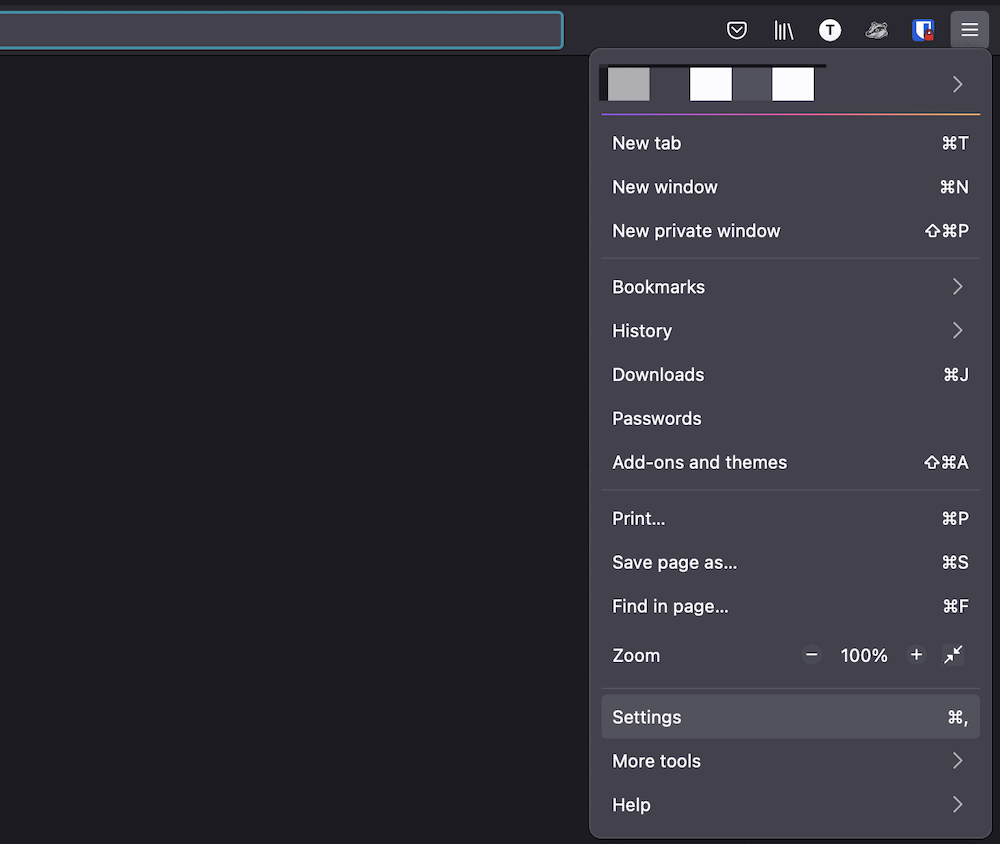
This will bring up the about:preferences screen, which contains a number of tabs to help manage and set up Firefox.
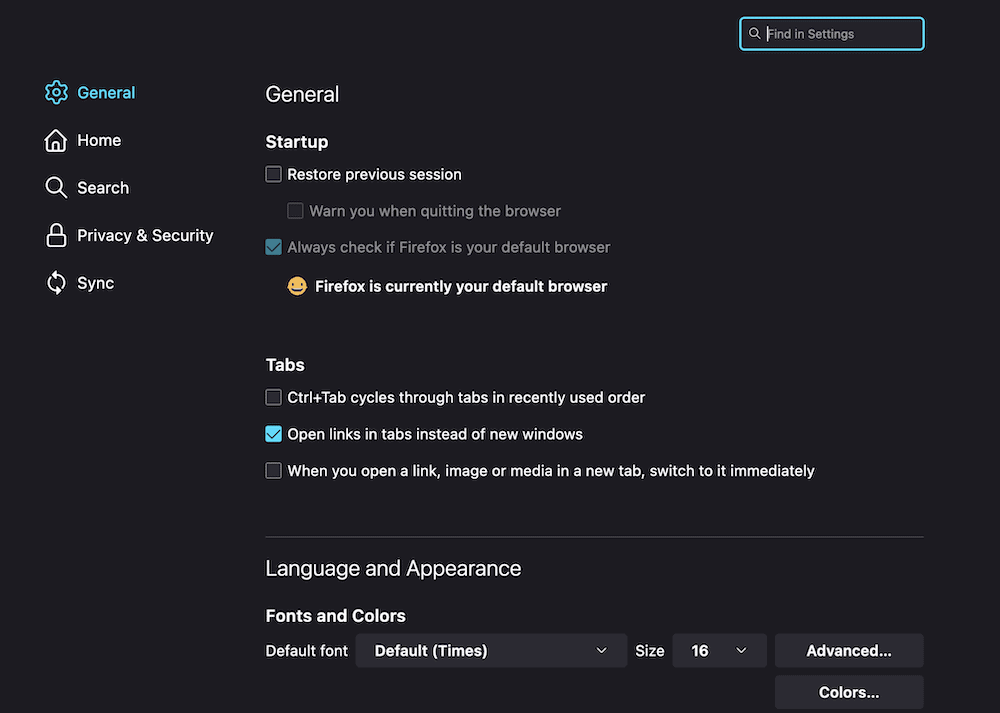
Here, you’ll want to access the Privacy & Security tab.
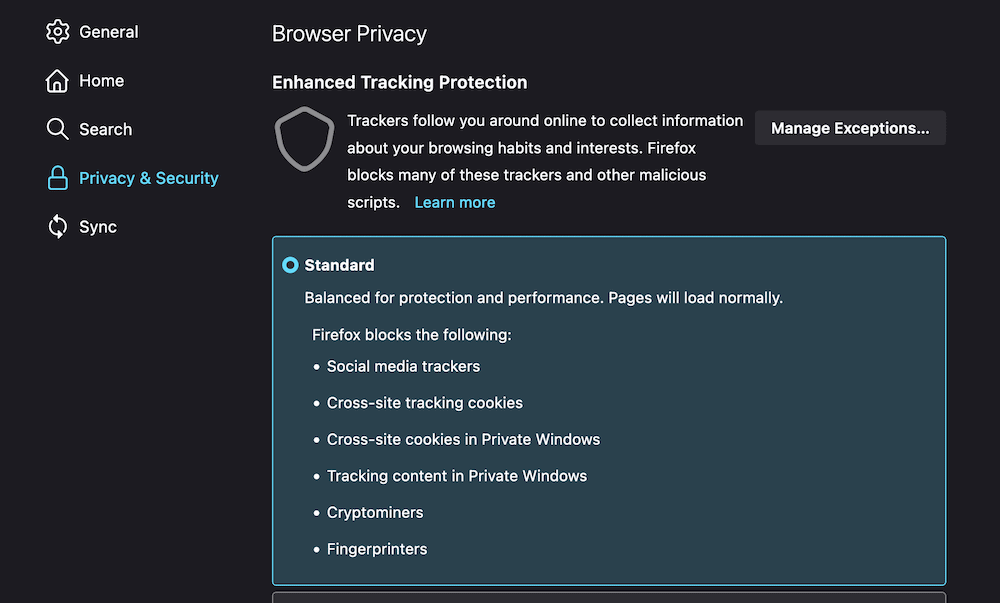
There are lots of settings here relating to your browsing experience and how secure it is. The section you need is Cookies and Site Data.

While both boxes will show a tick by default, you don’t actually want to clear the Cookies and Site Data cache, so uncheck that box and leave only the box for Cached Web Content ticked.
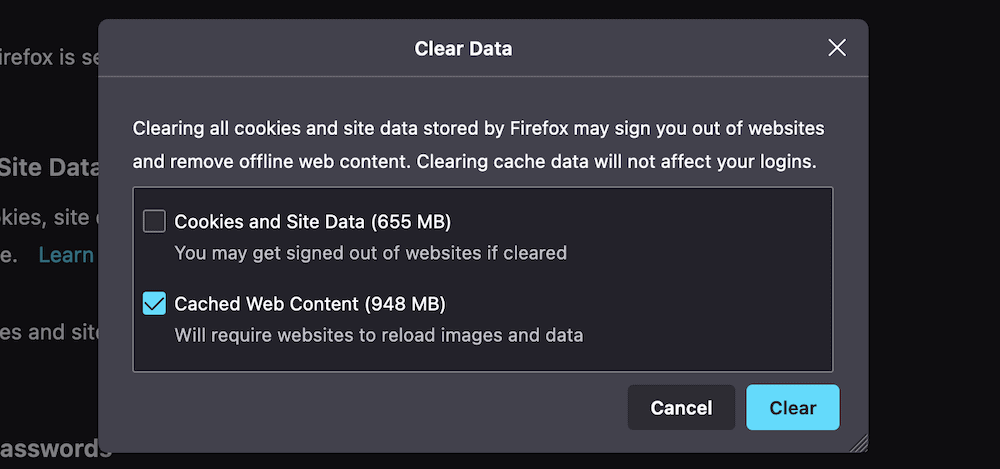
Once you click the Clear button, the browser will empty the cached web content. Now, restart your computer and see if the PR_CONNECT_RESET_ERROR occurs again.
2. Disable Any Firewalls or Security Software
Because the PR_CONNECT_RESET_ERROR is an interruption rather than a full-scale rejection of data, we can also look to your firewall and security software as a possible cause of the error. As such, you’ll want to disable any third-party firewalls you have to see if this puts things right.
You’ll want to uninstall your firewall and security software on a temporary basis. This is because a firewall can still have an effect on your browsing experience despite being disabled, due to the “rules” it already has in place.
The process for this is going to be different depending on your OS and chosen firewall/security solution. However, our advice is to use a dedicated uninstaller if there is one for your software. This will give you a clean slate to work from while you diagnose the PR_CONNECT_RESET_ERROR.
Once it’s been uninstalled, check for the error again
3. Disable Your VPN or Proxy
Not all users will have a VPN or proxy server active, although if you do, it’s worth disabling them to see if they’re causing the PR_CONNECT_RESET_ERROR.
On a Mac, you’ll manage the state of your VPN through the System Preferences > Network screen.
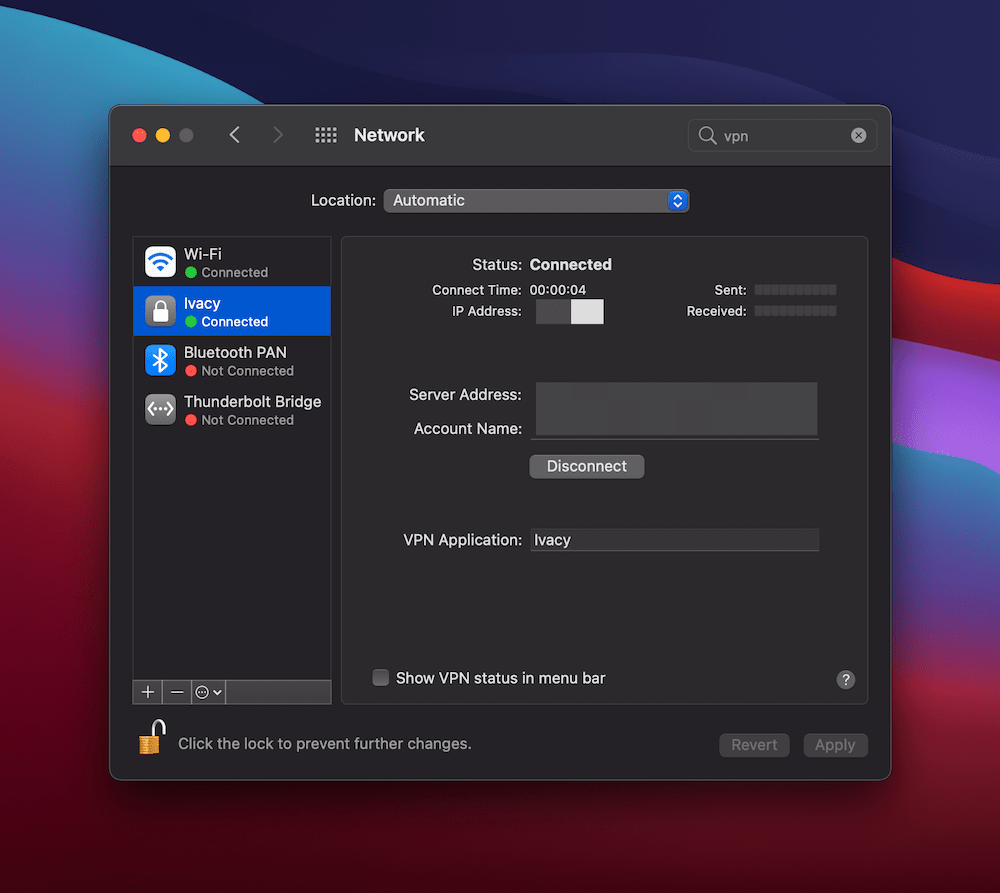
Here, you can click the Disconnect button to stop the VPN. As with your extensions, you might not need to uninstall the VPN at all (but keep this as an option in the bag if necessary).
For Windows, you can find the VPN settings on the Settings > Network & Internet screen.
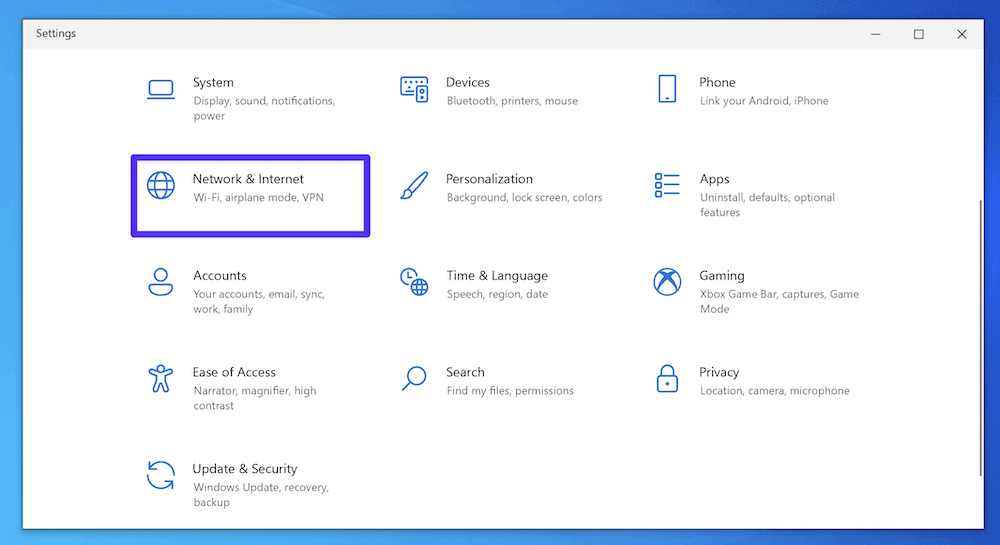
Here, locate the VPN option on the left-hand side.
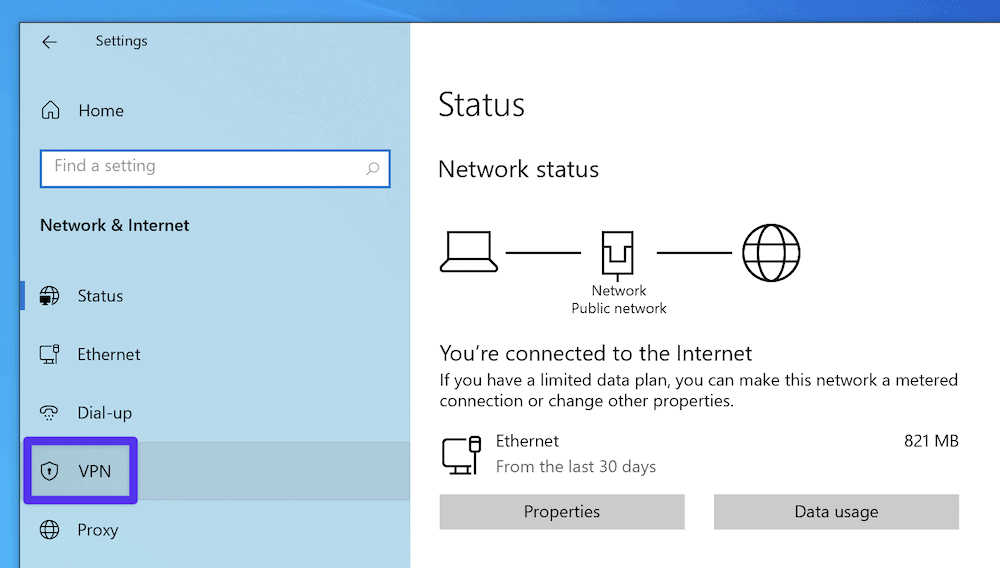
On this screen, you can toggle off all of the relevant “on” switches.
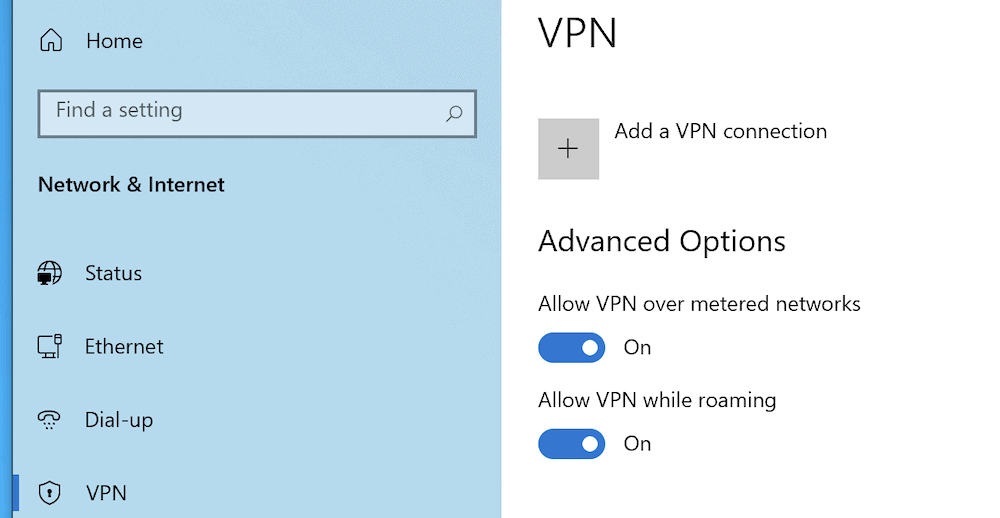
As for proxy settings, you’ll again need to head to the System Preferences > Network screen on macOS, and this time click the Advanced button.
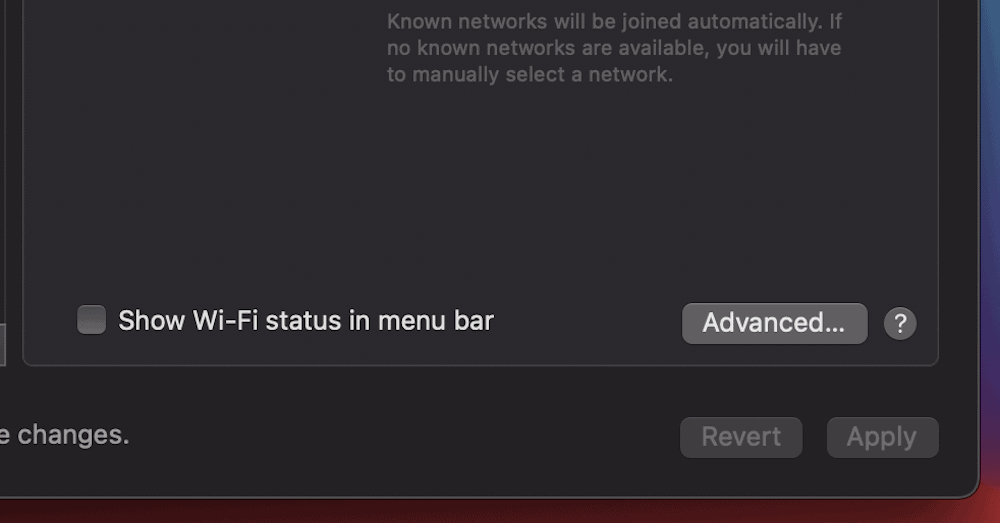
Here, go to the Proxies tab, and uncheck every protocol on the list that’s active.
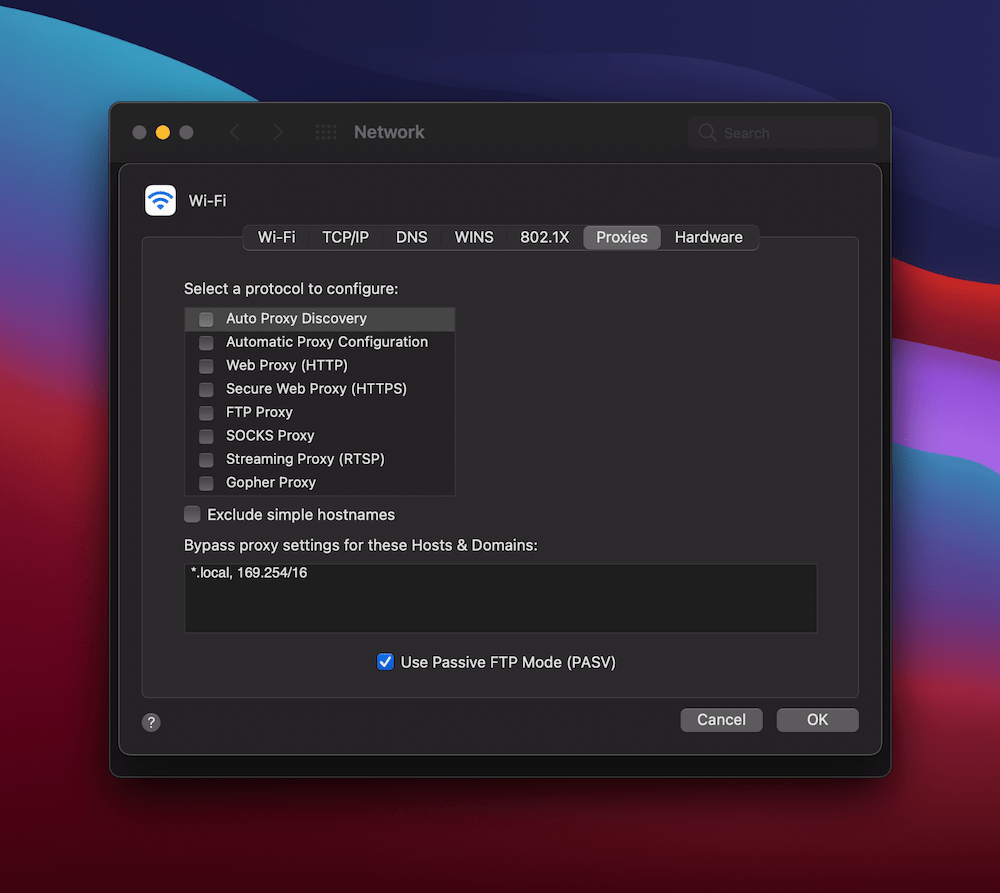
For Windows, you’ll again want to head to the Network & Internet screen, this time to the Proxy section on the left-hand side. Next, scroll to the Manual proxy setup section and toggle the Use a proxy server option to “Off”.
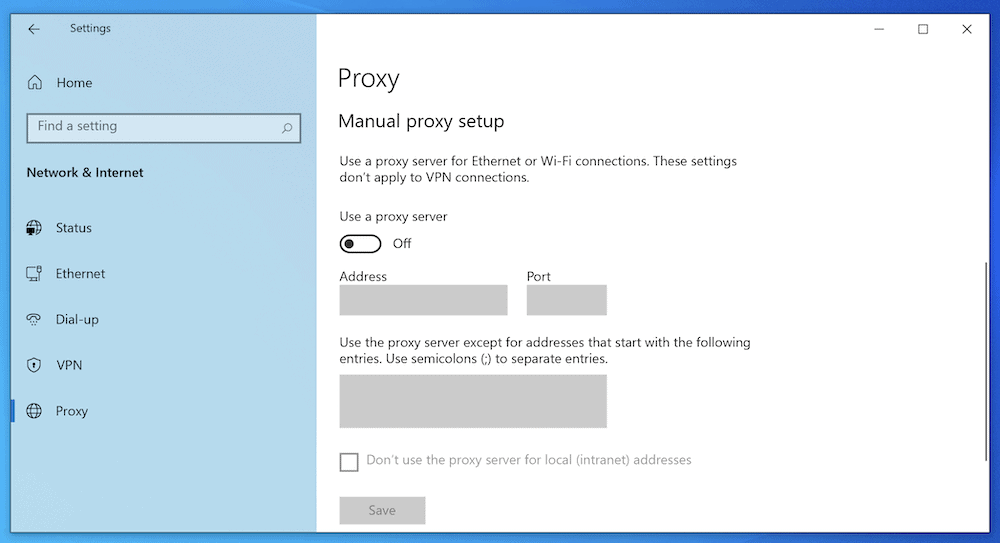
Once you carry out these steps, check again for the PR_CONNECT_RESET_ERROR. With luck, it’ll be gone.
4. Disable Firefox Extensions and Add-Ons
While it may not be a necessary step, there’s still no harm in disabling any add-ons or themes you use with Firefox. This is for many of the same reasons as uninstalling your firewall: It helps to give your browser no excuses for showing the error and can rule out any of the various additional tools you use.
To do this, head back into Firefox’s hamburger menu and choose Add-ons and themes.
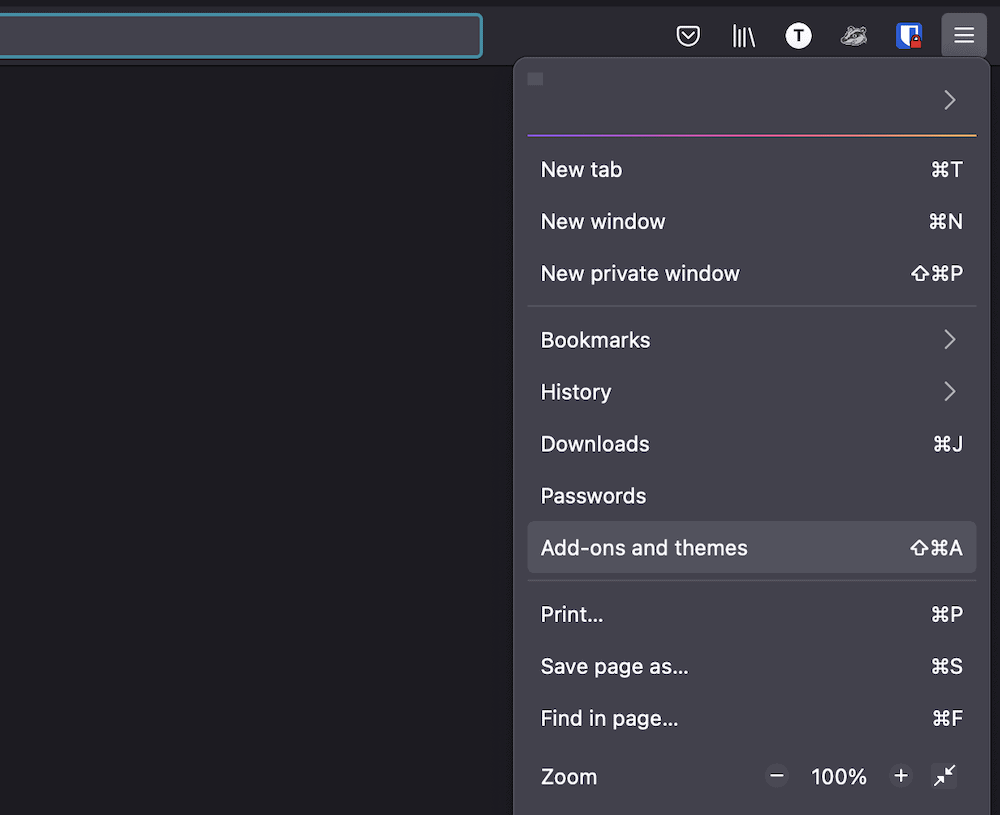
The process here is more straightforward than it is for your firewall. Instead of uninstalling the extensions you have, you can simply disable them using the toggle switches.
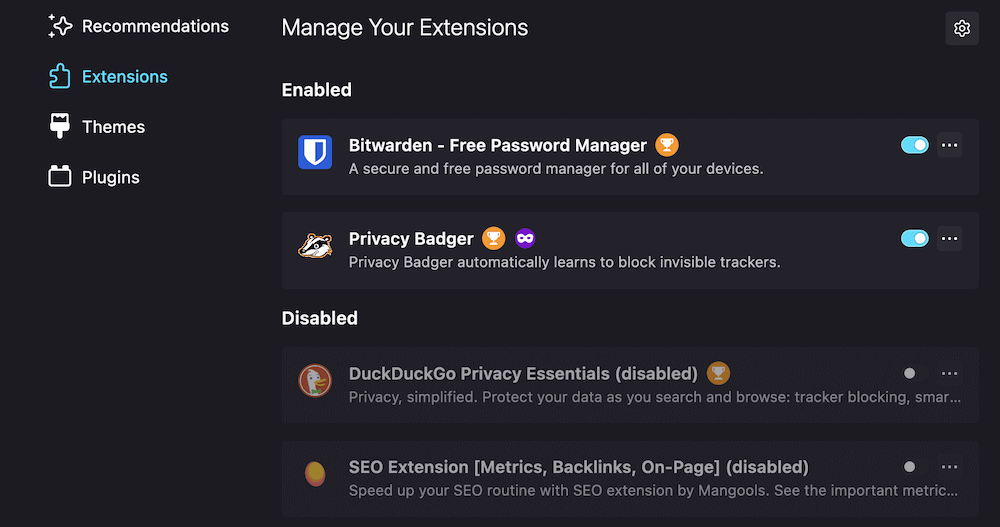
You can test out whether the PR_CONNECT_RESET_ERROR is still occurring by refreshing the site. If it’s gone, re-enable the extensions one by one, refreshing the site each time, to catch the culprit.
Seeing this error in your browser? 👀 Fear not, the solution is at hand! 🦸♂️Click to Tweet
Summary
Browser errors are few and far between — which is surprising because there are lots of moving parts in a client-server connection. However, when you do get errors, it can stop you in your tracks.
The PR_CONNECT_RESET_ERROR is one such issue, particularly because you might not know at a glance how to resolve it.
The process involves digging into your browser’s settings and carrying out some routine tasks. You can most often get rid of the error by disabling your VPN, proxy, firewall, and/or browser extensions. Your browser cache will also benefit from a refresh.
For all troublesome site errors, Kinsta customers have our support 24/7. We’re available with round-the-clock help and assistance through our team of experienced developers.
Get all your applications, databases and WordPress sites online and under one roof. Our feature-packed, high-performance cloud platform includes:
- Easy setup and management in the MyKinsta dashboard
- 24/7 expert support
- The best Google Cloud Platform hardware and network, powered by Kubernetes for maximum scalability
- An enterprise-level Cloudflare integration for speed and security
- Global audience reach with up to 35 data centers and 275 PoPs worldwide
Test it yourself with $20 off your first month of Application Hosting or Database Hosting. Explore our plans or talk to sales to find your best fit.
For all of the moving parts of a browser, along with the myriad elements that make up a connection between servers, most people encounter surprisingly few errors when browsing the web. However, when errors like PR_CONNECT_RESET_ERROR do appear, they can act as a roadblock, especially when the fix isn’t obvious or intuitive.
Luckily, this particular error isn’t a hard one to solve. In fact, much of the solution involves toggling elements on and off to get things working. The trick is to know which elements to modify and when.
In this post, we‘re going to show you how to fix the PR_CONNECT_RESET_ERROR in Firefox. Why we’re focusing on the Firefox browser will become clear, although we’ll also mention other browsers too.
Check Out Our Video Guide to Fixing the PR_CONNECT_RESET_ERROR
What the PR_CONNECT_RESET_ERROR Is
In simple terms, the PR_CONNECT_RESET_ERROR shows up when a browser isn’t able to connect to a server.
On the surface, it appears as though it’s similar to other connection errors, such as a whole host of 400 and 500 status codes. However, this error only displays in Firefox.
Even so, other browsers can have a similar error of their own. For example, Chromium-based browsers (such as Microsoft Edge, Opera, Brave, and Chrome itself) will offer the ERR_CONNECTION_RESET error instead.
This gives you more arguable clarity on what’s happening behind the scenes, although there are still some vagaries to dig into. Let’s do that in the next section.
If you’re seeing this error pop up in your browser, don’t worry- the solution is simpler than you may think 😌💪Click to Tweet
The Causes of the PR_CONNECT_RESET_ERROR
Now that we’ve established that the PR_CONNECT_RESET_ERROR is a connection issue within the browser, you can begin to uncover more about what’s happening — and how to fix it.
Because the client (in this case the browser) and the server (i.e. where the website “lives”) can’t connect, something must be stopping it. In most cases, you’ll find this is a firewall or other security issue. It’s not normally going to be something that’s hidden away under the hood, evading detection.
That being said, in some cases, you’ll find that the PR_CONNECT_RESET_ERROR is the result of “geoblocking.” This is where a streaming service will restrict the feed to certain geographical areas for any number of different reasons. Because the PR_CONNECT_RESET_ERROR involves a halted connection, it’s one you’ll see if geoblocking restricts your location from viewing certain content.
By extension, you may also see this error with some virtual private network (VPN) connections. Here, you’ll come across the PR_CONNECT_RESET_ERROR if you look to access a site using both a standard connection and a VPN or proxy at the same time.
You might also find that TCP protocol filtering is a cause of errors. It’s something you might use in various antivirus apps, and it should filter out data that’s deemed as superfluous to your connection. However, sometimes it can cause an interruption by mistaking some data packets you actually need as surplus. The result is the PR_CONNECT_RESET_ERROR.
How To Fix the PR_CONNECT_RESET_ERROR
Over the next few sections, we’re going to show you how to solve the PR_CONNECT_RESET_ERROR. These don’t have to be followed in order, so you’re free to jump around the article and begin with whichever solution you feel is most viable.
What’s more, each method is straightforward to execute, as it will mostly just involve rummaging through your browser’s settings.
Let’s begin with one of the most basic solutions to almost any problem with your browser.
1. Clear Your Browser Cache
Regardless of the issue, you have with your internet experience in-browser, clearing the cache leads to a quick win in many cases.
Your cache contains files and settings that you’ll access and use often. Because of this, your browser will sometimes pull data from the cache that’s out of date.
Clearing this cache is a good solution for when you access a site through two different connections. Once it’s been cleared, you can access the site again and rebuild the cache.
To begin, close down every tab within Firefox and open a fresh one. From here, open up the settings using the hamburger menu on the right-hand side, then look for either Settings or Options in the menu.
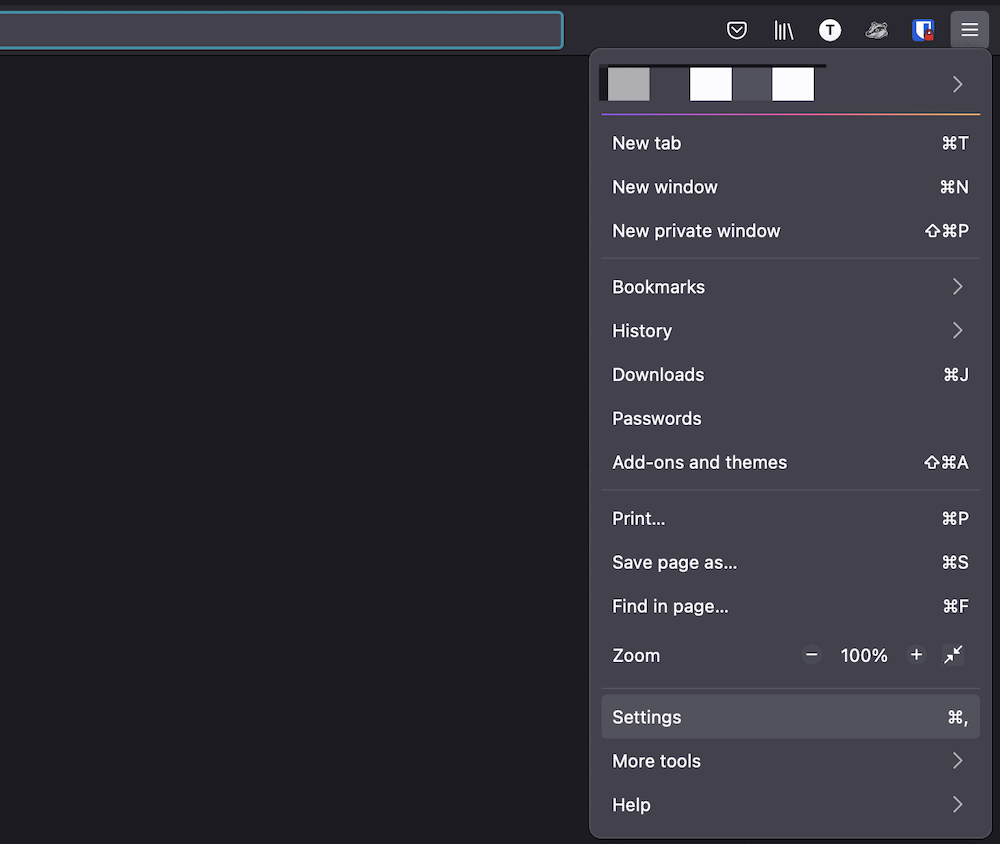
This will bring up the about:preferences screen, which contains a number of tabs to help manage and set up Firefox.
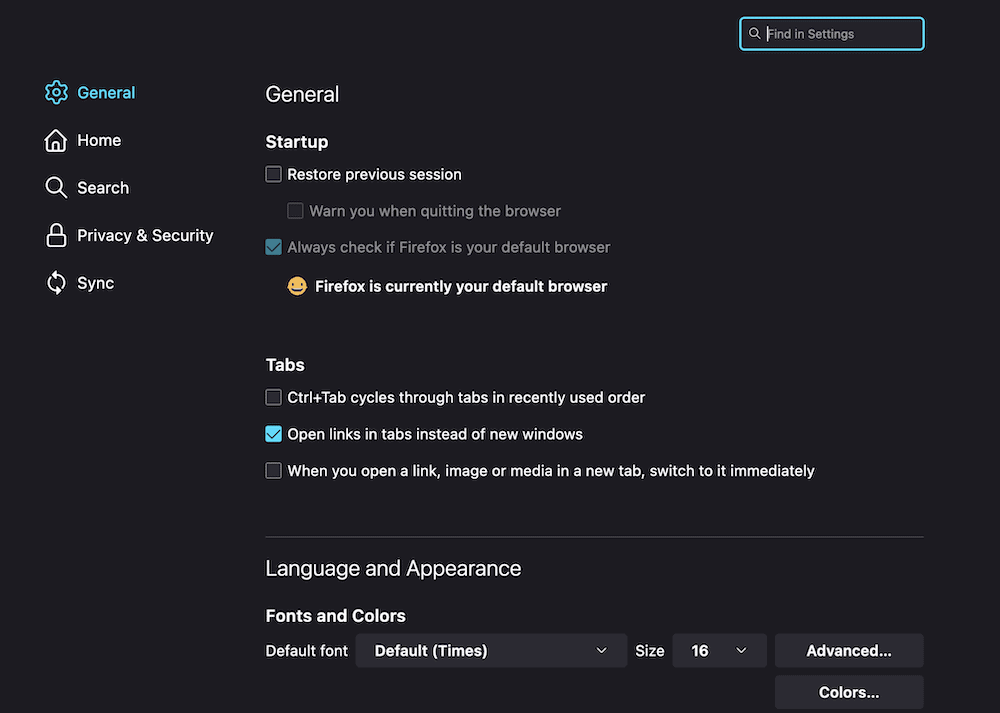
Here, you’ll want to access the Privacy & Security tab.
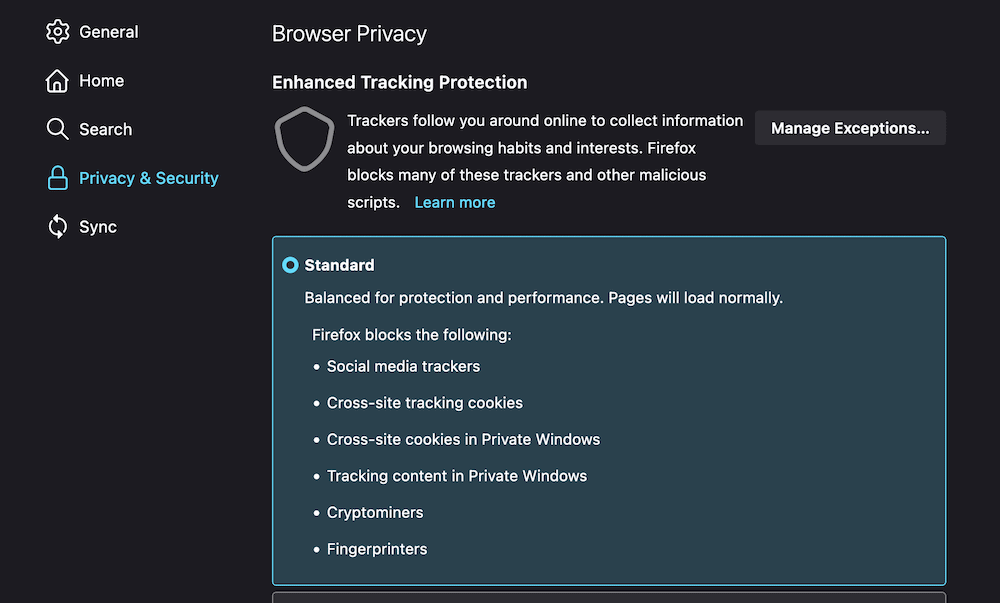
There are lots of settings here relating to your browsing experience and how secure it is. The section you need is Cookies and Site Data.

While both boxes will show a tick by default, you don’t actually want to clear the Cookies and Site Data cache, so uncheck that box and leave only the box for Cached Web Content ticked.
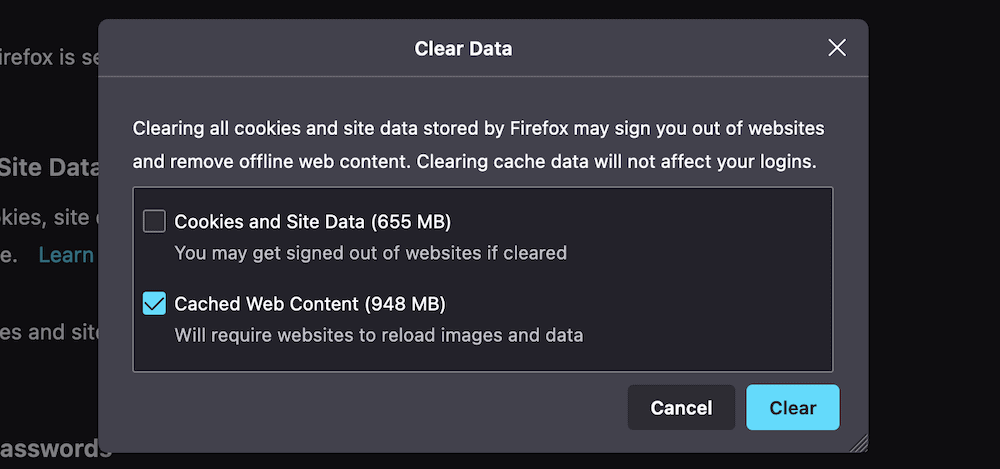
Once you click the Clear button, the browser will empty the cached web content. Now, restart your computer and see if the PR_CONNECT_RESET_ERROR occurs again.
2. Disable Any Firewalls or Security Software
Because the PR_CONNECT_RESET_ERROR is an interruption rather than a full-scale rejection of data, we can also look to your firewall and security software as a possible cause of the error. As such, you’ll want to disable any third-party firewalls you have to see if this puts things right.
You’ll want to uninstall your firewall and security software on a temporary basis. This is because a firewall can still have an effect on your browsing experience despite being disabled, due to the “rules” it already has in place.
The process for this is going to be different depending on your OS and chosen firewall/security solution. However, our advice is to use a dedicated uninstaller if there is one for your software. This will give you a clean slate to work from while you diagnose the PR_CONNECT_RESET_ERROR.
Once it’s been uninstalled, check for the error again
3. Disable Your VPN or Proxy
Not all users will have a VPN or proxy server active, although if you do, it’s worth disabling them to see if they’re causing the PR_CONNECT_RESET_ERROR.
On a Mac, you’ll manage the state of your VPN through the System Preferences > Network screen.
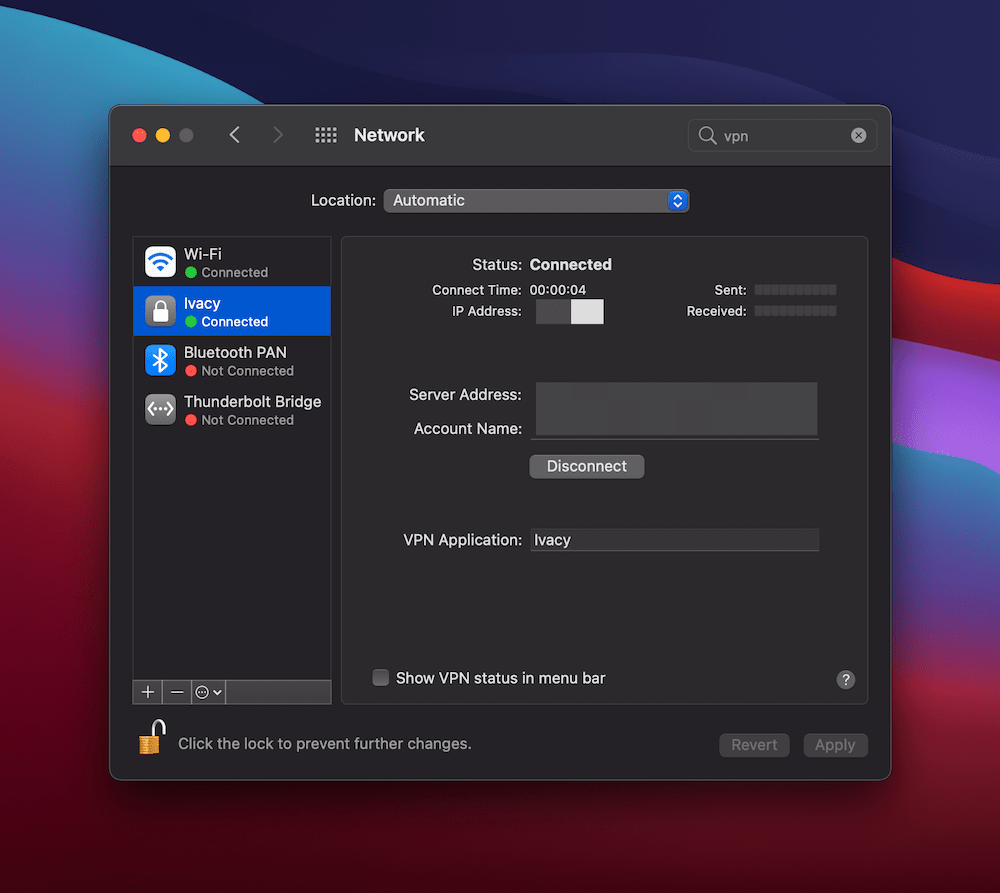
Here, you can click the Disconnect button to stop the VPN. As with your extensions, you might not need to uninstall the VPN at all (but keep this as an option in the bag if necessary).
For Windows, you can find the VPN settings on the Settings > Network & Internet screen.
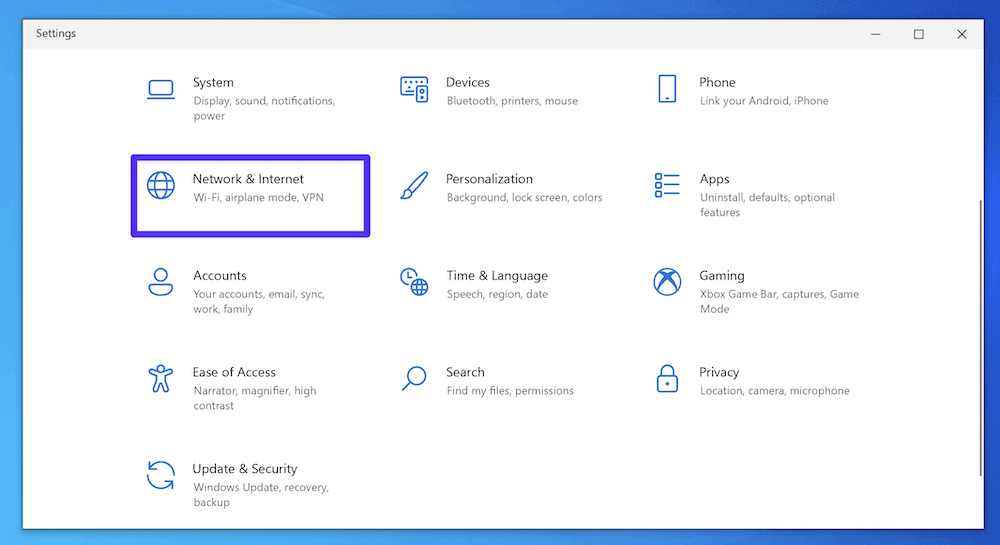
Here, locate the VPN option on the left-hand side.
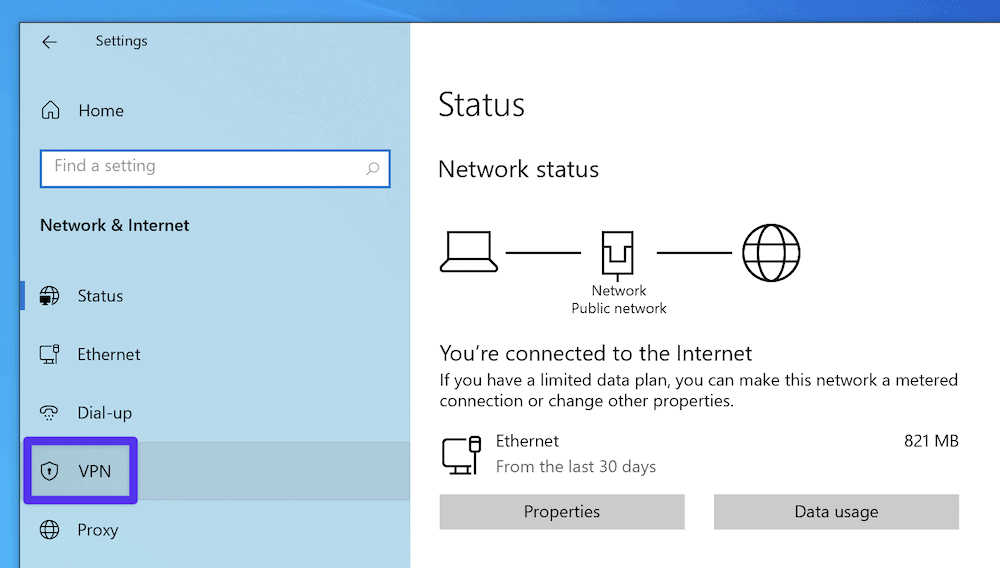
On this screen, you can toggle off all of the relevant “on” switches.
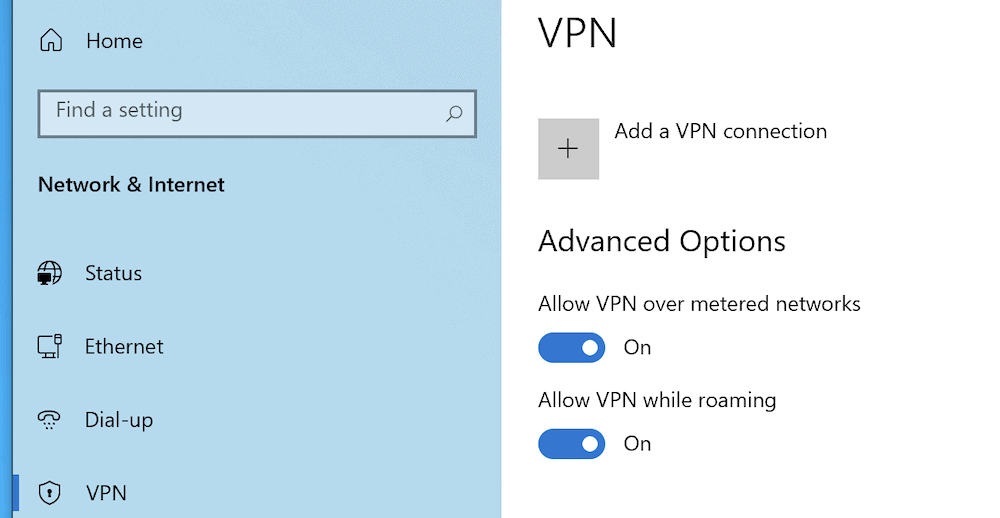
As for proxy settings, you’ll again need to head to the System Preferences > Network screen on macOS, and this time click the Advanced button.
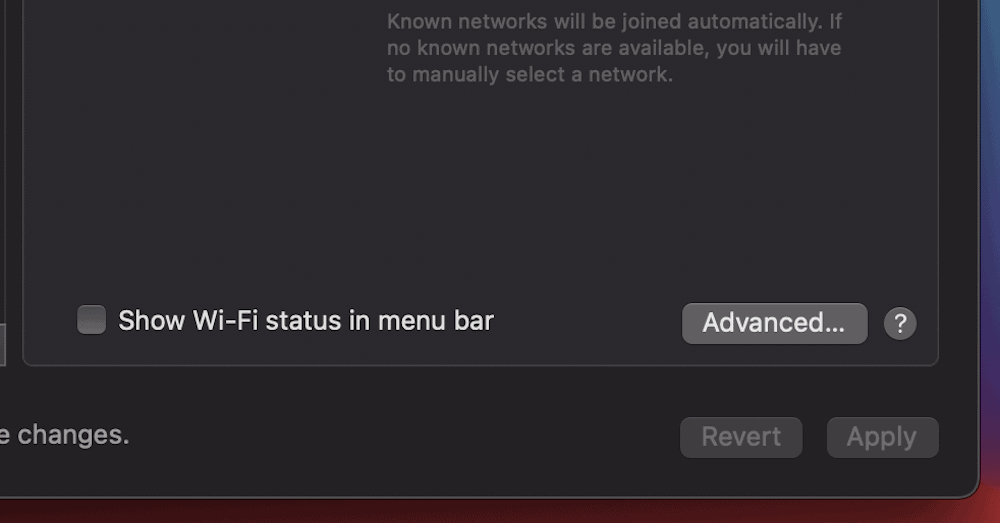
Here, go to the Proxies tab, and uncheck every protocol on the list that’s active.
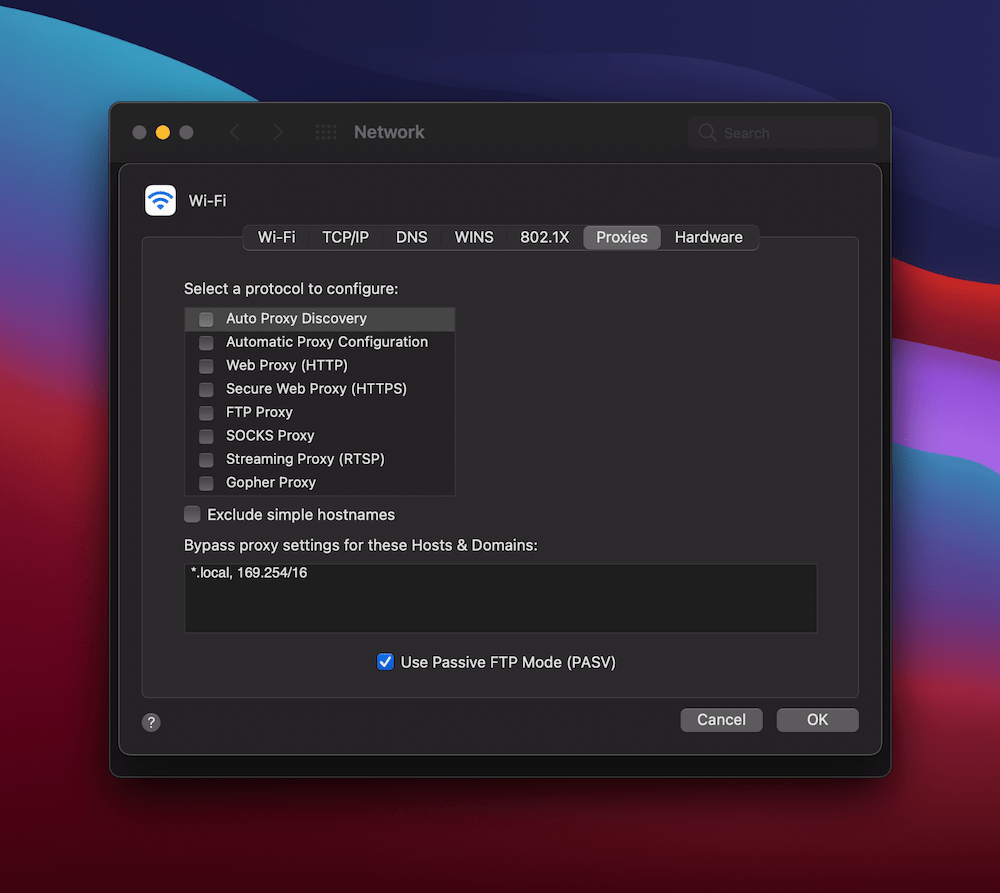
For Windows, you’ll again want to head to the Network & Internet screen, this time to the Proxy section on the left-hand side. Next, scroll to the Manual proxy setup section and toggle the Use a proxy server option to “Off”.
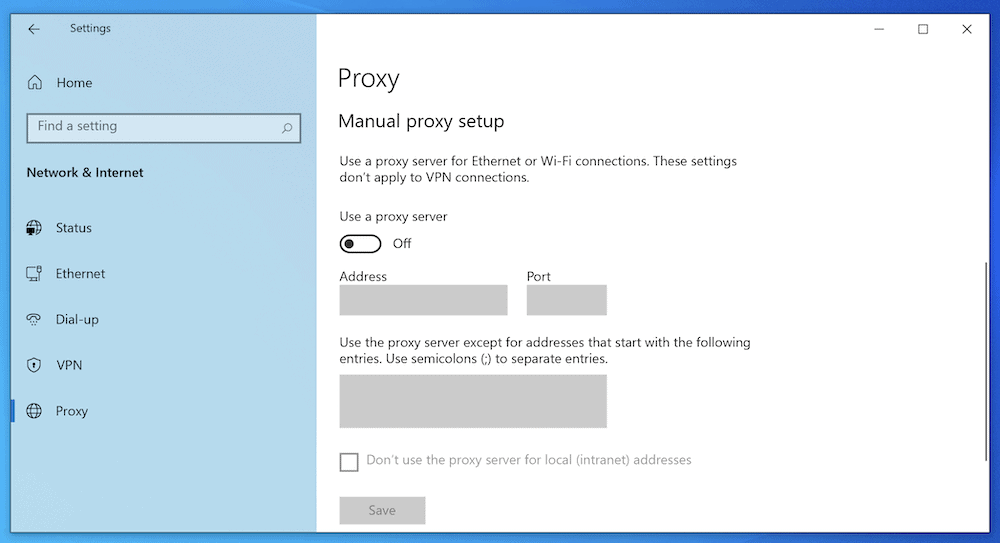
Once you carry out these steps, check again for the PR_CONNECT_RESET_ERROR. With luck, it’ll be gone.
4. Disable Firefox Extensions and Add-Ons
While it may not be a necessary step, there’s still no harm in disabling any add-ons or themes you use with Firefox. This is for many of the same reasons as uninstalling your firewall: It helps to give your browser no excuses for showing the error and can rule out any of the various additional tools you use.
To do this, head back into Firefox’s hamburger menu and choose Add-ons and themes.
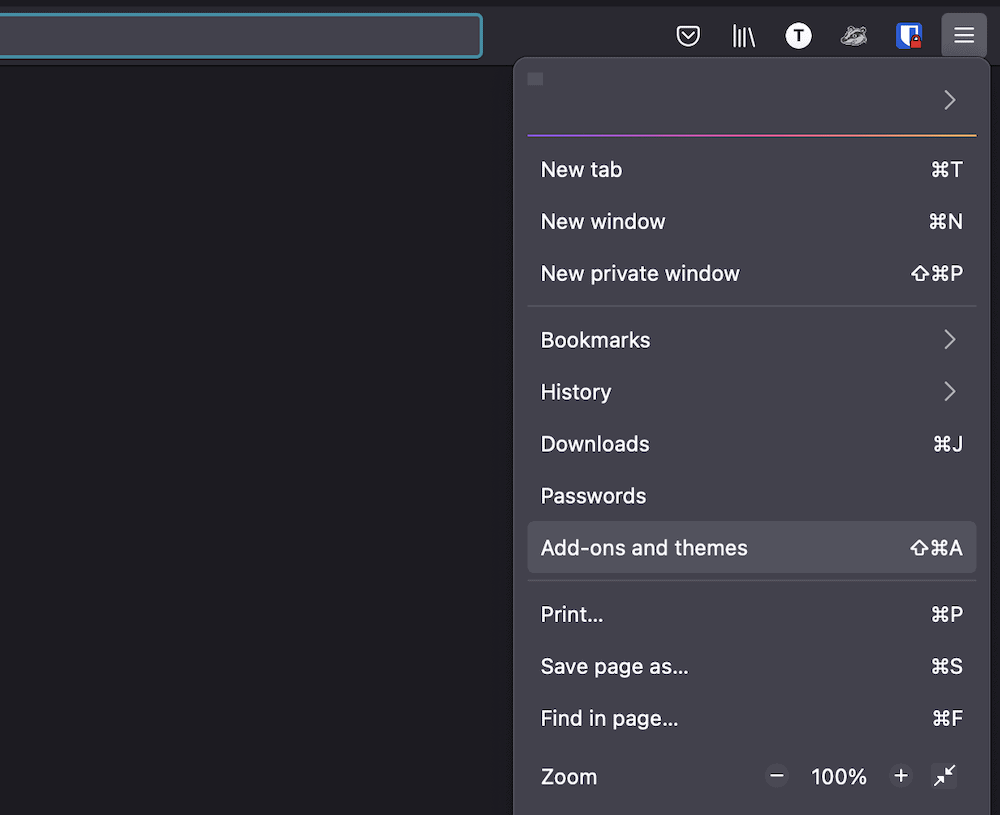
The process here is more straightforward than it is for your firewall. Instead of uninstalling the extensions you have, you can simply disable them using the toggle switches.
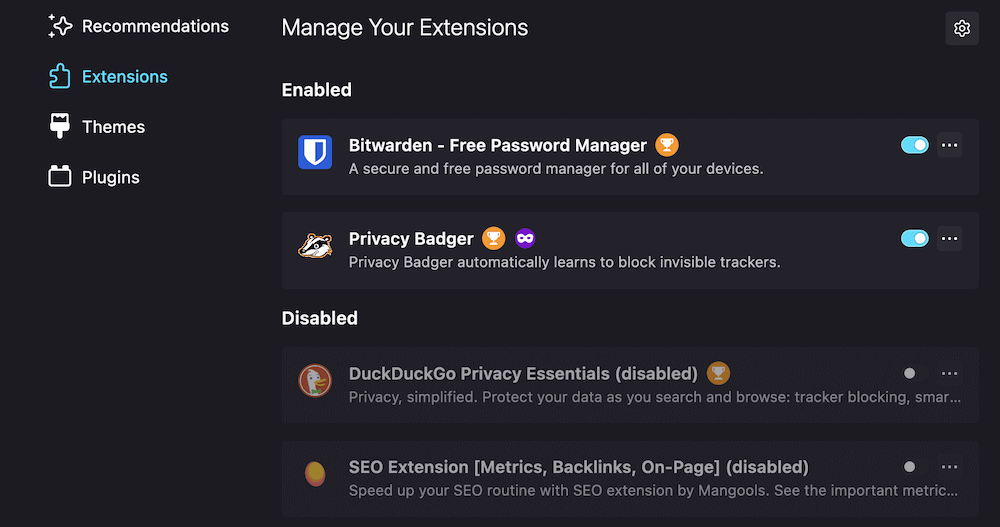
You can test out whether the PR_CONNECT_RESET_ERROR is still occurring by refreshing the site. If it’s gone, re-enable the extensions one by one, refreshing the site each time, to catch the culprit.
Seeing this error in your browser? 👀 Fear not, the solution is at hand! 🦸♂️Click to Tweet
Summary
Browser errors are few and far between — which is surprising because there are lots of moving parts in a client-server connection. However, when you do get errors, it can stop you in your tracks.
The PR_CONNECT_RESET_ERROR is one such issue, particularly because you might not know at a glance how to resolve it.
The process involves digging into your browser’s settings and carrying out some routine tasks. You can most often get rid of the error by disabling your VPN, proxy, firewall, and/or browser extensions. Your browser cache will also benefit from a refresh.
For all troublesome site errors, Kinsta customers have our support 24/7. We’re available with round-the-clock help and assistance through our team of experienced developers.
Get all your applications, databases and WordPress sites online and under one roof. Our feature-packed, high-performance cloud platform includes:
- Easy setup and management in the MyKinsta dashboard
- 24/7 expert support
- The best Google Cloud Platform hardware and network, powered by Kubernetes for maximum scalability
- An enterprise-level Cloudflare integration for speed and security
- Global audience reach with up to 35 data centers and 275 PoPs worldwide
Test it yourself with $20 off your first month of Application Hosting or Database Hosting. Explore our plans or talk to sales to find your best fit.
Как исправить PR CONNECT RESET ERROR в Mozilla Firefox?
Пользователи браузеров Mozilla Firefox жалуются, что во время серфинга в интернете перед ними возникает ошибка PR CONNECT RESET ERROR. У некоторых подобная ошибка появляется при переходе на абсолютно любые веб-ресурсы, у других — при переходе на определенные сайты.
Ошибка PR CONNECT RESET ERROR означает, что пир, т.е. ваш ПК, получил необходимые данные от сервера сайта, на который вы попытались перейти, но не смог обработать их должным образом. В сегодняшней статье мы расскажем вам о нескольких рабочих решениях для этой ошибки.
Решение ошибки PR CONNECT RESET ERROR

Решение №1 Проверка сетевых кабелей и перезапуск Wi-Fi маршрутизатора
Давайте начнем с вами с чего-то действительно тривиального. Убедитесь, что все сетевые кабели корректно подключены к вашему ПК и Wi-Fi маршрутизатору. Кроме того, мы рекомендуем пару-тройку раз перезагрузить сам роутер: он мог начать работать с ошибками и буквально препятствовать подключению к некоторым или всем веб-ресурсам.
Решение №2 Отключение прокси-сервера
Некоторые пользователи утверждают, что у них получилось избавиться от ошибки PR CONNECT RESET ERROR, выключив прокси-сервер в настройках параметров локальной сети. Чтобы отключить прокси-сервер, необходимо выполнить следующее:
- нажмите Windows+R, чтобы вызвать перед собой окошко «Выполнить»;
- пропиши в пустую строку значение control и нажмите Enter;
- в режиме просмотра выберите крупные или мелкие значки (поверьте, так будет легче);
- откройте раздел «Свойства браузера»;
- перейдите во вкладку «Подключения» и нажмите на кнопку «Настройка сети»;
- уберите галочку с опции «Использовать прокси-сервер для локальных подключений (не применяется для коммутируемых или VPN-подключений)»;
- сохраните изменения и закройте все ранее открытые окна;
- перезагрузите компьютер.
Откройте свой Mozilla Firefox и проверьте наличие ошибки PR CONNECT RESET ERROR.
Решение №3 Очистка кэша DNS и сброс настроек протокола TCP/IP
Если вы столкнулись с какими-то сетевыми неполадками, то вам определенно стоит попробовать сбросить DNS-кэш и сетевые настройки протокола TCP/IP на своем компьютере. Делается это с помощью парочки элементарных команд. Сделайте следующее:
- нажмите Win+R;
- пропишите значение cmd и нажмите комбинацию Ctrl+Shift+Enter;
- выполните следующий ряд команд:
- netsh int ip reset
- netsh int ip reset resettcpip.txt
- netsh int ipv4 reset
- netsh int ipv6 reset
- ipconfig /flushdns
- закончив с командами, перезагрузите свой компьютер.
Такой способ способен разрешить целую кучу самых разных сетевых неполадок. Откройте свою «мозиллу» и попробуйте перейти на нужный веб-ресурс. Ошибка PR CONNECT RESET ERROR к этому моменту могла исчезнуть.
Решение №4 Увеличение MTU
Еще поговаривают, что от ошибки PR CONNECT RESET ERROR помогает избавиться увеличение значений MTU (Maximum Transmission Unit) и RWIN (TCP Window Receive). Делается это следующим образом:
- нажмите Windows+R;
- пропиши control и нажмите Enter;
- откройте раздел «Центр управления сетями и общим доступом»;
- кликните на ссылку «Изменение параметров адаптера»;
- скопируйте точное название своего сетевого подключения, например, в текстовый документ;
- еще раз нажмите Win+R;
- пропишите cmd и нажмите Ctrl+Shift+Enter;
- впишите команду netsh interface IPv4 set subinterface “НАЗВАНИЕ СЕТЕВОГО ПОДКЛЮЧЕНИЯ” mtu=1472 store=persistent и нажмите Enter.
Решение №5 Отключение AppEx Networks Accelerator
AppEx Networks Accelerator широко известен в интернете тем, что способен замедлять скорость сетевого подключения, причем, как отмечают пользователи, аж на 70-80%. Давайте попробуем с вами отключить данный компонент и посмотрим, что из этого выйдет.
- нажмите Windows+R;
- пропишите control и нажмите Enter;
- откройте раздел «Центр управления сетями и общим доступом»;
- кликните на ссылку «Изменение параметров адаптера»;
- нажмите ПКМ на свое сетевое подключение и выберите «Свойства»;
- найдите в списке компонентов «AppEx Networks Accelerator» и уберите с него галочку;
- сохраните изменения и перезагрузите компьютер.
Решение №6 Обновление драйвера сетевого адаптера
Возможно, вы сталкиваетесь с ошибкой PR CONNECT RESET ERROR из-за того, что драйвер вашего сетевого адаптера начал работать не совсем корректно. В большинстве случаев достаточно обновить этот драйвер через диспетчер устройств, что можно сделать вот так:
Источник
Error Connect Psrc / Pmid

We have collected for you the most relevant information on Error Connect Psrc / Pmid, as well as possible solutions to this problem. Take a look at the links provided and find the solution that works. Other people have encountered Error Connect Psrc / Pmid before you, so use the ready-made solutions.
Error Connect psrc/pmid — Forumotion
- https://codecs.forumotion.net/t1387-error-connect-psrc-pmid
- Mar 03, 2017 · Thanks Admin that solved my problem with saving a copy of the video. I opened the video from a link in an App and that App doesn’t …
Connect to PRSC failed — Code Composer Studioв„ў forum .
- https://e2e.ti.com/support/tools/ccs/f/81/t/89150?Connect-to-PRSC-failed
- All content and materials on this site are provided «as is». TI and its respective suppliers and providers of content make no representations about the suitability of these materials for any purpose and disclaim all warranties and conditions with regard to these materials, including but not limited to all implied warranties and conditions of merchantability, fitness for a particular …
How To Fix The Incorrect Psk Provided For Network Ssid Error?
- https://techstuffsarena.com/2019/06/29/incorrect-psk-provided-for-network-ssid/
- Jun 29, 2019 · The Network Error mainly occurs when you try to connect your router to your computer by resetting the password of your router. The incorrect psk provided for network ssid error also occurs as because you have changed the pre-shared key of your router. However, apart from it, the error may also occur even you have provided the right password.
pip doesn’t respect proxy while installing packages from .
- https://github.com/pypa/pip/issues/1805
- May 08, 2014 · requests.exceptions.ProxyError: (‘Cannot connect to proxy.’, error(111, ‘Connection refused’)) The proxy is configured to refuse in case a direct connection is attempted, hence 111. There is no rate limiting AFAIK. Furthermore, I can confirm that I’ve faced the same situation on two different proxy deployments — both squid, running version 3.1 .
error in connect =0 — PC-DMIS User Forum
- https://www.pcdmisforum.com/forum/pc-dmis-enterprise-metrology-software/pc-dmis-for-cmms/415587-error-in-connect-0
- Dec 11, 2017 · Last edited by Moore Racing; 12-13-2017, 11:51 AM. Reason: still having the connection issue and Not up and running yet. !! called into Hexagon service, and that isn’t working for us yet !!
PSEXEC, access denied errors — Stack Overflow
- https://stackoverflow.com/questions/828432/psexec-access-denied-errors
- 4) worked for me when connect my windows 7 to a windows virtual pc XP Mode. Thanks! – bxx Nov 19 ’13 at 3:21 Go to Files and Folders. -> View -> Scroll down to disable «Simple File Sharing» ON THE TARGET machine.
jamesbowersblog.com Competitive Analysis, Marketing Mix .
- https://www.alexa.com/siteinfo/jamesbowersblog.com
- What marketing strategies does Jamesbowersblog use? Get traffic statistics, SEO keyword opportunities, audience insights, and competitive analytics for Jamesbowersblog.
MPC-HC Stable Builds
- https://stable.mpc-hc.org/
- Works best with JavaScript enabled! Works best in modern browsers! powered by h5ai. Name Last modified Size; MPC HomeCinema — Win32: 2017-07-16 16:45
program na editaci zvukové stopy u videa v mkv formátu .
- https://www.zive.cz/poradna/program-na-editaci-zvukove-stopy-u-videa-v-mkv-formatu/sc-20-cq-493546?consultanswers=1
- Ahoj, mám takový problém. Stáhl jsem si seriál ve formátu .mkv. KaЕѕdý díl seriálu má cca 1,7 GB. Blbé je, Еѕe má dvД› zvukové stopy — jednu angickou a …
forumotion.net Competitive Analysis, Marketing Mix and .
- https://www.alexa.com/siteinfo/forumotion.net
- Find, Reach, and Convert Your Audience. Get free, customized ideas to outsmart competitors and take your search marketing results to the next level with Alexa’s Site Overview tool.
Error Connect Psrc / Pmid Fixes & Solutions
We are confident that the above descriptions of Error Connect Psrc / Pmid and how to fix it will be useful to you. If you have another solution to Error Connect Psrc / Pmid or some notes on the existing ways to solve it, then please drop us an email.
Источник
mpc hc error connect psrc / pmid

 mpc hc error connect psrc / pmid
mpc hc error connect psrc / pmid
by Sir Pixelot Sat Oct 01, 2016 10:09 pm
I have K-lite Codec Pack 12.3.5 Standard, and every time I attempt to use the «Save a Copy» feature in Media Player Classic Home Cinema (MPC HC) I get the error connect psrc / pmid. How can i fix this? When I use the portable version of MPC HC, direct from the developers website, the Save a copy feature works and does not return this error. Is this an issue with the version K-lite comes with? Any solution would be appreciated, Thank You.


 Re: mpc hc error connect psrc / pmid
Re: mpc hc error connect psrc / pmid
by Admin Sun Oct 02, 2016 11:29 am
You can solve it with this:
Codec Tweak Tool > Preferred Splitters > select «Use merit» for the relevant format
That copy function uses a DirectShow graph to save the data. It only works with the standard file source filter, and not when using a splitter directly as a source filter.
This function is to save streams. It is not a recommended way to copy a file. You should just use Explorer for that.


 Re: mpc hc error connect psrc / pmid
Re: mpc hc error connect psrc / pmid
by Sir Pixelot Wed Mar 15, 2017 11:23 pm
Admin wrote: You can solve it with this:
Codec Tweak Tool > Preferred Splitters > select «Use merit» for the relevant format
That copy function uses a DirectShow graph to save the data. It only works with the standard file source filter, and not when using a splitter directly as a source filter.
This function is to save streams. It is not a recommended way to copy a file. You should just use Explorer for that.


 Re: mpc hc error connect psrc / pmid
Re: mpc hc error connect psrc / pmid
by Admin Thu Mar 16, 2017 12:56 am
With streams I mean playing something from an Internet URL instead of a local file.
It does not perform a normal copy operation. It uses a inefficient and complex way to read data from a file and then dump it into a new file.
Last edited by Admin on Thu Mar 16, 2017 1:31 am; edited 1 time in total


 Re: mpc hc error connect psrc / pmid
Re: mpc hc error connect psrc / pmid
by Sir Pixelot Thu Mar 16, 2017 12:59 am


 Re: mpc hc error connect psrc / pmid
Re: mpc hc error connect psrc / pmid
by Admin Thu Mar 16, 2017 1:33 am
The hash is same because it copies all data.
I am not saying the file will be incorrect. I am saying that this method is not the best if all you want to do is copy a file.
Источник
Error Connect psrc/pmid

 Error Connect psrc/pmid
Error Connect psrc/pmid
by Boxer22 Sun Oct 06, 2013 6:47 pm


 Re: Error Connect psrc/pmid
Re: Error Connect psrc/pmid
by Admin Mon Oct 07, 2013 9:25 pm
You should not use MPC-HC to make a copy of the file. You should use Windows Explorer to copy files.
But why do you need to copy the file at all? Can’t you just import the original file directly in DVD maker?


 Re: Error Connect psrc/pmid
Re: Error Connect psrc/pmid
by Boxer22 Tue Oct 08, 2013 12:54 am


 Re: Error Connect psrc/pmid
Re: Error Connect psrc/pmid
by Admin Tue Oct 08, 2013 5:53 pm
The «Save a Copy» function in MPC does not perform a normal file copy. Instead, it attempts to modify the DirectShow graph to write the input data to disk. This functionality is intended for saving online streams to file, not for copying files.
The reason why you get the error is because the functionality only works with certain source filters. By default incompatible source filters are used for playback of almost everything. You can avoid the error for AVI files by disabling the internal AVI source filter.
You want to copy a file. You should not use «Save a Copy» function from MPC for that. You should copy the file using a file manager, like Windows Explorer. I don’t understand why you aren’t using that. Don’t you know how to use it? Also, why aren’t you importing the original file directly into DVD maker? Are you scared it will modify the file? Because it will not do that.


 Re: Error Connect psrc/pmid
Re: Error Connect psrc/pmid
by eric_spambox305 Tue Nov 05, 2013 4:10 am


 Re: Error Connect psrc/pmid
Re: Error Connect psrc/pmid
by Admin Tue Nov 05, 2013 3:26 pm
That function only works when separate Source Filter and Splitter are used in the DirectShow Filter graph. For efficiency a combined Source/Splitter filter is used in most cases.
A workaround is to set preferred splitters to «Use merit» with the Codec Tweak Tool. But then I recommend setting LAV Splitter as preferred external filter in MPC-HC options as well, otherwise you might get playback problems.


 Re: Error Connect psrc/pmid
Re: Error Connect psrc/pmid
by Hexeon Fri Mar 03, 2017 3:57 am
Thanks Admin that solved my problem with saving a copy of the video. I opened the video from a link in an App and that App doesn’t let me right click on the link and save the video.
Anyway, while it did work for me, I don’t understand why it worked and what all those filters mean or what use merit option does exactly because I don’t know much about how video players work. Could you expatiate?


 Re: Error Connect psrc/pmid
Re: Error Connect psrc/pmid
by Admin Fri Mar 03, 2017 12:24 pm
DirectShow players use a chain of filters to play files. Each filter is like a building block that does a specific task.
In general the chain is like this:
Source > Splitter > Decoder > Renderer
Source filter reads the data from a file or an URL is case of an online stream.
The splitter interprets the data and splits it into separate datastreams for audio and video.
The decoders decompress the compressed audio and video data.
Renderers are responsible for sending the decoded data to your graphics driver and sound driver.
For efficiency reasons the Source and Splitter are often combined into a single filter that performs both tasks.
The «Save as» function works by connecting a file writer filter directly to the source filter. So it takes the data (before splitting) and writes it into a file. So this function only works if separate source and splitter filters are used. The «use merit» option in the preferred splitters section of the Codec Tweak Tool configures things in such a way that separate filters are used. The other options, such as «LAV Splitter», configure things such that a combined filter is used.
Источник
Всем доброго дня!
Изучаю сей чудный продукт, столкнулся с одной проблемкой. На свежеразвернутом по мануалам с wiki тестовом сервере пытаюсь запустить новую ВМ, но она сразу сваливается в статус «выключено». При этом, в журнале пишет, что не получается развернуть машину и подключиться к гипервизору:
[Z0][VM]: New state is ACTIVE
[Z0][VM]: New LCM state is BOOT_POWEROFF
[Z0][VMM]: Generating deployment file: /var/lib/one/vms/5/deployment.21
[Z0][VMM]: Successfully execute transfer manager driver operation: tm_context.
[Z0][VMM]: ExitCode: 0
[Z0][VMM]: Successfully execute network driver operation: pre.
[Z0][VMM]: Command execution fail: AVMBREST=0 SVMBREST=0 /var/lib/one/remotes/vmm/kvm/deploy ‘/var/lib/one/vms/5/deployment.21’ ‘br-test.ipa.local’ ‘0’ ‘0’ 5 br-test.ipa.local 9026a680c56a9d517a5d3048935f1a19339c89bf123b5cec2b37709ce436c8e3 0 0
[Z0][VMM][E]: Could not start domain one-5 error: failed to connect to the hypervisor
[Z0][VMM][E]: error: unable to connect to server at ‘br-test.ipa.local:16509’: Connection refused
[Z0][VMM]: ExitCode: 255
[Z0][VMM]: Failed to execute virtualization driver operation: deploy.
[Z0][VMM][E]: Error deploying virtual machine: one-5 0 0
[Z0][VM]: New state is POWEROFF
[Z0][VM]: New LCM state is LCM_INIT
Причем, эта ошибка возникает и в соло режиме и в режиме RAFT. В соло внешние диски не подключал, при этом хранилище system не показывает доступный объем (думал, что в этом причина). Но в RAFT с подключенными хранилищами по схеме LVM_LVM ситуация не меняется. Логические тома создаются, объем виден, но воз и ныне там.
Пробовал разные комбинации драйверов raw и qcow2 для iso и пустого образа.
Еще странное заметил — если в текущий момент узел виртуалки например третий, а лидер первый, то каталог /var/lib/one/vms/5 есть только на первом. В соло каталог все же присутствует, но от ошибки это не избавляет.
Я пока что тапок в этом вопросе, но что можно сделать, в какую сторону копать? По сути, все делал по мануалам, гугл не особо помогает.
Сам затупил — сам нашел, где накосячил.
Пропустил спойлер в узлах виртуализации с установкой пакетов:
sudo apt install ipa-libvirt-qemu opennebula-node
sudo ipa-libvirt-qemu-configure
Такая же ошибка на тестовом стенде после того как удалили хранилища из one и добавил эти же хранилища обратно.
До этого всё работало.
Ранее созданные VMs удалил. Так же удалил все образы.
Всё создал по новой. Но вот теперь машина не размещается ни на одном узле…
Проверь сетевые настройки в бресте. Удали у виртуалок виртуальную сеть, у меня из за неправильных настроек сети не деплоилось. Проверь без сети.
Мы проблему решили.
Проблема именно в не корректной работе OpenNebula старой с CEPH.
Косяки надо править командами в CEPH или просто с нуля создавать VMs (шаблоны).
В текущей версии OpenNebula это уже исправлено, а Бресте думаю не исправлено ещё.
Страница сгенерирована за 0.172 секунд. Запросов: 25.
- Сайт
- Об Ubuntu
- Скачать Ubuntu
- Семейство Ubuntu
- Новости
- Форум
- Помощь
- Правила
- Документация
- Пользовательская документация
- Официальная документация
- Семейство Ubuntu
- Материалы для загрузки
- Совместимость с оборудованием
- RSS лента
- Сообщество
- Наши проекты
- Местные сообщества
- Перевод Ubuntu
- Тестирование
- RSS лента
Источник: forum.ubuntu.ru
Как сохранять видео mp4 на Windows 10?
Недавно купил новый системный блок с установленной на нём Windows 10 (до этого был ХР). На старой ОС скачивал видео чере Windows Media Player, через комбинацию «Файл — Сохранить как. «
Поиск информации PubMed & EndNote Лаптева К
Сейчас у меня из толковых медиа только «Проигрыватель Windows Media» и «Media Player Classic». В первом нет ни намёка на вкладку «Файл», поэтому по-старому сохранить не получалось. Во втором всё на английском, но по аналогии многие вкладки угадываются. Правда, когда я использовал «File — Save a Copy. «, то система выдавала какую-то ошибку (Error Connect pSrc / pMid).
Народ, пожалуста, научите сохранять такие файлы подобным методом, если браузер напрямую не сохраняет их в нужных форматах (если что, это Mozilla).
Голосование за лучший ответ
возвращайся на хрющю или осваивай десятую оську с добавлением плееров для десятки
Free Download Manager 5.1.33 Build 6791 — http://nnm-club.name/forum/viewtopic.php?t=1178896
Free Download Manager — бесплатная программа, сочетающая в себе менеджер закачек файлов и оффлайн браузер. Благодаря данной программе вы сможете быстро и эффективно скачивать как отдельный файл или сразу несколько файлов с HTTP, HTTPS и FTP серверов, так и сайты целиком, а также загружать файлы используя BitTorrent протокол и загрузку видео из Youtube, Google Video и т. п.
браузер сохраняет в том формате, в каком видео на сайте
плееры только проигрывают
это не конвертеры что бы Сохранить как.
Источник: otvet.mail.ru
Как исправить ошибку Veeam Failed to call RPC function ‘PckgFind’
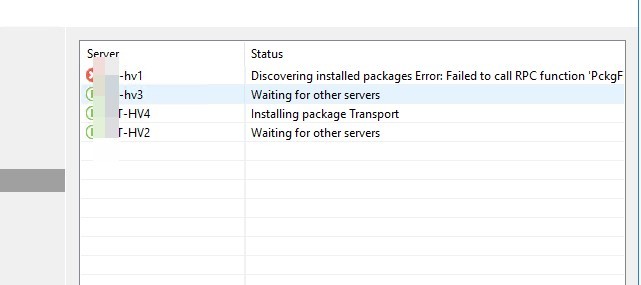
Так как у нас используется hyper-v server 2016. То будем удалять через Powershell.
Выводим список программ установленных
Get-WmiObject Win32_Product | ft name,version,vendor,packagename

Как исправить ошибку api-ms-win-core-synch-l1-2-0.dll
Veeam Hyper-V Integration
Veeam Backup Transport
(Get-WmiObject Win32_Product -Filter «Name =’Veeam Backup Transport’»).Uninstall() (Get-WmiObject Win32_Product -Filter «Name =’Veeam Hyper-V Integration’»).Uninstall()
После этого все установится.
Similar Posts:
- Как исправить ошибку Details: Failed to acquire agent managed by VBR server. Veeam
- Как устранить ошибку VMware backup proxy already exists on server при добавлении нового прокси сервера в veeam
- Как устранить ошибку Unable to install backup agent: cannot connect to shr2 Error: Known agent MSK1 have the same bios uuid 86780520-dd33-3043-89f7-ddabf39c8b8c but different connection point shr2
- Установка диспетчера виртуальных машин System Center 2016 – шаг за шагом (руководство по быстрому запуску)
- Как сбросить завсшию службу или когда она в состоянии стоп(stoped)
Источник: adminbd.ru
