2 дня ковырялся с javaFX
В итоге сделал таки свой hello-world калькулятор в виде jar файла:

Реализовал в нем сериализацию введенных данных в файл, причем дефолтный адрес расположения меняется в зависимости от OS – на linux проверял, работает нормально. Также реализовал нормальный парсинг строк, и ругань если что-то заполнено невалидно.
Столкнулся с кучей подводных камней при сборке и попытках запустить jar
В итоге, если у вас получилось собрать файл и он всего-лишь ругается на
JavaFX runtime components are missing, and are required to run this application
то остается скачать javafx sdk, и создать .bat – файл со следующим содержимым
java --module-path "ПУТЬ_К_СДК_FXjavafx-sdk-17.0.2lib" --add-modules javafx.controls,javafx.fxml -Dfile.encoding=windows-1251 -jar "ПУТЬ_К_ВАШЕМУ_JAR"Не знаю, насколько это костыльно, но у меня не получилось иначе достичь моей конечной точки разработки, а именно: приложение должно было запускаться автономно, после даблклика по ярлыку.
Да, это получился даблклик по батнику, и запускается попутно консоль, где видно отладочную инфу, но это меня устроило.
Больше в FX лезть не планирую, мертворожденная тема.
UPDATE 10/2021
Since JavaFX 16 a warning is displayed when JavaFX doesn’t run on the module path, which is the case of an uber/fat jar:
$ java -jar myFatJar-1.0-SNAPSHOT.jar
Oct 02, 2021 1:45:21 PM com.sun.javafx.application.PlatformImpl startup
WARNING: Unsupported JavaFX configuration: classes were loaded from 'unnamed module @14c24f4c'
Also, you get a warning from the shade plugin itself:
[WARNING] Discovered module-info.class. Shading will break its strong encapsulation.
While these warnings can be initially ignored, there is a reason for them.
As explained in this CSR:
JavaFX is built and distributed as a set of named modules, each in its own modular jar file, and the JavaFX runtime expects its classes to be loaded from a set of named javafx.* modules, and does not support loading those modules from the classpath.
And:
when the JavaFX classes are loaded from the classpath, it breaks encapsulation, since we no longer get the benefit of the java module system.
Therefore, even this widely accepted answer explains how can an uber/fat jar can be created on Maven projects, its use is discouraged, and other modern alternatives to distribute your application, like jlink, jpackage or native-image, should be used.
ORIGINAL ANSWER
This answer explains why a fat/uber jar fails on JavaFX 11. In short:
This error comes from sun.launcher.LauncherHelper in the java.base module. The reason for this is that the Main app extends Application and has a main method. If that is the case, the LauncherHelper will check for the
javafx.graphicsmodule to be present as a named module. If that module is not present, the launch is aborted.
And already proposes a fix for Gradle.
For Maven the solution is exactly the same: provide a new main class that doesn’t extend from Application.
You will have new class in your application package (bad name):
// NewMain.java
public class NewMain {
public static void main(String[] args) {
Main.main(args);
}
}
And your existing Main class, as is:
//Main.java
public class Main extends Application {
@Override
public void start(Stage stage) {
...
}
public static void main(String[] args) {
launch(args);
}
}
Now you need to modify your pom and set your main class for the different plugins:
<mainClass>application.NewMain</mainClass>
Platform-specific Fat jar
Finally, with the shade plugin you are going to produce a fat jar, on your machine.
This means that, so far, your JavaFX dependencies are using a unique classifier. If for instance you are on Windows, Maven will be using internally the win classifier. This has the effect of including only the native libraries for Windows.
So you are using:
- org.openjfx:javafx-controls:11
- org.openjfx:javafx-controls:11:win
- org.openjfx:javafx-graphics:11
- org.openjfx:javafx-graphics:11:win <– this contains the native dlls for Windows
- org.openjfx:javafx-base:11
- org.openjfx:javafx-base:11:win
Now, if you produce the fat jar, you will bundle all those dependencies (and those other regular third party dependencies from your project), and you will be able to run your project as:
java -jar myFatJar-1.0-SNAPSHOT.jar
While this is very nice, if you want to distribute you jar, be aware that this jar is not cross-platform, and it will work only on your platform, in this case Windows.
Cross-Platform Fat Jar
There is a solution to generate a cross-platform jar that you can distribute: include the rest of the native libraries of the other platforms.
This can be easily done, as you just need to include the graphics module dependencies for the three platforms:
<dependencies>
<dependency>
<groupId>org.openjfx</groupId>
<artifactId>javafx-controls</artifactId>
<version>11</version>
</dependency>
<dependency>
<groupId>org.openjfx</groupId>
<artifactId>javafx-graphics </artifactId>
<version>11</version>
<classifier>win</classifier>
</dependency>
<dependency>
<groupId>org.openjfx</groupId>
<artifactId>javafx-graphics </artifactId>
<version>11</version>
<classifier>linux</classifier>
</dependency>
<dependency>
<groupId>org.openjfx</groupId>
<artifactId>javafx-graphics </artifactId>
<version>11</version>
<classifier>mac</classifier>
</dependency>
</dependencies>
Size
There is a main issue with this approach: the size. As you can see in this other answer, if you use the WebView control, you will be bundling around 220 MB due to the WebKit native libraries.
M processor Mac support
The mac classifier provides runtime components for older Intel x64-based Macs. To support newer Mac models containing Apple’s M series processors, you also need to include a mac-aarch64 classified dependency. M series CPU support for JavaFX is available in a stable version for JavaFX 19+. When setting the version, all versions of JavaFX components should be the same. M series support also requires using a JDK version that supports M series Macs (e.g. JDK 17+).
<dependency>
<groupId>org.openjfx</groupId>
<artifactId>javafx-graphics</artifactId>
<version>20</version>
<classifier>mac-aarch64</classifier>
</dependency>
Добрый день. Я новичок в программировании. Моя задача – создать JAR файл из самого простого JavaFX проекта. Файл создаётся без проблем, но при попытке запустить его я получаю ошибку “Error: JavaFX runtime components are missing, and are required to run this application”. Уже потрачено двое суток на попытки решить проблему. Помогите, пожалуйста.
Все настройки и процесс создания JARa можно увидеть в скриншотах.
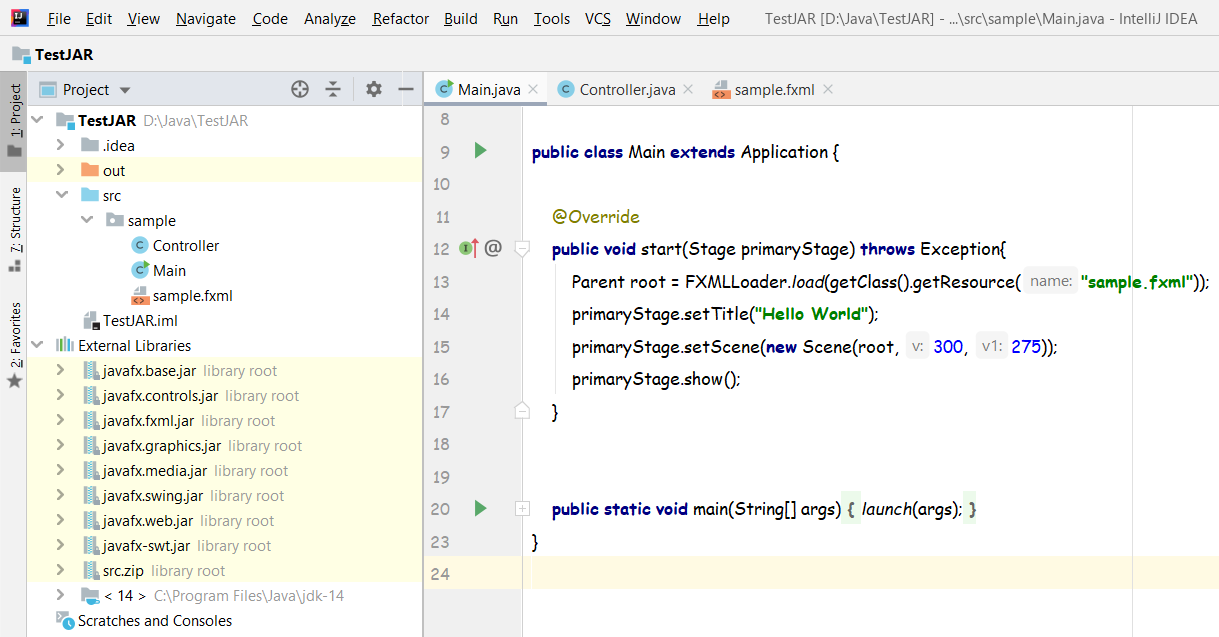
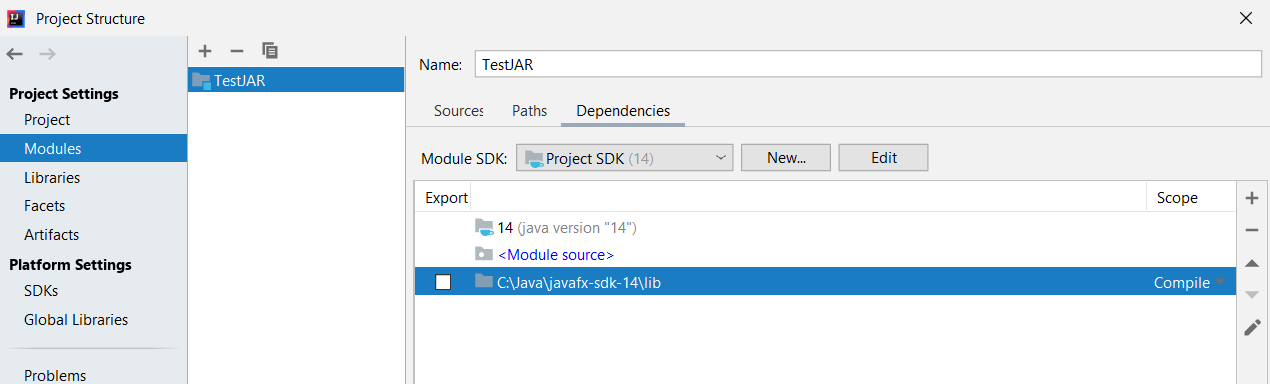
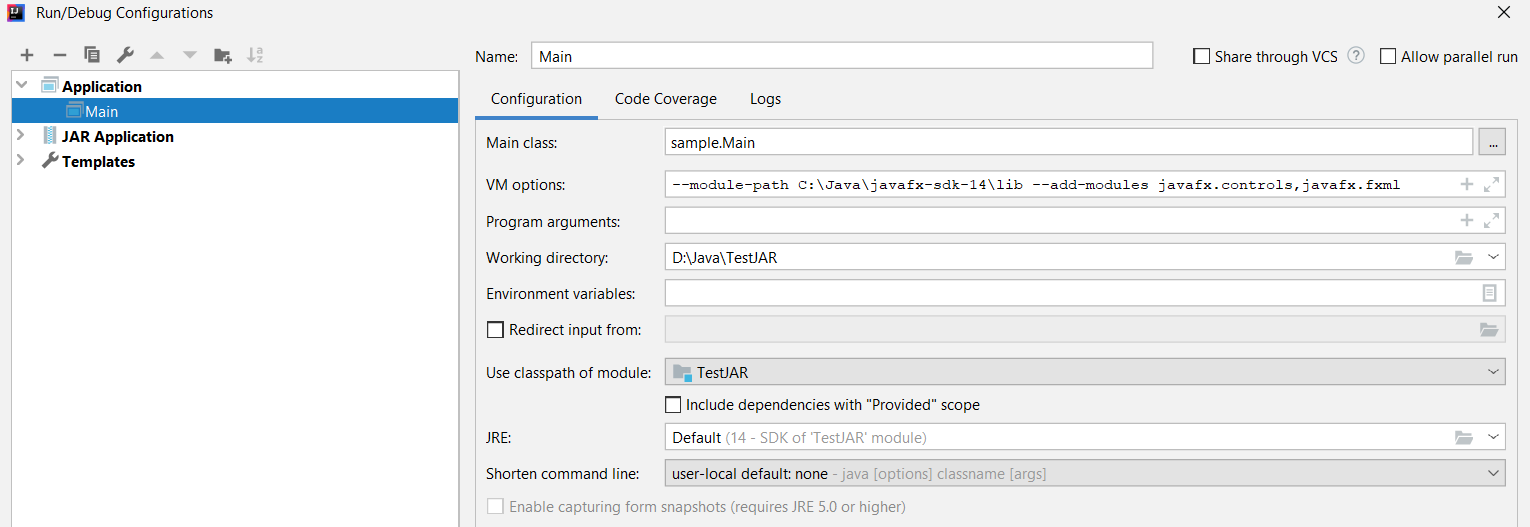
Создание JAR
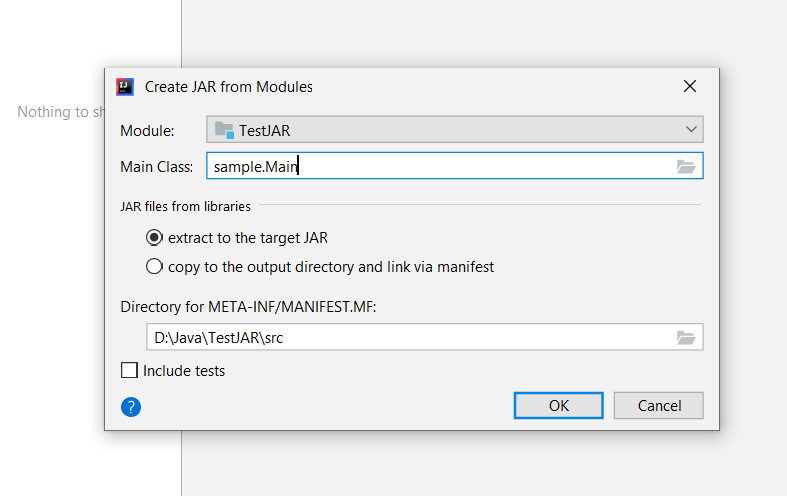
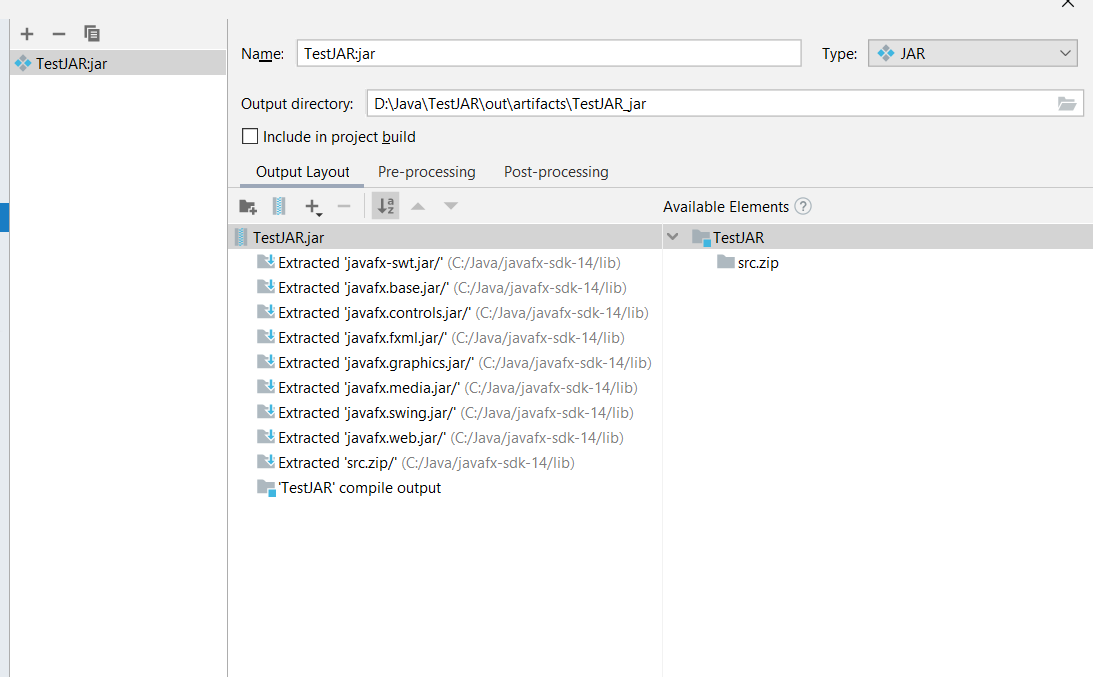
Результат после попытки запустить JAR.
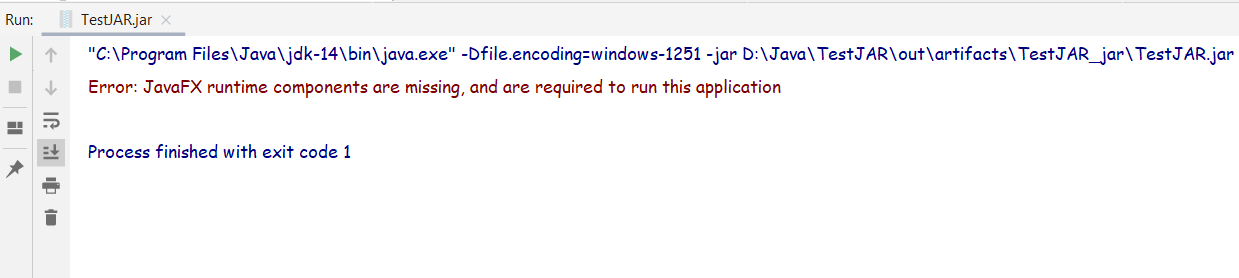
-
Вопрос заданболее трёх лет назад
-
20922 просмотра
Пригласить эксперта
Вот официальная статья от Intellij IDEA, как создать проект с JavaFX: https://www.jetbrains.com/help/idea/javafx.html
p.s. После установки библиотеки JavaFX нужно настроить виртуальную машину в IDEA, всё описано в статье, ничего особо сложного в этом нет.
Error: JavaFX runtime components are missing, and are required to run this application
Ответ кроится в ошибке и если погуглить, то найдете решение.
Коротко о главном – вам понадобится это https://openjfx.io/openjfx-docs/
Вы используете Java 14 версии. Начиная с (помоему) 11 версии они удалили JavaFX и она доступна в качестве отдельного модуля. Соответственно, ее банально в вашем jar’нике и нет.
А нет версии с гредлом или мавеном? Давно пересел на VsCode. Не помню, как там идейка собирает.
Нужно вербозить билд. Посмотрите, что вам идейка собирает. Должен быть какой-то лог обязательно.
-
Показать ещё
Загружается…
18 мая 2023, в 19:39
5000 руб./за проект
18 мая 2023, в 19:22
1500 руб./за проект
18 мая 2023, в 19:20
800 руб./в час
Минуточку внимания
If you’re not familiar with Java modules, you’re almost guaranteed to get hit with an error: “Runtime Components Are Missing”. It can be a huge frustration if you’re trying to get into JavaFX. Even if you consider yourself to be pretty Java-savvy.
One side effect of Oracle removing JavaFX from the JDK was to make it harder to get started. Honestly, JavaFX should be a very intuitive and easy to use piece of software. But this is one of the few awkward stumbling blocks that trips a lot of people up.
A “Runtime Components are Missing” error is generated by the Java Launcher. It is generated for all non-modular JavaFX projects since Java SE 9. However, it can be corrected by adding JavaFX modules, using command line arguments.
When I first came back to JavaFX after using it in Java 8, every single one of my old prototypes crashed. So if you’ve had this error don’t be disheartened. It’s a relatively easy fix.
How we’re going to fix it
The good news is there are several easy ways to fix your app. Generally, there are two situations you could be in to find this error.
- You’re in an IDE and when you hit ‘Run’ the IDE delivers the error
- You’ve got a JavaFX application packaged as a jar. It won’t run, but you’re smart enough to run it from the command line. Low and behold… error.
The solutions in each case can be similar, although if you can’t make your app modular you will have to apply command-line arguments both in the IDE and with your Jar.
I’ll start with launching from the IDE, because that seems natural. If you’ve got a Jar that won’t run, feel free to skip on down.
I’ll talk a little about why this is happening, because it has to do with JavaFX’s custom windowing and rendering systems. But, I completely understand if you just need those fixes, you can skip ahead to there too.
Fixing Runtime Components in the short term
This is a wildly irresponsible cowboy fix, but if you’re not looking to a long-term stable project (for example university projects or prototyping), it can be a good way to get around the issue for now.
To jury-rig the Java launch process and fool the LauncherHelper into not realising your app is an instance of a JavaFX Application, you can create a dummy class to act as an entry point to the program.
In this case, we’ll set MyLauncher as the main class for the application and the only responsibility of this class will be to launch our actual application!
package com.edencoding;
public class MyLauncher {
public static void main(String[] args){
MyApp.main(args);
}
}
The benefit of this fix is that it will get rid of this error in both the IDE and with a packaged Jar. That being said, I’d really recommend checking out some of the more sustainable fixes below.
Especially in the case of an app you want to deploy in a production environment, you’ll have a much bigger job changing your application when it’s already in production.
If you’re curious as to why JavaFX needs to check that the runtime components are present, check out the drop-down below.
Why JavaFX needs ‘Runtime Components’
Java has other windowing solutions that don’t need this custom support, so why does JavaFX? Well, the Abstract Window Toolkit (AWT) has been with Java since the beginning. In that sense, it’s baked into the Java runtime. Swing, which also provides a GUI framework, is sat on top of AWT.
Swing, JavaFX uses its own custom windowing toolkit – glass – which is used in combination with prism, its graphics engine. Both of these are inside the javafx.graphics module. When JavaFX was added, the Java launcher was modified to allow JavaFX to set itself up before the application launched.
This is done inside a class called LauncherHelper, which is called whenever any class or jar is run.
As with everything in Java, it also makes sense to delegate where you can. So, when an application is launched, LauncherHelper checks whether it’s a JavaFX program, and if it is, it hands off the responsibilities to the FXLauncher, which runs some pre-flight checks and sets itself up ready to run.
In fact, the main class that the FXLauncher launches isn’t the main class of your application. In this case, FXHelper does the any setup needed before checking back in with our app.

One fix I’ll go through today short-circuits this test by jury-rigging the launch process to fool Java into thinking it’s not a JavaFX application. For small projects, that’s OK, but if you’re looking at developing a production-level or portfolio app, there are other, more sensible ways to do this.
If you’re looking for a really fast fix, though, it does the job.
Fixing JavaFX Runtime Components Issues Responsibly
A lot of these fixes aren’t a lot harder than the cowboy fix above, but they do take a little bit of understanding, or a tiny bit of patience.
in the first case, converting to modules takes a litte bit of understanding. But it’s a fix that will work in both the IDE and the Jar. If you choose to provide VM arguments manually, you’re going to need to provide these to run the Jar too – hence the patience.
1. Make your app modular
By far and away the most future-proof way to fix this error is to convert your project over to a modular one. That being said, it’s not always practical. There are plenty of libraries that currently don’t fully support java 9 modules (Apache POI is a great example)
It can also be a little intimidating if you haven’t migrated yourself across to modular projects yet.
Why convert to Modular
From Java 9 and onwards, Java has modularized. In part, it’s to give you flexibility to add modules easily to your runtime image without including a bunch of jars. But in part it’s because Oracle can no longer assume that Java will exist on every machine you might ship your code to.
A few years ago, when Java aggressively pushed the JRE with manufacturers, it was a safe bet that a JRE existed on most machines. But, nowadays this just isn’t the case. So, developers find themselves shipping their program (which might be quite small) with a 200 MB JRE.
With Java modules, you can include just the modules you need, to make a custom JRE of a much smaller size.
The price you pay for shedding up to 150 MB off the program you’ll eventually ship is that you need to specify which modules your program requires. If there isn’t an overwhelming reason why you need to stay pre-modular, I would suggest the a few lines of code (5 in this case) is more than worth it.
Adding modules
There are three things you need to add some basic modules to a simple App. Obviously, the modules you need will be guided by the modules you use in your program, but the three basic rules are:
1. Getting access to other modules
- Whenever you want to include a module in your program, you need to use the requires keyword
Some modules use the transitive keyword to specify modules that they need, but also that you have access to as well! A good example of this is the javafx.controls module, which requires transitive javafx.graphics and javafx.base. That means your program can access javafx.graphics and javafx.base but you don’t need to include module statements for them.
If course, if you’re not using a build framework, you will still need to download the javafx.graphics and javafx.base jars or jmods for your program to work.
2. Giving reflective access to your module
- We need to give javafx.graphics reflective access.
The JavaFX graphics module injects fields into a Controller using reflection. This is useful, because it facilitates dependency injection, but it means we need to grant reflective access. That requires the opens keyword.
3. Giving other access to your module
- Part of the process of launching our app is to allow JavaFX to set up quickly int he background and then call our main class when it’s ready. To allow this, we need the exports keyword.
Part of that process is that the FXLauncher operates on our main class in order to launch it (check out “Why JavaFX needs Runtime Components” in the dropdown above), we need to allow that too.
3. Putting it all together
All-in-all, our module-info.java file should be in the root of our project directory and for a module called my.project, should look like this:
module my.project {
requires javafx.fxml;
requires javafx.controls;
opens my.project to javafx.graphics;
exports my.project;
}
That’s all we need. If you want more detail on adding modules to a project, check out my post on setting up a modular project with Maven.
Honestly, Java’s module system means that Java is now purpose-built to do things like add in JavaFX. For me this is the logical way to fix the project.
2. Add command-line arguments to your app
This is a pretty flexible fix, which can be done in any IDE. The caveat is that you’ll also need to provide the same arguments when running your Jar. For this to work, you’ll need to know the location of the JavaFX SDK you’ve downloaded on your machine.
I’ll go through what the parameters are first, then how to add them to your IDE. Finally, we’ll cover how to add these arguments when running your jar.
The module parameters you need to add
To fix this, we’re going to pass two sets of parameters to Java as we run our code.
1. Module Path
The first is --module-path, which is going to specify the location in our filesystem where the JavaFX jars are located. Regardless of where you’ve located it, you need to provide the address to the lib folder (this is where the jars are stored).
--module-path /path/to/javafx-sdk-14/lib
2. Modules to add
The second argument is --add-modules. This will define which modules to add to our project. For the simplest project, you’ll just need javafx.graphics. However, the basic use-case of an app with buttons (controls), FXML files and so on will require we include javafx.controls and javafx.fxml. Include these separated by a comma but no space.
--add-modules javafx.controls,javafx.fxml
Make sure you leave a space between the --module-path arguments and the --add-modules arguments or you’ll continue to see errors..
--module-path /path/to/javafx-sdk-14/lib --add-modules javafx.controls,javafx.fxml
Next, we’ll add them into the IDE run configuration.
Adding VM arguments in an IDE
The most popular are Eclipse and IntelliJ, so I’ll include some screenshots here, but this should work no matter which environment you’re developing in.
a. Eclipse
To add VM arguments in Eclipse, right click the project. Click Run as then Run Configurations. Head to the the Arguments tab and you’ll want the VM Arguments box (not the program arguments one).

b. IntelliJ
In IntelliJ, click the drop-down to the left of the run button, or in the menu bar, Run -> Edit Configurations. In the right-hand panel of your run configuration, specify your main class, and add VM options in the box below.

And that’s it! Your program should run in the IDE.
Adding VM arguments to a Jar
If dependencies or project-constraints are stopping you from converting your project to a modular structure and rebuilding your Jar, you can still run your jar using a batch (or shell) script providing the runtime arguments to the launcher.
Batch scripts allow you to save executable commands into a plain text file to run later. What we’ll save is a combination of the java command to launch a jar (java -jar myJar.jar) with the arguments needed to specify the runtime components. So in each case, our script will run:
java -jar myJar.jar --module-path /path/to/javafx-sdk-14/lib --add-modules javafx.controls,javafx.fxml
If you don’t know how to create these files, here’s how. I’ll run through how to create both batch and shell scripts on Windows and Mac/Unix systems. In either case, we’ll be running the same command.
1. Creating a batch file
In Windows, create a file labelled launcher.bat in the same directory as your Jar file. Right click and select “edit” to edit your file.
Add the text, editing your module path so it points to the lib folder of the JavaFX SDK you have on your system, and save.
If you are a Java developer, you may have encountered the ‘JavaFX Runtime Components Missing Error’ while running a Java application. This error can be frustrating, as it prevents the application from running smoothly. In this guide, we will explain how to fix this error and ensure that your Java applications run smoothly.
The ‘JavaFX Runtime Components Missing Error’ is an error that occurs when the Java Virtual Machine (JVM) cannot find the necessary JavaFX runtime components to run a Java application. This error can occur when you are trying to run a Java application that requires JavaFX, but you do not have the necessary components installed on your system.
How to Fix the ‘JavaFX Runtime Components Missing Error’
To fix the ‘JavaFX Runtime Components Missing Error’, you need to install the necessary JavaFX runtime components on your system. Here are the steps to follow:
Go to the Oracle website and download the latest version of the JavaFX SDK. You can find the download link here.
Install the JavaFX SDK on your system.
Set the JavaFX_HOME environment variable to the path where you installed the JavaFX SDK. For example, if you installed the JavaFX SDK in the ‘C:Program FilesJavaFX’ directory, you would set the JavaFX_HOME environment variable to ‘C:Program FilesJavaFX’.
Update your project’s build path to include the JavaFX runtime components. If you are using Eclipse, you can do this by following these steps:
a. Right-click on your project and select ‘Build Path’ > ‘Configure Build Path’.
b. Select the ‘Libraries’ tab and click the ‘Add Library’ button.
c. Select ‘User Library’ and click the ‘Next’ button.
d. Click the ‘User Libraries’ button and then click the ‘New’ button.
e. Enter a name for your new library (e.g., ‘JavaFX’) and click the ‘OK’ button.
f. Select your new library and click the ‘Add JARs’ button.
g. Navigate to the ‘lib’ directory of your JavaFX installation and select all the JAR files.
h. Click the ‘OK’ button to close the dialog boxes.
Run your Java application. It should now run smoothly without the ‘JavaFX Runtime Components Missing Error’.
Frequently Asked Questions
Q1. What is JavaFX?
JavaFX is a software platform for creating and delivering desktop and rich internet applications (RIAs) that can run across a wide variety of devices.
Q2. What causes the ‘JavaFX Runtime Components Missing Error’?
The ‘JavaFX Runtime Components Missing Error’ occurs when the Java Virtual Machine (JVM) cannot find the necessary JavaFX runtime components to run a Java application.
Q3. Can I use JavaFX with Java 8?
Yes, JavaFX is included with Java 8 and later versions.
Q4. What is the difference between JavaFX and Swing?
JavaFX is a newer technology than Swing, and it provides more advanced features for creating rich user interfaces (UIs) for desktop and mobile applications.
Q5. Can I use JavaFX with other programming languages?
Yes, JavaFX can be used with other programming languages that run on the Java Virtual Machine (JVM), such as Kotlin and Scala.
- JavaFX Documentation
- JavaFX Tutorial
- JavaFX API Documentation
- JavaFX GitHub Repository
