Содержание
- Исправлено: внутренняя ошибка сервера в Minecraft —
- Что вызывает «Внутреннюю ошибку сервера» в Minecraft?
- Решение 1. Удаление папок UUID в Minecraft
- Решение 2. Проверка установленных модов
- Решение 3. Проверка установленных плагинов
- Решение 4: Обновление / Переустановка Minecraft
- Fix: Internal Server Error in Minecraft
- What causes ‘Internal Server Error’ in Minecraft?
- Solution 1: Deleting UUID Folders in Minecraft
- Solution 2: Checking Installed Mods
- Solution 3: Checking Installed Plugins
- Solution 4: Updating/Reinstalling Minecraft
Исправлено: внутренняя ошибка сервера в Minecraft —
Minecraft имеет возможность для игроков создавать новые серверы. Эти серверы могут быть созданы одним человеком, к которому затем присоединяются другие игроки после совместного использования адреса или ключа сервера. Кроме того, к серверам также можно присоединиться, которые являются официальными или управляются частными лицами.
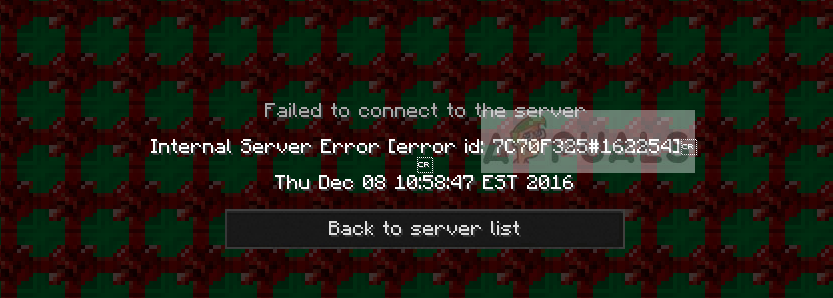
При подключении к серверу в Minecraft может появиться сообщение об ошибке «Внутренняя ошибка сервера». Обычно это означает, что существует проблема с вашим компьютером локально, и есть какая-то неправильная конфигурация или несоответствие между модами и т. Д. Даже если эта ошибка может показаться громоздкой, решения в основном просты и эффективны.
Что вызывает «Внутреннюю ошибку сервера» в Minecraft?
После проверки всех пользовательских отчетов и отзывов мы пришли к выводу, что почти в 90% случаев ошибка возникает в вашей установке Minecraft или в вашей настройке. Эта строка означает, что ваш Minecraft не смог завершить рукопожатие с сервером из-за технических проблем. Вот несколько причин, по которым вы можете увидеть это сообщение об ошибке:
- Версия Minecraft: В прошлом мы видели, как Forge удаляет старые версии Minecraft как совместимые версии, способные соединяться с серверами. Если вы используете старую версию, скорее всего, вы столкнетесь с этой проблемой при подключении.
- Пакеты модов: В некоторых случаях моды на вашей установке Minecraft либо повреждены, либо несовместимы. Здесь вы должны решить сами, в чем может быть дело.
- Повреждение установки: Ваша установка может быть повреждена или иметь плохие переменные внутри. Установки Minecraft постоянно портятся, и вам не о чем беспокоиться. Несколько удалений здесь и там решат проблему.
- Временные файлы: Каждая игра создает временные файлы для правильной работы и для своих операций. Эти временные файлы могут быть повреждены или в состоянии ошибки. Те же средства применяются по последней причине.
- Плохой плагин: Известно, что плохие плагины, похожие на моды, вызывают проблемы с Minecraft. Здесь мы можем попытаться определить причину проблемы и удалить / обновить ее по мере необходимости.
Прежде чем перейти к решениям, убедитесь, что вы вошли как администратор на твоем компьютере. Кроме того, мы предполагаем, что у вас есть открыть и активное интернет-соединение и не сталкиваются с проблемами соединения с серверами с точки зрения сети.
Решение 1. Удаление папок UUID в Minecraft
Если вы вдруг столкнулись с Внутренней ошибкой сервера, и Minecraft раньше работал нормально, это, вероятно, означает, что в вашем профиле пользователя в Minecraft возникла проблема. Мы также наблюдали некоторые случаи, когда конкретный пользователь не мог войти на сервер, тогда как другие игроки могли так же легко. В этом решении мы получим ваш UUID с внешнего веб-сайта, а затем удалим все папки, содержащие эти идентификаторы, на вашем компьютере / сервере. Мы удаляем временные данные, поэтому не о чем беспокоиться.
- Перейдите на (этот) веб-сайт и получите свой UUID после ввода всех данных.
- Теперь войдите на сервер перейдите к вашему серверные файлы и перейти к Мир.
- Выбрать игроки и удалите имя пользователя и UUID того, кто получает сообщение об ошибке.
- Теперь перезагрузите локальный компьютер и попробуйте снова подключиться к серверу и проверьте, решена ли проблема.
Решение 2. Проверка установленных модов
Моды — это ядро игрового процесса Minecraft. Они делают игровой процесс более интересным и интерактивным, а также дают пользователю больше контроля над тем, как выглядит их игра по внешнему виду, наряду с интересными функциями. Однако предоставление такого большого контроля модам, как правило, имеет свои недостатки, и, как известно, моды время от времени вырывают игру.
Следовательно, вы должны дважды проверить все моды, установленные на вашем компьютере, и проверить их версии. Если у любого из них есть несоответствие, рассмотрите возможность отключения мода и попробуйте запустить игру. Вы можете легко проверить совместимость версии мода с их официального сайта разработчика.
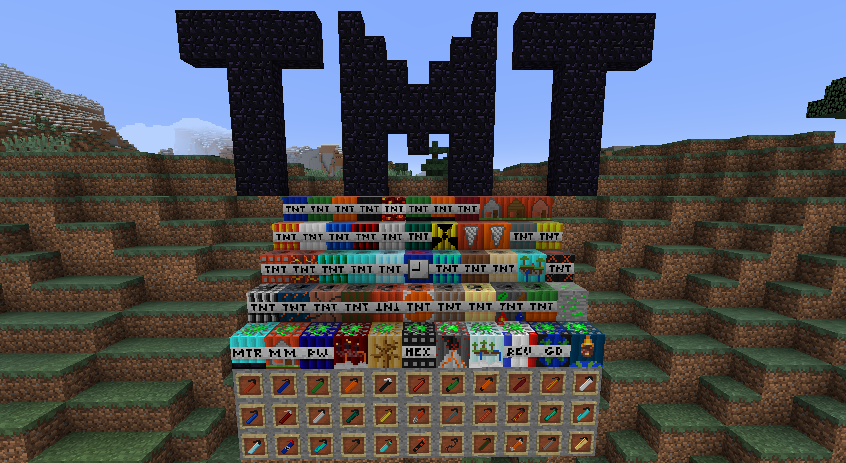
Простой метод устранения неполадок отключает все модов и затем позволяя им один за другим увидеть, кто из них вызывает проблемы.
Замечания: Вы также можете попробовать повторное скачивание все мод-пакеты, чтобы увидеть, где лежит ошибка. Это предлагает быстрое решение, если какой-то мод не испытывает проблем с совместимостью, независимо от версии.
Решение 3. Проверка установленных плагинов
Серверы Vanilla Minecraft очень популярны, потому что они дают возможность игроку устанавливать плагины в свою игру Minecraft, чтобы немного изменить игровой процесс и ввести более интересные функции. Плагины в основном разрабатываются сторонними поставщиками и могут быть загружены практически из любого места в Интернете.
Плагины устанавливаются просто перетаскивание а также сбрасывание файлы плагинов в ваш сервер плагин папка. После этого требуется перезагрузка. Обычно проблемы возникают, когда вы установили множество плагинов или несовместимых. Вы можете легко проверить, какую версию плагина вы используете, введя «/ version» в окне плагина. Удостоверься что все плагины совместимы и работают до последней версии.
Чтобы устранить неполадки, вы можете легко отключить каждый плагин один за другим или проверить форумы, такие как Reddit, чтобы увидеть похожие случаи ошибки из-за плагина.
Решение 4: Обновление / Переустановка Minecraft
Известно, что серверы имеют ограниченную совместимость с версиями Minecraft. Время от времени более старая версия Minecraft оказывается несовместимой, и все пользователи, пытающиеся подключиться к серверу, отклоняются. Следовательно, вы должны убедиться, что ваша установка Minecraft обновлена до последней сборки.
Кроме того, если у вас есть проблема с вашими установочными файлами, это решение может помочь вам и решить сообщение об ошибке. Полная переустановка решает проблему мгновенно, если вы сделали резервную копию данных и модов вашего профиля пользователя.
- Нажмите Windows + R, введите «appwiz.компл”В диалоговом окне и нажмите Enter.
- Оказавшись в диспетчере приложений, найдите Майнкрафт, щелкните по нему правой кнопкой мыши и выберите Удалить.
Вы также можете удалить игру, запустив программу удаления из папки. Убедитесь, что вы также удалили все файлы мода и временные файлы настроек. - Теперь перейдите на официальный сайт Minecraft, введите учетные данные и снова загрузите игру.
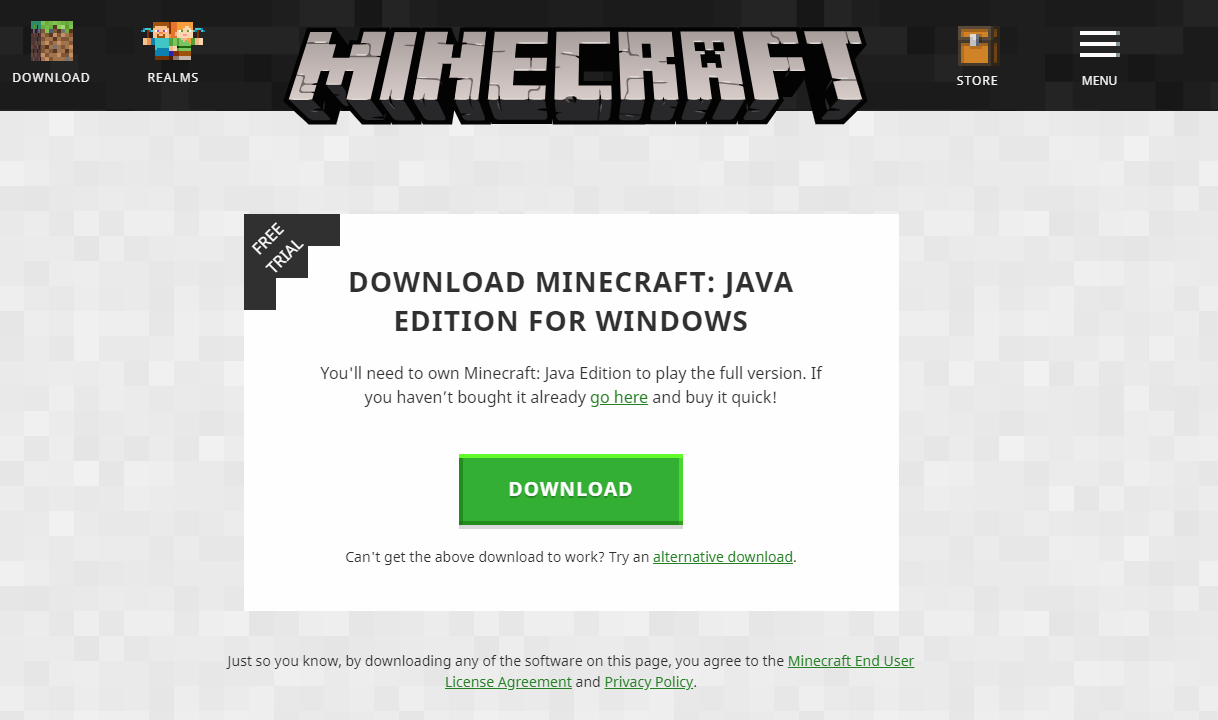
Замечания: Этот метод предназначен для вашей локальной копии Minecraft. Вы также должны убедиться, что у вас установлена последняя версия сервер и все модули также. Было замечено, что это очень распространенная проблема.
Источник
Fix: Internal Server Error in Minecraft
Minecraft has the capability for players to make new servers. These servers can be created by a single person which are then joined by other players upon sharing the server address or key. Furthermore, servers can also be joined which are official or are managed by private parties.
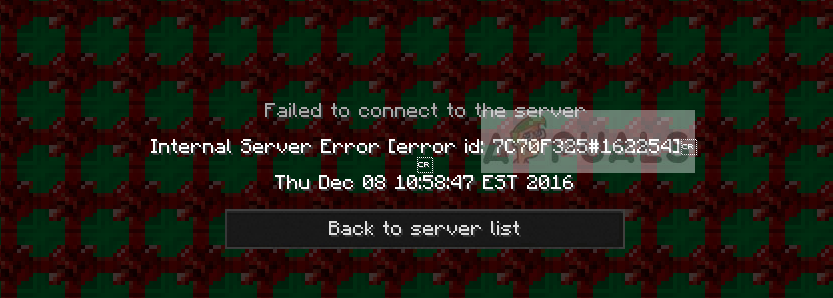
When joining a server in Minecraft, you might experience the error message ‘Internal Server Error’. This usually signifies that there is a problem with your computer locally and there is either some misconfiguration or a mismatch between mods etc. Even though this error might seem cumbersome, the solutions are mostly straightforward and effective.
What causes ‘Internal Server Error’ in Minecraft?
After checking all user reports and feedback, we came to the conclusion that almost 90% of the time, the error resides in your Minecraft installation or on your setup. This string means that your Minecraft was unable to complete the handshake with the server because of technical issues. Here are some of the reasons why you might experience this error message:
- Minecraft version: We have seen in the past how Forge removes the old versions of Minecraft as compatible versions capable of connecting with the servers. If you are using an old version, chances are that you will experience this issue when connecting.
- Mod packs: There are some instances where the mods on your Minecraft installation are either corrupt or not compatible. Here you have to troubleshoot yourself what might be the case.
- Installation corruption: Your installation might be corrupt or have bad variables inside. Minecraft installations get corrupt all the time and there is nothing to worry about. A few deletions here and there will solve the issue.
- Temporary files: Each game creates temporary files in order to run properly and for its operations. These temporary files can get corrupt or in an error state. Same remedies apply as of the last reason.
- Bad plugin: Bad plugins similar to mods are known to cause issues with Minecraft. Here we can try diagnosing which one is causing the issue and remove/update it as necessary.
Before we move on to the solutions, make sure that you are logged in as an administrator on your computer. Furthermore, we are assuming that you have an open and active internet connection and are facing no connection issues with the servers in terms of network.
Solution 1: Deleting UUID Folders in Minecraft
If you are experiencing Internal Server Error all of a sudden and Minecraft was working just fine earlier, it probably means that there is a problem with your User profile in Minecraft. We also observed some cases where a specific user was not able to enter the server whereas other players were able just as easily. In this solution, we will obtain your UUID from an external website and then delete all the folders which contain these IDs on your computer/server. We are deleting the temporary data so nothing to worry about.
- Navigate to (this) website and obtain your UUID after entering all the details.
- Now log into the server navigate to your server files and go to world.
- Select players and delete the person’s user name and UUID for who is getting the error message.
- Now restart your local computer and try connecting to the server again and check if the issue is resolved.
Solution 2: Checking Installed Mods
Mods are the core of Minecraft gameplay. They make the gameplay more interesting and interactive while also giving the user more control over how their game looks like in appearance along with cool features. However, giving this much control to mods usually has some downside to itself and mods are known to crash the game every now and then.
Hence you should double-check all the mods installed on your computer and check their versions. If any of them have a mismatch, consider disabling the mod and try launching the game. You can easily check the version compatibility of the mod from their official developer website.
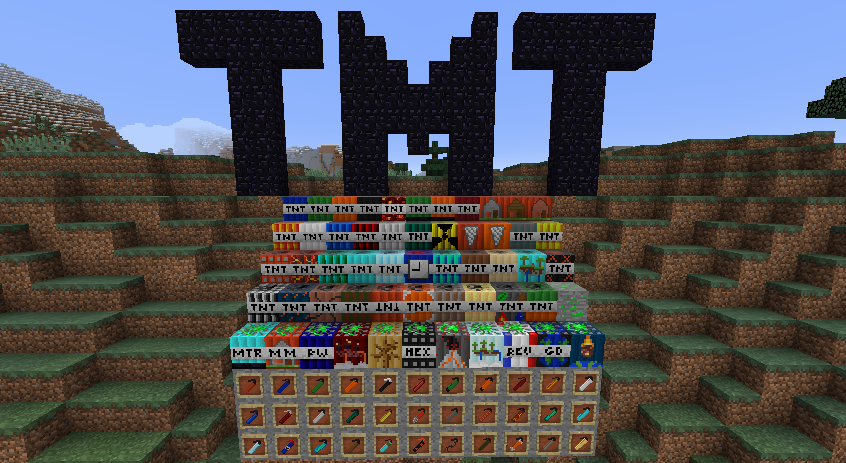
A simple troubleshooting technique is disabling all mods and then enabling them one by one to see which one was causing the issues.
Note: You can also try re-downloading all the mod packs to see where the error lies. This offers a quick solution unless some mod is undergoing issues with compatibility irrespective of the version.
Solution 3: Checking Installed Plugins
Vanilla Minecraft servers are very popular because they give the ability to the player to install plugins in their Minecraft game to change the gameplay a little and introduce more cool features. Plugins are mostly developed by third-party vendors and can be downloaded by pretty much anywhere in the internet.
Plugins are installed simply by dragging and dropping the plugin files into your server’s plugin folder. After that, a restart is required. Usually, problems arise when you have installed numerous plugins or incompatible ones. You can easily check which version of the plugin you are using by typing ‘/version’ inside the plugin window. Make sure that all the plugins are compatible and are working to the latest version.
To troubleshoot, you can easily disable each plugin one by one or check forums such as Reddit to see similar cases of the error due to the plugin.
Solution 4: Updating/Reinstalling Minecraft
Servers are known to have limited compatibility with the versions of Minecraft. Every now and then, an older version of Minecraft is rendered not-compatible and all the users trying to connect to the server are rejected. Hence you should make sure that your Minecraft installation is updated to the latest build.
Also, if you have an issue with your installation files, this solution might do the trick for you and solve the error message. A complete reinstall solves the issue instantly given that you have backed up your user profile data and mods.
- Press Windows + R, type “appwiz.cpl” in the dialogue box and press Enter.
- Once in the application manager, locate Minecraft, right-click on it and select Uninstall.
You can also uninstall the game by executing the uninstaller from the folder directory. Make sure that you also delete all the mod files and temporary setting files. - Now navigate to Minecraft’s official website, insert the credentials and download the game again.
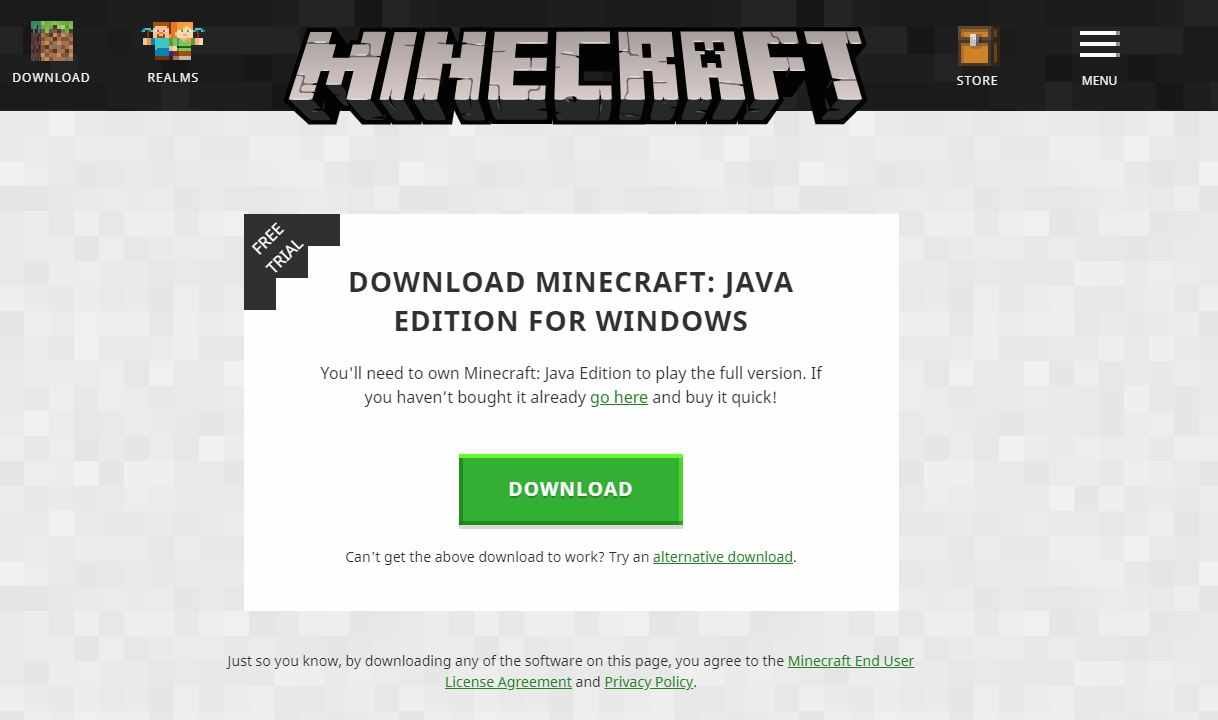
Note: This method is targeted towards your local Minecraft copy. You should also make sure that you have the latest version of the server and all the modules as well. This was seen to be a very common issue.
Источник
4 способа исправить внутреннюю ошибку сервера Minecraft (05.24.23)

Minecraft имеет огромное количество серверов, на которых игроки создают уникальные миры и используют особую игровую механику для всех игроков, которые посещают, используя адрес или ключ сервера. Эти серверы управляются либо создателем, либо частными лицами, либо официальными серверами Minecraft с большой дополнительной стоимостью.
Однако присоединение к серверу в Minecraft иногда может привести к возникновению ошибки с сообщением « Внутренняя ошибка сервера », что обычно означает, что проблема связана с вашим компьютером локально или с файлами конфигурации, которые не соответствуют серверам. И хотя это может показаться хлопотным, вы можете использовать следующие эффективные решения, чтобы быстро вернуться на свой любимый сервер.
Популярные уроки Minecraft
Перед тем, как начать вперед, обратите внимание, что вы должны войти в систему и запустить все программы в качестве администратора и иметь стабильное рабочее подключение к Интернету для всех подключений к серверам.
Способы исправить внутреннюю ошибку сервера Minecraft
1. Удаление папок UUID в Minecraft
Если ваша игра и раньше работала нормально, а «Внутренняя ошибка сервера» возникла недавно, вероятно, это как-то связано с вашим профилем пользователя для игры. Часто у некоторых игроков возникают проблемы с подключением к определенному серверу, в то время как другие легко входят в систему. Итак, выполните следующие действия, чтобы получить свой UUID и удалить его из файлов сервера:
2. Проверка модов
Модификации лежат в основе Minecraft, позволяя игрокам сделать свой игровой процесс более интересным и увлекательным, давая вам больше контроля над игровым миром. Однако такой большой доступ к игровой механике и элементам управления может привести к сбою некоторых модов в игре или на сервере. Обязательно дважды проверьте все установленные моды и их версии и попробуйте отключить их все в следующий раз, когда вы попытаетесь подключиться к серверу. Вы даже можете включить их по очереди, чтобы узнать, какой из них вызывает проблему.
3. Проверка плагинов
Плагины в основном разрабатываются сторонними поставщиками и могут быть загружены из любого места в Интернете, но наличие несовместимых плагинов в папке с игрой может вызвать проблемы. Убедитесь, что все добавленные вами плагины работают до последней версии и совместимы с вашей текущей версией игры.
4. Обновление / переустановка Minecraft
Известно, что все серверы имеют ограниченную совместимость с версиями игры, что означает, что время от времени более старая версия игры оказывается устаревшей, а игроки, пытающиеся войти в систему через эти версии, остановился в пути. Убедитесь, что ваше приложение Minecraft обновлено до последней сборки.
Кроме того, проблема могла быть в самих файлах игры, и одним из простых и невероятно справедливых решений было бы полностью удалить игру, а затем переустановить ее. Однако убедитесь, что у вас есть резервная копия данных вашего профиля пользователя вместе с последней версией сервера и его модулей
YouTube видео: 4 способа исправить внутреннюю ошибку сервера Minecraft
05, 2023
Знаток
(369),
на голосовании
7 лет назад
Голосование за лучший ответ
ывмияв вмииыаи
Ученик
(202)
7 лет назад
Это не ваша ошибка
Ошибка интернет сервера. Либо он закрыт или удален, либо вы вводите неверный адрес
BladeЗнаток (369)
7 лет назад
Так я телепортировалась на спавн, только начала тпхаться, и сразу вылетело и выдало чёрное окошко с белыми словами. Закрыла и попробовала зайти на сервер, и начало выдавать internal server error
BladeЗнаток (369)
7 лет назад
Нет, не нарушала. Правила читала, зашла на серв сразу делать дом, и ходила через спавн в магаз. В чат не писала, в общем, не нарушала правил.
Jannah Theme License is not validated, Go to the theme options page to validate the license, You need a single license for each domain name.
Minecraft is one of the most famous online multiplayer games it contains a huge player base of gamers that absolutely adore its gameplay. However, in this article, we will be addressing the internal server error on Minecraft that some users have been getting while attempting to connect to a server or sometimes even during gameplay.
What Causes the Internal Server Error on Minecraft?
After going through some basic troubleshooting guides, we concluded that the following are some of the most prominent reasons behind the occurrence of this issue.
- Log Files: In some cases, the log files that store the login data for a server might’ve been corrupted due to which it might not have properly registered the persons’ login on the server due to which the internal server error is being triggered on Minecraft.
- Mods: In some situations, the mods installed on your game might actually be interfering and preventing some important game files from running properly due to which the internal server error is being triggered. It is best to just check which mods are faulty and are hindering your game from working properly by following the methods below.
- Faulty Plugins: It is also possible that you have installed some plugins on your computer that are faulty and due to that, you are facing issues while logging in to the Minecraft server. Therefore, try removing any faulty plugins to fix the Internal Server Error on Minecraft.
- Background applications: In some rare occasions, background applications can also prevent Minecraft from being able to properly register with the game servers due to which this issue might be triggered. Therefore, it is also wise to diagnose for any rogue background applications.
Now that you are familiar with most of the reasons behind this particular issue, we will be moving on towards implementing the fixes.
Before you start:
- Take the power adapter of your router out of the socket and wait for it to shut down completely.
Plugging out the adapter - After waiting for a couple of minutes, power cycle the router by inserting its power adapters into the socket and wait till it acquires full signals.
- Sometimes, this error might occur if the Minecraft servers are under maintenance, If this is the case, then the solution is beyond your control. You can check the server status by visiting the Minecraft server website.
Solution 1: Delete the UUID folder
- Open up the server’s log and note down the “UUID” of the person who encountered the error. This UUID will most probably be written in the first line.
- Now log in to your server and navigate to the “Server Files”.
- Now proceed to the “World” and choose “Players”.
- Here, delete the person’s user name and UUID who has encountered the Internal Server Error.
- Now restart your PC and connect to the server to check if you come across minecraft internal server error again.
Note: If you don’t want to permanently delete the player who encountered the error, just put them in “Jail” and after they join the server, simply “Unjail” them.
Solution 2: Delete installed Mods
Method 1:
This error might trigger due to some incompatible mods installed on your computer. If you have several different mods installed on your PC, then it is a hectic task to locate the faulty mod and delete it to resolve the issue. So, the most efficient approach is to disable all the mods and enable them one by one to check which one is the backbone of the error. A method to disable the mods in Minecraft is indexed below:
- Login to the Minecraft’s “Control Panel” and stop your server.
- From the “File” menu, select “FTP File Access” and enter your FTP password.
Choose FTP FIle Access - From the “Server folder” list, click on the “Mods” folder.
Choosing Mods - Now select the mod you want to disable and click on the “Rename” button at the top of the page.
- Now add “.disable” at the end of the mod name. (For Example: change “Baubles.jar” to “Baubles.jar.disable”).
Renaming mods - Now “Apply” the changes and exit your FTP connection.
- Restart your server and check whether the minecraft internal server error pops up again.
Solution 3: Delete installed Plugins
- Press “Win + R” on the keyboard to open the Run box and search for “%appdata%”.
Typing in %appdata% - Now open the “Minecraft” folder and then double-click on the “Plugins” folder to open it.
- Select all the files in the “Plugin” folder and hit the “Delete” key on the keyboard to delete all the installed plugins.
- After deleting the plugins, login to your Minecraft account and check if you encounter the internal server error minecraft again while connecting to a server.
Solution 4: Close background applications
- Press the “Ctrl + Shift + Esc” keys simultaneously on the keyboard to open the “Task Manager”.
- Navigate to the “Processes” tab, select all the unwanted processes that might be bandwidth-intensive, one by one, and click on the “End Task” button.
Ending background applications - When the unwanted applications are closed, launch Minecraft on your PC and proceed to connect to a server to check if you encounter this error again.
Solution 5: Edit game’s JSON file
- Navigate to the “stats” folder in the game’s server and double-click on the JSON file to open it.
- Now scroll down in the file and delete the “stat.killEntity.EntityHorse : 3” entry.
- Save the file and launch Minecraft again to check if the internal server error is rectified.
Solution 6: Update Minecraft
- Press “Windows key + R” on the keyboard to open the run box and search for “%appdata%”.
Typing in %appdata% - Now locate and double-click on the “.minecraft” folder.
- Navigate to the “.version” folder, press “Ctrl + A” from the keyboard, and hit the “Delete” key.
- When the deletion process is complete, launch Minecraft to automatically detect the changes and update itself.
Solution 7: Reinstall Minecraft
- Press “Windows key + R” from the keyboard to open the run box and search for “appwiz.cpl”.
Typing “appwiz.cpl” - Now locate Minecraft from the list of Softwares installed on your computer, right-click on it and select “Uninstall”.
Uninstalling Minecraft - Now launch a browser and download Minecraft from its official website.
- Double-click on the downloaded executable file and follow the on-screen instructions to install the game on your PC.
- When the game has been installed successfully, launch it and try to connect to a server and most probably the internal server error minecraft issue would’ve been resolved uptil now.
Workaround:
- Press “Ctrl + Shift + Esc” keys on the keyboard to open the task manager and navigate to the “Process” tab.
- Here, locate a process related to “JAVA”. If you find that process, right-click on it and set its priority to “High”.
- Now press “Windows key + R” on the keyboard to open the run box and search for “%appdata%”.
Typing in %appdata% - Navigate to the “.minecraft” folder and open the “TooManyItems” file with notepad.
- In this file, make sure that the “Enable” entry is set to “True”.
- Launch Minecraft again and check if the error has been fixed.
If you are still unable to fix this issue, you can contact us for any further assistance.
Alan is a hardcore tech enthusiast that lives and breathes tech. When he is not indulged in playing the latest video games, he helps users with technical problems that they might run into. Alan is a Computer Science Graduate with a Masters in Data Science.
Back to top button
3 часа назад, Observer сказал:
Привет еще раз, на будущее, не цитируй на сообщение со ссылкой на курсофорж, а то скроют и придется ждать вечность(. Почему не помогло? Хочу услышать более подробный ответ. У вас не должно быть DamageIndicators+ChunkAnimator на стороне сервера.
Ну допустим, вы скачали мод 1.7.10_AM2-1.4.0.008, положили этот мод в папки mods и сервера и клиента, удалили прежнюю версию ars-magica, удалили именно 1.7.10_AM2-1.4.0.009, с обеих сторон папки mods и сервера и клиента, так?
Просто я не верю, что после этого, вы видите ту же самую ошибку Internal Server Error.
К слову, эту ошибку вызывает мод 1.7.10_AM2-1.4.0.009
Damage Indicators и ChunkAnimator на сервере нет, я про эти вещи уже знаю. И да, может я что-то не так сделал. Но я сейчас занят, так что, через часик попробую ещё раз сделать то, что Вы мне посоветовали.
UPD: Как оказалось, у меня установилась почему-то опять 1.7.10_AM2-1.4.0.009, а не 1.7.10_AM2-1.4.0.008, как надо, я перезашёл на сайт и установилась та версия, которая нужна.
UPD x2: Протестил: Всё работает! Спасибо!
Изменено 19 января, 2022 пользователем Лиса Алиса










