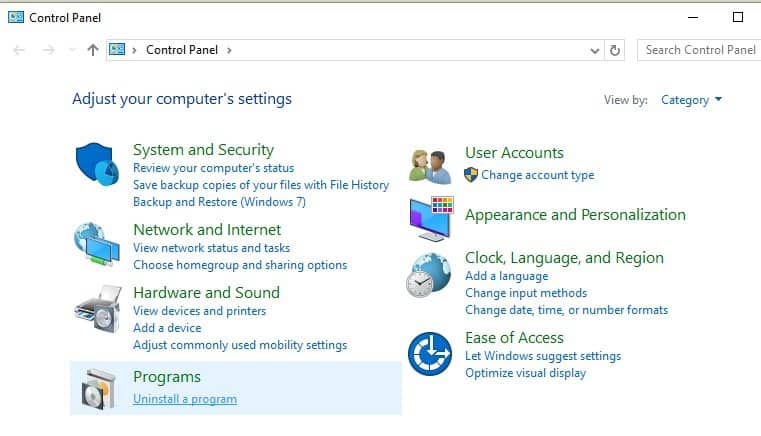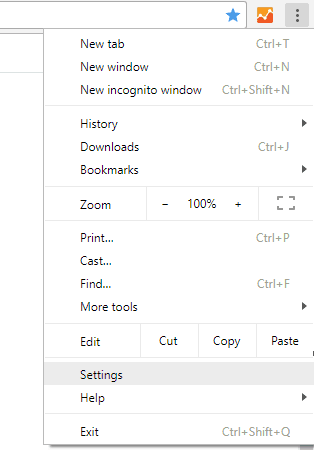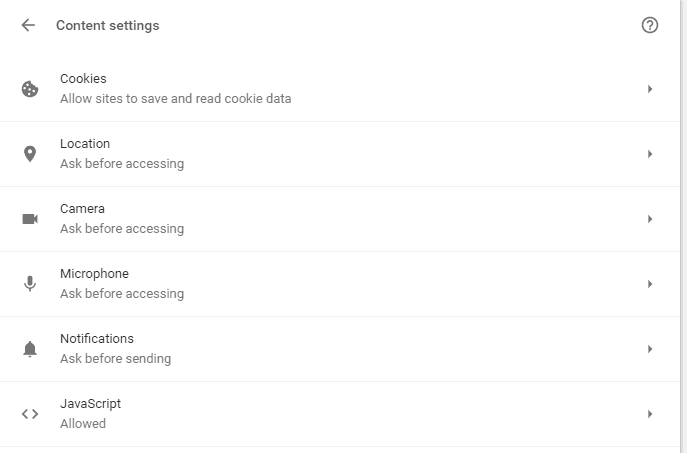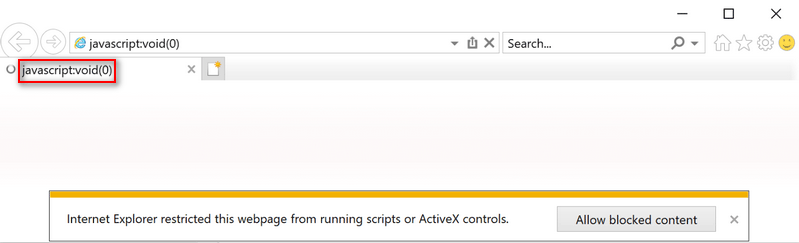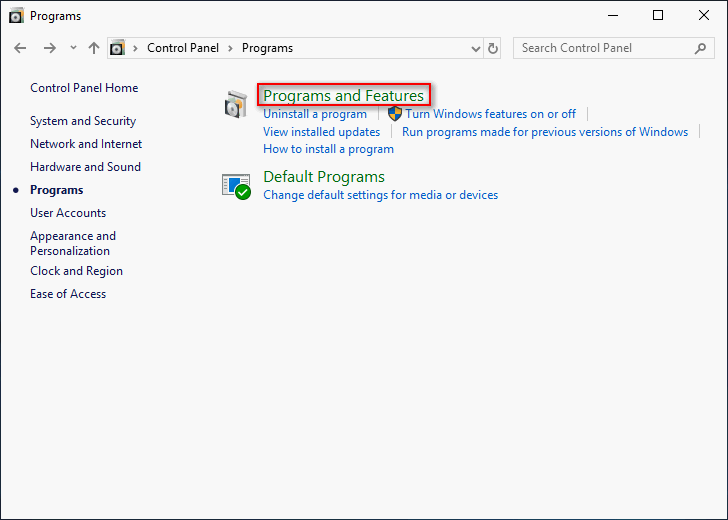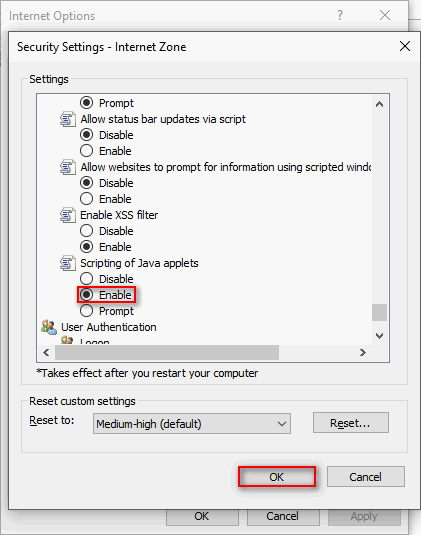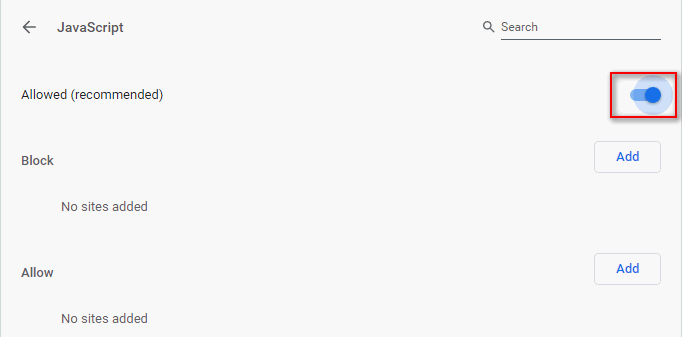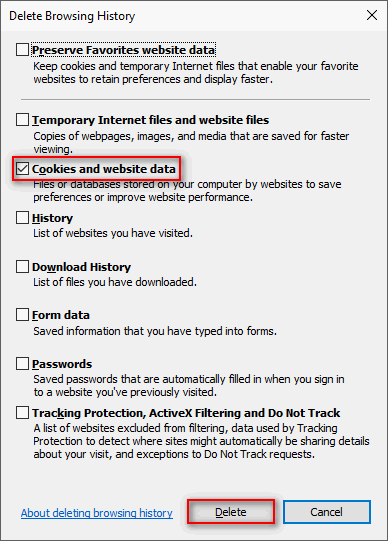Javasript вездесущ в нашей жизни. Вам будет сложно найти веб-сайт, который не использует его. Они определенно существуют, но они редки и обычно содержат статический контент. Веб-сайты, которые обновляются динамически, например, прямые обновления и каналы, могут делать это с помощью Javascript.
Поскольку Javascript используется веб-сайтами, мы взаимодействуем или испытываем его через наши браузеры. Современные браузеры, такие как Chrome и Firefox, сразу поддерживают Javascript. Все, что вам нужно сделать, это установить один из двух браузеров (или любой другой современный браузер) на свой рабочий стол, и вы сможете получить доступ к любому современному веб-сайту.
Javascript является важным строительным блоком для многих веб-сайтов, поэтому, если возникнут проблемы с вашим браузером, на настольной ОС или с Javascript, запущенным на веб-сайте, вы не сможете получить доступ к определенному или всем веб-сайтам.
Одна из распространенных ошибок, которая появляется, когда что-то идет не так с Javascript, — это ошибка javascript void 0.
Ошибка, связанная с веб-сайтом
Ошибка javascript void 0 — это ошибка, отображаемая веб-сайтом при загрузке. Это может проявляться по-разному, но это не обязательно означает, что вы увидите ошибку на каждом веб-сайте.
Проверьте, появляется ли у вас ошибка на других сайтах. В противном случае ошибка специфична для веб-сайта. Возможно, вы не так уж много сможете сделать, чтобы исправить это, поскольку оно находится на стороне веб-сайта, но попробуйте другие исправления, перечисленные ниже. Вы можете проверить веб-консоль в своем браузере и сообщить владельцу веб-сайта о проблеме.
Ошибка браузера
Многие современные браузеры теперь основаны на Chromium, но это еще не значит, что они все одинаковы. Некоторые браузеры могут иметь проблемы с определенными веб-сайтами, а другие — нет. Попробуйте использовать другой браузер для доступа к сайту.
Отключить надстройки / расширения
Надстройки и расширения — это здорово, но они могут мешать работе веб-сайтов и содержимого при его загрузке. Если вы внезапно начали получать ошибку javascript void 0 после установки нового расширения / надстройки, отключите ее и повторите попытку.
Попробуйте отключить все расширения / надстройки, а затем зайдите на сайт.
Отключить файловые системы для настольных компьютеров
Блокировщики рекламы и фильтры контента используются не только в браузерах. Их можно установить на настольные компьютеры, как и приложения, похожие на инструменты сетевого мониторинга. Они заранее блокируют рекламу во всех приложениях, но могут вызвать проблемы с Javascript.
Если вы используете фильтр содержимого на рабочем столе, отключите его и попробуйте получить доступ к веб-сайту.
Включить Javascript
Javascript включен по умолчанию в современных браузерах, но если вы имеете привычку изменять настройки своего браузера, возможно, вы отключили его или что-то необходимое для запуска Javascript.
1. Хром
Нажмите кнопку «Дополнительные параметры» в правом верхнем углу Chrome и выберите «Настройки».
Перейдите в раздел Конфиденциальность и безопасность.
Выберите Настройки сайта.
Прокрутите до раздела Content в самом конце.
Убедитесь, что для Javascript установлено значение Разрешено.
2. Chromium-Edge
Откройте Панель управления.
Перейдите в Сеть и Интернет> Свойства обозревателя.
Выберите вкладку Безопасность.
Щелкните кнопку Другой уровень.
Включите «Создание сценариев Java-апплетов».
3. Firefox
Откройте Firefox и введите about: config в адресную строку.
Примите предупреждение на экране.
В строке поиска найдите «javascript. enabled ”и убедитесь, что для него установлено значение True.
Если установлено значение «Ложь», дважды щелкните его, чтобы изменить значение «Истина».
Вывод
Ошибки Javascript редко устраняются пользователями. Если вы не установили расширение с ошибками или не обновляли браузер в течение исключительно долгого времени, вы мало что можете сделать, чтобы исправить эти типы ошибок.
Администратор веб-сайта должен исправить их, но вы можете помочь, предоставив журналы консоли из своего браузера.
To easily fix the Javascript void error on all browsers, remove clutter & make sure Java is properly enabled
by Andrew Wafer
Andrew is not just trying to bring you closer to Windows, but he’s truly interested in this platform. He just happens to be passionate about sharing that knowledge… read more
Updated on January 5, 2023
Reviewed by
Alex Serban
After moving away from the corporate work-style, Alex has found rewards in a lifestyle of constant analysis, team coordination and pestering his colleagues. Holding an MCSA Windows Server… read more
- Web browsers rely on Java in order to properly show online content, however errors such as Javascript:void(0) are not uncommon.
- You can stumble across Javascript void(0) in Chrome, Firefox, Edge, and pretty much all modern browsers.
- If you want to know how to bypass JavaScript void 0, start by doubling checking the Java installation and make sure it is enabled.
- We will show you exactly how to fix Javascript void 0 error in Google Chrome by clearing up the browser’s cache and cookies.
XINSTALL BY CLICKING THE DOWNLOAD FILE
This software will repair common computer errors, protect you from file loss, malware, hardware failure and optimize your PC for maximum performance. Fix PC issues and remove viruses now in 3 easy steps:
- Download Restoro PC Repair Tool that comes with Patented Technologies (patent available here).
- Click Start Scan to find Windows issues that could be causing PC problems.
- Click Repair All to fix issues affecting your computer’s security and performance
- Restoro has been downloaded by 0 readers this month.
Before we tackle the steps let’s see what is it exactly we’re dealing with. In other words, what is Javascript void 0 error? Well, Javascript Void 0 is a common error that occurs when users try to access certain web pages.
While it is not a major or critical issue, it’s still quite annoying to be blocked from accessing websites without an actual reason.
Since you can experience this problem regardless of what web browser you are using, it’s essential to grasp the full Javascript void(0) meaning and then, find the perfect fix.
Nevertheless, the javascript void error tends to impact Chrome users the most, so we’ll be focusing on how to fix Javascript void 0 error in Google Chrome.
What does Javascript void mean?
As you can already tell, this problem is related to the Java software that’s installed on your device. Javascript is being used by web browsers in order to show online content properly.
So, when there is something wrong with this software, you cannot access certain content or even the actual web page.
Let’s quickly review some of the most common issues reported by users:
- Javascript void(0) error Windows 10, Windows 11
- Javascript void(0) Chrome, Firefox, Edge
- HTML link Javascript void 0
- Javascript void(0) Chrome Mac
- Javascript void(0) onclick
- Href Javascript void 0 not working
Therefore, it’s important to solve the issue as soon as possible, and here are the troubleshooting solutions that can be applied in that respect.
How do I fix JavaScript void 0 in Chrome?
- Make sure Java is properly installed
- Enable Java
- Reload the webpage
- Remove cookies
- Clear the cach
1. Make sure Java is properly installed
- Press the Win+X keyboard keys and from the displayed list choose Control Panel.
- From Control Panel switch to Categories and then click on Programs.
- Under Programs and Features, click on Uninstall.
- The list of all installed programs will be listed.
- Search for the Java entry. If you cannot find Java, install it on your PC.
Tip
Even if Java is installed, uninstall it and then reinstall the software. In this way, you can fix any possible corrupted files or other software conflicts.
2. Turn on Java on your browser
Enable Java on Google Chrome:
1. Click on the Menu icon (the three dots from the upper right corner).
2. Then, choose Settings and select Advanced.
3. Scroll down until you find Content Settings; access this option.
4. Find the Javascript entry – the allowed status should be displayed; otherwise choose to allow all sites to run JavaScript (recommended).
Enable Java on Edge:
1. Open Edge and click on the three dots in the upper right corner.
2. Select Settings from the Menu.
3. In the left pane, look for Site permissions and click on it.
4. In the new windows, locate and click on JavaScript.
5. Toggle the switch next to Allow (recommended) to ON and restart the browser to validate the changes.
Some PC issues are hard to tackle, especially when it comes to corrupted repositories or missing Windows files. If you are having troubles fixing an error, your system may be partially broken.
We recommend installing Restoro, a tool that will scan your machine and identify what the fault is.
Click here to download and start repairing.
Enable Java on Firefox:
1. Launch Firefox and click on the Menu icon.
2. Select Add-ons and then go to the Plugins tab.
3. Select the Java Platform plugin which should be displayed there.
4. Finally, pick up always activate.
You need to enable Java on your browser. Now, depending on your favorite browser this option might differ as shown above.
3. Reload the webpage
If the problem is only temporary you can solve the Javascript:void(0) error by reloading the webpage by bypassing the cache.
That can be achieved by pressing the CTRL+F5 keyboard hotkeys. Additionally, you should also clear the cache on your browser before retrying to access your favorite web pages.
- How to Delete Google Bard History and Activity Data
- ERR_ADDRESS_UNREACHABLE: How to Fix It in 5 Steps
4. Remove cookies
Cookies are there to optimize your browsing experience. However, it might also be the reason why you get the JavaScript Void 0 error while trying to access certain websites.
So, you can fix this malfunction by removing cookies.
Here is how you can complete this task for different web browsers:
Google Chrome:
- Open Chrome and click on the Menu icon.
- Then, select More Tools and pick Clear Browsing Data.
- Select the Cookies and other site data entry and perform the wipe.
- Restart your browser at the end.
Mozilla Firefox:
- Run Firefox and click on the Menu button.
- Go to Options and under Privacy & Security choose History.
- Under Firefox will choose Use custom settings for history.
- Next, click on the Show Cookies button.
- Just remove all cookies and restart your browser.
MS Edge:
- Open the Edge browser on your PC.
- Click on the Settings option.
- Click on the Privacy, search, and services tab.
- Now, go to the Clear browsing data tab and click the Choose what to clear button.
- Select the Time range, check the Cookies and other site data, and Cached images and files options (optionally).
- Click the Clear now button.
Alternatively, you can use a specialized tool such as CCleaner to automatically clean your browser’s cookies, trackers, internet history, download history, and cache.
5. Clear the cache
If the issue persists, clearing the browser cache may help you to fix it.
- Go to your browser’s settings page.
- Find the option that allows you to clear browsing data.
- Locate the cache option and delete all the cache information store in your browser.
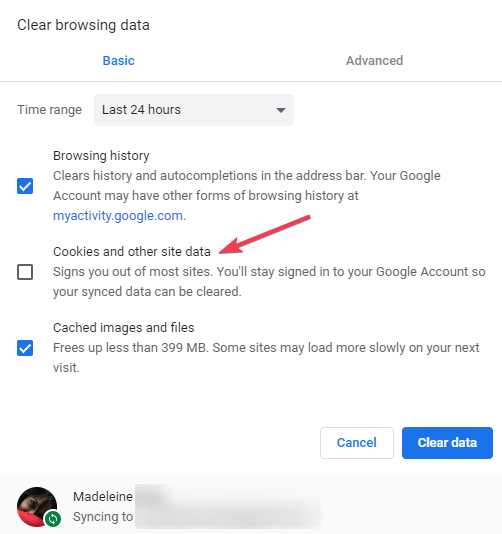
For example, if you use Google Chrome, click on the menu icon, go to Settings, Advanced, and then navigate to Privacy and Security. Scroll down to Clear browsing data.
Hopefully, you can now browse through the Internet without any further issues. The steps from above should have helped you fix the Javascript Void 0 error.
If you have further questions or if you didn’t properly understand some of the steps listed in this guide, don’t hesitate and contact us by using the comments field down below.
We are always here to assist you with the best Windows tips and tricks.
Newsletter
-
MiniTool
-
MiniTool News Center
- How To Solve The javascript:void(0) Error [IE, Chrome, Firefox]
By Sarah | Follow |
Last Updated June 18, 2020
Browsers are used frequently to help users locate, retrieve, and display content on the World Wide Web. A lot of errors may occur on the browsers due to different reasons. The javascript:void(0) error is one of them that stop users from accessing a webpage successfully. This post will show you how to fix the error in different browsers step by step.
People are reporting the same issue on the internet: they see the error message javascript:void(0) when trying to access a webpage in Microsoft Edge, Chrome, Firefox, or other browsers installed on the computer. If you ask what JavaScript is, it’s actually used by browsers to show online content to users in a proper way.
- The root reason for causing the javascript void(0) is that something is holding back the JavaScript on the webpage on your end. The pop up blocker won’t allow you to get access to the page you want to visit.
- The JavaScript Void error may be related to the Java software installed on your computer.
- Please read the content below to learn how to fix the problem yourself in different browsers.
- If you have other disk, system, or data problems, please let MiniTool help you.
Hmm, We Can’t Reach This Page – A Microsoft Edge Error!
Fix javascript:void(0) in IE/Chrome/Firefox
Please don’t be worried when you see the javascript:void(0); the good news is that JavaScript Void 0 is not a very critical error. You can fix it in IE, Chrome, Firefox, or other browsers you use by following the steps mentioned below.
Solutions To Error Code 3: 0x80040154 In Google Chrome!
Reinstall Java Properly
- Open Control Panel on your computer.
- Choose to View by Category.
- Select Programs from the list.
- Click Programs and Features in the right pane.
- Look for the Java entry and select it.
- Click on the Uninstall button appeared now.
- Wait for the installation to finish.
- Reinstall the software properly.
Enable JavaScript on Your Browser
JavaScript may be disabled by default on browsers, so you should go to enable it manually.
How to enable in Internet Explorer:
- Open Internet Explorer and navigate to the settings menu.
- Click Tools and choose Internet options.
- Shift to the Security tab and click on the Custom level… button.
- Scroll down to find Scripting option.
- Look for the Scripting of Java applets under it.
- Check Enable and click on the OK button to confirm.
How to enable in Google Chrome:
- Open Chrome and click on the three dots icon (in the upper right corner).
- Choose Settings and look for Privacy and security.
- Select Site Settings under it.
- Look for the Content section.
- Click JavaScript.
- Toggle the switch to on so that all sites are allowed to run JavaScript.
How to enable in Mozilla Firefox:
- Open Firefox and click on the menu button at top right (similar to Chrome’s).
- Click Add-ons and shift to the Plugins tab.
- Select the Java ™ Platform plugin.
- Click on the always activate button.
Reload the Page via Bypassing/Clearing the Cache
- Hold the Shift key and click Reload.
- Press CTRL + F5 simultaneously.
If this didn’t work, you should try to clear the cache of your browser to fix JavaScript Void 0 (take Chrome as an example).
- Click on the three dots icon.
- Move your cursor to More tools option.
- Choose Clear browsing data from the submenu. (You can press Ctrl + Shift + Delete directly.)
- Select Advanced tab and choose All time for Time range.
- Check only Cached images and files under it.
- Click on the Clear data button below.
Remove Cookies from Browser
This part shows you how to fix javascript void(0) by removing cookies from different browsers.
Remove cookies from Chrome:
- Press Ctrl + Shift + Delete in an opening Chrome.
- Go to the Advanced tab and choose All time for Time range.
- Check Cookies and other site data.
- Click on the Clear data button.
Remove cookies from IE:
- Click on the Tools icon in the upper right corner.
- Navigate to Safety and choose Delete browsing history. (You can also press Ctrl + Shift + Delete.)
- Check Cookies and website data.
- Click on the Delete button.
Remove cookies from Firefox:
- Click on the menu button.
- Choose Options from the list.
- Shift to Privacy.
- Click clear your recent history.
- Select Everything for Time range to clear.
- Check Cookies and other things you want to clear.
- Click on the Clear Now button.
That’s all about how do you fix javascript:void(0).
How To Fix HTTP Error 429: Cause And Fixes?
About The Author
Position: Columnist
Sarah has been working as an editor at MiniTool since she graduated from university. Sarah aims at helping users with their computer problems such as disk errors and data loss. She feels a sense of accomplishment to see that users get their issues fixed relying on her articles. Besides, she likes to make friends and listen to music after work.
Some computer users may actually encounter the error javascript: void(0) whenever browsing the internet. While it is not a really critical error, it sure is irritating to encounter. Whenever you guys encounter the javascript: void(0) error it most probably is actually an indication of an error stemming from your browser. That in turn blocks you from accessing a specific website. Interestingly, the above error only appears when the user tries to access some websites; not all of them actually. The root cause of the error can be traced to a resident pop-up blocker in your internet browser. Also, it may also be triggered by a proxy server if you are connecting to the internet via a proxy. In this article, we are article, we are going to talk about How to Fix javascript: void(0) Error in Chrome. Let’s begin!
Since Javascript is used by websites, we interact or experience it via our browsers. Modern browsers such as Chrome and Firefox support Javascript out of the box. All you have to do is install one of the two browsers (or any other modern browser) on your desktop and you also can access any modern website.
Contents
- 1 How to Fix javascript : void(0) Error in Chrome
- 1.1 Make sure Java is properly installed
- 1.2 Website specific error | javascript
- 1.3 Browser specific error
- 1.4 Turn off add-ons or extensions | javascript
- 1.5 Turn off desktop content filers
- 1.6 turn on Javascript
- 1.6.1 Chrome
- 1.6.2 Chromium-Edge
- 1.6.3 Firefox
- 1.7 Reload the webpage and clear the cache
- 1.8 Remove cookies
- 1.9 Clear the cache
- 1.10 Conclusion
Javascript is an important building block of many websites that is why, if there’s a problem along with your browser, on your desktop OS, or the Javascript running on a website, then you will not be able to access a specific or all websites.
One common error that’s shown whenever something goes wrong along with Javascript is the javascript void 0 error.
Make sure Java is properly installed
First of all, you guys have to make sure that Java is installed on your computer. So:
- Tap on the Win+X keyboard keys and from the displayed list select Control Panel.
- From Control Panel switch to Categories and then tap on Programs.
- Now under Programs and Features, and then tap on Uninstall.
- The list of all installed programs will be listed as well.
- Just search for the Java entry. If you cannot find Java, and install it on your PC.
- Hint: even if Java is installed, just uninstall it and then reinstall the software; in this way, you can fix any possible corrupted files or any other software conflicts.
Website specific error | javascript
The javascript void 0 error is an error shown via a website as it loads. It also may manifest in different ways, however, it doesn’t necessarily mean that you’ll see the error on each and every single website.
Check if you guys get the error on other websites. If not, the error is specific to a website. There also may not be much you can do in order to fix this since it’s on the website’s end, however, try the other fixes listed below. You can inspect the web console in your browser and also let the website owner know about the problem.
Browser specific error
A lot of modern browsers are now Chromium-based but that still doesn’t mean they are all the exact same as well. Some browsers may have trouble with certain websites while others may not. Try to use a different browser in order to access the website.
Turn off add-ons or extensions | javascript
Add-ons and extensions are great, however, they can interfere with websites and the content when it loads. If you’ve suddenly started getting the javascript void 0 error after installing a new extension or add-on, disable it and then try again.
Try to disable all extensions or add-ons and then access the website.
Turn off desktop content filers
Ad-blockers and also content filters aren’t exclusive to browsers. They can be installed on desktops as apps much like network monitoring tools can as well. They proactively block ads within all apps, however, they can actually cause problems along with Javascript.
If you are using a content filter on the desktop, turn off it and try accessing the website.
turn on Javascript
Javascript is enabled via default in modern browsers, however, if you’re in the habit of changing your browser’s setting. Then you may have disabled it or something needed to run Javascript.
Chrome
- Tap on the more options button at the top right in Chrome and choose Settings.
- Head to Privacy and security.
- Choose Site settings.
- Scroll to the Content section at the very end as well.
- Also, make sure Javascript is set to Allowed.
Chromium-Edge
- First of all, open Control Panel.
- Head to Network & Internet>Internet Options.
- Choose the Security tab.
- Tap on the Custom level button.
- Turn on ‘Scripting of Java applets’.
Firefox
- Just open Firefox and enter
about:configin the URL bar. - Then accept the on-screen warning.
- In the search bar, then look for “javascript. enabled” and now make sure its value is set to True.
- If it is set to False, then double-click it to change it to True.
Reload the webpage and clear the cache
If the problem is only temporary you guys can solve the JavaScript Void 0 error via reloading the webpage through bypassing the cache.
That can be achieved via tapping the CTRL+F5 keyboard hotkeys. Plus, you should also clear the cache on your browser before retrying in order to access your favorite web pages.
Remove cookies
Cookies are there in order to optimize your browsing experience. But, it might also be the reason why you get the JavaScript Void 0 error whenever trying to access certain websites.
So, you guys can fix this malfunction via removing cookies. Here is how you can complete this task for different web browsers as well:
Google Chrome:
- First of all, open Chrome and click on the Menu icon.
- Then, choose More Tools and pick Clear Browsing Data.
- Then choose the Cookies and other site data entry and perform the wipe.
- Restart your browser in the end as well.
Mozilla Firefox:
- Run Firefox and tap on the Menu button.
- Head to Options and under Privacy & Security select History.
- Now under Firefox will choose Use custom settings for history.
- Next, tap on the Show Cookies button.
- Just remove all the cookies and then restart your browser.
Internet Explorer:
- Then open your browser and tap on the Tools icon.
- From Safety and pick Delete browsing history.
- Select what you guys want to wipe.
- Tap on Delete when you are ready.
- Restart whenever everything is completed as well.
Clear the cache
If the issue persists, then clearing the browser cache may help you in order to fix it. Head to your browser‘s settings page and find the option that permits you to clear browsing data. Now locate the cache option and delete all the cache information store in your browser as well.
Such as, if you use Google Chrome, tap on the menu icon, head to Settings, Advanced, and then navigate to Privacy and Security. Now scroll down to Clear browsing data.
Conclusion
Alright, That was all Folks! I hope you guys like this article and also find it helpful to you. Give us your feedback on it. Also if you guys have further queries and issues related to this article. Then let us know in the comments section below. We will get back to you shortly.
Have a Great Day!
Also See: How to Uninstall a Steam game on Windows 10
Your web browser uses Javascript to show content properly. When there is some problem with the Javascript on your PC, you are expected to face a javascript: void(0) error while trying to access some content on the website. Facing this error may make it difficult for you to browse the internet.
Fixing this error is not difficult as it may sound, and there are some troubleshooting steps that you can follow to fix the javascript: void(0) error. If you have been looking for ways to fix the javascript: void(0) error in Windows 11, then this article will help you with it. We have discussed some troubleshooting ways to fix the javascript: void(0) error in Windows 11 in this article.
Enable Javascript In Your Browser
The very first thing that you should do is enable Javascript on your browser. We will be discussing the steps to enable javascript on both- Google Chrome as well as Mozilla Firefox.
For Google Chrome
To enable JavaScript on Google Chrome, follow the steps given below-
- Open Chrome browser on your PC and then click on the Menu (three ellipses) icon at the top right corner of your screen.
- From the Menu that opens up, click on Settings.
- In the Settings, click on Advanced and then click on Content Settings.
- Here search for the Javascript. Ensure it shows the Allowed message. Else click on it and then click on Allow all sites to run Javascript.
For Mozilla Firefox
If you have Mozilla Firefox installed on your PC and you are facing the javascript: void(0) error on it, then try enabling the javascript for it. To enable javascript on Mozilla Firefox, follow the steps given below-
- Open the Mozilla Firefox app on your PC and then click on the menu icon at the top right corner.
- In the Menu, click on the Add-ons option, and after that head to the Plugins tab.
- Here, select the Java platform plugin and select Always Activate it.
Reload The Webpage By Bypassing Cache
Another thing that you can do is reload the webpage by bypassing the cache. This can solve the issue if you are facing it temporarily.
To reload the webpage by bypassing the cache, press the Ctrl + F5 key combo while you are still on the webpage. This will reload the webpage without any cache and you should now not face the javascript: void(0) error on your browser.
Remove Cookies And Clear Cache
You should try clearing the cache and cookies of your browser to fix the javascript: void(0) error. Clearing the cache and cookies is quite easy and you can do it when you clear the browsing history. We will be discussing the complete step-by-step process to help you remove cookies and clear cache on Google Chrome as well as Mozilla Firefox.
For Google Chrome
To clear the cache and remove cookies on Google Chrome, follow the steps given below-
- Open the Chrome app on your PC and then click on the Menu icon that you see at the top right corner of your screen.
- Here, click on More Tools and then select Clear Browsing Data.
- On the next window that opens up, check the checkboxes for Cookies and other site data as well as Caches images and files. Once done, click on Clear Data to clear the cached data as well as cookies.
For Mozilla Firefox
To clear the cache or remove cookies on Mozilla Firefox, follow the steps given below-
- Open Firefox on your PC, and then click on the Menu button.
- Here, go to the Options and then click on History under Privacy & Security.
- Click on the Show Cookies button. Now remove all the cookies and then restart your browser to apply the changes.
This is how you can fix javascript: void(0) error on the browser in Windows 11. Following the above steps, you will be able to fix the javascript error that you were facing.
RELATED GUIDES:
- Fix ‘JavaScript Error Occurred in the Main Process’ in Discord
- How To Save Notepad File As PDF In Windows 11
- Fix PDF File Not Opening in Chrome Adobe Reader
- How To Fix Windows 11 Can’t Uninstall Google Chrome





![How to fix javascript: void(0) error [Windows 10, Chrome, Firefox]](https://cdn.windowsreport.com/wp-content/uploads/2019/02/Fix-javascript-void0-error.jpg)