Download Article
Download Article
If you’re seeing an error that says “a JavaScript error occurred in the main process” or “a fatal JavaScript error occurred” when trying to open or install Discord, there are several potential fixes. While these fixes are designed to resolve this error on Discord, they should work to resolve similar errors in other apps, including Microsoft Teams. We’ll show you how to troubleshoot JavaScript errors for Discord, Microsoft Teams, and other Windows 10 apps.
-

1
Open your antivirus or antimalware software. If you’re unable to install Discord or another app on your PC because of a JavaScript error, such as “a JavaScript error occurred in the main process,” your antivirus software may be blocking the installer. You can fix this by adding an exclusion for the installer.
- If you’re using Windows Security, which comes for free with Windows, type security into the search bar and then click Windows Security.
- The remaining steps will cover unblocking an installer with Windows Security, but your antivirus suite may have different menu options.
-

2
Go to the Virus and threat protection area. This gives you a general overview of your antivirus settings.
Advertisement
-

3
Click Manage settings. This opens the settings for your antivirus protection.
-

4
Add an exclusion for the Discord installer. If you’re using Windows Security, click Add an exclusion, select File, and then open your download folder and select DiscordSetup.exe (or the name of the installer you’re trying to run).
-

5
Run the installer again. Once you’ve allowed the installer to run, you should resolve JavaScript errors that occur during installation.
Advertisement
-

1
Close Discord (or the app you’re trying to fix). If you get a JavaScript error when trying to launch or install Discord or another app, the application data may be corrupt. If the app is running right now, you’ll want to close it so you can properly delete and reinstall it. Make sure it’s not minimized to your taskbar.
- To be sure it’s closed, press Control + Alt + Delete and click Task Manager. If you see a that the app is running, click to select it, and then click End Task.[1]
- Even if you’ve only tried installing the app and were not successful, you should still use this method before you try to install again.
- To be sure it’s closed, press Control + Alt + Delete and click Task Manager. If you see a that the app is running, click to select it, and then click End Task.[1]
-

2
Press ⊞ Win+S. This activates the Windows search bar.
-

3
Type %appdata% and press ↵ Enter. This opens a File Explorer window to your application data.
-

4
Permanently delete the folder for the app you’re trying to fix. For example, if you’re trying to fix Discord, you’ll want to delete the “Discord” folder. Here’s how:
- Click the folder once to select it. Don’t open the folder—just select it for now.
- Hold down the Shift key as you press Delete.
- Click Yes.
-

5
Press ⊞ Win+S. This activates the Windows search bar again.
-

6
Type %LocalAppData% and press ↵ Enter. This opens a File Explorer window to your local app data.
-

7
Permanently delete the app’s folder here as well. Just hold down the Shift key as you press Delete, and then confirm deletion.
- If you don’t see this folder, just skip this step.
-

8
Uninstall Discord (or the app in question) from your PC. Here’s how:
- Open the Windows menu and click the Settings gear.
- Go to Apps > Apps & features.
- Select the app and click Uninstall. If you don’t see the app here, just move to the next step.
- Click Uninstall to confirm.
-

9
Reinstall the app. If you’re reinstalling Discord, you can download the installer from https://discord.com/download. Once downloaded, double-click the installer and follow the on-screen instructions—this should fix just about all installation errors.
Advertisement
-

1
Open your Windows Settings

. If you’re getting an error that says “a JavaScript error occurred in the main process” when trying to install Microsoft Teams, this may indicate a problem with the C++ libraries installed on your PC.[2]
- While this method is known to work for Teams, it may also resolve the same issue in other apps.
-

2
Click Apps. This opens the Settings panel to the Apps list.
-

3
Click Apps & Features. This option is in the left panel.[3]
-

4
Click the latest version of Microsoft Visual C++. You’ll probably see several instances of Visual ++ here—you’ll want to click the one that has the most recent date.
-

5
Click Change or Advanced options. You should see one of these two options here.
-

6
Click Repair. This performs a few repair steps to the C++ libraries.
- If prompted, enter your administrator password to confirm.
-

7
Try running the installer again. This should resolve most JavaScript installation errors with Microsoft Teams on Windows 10.
Advertisement
-

1
Close Discord (or the app you’re trying to fix). If you get a JavaScript error when trying to start Discord or another app, certain processes may be failing because they need more permissions. If the app is running right now, you’ll want to close it. Make sure it’s not minimized to your taskbar.
- To be sure it’s closed, press Control + Alt + Delete and click Task Manager. If you see a process for the app running, click to select it, and then click End Task.
-

2
Right-click the Discord icon on your desktop or in the Windows menu. A menu will expand.
-

3
Click Open file location. If you don’t see this option, you may have to click More first. This takes you to the app’s install location.
-

4
Double-click the latest version of Discord. If you’ve run a few Discord updates, you may have several folders beginning with app- and ending with a number. Double-click the one with the most recent version number.
- If you’re trying to fix a different app, you’ll usually see that app right here in the folder you’ve opened. If not, look around for a file with the app’s name—it may end with “.exe.”
-

5
Right-click the app and select Properties. Properties for the selected app will appear.
-

6
Click the Compatibility tab. It’s at the top of the window.
-

7
Check the box next to “Run this program as an administrator.” This gives the app permission to everything on your PC, which may clear up issues caused by access rights.
-

8
Click OK. This saves your changes.
-

9
Start Discord or your preferred app normally. Now that you’ve set the app to run as an administrator, starting it by double-clicking its icon on your desktop or in the Windows menu will run it with elevated privileges.
Advertisement
Add New Question
-
Question
Why am I getting a Javascript error with WordPress?

Luigi Oppido is the Owner and Operator of Pleasure Point Computers in Santa Cruz, California. Luigi has over 25 years of experience in general computer repair, data recovery, virus removal, and upgrades. He is also the host of the Computer Man Show! broadcasted on KSQD covering central California for over two years.

Computer & Tech Specialist
Expert Answer
Check the website on other devices, like another computer or a tablet. If the same error shows up, there’s an issue with the code that needs to be looked at. It also helps to make sure that Java is up-to-date on your computer, since a lot of people don’t even update Java anymore (since it’s updated with the operating system).
Ask a Question
200 characters left
Include your email address to get a message when this question is answered.
Submit
Advertisement
About This Article
Article SummaryX
1. Unblock the installer in your antivirus software.
2. Try deleting the app’s folders in AppData and LocalAppData and then reinstalling.
3. Repair the latest version of Microsoft Visual C++ in Apps & Features.
4. Run the app as an administrator.
Did this summary help you?
Thanks to all authors for creating a page that has been read 35,133 times.
Is this article up to date?
Ошибка Fatal JavaScript error occurred Discord – что делать? Такое уведомление чаще всего появляется во время установки программы на компьютер, и связано оно с некорректной работой операционной системы. Но столкнуться с неприятным сообщением возможно даже во время общения в мессенджере. Все объясняется тем, что на ПК попросту отсутствуют или повреждены необходимые для корректного функционирования приложения файлы. И для того, чтобы успешно устранить сбой, требуется провести небольшую чистку и переустановить программу.
Что это за ошибка и почему возникает?
Как можно понять по названию, неполадка «Fatal JavaScript error occurred» Discord связана с языком программирования JS, на котором пишутся многие приложения. И подобное уведомление свидетельствует о том, что во время выполнения одного из сценариев произошла ошибка, повлиявшая на работу программы. Если вы столкнулись со сбоем во время установки, то это указывает на повреждение или отсутствие необходимых файлов. А если во время использования мессенджера – на системную неполадку.

Но это лишь одна из причин, почему в Discord появилась ошибка JavaScript (Fatal error occurred), поэтому не стоит сразу отбрасывать и другие варианты:
- несовместимость установленных на компьютере приложений (так называемый конфликт компонентов ПО);
- наличие старых файлов в проводнике ПК, препятствующих корректному функционированию новой версии Дискорда;
- действие вирусов, мешающих работе всей системе в целом;
- устаревшая версия Discord.
И, как показывает практика, самостоятельно установить причину ошибки Fatal JavaScript error occurred практически невозможно. Но в большинстве случаев все связано с повреждением файла discord_voice, отвечающего за звук. Что касается вариантов решения проблемы, то их немного, поэтому переходите к следующей части статьи-инструкции.
Как исправить ошибку JavaScript в Дискорд?
Уже давно разработан способ решения проблемы, когда при запуске Дискорда появляется ошибка Java. И его суть заключается в том, чтобы сначала завершить все процессы, а после очистить папки с программой. Для наглядности нами была составлена пошаговая инструкция, поэтому настоятельно рекомендуем обратить на нее внимание:
- Перезагружаем компьютер. Если неполадка Fatal JavaScript error occurred осталась, то переходим к следующему шагу.
- Открываем стандартный диспетчер задач Windows. Кто не знает, то сделать это получится с помощью горячих клавиш Ctrl+Shift+Esc. Заходим во вкладку «Процессы» и принудительно завершаем задачи, связанные с приложением Discord. Для этого ЛКМ кликаем по пункту с названием программы, а после выбираем «Снять задачу».

- Запускаем окошко «Выполнить», воспользовавшись клавишами Win+R.
- Сначала вводим команду %localappdata%, а после – %appdata%. Такое действие приведет к автоматическому открытию скрытых папок в проводнике.


- Вам нужно отыскать все директории, связанные с Дискордом, а потом удалить их.

- Закрываем приложение и перезагружаем компьютер.
- Выполняем полное удаление программы с ПК, воспользовавшись панелью управления.
В результате несложных действий в Дискорд ошибка JS (Fatal JavaScript error occurred) успешно исчезнет. Вам останется только переустановить мессенджер и убедиться, что неполадка полностью устранена. Если этого не произошло, то значит причину нужно искать в самой операционной системе. Например, выполнив проверку на вирусы. Также убедитесь, что у вас загружена последняя версия Discord.
Таким образом, мы подробно рассмотрели, что делать, если Дискорд не запускается и появляется уведомление Fatal JavaScript error occurred. Вам потребуется всего лишь очистить скрытые папки от файлов, а после переустановить приложение. Остались дополнительные вопросы по теме материала? Тогда смело задавайте их в комментариях под статьей!
Рекомендуем:
To fix a fatal javascript error that occurred we first have to understand the definitions of JavaScript, Discord, and the mistakes.
JavaScript is a programming language that is one of the three core languages that helps us develop websites. The other two core languages related to making websites are HTML and CSS, which are not as advanced as JavaScript. They make and give the website’s basic structure. JavaScript is also involved in forming complex web pages. It helps us create enthusiastically great content and control multimedia and animated images by making the website’s viewers interact with the website’s content more energetically and imaginatively.
JavaScript runs within the browser of the computer. With the advent of JavaScript, the language has become hugely popular among developers to create apps. It is a free and open community that is easy to learn and apply to daily lifestyle. At times there are some confusions about Java and JavaScript given they have kind of the same name and both are programming languages. They have almost nothing in common. The JavaScript came to form Netscape’s support of Java applets. It is said as tactical marketing to divert Java’s attention.
See Also: 10 Ways To Fix Discord Won’t Open Error
Table of Contents
- 1 What Is A JavaScript Fatal Error?
- 2 Features of JavaScript
- 2.1 Object-oriented programming
- 2.2 Dynamic typing
- 2.3 Asynchronous execution
- 2.4 Versatility
- 2.5 Compatibility
- 2.6 Community support
- 3 Ways to Fix A fatal Javascript Error Occurred
- 3.1 Uninstall the Discord application to fix a fatal Javascript error occurred
- 3.2 Delete AppData
- 3.3 PC’s Antivirus
- 3.4 Use Command Prompt to a fatal javascript error occurred
- 3.5 Take Away Administrator Privileges From Discord
- 3.6 Change Startup Type of Quality Windows Audio Video Experience Service
- 4 FAQ
- 4.1 What is a JavaScript fatal error?
- 4.2 How can I fix a fatal JavaScript error?
- 4.3 How do I find the cause of a fatal JavaScript error?
- 4.4 Can I prevent JavaScript fatal errors from happening?
- 4.5 What are some common causes of JavaScript fatal errors?
- 5 Conclusion
A typical JavaScript error is some coding mistake that the programmer has made, and the user cannot inherently fix the coding error. It has to follow some manual processes to improve. When a fatal error occurs on a website, the display shows random numbers and alphabets, which tells the user that the language has crashed and some error has occurred. There are many reasons for a fatal error, but there are some ways to fix them. 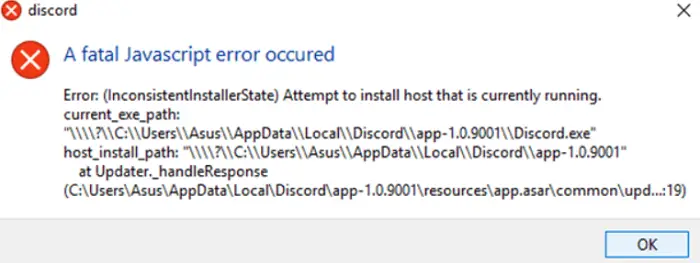
Discord is an application and a hugely popular program for communities, like to play games, organize meetings, etc. Conflict can also be accessed by a web browser where JavaScript’s programming language comes in, and some fatal error might occasionally occur while staying in the Discord platform.
When a fatal javascript error occurred, the screen shows random numbers and alphabets, which might not be familiar to non-programmers, and they need some ways to fix the mishap. It’s not always known what causes the disruption or the error, a fatal javascript error occurred. Still, the most immediate cause might be installing a corrupted Discord app or similar corrupted services like installing the antivirus, etc.
Fix: ‘Java’ Is Not Recognized As An Internal Or External Command Operable Program Or Batch File
Features of JavaScript
JavaScript is a powerful and popular programming language widely used to build web applications and other interactive online experiences. Here are some key features of JavaScript:
Object-oriented programming
JavaScript is an object-oriented language that allows developers to create and manipulate objects to represent real-world entities.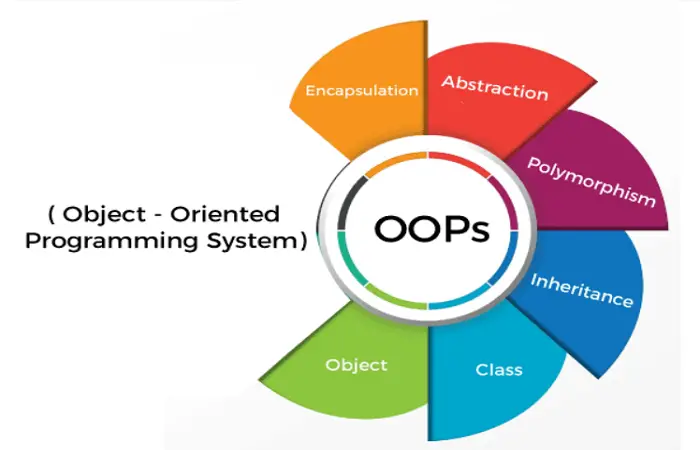 This helps to make code more organized, reusable, and scalable.
This helps to make code more organized, reusable, and scalable.
Dynamic typing
JavaScript is a dynamically-typed language, meaning variables do not have a fixed type and can change at runtime. 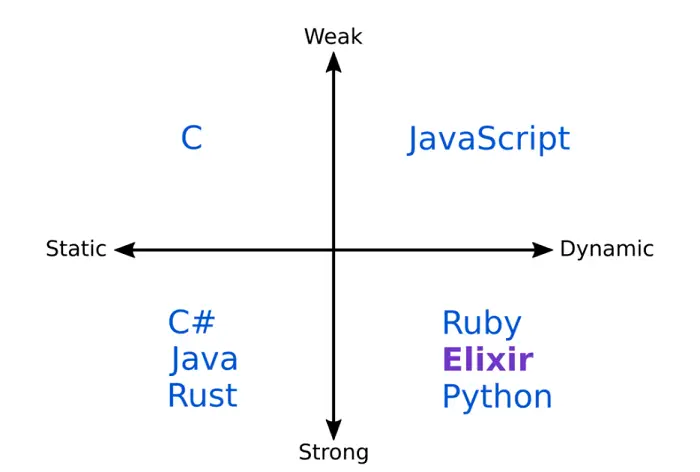 This makes it easier to write code quickly but can also make it more prone to errors if not handled carefully.
This makes it easier to write code quickly but can also make it more prone to errors if not handled carefully.
Asynchronous execution
JavaScript has an event-driven programming model, which means that code can be executed asynchronously in response to events, such as user input or network requests.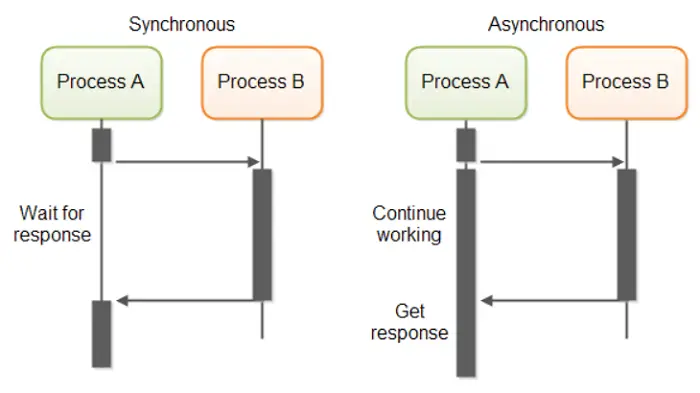 This makes it well-suited for building interactive applications that require fast response times.
This makes it well-suited for building interactive applications that require fast response times.
Versatility
JavaScript can be used to build a wide range of applications, from simple websites to complex web applications and mobile apps.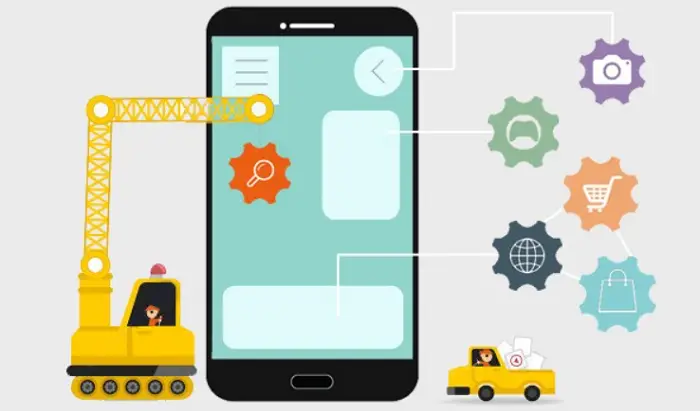 It can also create interactive graphics and games and control other devices like robots and drones.
It can also create interactive graphics and games and control other devices like robots and drones.
Compatibility
JavaScript is supported by all modern web browsers. This means it can be used to build applications that run on a wide range of devices and platforms.
This means it can be used to build applications that run on a wide range of devices and platforms.
JavaScript has a large and active community of developers. Many resources are available for learning and staying up-to-date with the language. Many libraries, frameworks, and tools are also available to help developers build applications more efficiently.
Many libraries, frameworks, and tools are also available to help developers build applications more efficiently.
Ways to Fix A fatal Javascript Error Occurred
Now there are several reasons to fix the JavaScript error, but the four most important and influential ways to improve them are as follows:-
Uninstall the Discord application to fix a fatal Javascript error occurred
The first and foremost, and can be called the most effective way to resolve the error, is to uninstall the Discord application from the computer and then reinstall the app.
- If the app works correctly after reinstalling, then it implies that the corrupting files, which were interrupting the app to run, remove when the application is uninstalled in the first place.

- To uninstall the app, we have to go to the Windows settings or control panel.
- We have to go to the Apps and Feature option, where we will find the Discord application. Then uninstall the program.
- Once the uninstalling process is completed, we can go to a website and download the Windows app’s latest version.
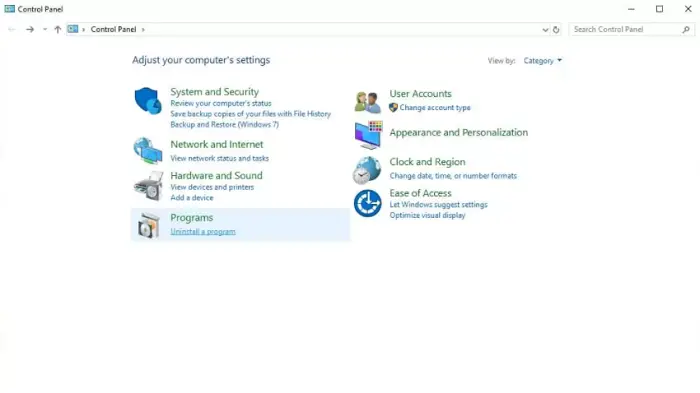
- If, after installing, it runs smoothly, then the problem, a fatal javascript error occurred is solved.
Delete AppData
The Discord desktop app has all kinds of files included in it. It includes configuration settings, usage logs, cached thumbnails, and other data to open the app and reload quickly. However, if all these data are corrupt, then the main application, Discord, may stop working. If one deletes Discord’s AppData folder, it will help regenerate the Discord configuration and make it run properly.
- To delete the AppData folder, the first one has to open the navigation bar at the top and type a specific function ‘%appdata% and then Enter Key is pressed.
- It takes us to the AppData folder, and from there, we search for the Discord app folder. Once we have found our desired app folder, we have to click on it, and the option “Delete” appears.
- Click Delete, the files are delete and moves to the recycle bin.
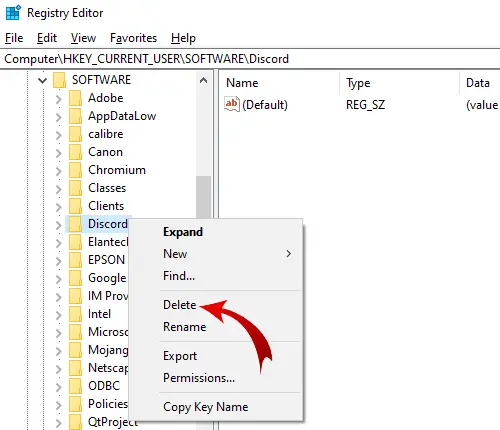
- Then, by going to the recycling bin, we have to select it and empty the recycling bin to remove the files from the PC.
PC’s Antivirus
Another way to correct the fatal error is to check whether the antivirus is blocking the Discord App’s efficiency.
- Since each Discord AppData is temporary, we have to run the updated program to see whether the Discord app installs automatically.
- Still, if the problem stays, one has to check the antivirus settings and “allow” the Discord app.
- Right-click on the Avast symbol and select Open Avast UI choice from the rundown.
- Go to the Protection segment and snap on the Virus Chest.
- Friction lethal JavaScript blunder
- Presently, you can see the records isolated by the Avast. Here find the documents related to Discord.
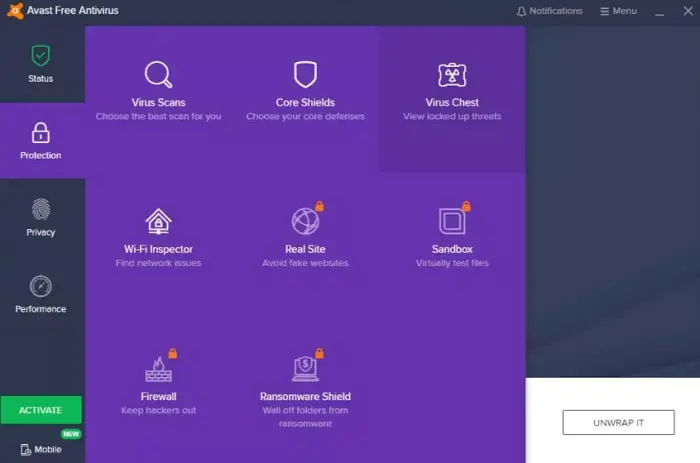
- When you found the documents, click on the three spots, select the Restore and add an exemption from the rundown.
- Fix Discord lethal JavaScript mistake on the Windows 10 PC
- Do likewise with all the isolated Discord records.
- Introduce the Discord and check if the Discord lethal JavaScript blunder resolves or not.
- To ensure no such issues occur with the Discord, later on, add the Discord executable arrangement envelope to the Avasts exemption list. By doing this, you will disclose to Avast that the Discord establishment records are not unsafe to the framework.
- Along these lines, here are the means:
- Open the Avast by following the means referenced previously.
- Go to the Menu choice given on the upper right corner of the Avast window.
- Presently, select the Settings starting from the drop list.
- Snap-on, the General.
- Under the General segment, select the Exceptions alternative.
- Dispose of Discord JavaScript mistake
- Snap-on the Add Exception and peruse the area of the envelope that contains the Discord installer.
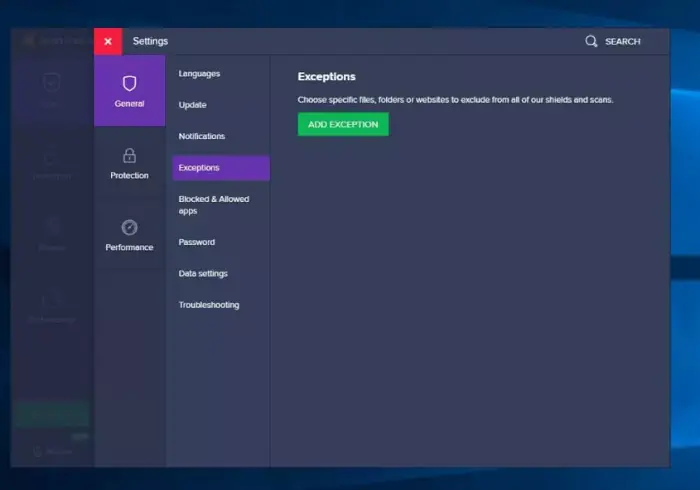
- Disagreement blunder on Windows 10
- Then, click on the Add Exception.
- Relaunch the Discord arrangement.
If all of the above reasons do not help resolve a fatal javascript error occurred, one must check whether another app or service is coming in Discord’s path to run it properly. It fixes by running administrative privileges.
Use Command Prompt to a fatal javascript error occurred
- On the off chance that none of the arrangements assisted you with eliminating the Discord deadly JavaScript blunder from your Windows 10 PC, at that point, covering a few changes with the Command Prompt may help you with fixing this mistake.
- Press Windows + R key together, type Tasker, and click on the OK catch.
- Find and select Discord in the Task Manager and snap on the End Task button.
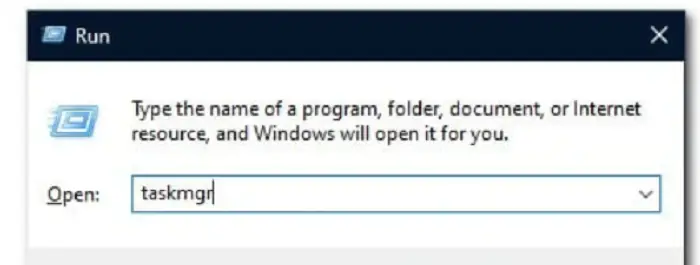
- Press Windows + R key, type control board, and snap on the OK catch.

- In the Control Panel, click on the Uninstall a Program.
- Find Discord in the rundown, select it and snap on the Uninstall.
- After uninstalling the Discord, go to the Local Data and App Data envelopes. Erase Discord from both of the organizers.
- Press Windows + X key and select Command Prompt (Admin) from the rundown.
- In the Command Prompt, type this order and press the Enter key:

- Stand by until the cycle is over, close the Command Prompt.
- Presently, reinstall the Discord and check if a fatal javascript error occurred settles or not.
Take Away Administrator Privileges From Discord
- Once in a while, this Discord JavaScript mistake happens because of the administrator advantages given to the Discord. Subsequently, removing the administrator advantages from Discord may assist you with eliminating this blunder from your PC.
- Here are the means you need to follow to do this:
- Find the Discord executable and right-click on it, and select Properties from the menu.
- Dissension Properties
- Change to the Compatibility tab and uncheck the check box offered close to the Run this program as an executive.

- Snap-on the OK catch.
- Run strife as chairman
- Finally, restart your PC.
Change Startup Type of Quality Windows Audio Video Experience Service
- A few clients have announced that changing the Quality Windows Audio Video Experience Service’s Startup type from manual to programmed settled the Discord lethal Javascript blunder for them. They likewise reported that it additionally fixes the JavaScript mistake of various applications.
- On the off chance that you additionally need to check out to this stunt, at that point, adhere to these directions:
- Press Windows + R key to dispatch the Run utility.
- In the Run text field, type services.msc and click on the OK catch.
- Fix dissension issues
- In the Services window, discover the Quality Windows Audio Video Experience administration. At that point, right-click on it and select the Properties alternative from the menu.
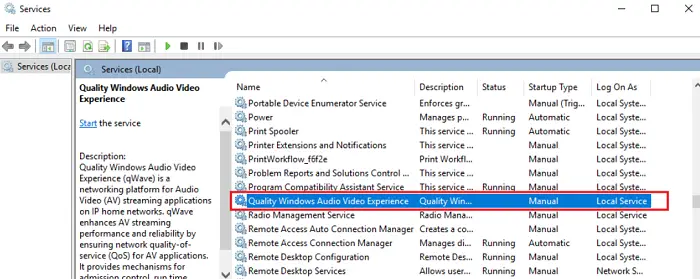
- Strife issues on Windows 10
- If the Service status indicates begun, click on the Stop catch to stop the assistance, and click on the Start catch to commence it once more.
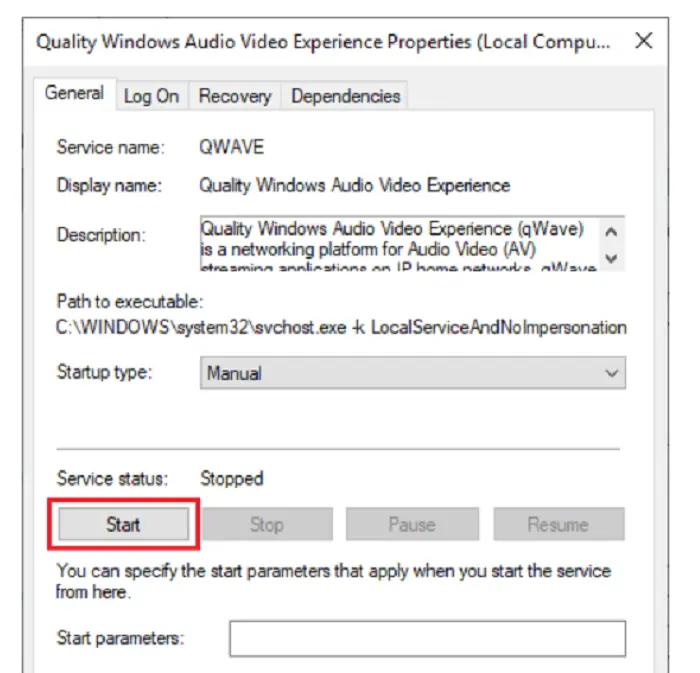
- Fix the Discord deadly JavaScript blunder on Windows 10
- Presently, ensure the Startup type is Automatic. If it isn’t, at that point, click on the drop-down rundown and select the Automatic choice from the rundown.
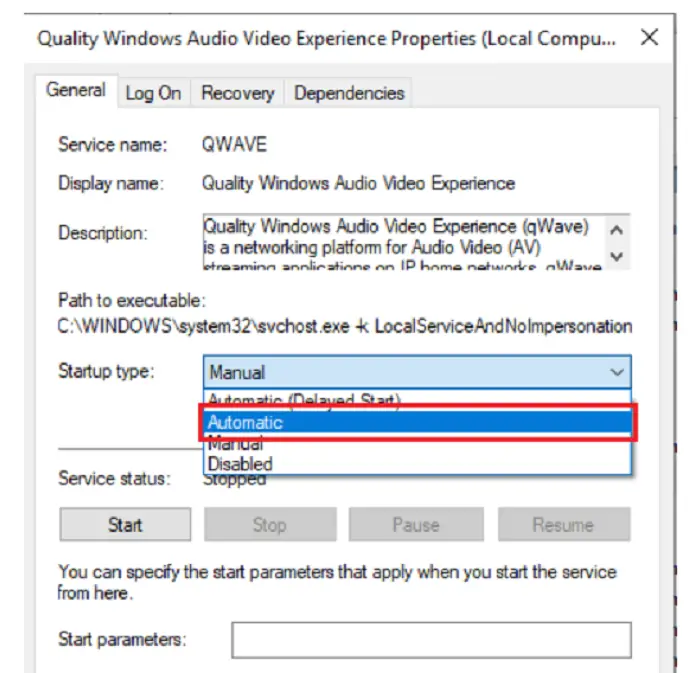
- Quality Windows Audio Video Experience
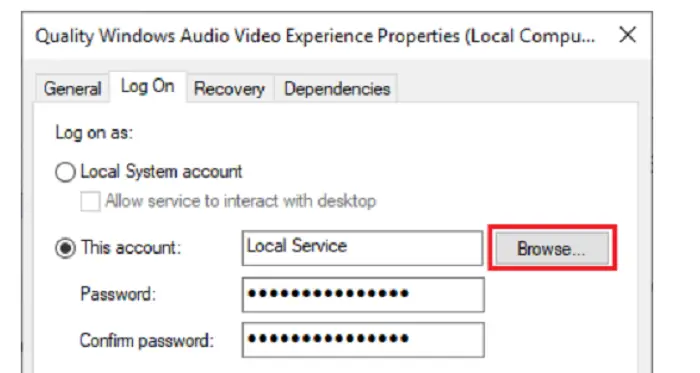
- Snap-on the Apply and OK catch.
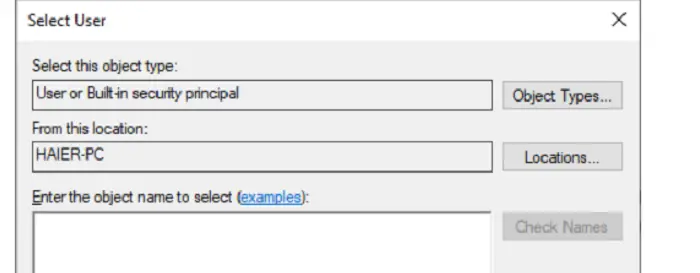
FAQ
Check if the Discord a fatal javascript error occurred settles or not
What is a JavaScript fatal error?
A fatal JavaScript error is an error that occurs when the JavaScript interpreter encounters an irrecoverable problem while executing a script. Various issues, such as syntax, reference, and type errors, can cause this. When a fatal error occurs, the interpreter stops executing the script and displays an error message.
How can I fix a fatal JavaScript error?
To fix a fatal JavaScript error, you’ll need to identify the source of the error and resolve it. This may involve reviewing the code for syntax errors, correcting references to undefined variables or objects, or modifying the code to handle unexpected data types.
How do I find the cause of a fatal JavaScript error?
To find the source of a fatal JavaScript error, you can start by looking at the error message displayed by the interpreter. The message should include information about the line of code where the error occurred and a description. You can then use this information to locate the problem in your code and make the necessary corrections.
Can I prevent JavaScript fatal errors from happening?
While it’s impossible to eliminate the risk of fatal JavaScript errors, you can take steps to minimize the likelihood of them occurring. This includes writing clean, well-structured code, testing your code thoroughly, and using debugging tools to catch errors before they become fatal. You can also use try/catch blocks to handle errors and prevent them from crashing your application.
What are some common causes of JavaScript fatal errors?
Some common causes of fatal JavaScript errors include syntax, reference, and type errors. Syntax errors occur when the JavaScript interpreter encounters code that does not match the language’s syntax rules. Reference errors occur when the interpreter encounters a reference to an undefined variable or object. Type errors occur when the interpreter encounters an unexpected data type, such as a string where a number is expected.
Conclusion
We hope this step by step guide helped you to resolve a fatal javascript error occurred. Never be bothered by the issue again!
See also: 5 Ways to Fix Origin Won’t Open Error
You can always find me playing the piano or playing FIFA when I’m not binge-watching TV Series with pizzas. Fountainhead of TechWhoop.
Life motto: The only time success comes before work is in the dictionary.
Discord — отличная платформа для сообществ, будь то играть в ваши любимые игры, заводить друзей, организовывать встречи и делиться идеями с единомышленниками. Вы можете использовать Discord в своем веб-браузере, но если вы используете настольное приложение Discord, вы можете иногда видеть фатальную ошибку JavaScript Discord.
Эта ошибка может появиться по ряду причин: от поврежденных файлов конфигурации Discord до чрезмерно активного антивирусного программного обеспечения, блокирующего его загрузку. Чтобы исправить фатальную ошибку JavaScript в Discord в Windows 10, вам нужно сделать следующее.
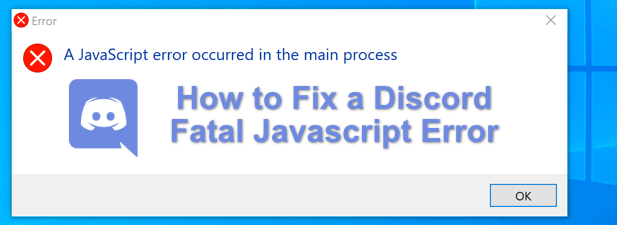
Когда появляется фатальная ошибка JavaScript в Discord, не сразу становится ясно, что ее вызвало. Однако в большинстве случаев это вызвано поврежденной установкой Discord или другим приложением или службой (например, вашим антивирусным программным обеспечением), которые препятствуют его правильной работе.
Для большинства пользователей ремонт или переустановка приложения Discord решит проблему, но если другое стороннее приложение или служба вызывает проблему, вам нужно будет копнуть глубже и убедиться, что Discord может загружаться и работать правильно.
В этом случае вам необходимо устранить неполадки в Discord, выполнив следующие действия. Не забывайте, что если приложение Discord на вашем ПК или Mac не работает, вы все равно можете использовать веб-сайт Discord или мобильное приложение Discord для доступа к своим серверам.
Удалите и заново создайте папку Discord AppData
Если вы используете настольное приложение Discord, оно будет хранить файлы на вашем компьютере, чтобы обеспечить его правильную работу. Сюда входят параметры конфигурации, журналы использования, кэшированные эскизы и другие данные, которые используются для быстрой загрузки при повторном открытии приложения.
Если эти данные повреждены, Discord может перестать работать. Чтобы восстановить конфигурацию Discord (и удалить все временные файлы), вы можете удалить папку AppData Discord.
- Для этого откройте проводник Windows. Используя панель навигации вверху, введите% appdata% и нажмите клавишу Enter. Вы попадете в папку AppData вашей учетной записи Windows.
- В папке AppData найдите папку Discord. Щелкните папку правой кнопкой мыши и выберите параметр Удалить. Перед этим вам нужно убедиться, что Discord не запущен (включая проверку процесса discord.exe в диспетчере задач Windows).
- Это поместит папку Discord AppData в вашу корзину. На рабочем столе щелкните правой кнопкой мыши значок корзины и выберите опцию «Очистить корзину», чтобы файлы были полностью удалены с вашего компьютера.
После удаления папки Discord AppData Discord автоматически регенерирует новый набор файлов конфигурации, заставляя вас снова войти в свою учетную запись Discord. Это должно решить проблему для многих пользователей, но если это не так, вам нужно будет попробовать один из дополнительных шагов ниже.
Удалите и переустановите приложение Discord Desktop
Когда у Discord возникает проблема с фатальной ошибкой JavaScript (или, действительно, с любой другой ошибкой Discord), следующим шагом является ее полное удаление и повторная установка. Это должно гарантировать, что любые поврежденные файлы не будут мешать работе Discord при его запуске.
- Чтобы удалить Discord, вам нужно зайти в меню настроек Windows. Щелкните правой кнопкой мыши меню «Пуск» и выберите для этого «Параметры».
- В меню настроек Windows выберите Приложения> Приложения и функции. Прокрутите вниз, пока не найдете Discord в списке, или воспользуйтесь строкой поиска, чтобы найти его. Найдя Discord, выберите его в списке, затем нажмите кнопки «Удалить»> «Удалить».
- Дождитесь завершения процесса удаления Discord. После этого перейдите на сайт Discord и загрузите последнюю версию настольного приложения для своей платформы.
- После загрузки запустите установщик Discord и следуйте дополнительным инструкциям на экране (при необходимости), чтобы завершить установку.
Новая установка Discord заменит все существующие файлы, но не может удалить какие-либо временные файлы, например, поврежденную папку AppData. Если у вас все еще возникают проблемы после переустановки Discord, убедитесь, что папка AppData была удалена, прежде чем пытаться повторить процесс переустановки.
Запустите Discord от имени администратора
Если Discord не запускается, это может указывать на проблему с правами пользователя. Хотя Discord должен работать со стандартными учетными записями пользователей Windows, попытка запуска Discord с включенными правами администратора не повредит вашему компьютеру.
- Для этого откройте проводник Windows и с помощью панели навигации откройте папку C: Users username AppData Local Discord, заменив имя пользователя папкой вашего профиля пользователя.
- В папке Discord вы можете видеть различные пронумерованные папки (например, app-0.0.3.308). Эти номера папок относятся к доступным версиям настольного приложения Discord. Откройте папку с наибольшим номером (или последней датой изменения даты).
- В выбранной папке щелкните правой кнопкой мыши Discord.exe и выберите параметр «Свойства».
- На вкладке «Совместимость» окна «Свойства» выберите параметр «Запускать эту программу от имени администратора», затем нажмите кнопку «ОК» для сохранения.
- После того, как вы включили административные права Discord, дважды щелкните Discord.exe в проводнике Windows, чтобы запустить его. Возможно, вам придется принять Всплывающее окно управления доступом пользователей чтобы разрешить запуск Discord, нажав кнопку Да. Вам также может потребоваться указать имя пользователя и пароль для учетной записи администратора Windows, если вы в настоящее время используете стандартный профиль пользователя.
Если другое приложение или служба мешает правильной работе Discord, запуск его с правами администратора должен помочь решить проблему. Однако исключением является то, что у вас установлен антивирус, который может остановить запуск Discord в конфиденциальной пользовательской папке (например, в папке AppData).
Убедитесь, что ваш антивирус не блокирует Discord
В отличие от обычных приложений, настольное приложение Discord запускается из самой папки AppData. Каждая версия Discord рассматривается как временная, при этом сначала запускается файл обновления (update.exe), чтобы гарантировать автоматическую установку последней версии Discord.
Однако, как защищенная системная папка, папка AppData может иметь дополнительные ограничения, когда сторонний антивирус установлен на вашем ПК. В редких случаях антивирусная защита может иногда блокировать правильную работу новой установки Discord.
Поскольку настройки стороннего антивирусного программного обеспечения могут различаться, вам необходимо дважды проверить настройки антивируса, чтобы убедиться, что это не так. Если ваше антивирусное программное обеспечение блокирует Discord, обязательно добавьте его в список «разрешенных», чтобы Discord мог работать без помех.
Использование Discord в Windows 10
После того, как вы исправили фатальную ошибку JavaScript в Discord на своем ПК, вы можете начать пользоваться ее функциями. Вы можете начать с создание собственного сервера Discord построить собственное сообщество, расширяя его с помощью Боты Discord добавить игры, особенности модерации, а также музыкальные возможности.
Это, конечно, пока вы подключен к Discord успешно. Если у вас все еще возникают проблемы с сервером Discord, вы можете предпочесть Альтернатива Discord например, Teamspeak или Slack, в зависимости от вашего варианта использования.

Дискорд – один из самых популярных мессенджеров. Сервис позволяет общаться в текстовых и голосовых чатах, передает высокое качество звука и видео, а также имеет клиенты для смартфонов и компьютеров. Одной из распространенных ошибок программы Discord является «Fatal javascript error occurred». Она появляется в версии приложения для Windows и связана с «движком» программы.
По каким причинам появляется ошибка «Fatal javascript error occurred Discord»?
Дословно это сообщение переводится, как «Фатальная ошибка JavaScript». Приложение выдает такое сообщение, если необходимые для работы файлы повреждены или утеряны. Дело в том, Discord написан на языке верстки HTML5 и использует сценарии JS для обработки функций. Поэтому, при отсутствии этих скриптов в корневой папке Дискорда, клиент не открывается и выводит на экран окно с ошибкой.

Отсутствие необходимых для работы файлов может быть вызвано разными причинами:
- неправильная установка;
- обновление клиента до новой версии прошло с ошибкой;
- конфликты программы с установленными утилитами;
- сбои в работе модификаций программы;
- экстренное завершение работы компьютера;
- вирусы и другие проблемы с операционной системой.
Внизу окна об ошибке загрузки могут быть указаны следующие параметры, указывающие на причину проблемы:
- «Cannot find module ‘Desktop_core’» — означает отсутствие модуля загрузчика приложения для Рабочего стола;
- «Uncaught exception» — программа не смогла автоматически определить проблему.
Также в этом тексте указывается расположение «проблемных» файлов.

Устранение проблемы
Первоначально стоит попробовать открыть Discord с правами Администратора:
- Нажать правой кнопкой мыши по ярлыку.
- В списке выбрать пункт «Запустить от имени Администратора».
- Нажать кнопку «Разрешить» в окне системы безопасности.

Если после этих действий ошибка JavaScript продолжает появляться — значит, возникли проблемы с чтением файлов из корневой директории. Неисправность может заключаться в том, что скриптам установлен атрибут «только для чтения». Изменить это можно в свойствах папки:
- Найти корневую папку «Discord».

- Открыть контекстное меню.
- Нажать на пункт «Свойства».
- Поставить галочку напротив надписи «Запись».
- Нажать на кнопку «Применить ко всем вложенным файлам».
- Подтвердить изменения (кнопка в правом нижнем углу).

Если приложение все равно не запускается — возникли проблемы с автообновлением. В этом случае можно предпринять действия по ручному восстановлению работоспособности программы.
Обновление Дискорда
Программа может не запускаться и выводить сообщение «Fatal error», если отключена служба автоматического обновления. Это происходит из-за неправильных пользовательских настроек или проблем с реестром Windows. Избавиться от ошибки поможет обновление клиента «вручную».
- Откройте «Диспетчер задач», завершите дерево процессов Дискорда.

- Запустите утилиту «Выполнить» (сочетание клавиш «Win+R»).
- Перейдите в папку «%AppData%RoamingLocal».

- Найдите директорию «Discord».
- Запустите программу exe.

Этот способ поможет восстановить нужные для работы джава скрипта файлы. Если загрузка пакетов не началась автоматически, следует запустить .exe-файл «Update» от имени Администратора (соответствующий пункт находится в контекстном меню).
Переустановка приложения
Если вышеописанные способы не устранили ошибку, следует установить Discord заново. Однако до переустановки следует правильно удалить приложение: временные файлы предыдущей версии могут снова привести к появлению ошибки «Fatal javascript error» при запуске.
- Запустите процесс деинсталляции через Панель задач или специальную утилиту (например, CCleaner).

- Удалите папку «%AppData%RoamingLocalDiscord».

Важно! Если система пишет, что не может удалить файл(ы), так как они открыты в приложении, завершите все процесс «Discord» через Диспетчер задач (правой кнопкой по нужному пункту – «Завершить дерево процессов»).
Затем можно приступать к переустановке мессенджера. Для этого потребуется:
- Скачать .exe-файл с сайта discord.com.
- Запустить инсталлятор «с правами Администратора».
- Дождаться завершения установки.

Этот способ должен исправить сообщения об ошибках. Если этого не произошло, следующим шагом нужно проверить компьютер антивирусом и загрузить последнее доступное обновление для ОС, а затем снова переустановить программу.
Если мессенджер все равно не открывается, рекомендуется создать заявку в сервисе технической поддержки support.discord.com. В форме нужно подробно описать проблему и приложить скриншот ошибки. Как правило, специалист отвечает в течение недели.
