To quickly find the tempo of a sample or song in FL Studio, first, you will want to click on the small waveform icon at the top left of the clip in the playlist view. From the subsequent drop-down menu, select ‘detect tempo’ and choose the most accurate bpm ranges.
Finding The BPM In FL Studio
If you are looking to use a sample in your audio production, then the chances are that you will need to know what its bpm or tempo is to be able to use it effectively.
Luckily this has been made relatively easy in Fruity Loops.
In this FL Studio tutorial, we will look at three different methods you can use to quickly get the tempo of any sample within the DAW.
Detect Tempo Feature In FL Studio
Using the detect tempo feature within FL Studio is the most common method to figure out what BPM a given audio sample is.
To use this method, simply click on the small waveform icon at the top left of an audio sample and then select the ‘detect tempo‘ option from the drop-down menu. Once you have chosen this option, you will be greeted with a pop-up window, in which you will be able to select from a variety of BPM ranges.
It is usually best to choose one of the tempo range options instead of the estimated BPM as it tends to be a lot more accurate.
If you are unsure what range the sample is, you can try using the tempo tapper, which will be discussed later in that feature.
After selecting the correct range, FL Studio will then detect the correct bpm for the sample and offer you the option to change the project bpm to match that of the sample.
Using Edison To Find The BPM In FL Studio
Another method that you can use to find the tempo of a sample is using the native FL Studio plugin called Edison, which has a bpm detection capability.
To use this feature, click on the waveform icon at the top left of the desired sample as before, and then choose the ‘edit sample‘ option.
Selecting this will open up the sample in an instance of Edison.
With the sample loaded up in Edison, you will want to right-click anywhere on the grey bar just below where all of the main tool icons are found (as shown above).
Doing this will open up a pop-up window of the sample properties, including a tempo section.
In this tempo section, you can select the ‘autodetect‘ option, which will bring up another three options.
Here you should choose whichever option is most applicable to your sample. For example, if you have a long drum sample, you should select the ‘Detection for songs with constant tempo.’
After you have selected the most applicable option, Edison will detect the tempo and then show it in the box to the left. It may come up with an exact tempo, but you can usually just round this up or down to get a whole number.
Using Tempo Tapper In FL Studio
For those who are comfortable and capable of quickly discerning a tempo via a metronome, then you can use the built-in tempo tapper feature in FL Studio.
Simply navigate to the bpm counter in the top hot bar and choose the ‘Tap‘ option at the top right to get to this feature. Once selected, this will open up the tempo tapper.
To use it, just click on the main button in tempo to the sample while it is playing, and you will have the bpm of the sample.
Why Do You Need to Find the BPM of A Sample?
Finding the tempo of an audio file means it will be much easier to work with inside your DAW. For example, you can sync the project bpm to match that of the sample, create a perfect sample loop, or figure out how to place the sample correctly inside a project at a different bpm.
How Do I Stretch a Sample in FL Studio?
There are several different methods when stretching an audio clip in FL Studio. One of the most common is to use the time stretching function, which can be turned on and off by pressing the shift+M command. Doing this will mean that you stretch a sample when you click and drag the side of the sample in the playlist view.
Do Other DAWs Offer Easier ways of Finding a Sample Tempo?
Popular DAWs like Ableton, Pro Tools, and Logic Pro will all feature different ways in which you can detect an audio file tempo within them. Some will likely be better than others. However, they will all function pretty similarly.
If you find the bpm detection isn’t great in your particular digital audio workstation, you can always try tempo tapping to the sample to figure it out!
Do You Always Need to Find the BPM of A Sample?
As a music producer, there are some situations in which you may not need to find the bpm of the sample. For example, if you feel it works already in a project without you needing to know the tempo. There may also be times when you already know the sample’s tempo, or it is easy to figure out, in which case you don’t need to use BPM detection.
Why Is Detect Tempo Giving Me the Wrong BPM in FL Studio?
BPM detection is very much dependent on consistently repeated transients in a sample, such as in a drum loop. So when these are not present, you may find that the detection is not as accurate, such as an acapella vocal or bass track.
In these cases, you are likely to get a more accurate result simply by using a tempo tapper while the sample plays.
Why Does the Tempo Detect Always Have Decimal Places Instead of A Whole Number?
You will often see this with tempo detection. There will likely be a very slight tempo change between the transients that it is detecting and won’t be hitting at the same tempo every time. You can simply round the number up or down to the nearest whole in these cases.
Should I Learn How To Use Tempo Tapper in Fruity Loops Studio?
Learning how to gauge the tempo of a song via tap tempo is a helpful technique in electronic music production. It works even with samples that don’t get an accurate reading from an automatic tempo detector. That being said, it isn’t essential knowledge, so don’t get bogged down if you find them challenging to use.
Final Words
With all three of these methods at your disposal, you should never have to worry about figuring out the tempo of a sample again.
Each one of these techniques is a viable way to find out the BPM of a sample. Some will be better suited to specific contexts, so go and try them all out and figure out which you prefer using the most!
Looking for more great tips? Click here to find out How To Move A Group Of Notes In FL Studio.
Если вы работаете с минусом в FL Studio и не знаете, какой у него BPM (beats per minute), то есть необходимость вычислить его самостоятельно.
Пошаговая инструкция, как это сделать:
Шаг 1: Загрузите минус в FL Studio, перетащив его на рабочую область.
Шаг 2: Убедитесь, что минус выровнен по тактам (bar), чтобы каждый такт начинался с нового удара.
Шаг 3: Настройте метроном на FL Studio, чтобы он был синхронизирован с минусом. Для этого щелкните правой кнопкой мыши на кнопке «Play» вверху справа и выберите «Metronome options». Выберите «Samples» в качестве источника метронома и установите количество «Bars per beat» в соответствии с минусом.
Шаг 4: Ставьте метки на каждый удар в минусе, используя «Step Sequencer». Для этого включите «Step Sequencer» внизу экрана и выберите нужный инструмент (например, «Sampler»). Нажмите на каждый удар в минусе, чтобы добавить метку.
Шаг 5: Откройте окно «Playlist» и перетащите минус туда. Нажмите правой кнопкой мыши на названии минуса и выберите «Split by Channel». Это разделит минус на отдельные звуковые каналы в «Playlist».
Шаг 6: Нажмите правой кнопкой мыши на канале, который вы разбили в предыдущем шаге, и выберите «Edit events». Это откроет окно «Event Editor».
Шаг 7: Выберите «Time» в качестве единицы измерения вверху справа в окне «Event Editor». Нажмите правой кнопкой мыши на первом ударе и выберите «Set first event time to 0». Это установит первый удар в начало минуса.
Шаг 8: Посмотрите на время, которое прошло между первым и вторым ударом в минусе. Это время соответствует одному такту. Вычислите BPM, разделив 60 на это время. Например, если между первым и вторым ударом прошло 2 секунды, то BPM равен 30.
Шаг 9: Убедитесь, что вы вычислили BPM для всего минуса, проверив несколько других ударов.
Привет! Смотрите как узнать, определить, подобрать или подогнать ТЕМП в FL studio 20!
Просто, Быстро, БЕЗ ВОДЫ!
Мой подписчик Никита, спрашивает – КАК узнать bpm в FL studio 20 у СЭМПЛА?
-Легко!
1) КЛИКай 2 раза Левой мышкой на СЭМПЛ, правой мышкой открываешь меню;
2) Нажимаешь на пункт: DETECT TEMPO;
3) Затем выбираешь примерный диапазон поиска темпа, в нашем случае Я выбрал: 75-150;
4)Enjoy !
Теперь я думаю как минимум – На один вопрос стало меньше!
И вы знаете как быстро синхронизировать темп проекта
с темпом аудиовокала в ФЛ студио!
——————————————————————————–
✅СМОТРИТЕ ЕЩЁ:
КАК СДЕЛАТЬ ВИДЕО-КЛИП в FL studio для YOUTUBE:
КАК УБРАТЬ ЭХО В ГОЛОСЕ:
КАК УСТАНОВИТЬ VST плагины NO INSTALL (symlink installer):
МОЙ ТОП 10 ПЛАГИНОВ ДЛЯ ОБРАБОТКИ И СВЕДЕНИЯ:
КАК УБРАТЬ ШУМ Помехи и Шипение в Голосе:
——————————————————————————–
Крутых Треков Вам!
√ Подписывайтесь на удобную для Вас соц. сеть!
Сontact in social networks:
►proff.sound@gmail.com
►https://www.instagram.com/aleksey_mil…
►https://www.vk.com/miller_a_v
►https://www.vk.com/d.j.aleksey.miller
►https://www.facebook.com/dj.miller.a.v
►https://www.promodj.com/Aleksey.Miller
►https://www.soundcloud.com/aleksey-mi…
Спасибо за поддержку!
#ТЕМП #УЗНАТЬ #FLstudio #урок #фл #bpm #fl #фл
Перейти к содержанию
На чтение 2 мин Просмотров 7.1к. Опубликовано 13.01.2014
Обновлено 21.07.2017
Всем привет!!! Сегодня поговорим о тепме. Тепм в музыке это основа вашей композиции. При выборе темпа вы выбираете и жанр в котором будет играть ваш минус. Это может быть Hip-Hop, Rock, Dubstep, Trans и т.д. И поэтому для вас я подготовил эту статью где вы можете посмотреть и использовать таблицу приведенную в конце этой статьи.
Что такое темп?
Ну а для тех кто не знает что такое темп. Объясняю. Темп — это ключевой показатель скорости ритмических ударов в минуту. В Fl studio показатель темпа вы можете посмотреть сверху вот в этом окошке.

Поменять темп можно зажав левой кнопкой мышки на указатель темпа и двигая мышку вверх или вниз ваш показатель будет меняться.
У каждого жанра есть свои темпы а т.е. интервал. Например: Hip-Hop минус составляется от 76 bpm до 95 bpm, может быть и выше чуть чуть. Это зависит от Rap исполнителя в каком тепме он предпочитает читать реп. Или же от стиля Rap минуса. Вот например если писать лирику, то темп можно выбрать по меньше ну а если в стиле Gangsta Rap по выше или по ниже. Тут как говориться вперед моя фанзазия 🙂
Как узнать темп любой музыки в Fl Studio.
Как видите темп у репа может быть и выше где-то до 110 bpm.

Я думаю мы разобрались, что такое темп и как его настраивать. И на этом пока все!!! Подписывайтесь на новы материалы чтобы их не пропустить.
Сергей
Привет, меня зовут Сергей. Музыка для меня как хобби. Занимаюсь созданием Hip-Hop минусов в Fl Studio уже продолжительное время.
Если вам понравился этот материал, то поделись с ним с другими. Так вы поможете в развитии этого сайта и у меня будет стимул в дальнейшем развивать этот проект.
Оцените автора
( 10 оценок, среднее 3.5 из 5 )
Whether it’s a song you want to find the BPM of, or if you want to know the tempo for your new project. This tutorial will teach you how to find the BPM in three different ways using FL Studio. Let’s start with the BPM tapper.
Using FL Studios Built-in BPM Tapper
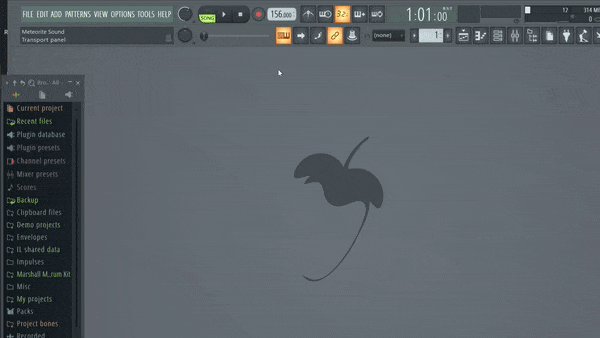
The easiest way to find the BPM in FL Studio is to use the built-in BPM Tapper.
- To open the BPM tapper, right-click on your tempo within FL Studio.
- A menu will pop up and from there, choose Tap.
- Tap any key on your keyboard, or click on the BPM tapper to get a BPM readout.
You can also open the tempo tapper by going to “View” in the top left corner of FL Studio, and in the menu, pick the tempo tapper.
Using Detect Tempo
FL Studio has a detect tempo feature that lets you detect the tempo of imported songs, samples, and loops. To open and detect tempo, do the following.
1. Click on the audio clip in the playlist editor or channel rack.
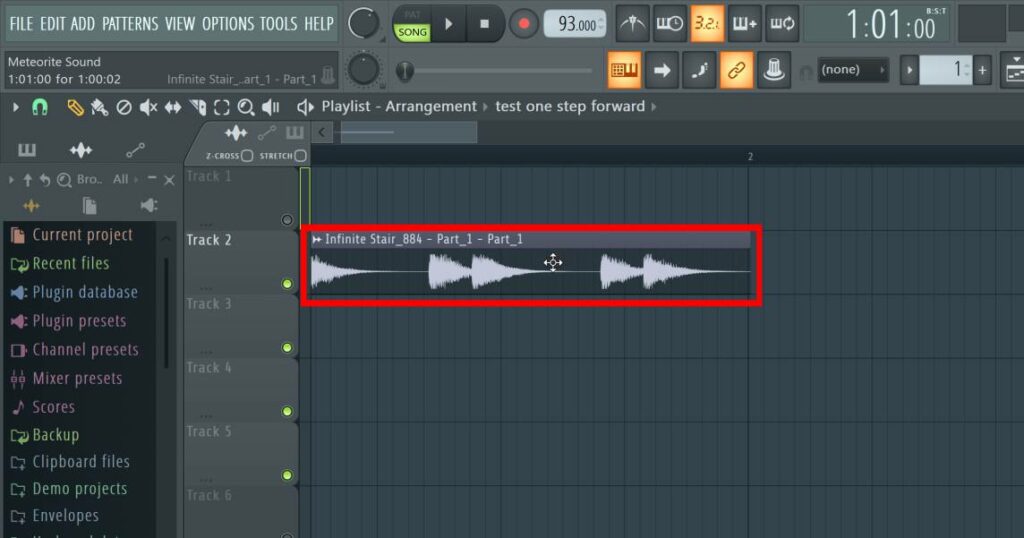
2. Right-click on the waveform . A menu will pop-up, choose Detect Tempo.
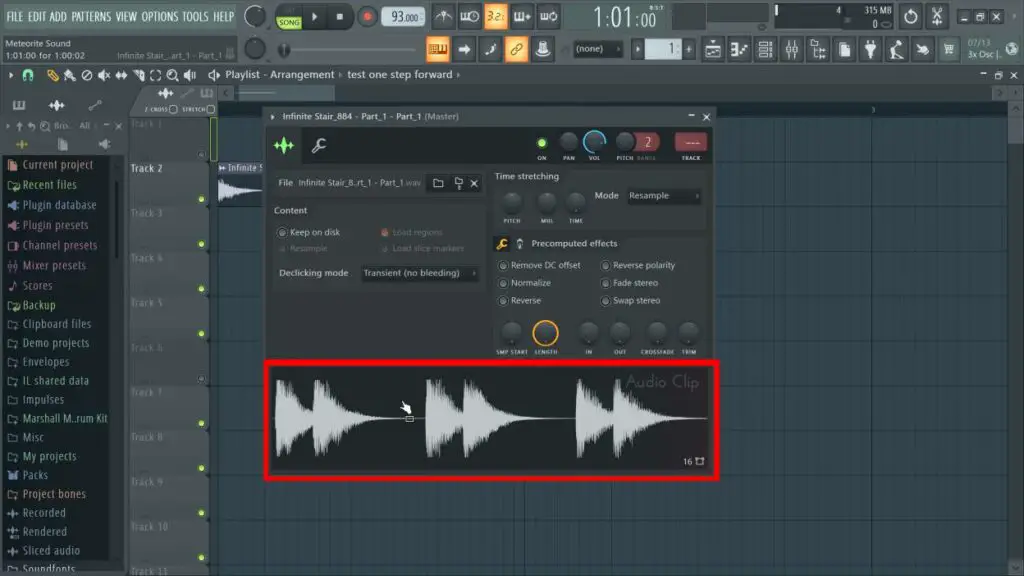

3. Now you will see the tempo of the audio clip, at the top of the tempo detection list.
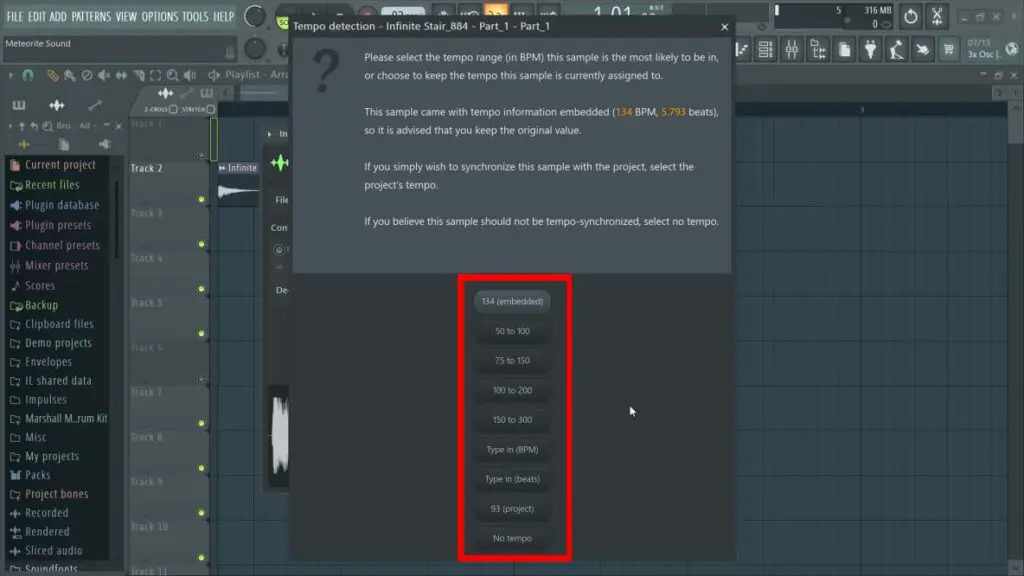
4. However, if there’s no tempo embedded in the audio clip, you will get a message telling you “please select the tempo range…”. If so, select the tempo your audio clip is most likely to be in. When you’ve selected, FL Studio will give you an accurate tempo detection.
Using Edison
In FL Studio you can also use Edison to find the tempo of any audio clip. To detect tempo in Edison do the following.
1. Go to the mixer, click on a slot and pick Edison from the list.
2. Click on the audio clip in the playlist editor or channel rack. Drag the waveform of the audio clip into Edison.
3. In Edison click on format in the top left corner, and click edit properties.
4. Locate the Tempo section, where there’s a button that says Autodetect, click it and make your selection in the list. Choose one of the three options.
Edison has now found the correct BPM of any loop or sample.
Other Ways
You can also use an online tempo tapper such as Meteorite Sounds tempo tapper which accurately lets you find the BPM of any track or loop by tapping your finger to the rhythm.
