It’s really fun to have a tool like this that can copy all links from a web page by simply dragging the mouse over it, or can open all selected links in a new tab at once. I’m only talking about links, not links with anchor texts. Yes, there are tools that can make your job easier and you can do wonders using them.
Especially, someone who does research or prepares slideshows, creates technical manuals or any type of document or for publishing work. For anything that requires you to do a lot of research or search engine digging, you’ll want to open multiple tabs from the search engine results. Sometimes you will also need to copy all links from search results (search engine results page) into a spreadsheet. Imagine how much easier all of the above tasks could be if you could achieve them with just one click.
If you still don’t understand what I’m trying to say. Simply put, there are tools that allow you to extract all links from a search engine results page or any web page to your clipboard. It also allows you to open all links in a new tab with just one click. You can open them in a new tab or copy the links to a spreadsheet without having to open each one individually. This can actually be very useful for those who are preparing some kind of documents where they need to link to some links from the SEARCH SERP. Someone who needs to open an entire link in one click to make things easier, or anyone doing SEO who wants to compile a list of bookmark sites or a directory name in a spreadsheet will want to bookmark this page. Here are a few tools that work with the Chrome browser.
How to copy all links from google search results to spreadsheet?
# 1. linkclump ( Is free )
This is one of my favorite tools that allows you to copy, open in a new window or tab, bookmark all links on the current page in one click. The best thing about this tool is that you can assign a separate command to different tasks. Using this tool is very simple, just press and hold the letter Z and the left mouse button and drag the cursor over the links and they will all open in new tabs when you release the keys.
How to use
- Download and add the extension linkclump in the Chrome browser.
- By default, the Linkclump tool has only one “Open as New Tabs” action, which opens all selected links from the page to a new tab.
- You will have to set other actions with your desired key combination.
- When you install the Linkclump extension, you are prompted to add a new action command at the same time. If you didn’t notice this option, you can right-click on the Linkclump icon in the browser’s toll bar at the top right and select Options.

Linkclump to copy all links from google search results to spreadsheet - Click the Add Action button in the Actions section.
- Select the command key and mouse button to activate the action. I chose the key “Left mouse button + X”.

Creating a new action in Linkclump - Select one of the four options under Action and click Save at the bottom.
- I selected copy, and now when I press and hold the letter X and + the left mouse button, then I drag it over the links on the page, and it copies all the links to the clipboard.
- Now I would go into a notepad or spreadsheet and paste them there. Watch this short video on how to add an action and how to copy all links from Google search results into a spreadsheet.
Best Features
- You can choose from four options: – Open in new window, Open as new tabs, Bookmark, Copy to clipboard.
- Choose your own custom keys to activate the action.
- The smart selection option, if enabled, selects only the important links it thinks. You may want to disable this first so that all selected links can be opened.
- You don’t have to worry about page scrolling when selecting links to copy or open in a new tab. The page automatically scrolls up when you drag the mouse down.
- The best feature is the ability to include or exclude a link containing certain words.
- You can set a time delay after which the link should open in a new tab.
- Supported on Windows, Mac and Linux.
This tool was very helpful to me when I needed to copy a link to dozens of images from a web page and paste it into a Word document. It can also be a great help for a programmer or web developer as sometimes they need to determine the URL of multiple images. They can download all images and copy their URL with one click. Another similar tool for Google Chrome are Open selected links, Links Grabber and Link Klipper, which are explained in the next section.
# 2. Open selected links
As the name suggests, this tool scrapes links from a selected area on a web page. Whether it’s images, videos, text links or form links, it collects them all and lets you open them in new tabs. It does not allow you to copy links to the clipboard. The best thing about this tool is that it adds an option to the context menu and filters links for images, videos, or audios.
How to use
- Download and install the browser extension.
- Restart your browser and select the area containing the links and right click on the selection.
- Select “Open Selected Links” and select “All” to open all links in the selection in new tabs.

Opening the Selected Links tools to extract links from a web page - You can select images to simply open image links in new tabs.
# 3. Link capture
This tool works differently. It grabs or extracts all links on a page in one click. You don’t get the ability to copy links from the selected area. Once the webpage containing the links is open, simply click on the icon link grabber in the browser toolbar menu to extract all links in a new tab. You can also right-click on a web page and select Link Grabber from the context menu to open all links in a new tab.
 |
| Link Capture to capture all links from a web page |
This tool also allows you to filter out duplicate links, and you can even group links by domain. Once you have captured all the links and it opens in a new tab, click the Copy button to copy them all or just select the links you want to copy. Copy and paste them into a spreadsheet.
 |
| Copy the captured link to a spreadsheet or Microsoft Excel |
4. Link Klipper – Extract all links
This is another simple but very useful tool for copying or extracting links from a web page. I believe this tool was created with a person in mind who typically scrapes or extracts a lot of links from a web page and pastes them into a spreadsheet like Microsoft Excel. Link Klipper will allow you to export all links to a CSV or TXT file. But again, this tool will copy all links, even unwanted ones. Selection doesn’t always work, at least in Google search results.
Among all the above mentioned tools I found linkclump the best. He is very neat and fastened. Easy to use, just drag the marquee and keep copying links. You might be wondering if there is any tool similar to Linkclump for the Firefox browser. Don’t worry you have Snap Link Plus и Multi Link Plus, exactly the same as Linkclump.
For Firefox
5. Anchor link plus
This tool is almost the same as linkclump for chrome. It allows you to copy links from a rectangular selection area or open them in new tabs. It is a Firefox browser that is very light for you and easy to use.
How to use
- Hold down the right mouse button and drag the mouse pointer over the area of the web page that you want to clear links from.
- When you drag your mouse, you also see a selection rectangle with the number of links it has captured.

Extract links to web pages for Firefox - If you just want to copy the links, press the “Ctrl + C” keys until you see a selection rectangle with the number of links it has captured. After copying the links from the selected area, the selection rectangle will disappear.
- If you don’t want to copy links, but rather open them in a new tab. Just release the right mouse button after selecting an area on the web page.
I hope this article was a lot of fun and also a great help to you. If you come across any new technologies or anything more powerful, please share your thoughts and ideas in the comment section below. These were the few browser extensions that are the best in their category.

Когда текст содержит много ссылок, копировать каждую из них по отдельности неудобно. В этом случае лучше скопировать сразу всё.
Copy Selected Links копирует все ссылки в выделенном тексте.
После установки расширения нужно выделить текст, в котором есть ссылки. И в контекстном меню выбрать пункт Copy selected links.
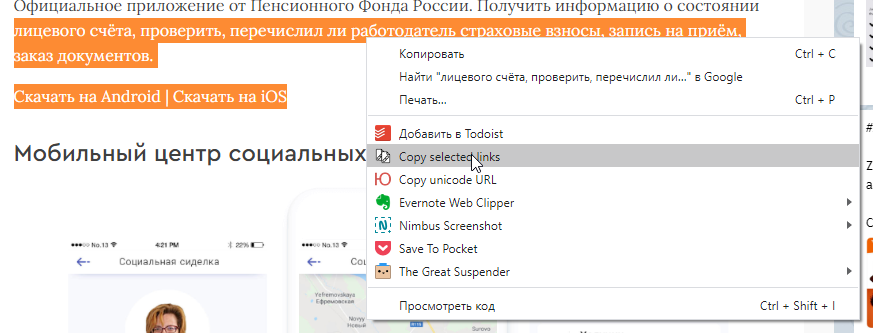
Расширение автоматически скопирует в буфер обмена все ссылки, которые есть в выделенном фрагменте текста.
Скачать для Chrome | Скачать для Firefox
Теги:
chrome
Firefox
Copy Selected Links
Иногда в поисках информации можно в интернете набрести на страницу, которая собирает в себе много ссылок на источники или на файлы, нужные вам. Каждый раз возвращаться к этой странице вам не хочется? А может админ сайта завесил свой ресурс назойливой рекламой и вас это раздражает? Оказывается, можно скопировать все имеющиеся на странице ссылки в один клик через легкое и нетребовательное к памяти дополнение для Firefox – Copy All Links. Плагин прекрасно справляется со своим предназначением, не нагружен лишними настройками и не заставляет зависать браузер.
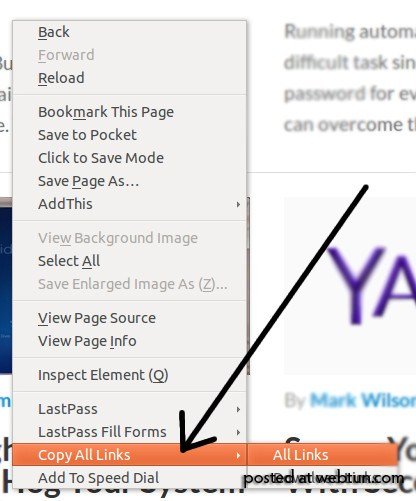
Для начала вам потребуется скачать и установить адон и перезапустить Firefox. Теперь смело переходите на целевую страницу, где размещены нужные вам линки и кликайте правой кнопкой мыши. Перед вами откроется всплывающее меню. Выберите пункт «Копировать ссылки», а дальше «Все ссылки». После этого нехитрого действия все адреса со страницы попадут в буфер обмена операционной системы. Чтобы воспользоваться сохраненной информацией, откройте любой текстовый редактор и создайте новый файл. По нажатии комбинаций клавиш Ctrl + V или выполнив команду «Вставить», все ссылки будут доступны для вашего просмотра или редактирования.
Также вы сможете копировать не все ссылки, а делить их на группы или выбирать лишь отдельные интересующие вас в данный момент. Для этого нажимаем праву кнопку мыши и выбираем пункт «Копировать ссылки», теперь можете выбрать пункт меню, которым хотите воспользоваться в конкретной ситуации.
Скачать Copy All Links для Firefox
В комментариях поделитесь, оказалось ли вам полезно данное расширение и в каких случаях вы им пользуетесь?
Вы когда-нибудь сталкивались с необходимостью скопировать все ссылки, присутствующие на какой-либо конкретной веб-странице, будь то в рамках какого-либо исследования или для получения прямого доступа к некоторому содержанию, встроенному в страницу таким образом, чтобы вы не могли добраться до него. ссылку через обычный метод контекстного меню? Как насчет того, чтобы скопировать со страницы только ссылки для скачивания? Если вы используете Mozilla Firefox, есть удобное дополнение под названием Копировать все ссылки которые могут выполнить работу самым простым способом. Как следует из названия, надстройка может копировать все ссылки, имеющиеся на веб-странице, в буфер обмена. Помимо произвольного копирования всех ссылок, вы также можете скопировать только ссылки для загрузки или сделать выбор на странице, а затем скопировать все или просто загрузить ссылки только из выбранных. Больше информации после прыжка.
Copy All Links — это крошечное расширение, которое выполняет одну работу и делает ее хорошо. После установки он добавляет свою запись в виде подменю в контекстное меню по умолчанию для веб-страниц в Firefox. Просто щелкните правой кнопкой мыши в любом месте страницы, и вы сможете скопировать все ссылки или только ссылки для загрузки, которые присутствуют на странице из подменю «Копировать все ссылки». Если вы сделаете выбор на странице до щелчка правой кнопкой мыши, вы также увидите опции «Все ссылки в выбранном» и «Загрузить ссылки в выбранном» в подменю, позволяющие копировать ссылки только из выбранного содержимого.
После того, как вы скопируете ссылки, используя любой из пунктов меню, все они будут помещены в буфер обмена, причем каждая ссылка будет размещена в отдельной строке. Затем вы можете вставить ссылки в любом месте и обработать их в соответствии с вашими требованиями. Как вы можете видеть ниже, мы вставили наши скопированные ссылки с домашней страницы AddictiveTips в блокнот, и все они отображаются в том порядке, в котором они появляются в исходном коде страницы.
Копировать все ссылки — одно из тех расширений, из-за которых через некоторое время вы забудете, что это расширение; Впоследствии это просто похоже на функцию по умолчанию самого браузера. Итак, если вы столкнетесь с такими неприятными моментами, когда вы просто не хотите вручную копировать ссылки с веб-страницы или не можете получить ссылку на какой-либо контент, скрытый за каким-то JavaScript или CSS, возьмите надстройку бесплатно. по приведенной ниже ссылке и упростите себе жизнь.
Установить Копировать все ссылки для Firefox
Ищешь в сети информацию о чём-то, открыл кучу вкладок в браузере и потом нужно скопировать URL-адреса всех открытых страниц. Как это сделать?
Штатного способа в браузере нет. Выручают дополнения, которые за один клик копируют ссылки всех вкладок. В Firefox автоматизировать работу помогут расширения Copy All Tab Urls или URLs List, а в Chrome и Opera — Copy URLs и TabCopy.
Копирование ссылок открытых вкладок в Firefox
Copy All Tab Urls
После установки значок дополнения разместится в верхней панели браузера. Для копирования URL всех открытых вкладок достаточно нажать иконку.
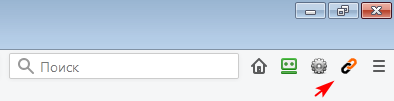
Браузер уведомит о копировании ссылок в буфер обмена и отобразит текущие настройки: все окна или только текущее окно, все вкладки или только веб-страницы, формат данных (URL, URL + Title, Markdown).
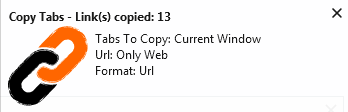
Страница расширения Copy All Tab Urls
URLs List
URLs List имеет расширенные функции — список ссылок можно редактировать в окне дополнения, есть поиск/фильтр и сортировка по алфавиту. Готовый список URL можно скопировать в буфер обмена или сохранить в отдельный txt файл.
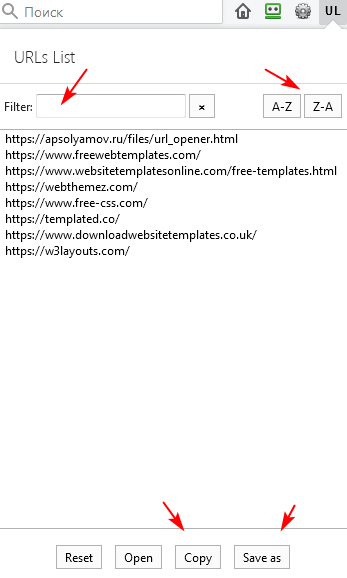
Страница расширения URLs List
Копирование URL-адреса всех открытых вкладок в Chrome и Opera
Дополнения Copy URLs и TabCopy для браузеров Chrome и Opera имеют расширенные возможности экспорта данных.
Copy URLs
Ссылки копируются в буфер обмена в виде URL-адресов, URL + Title, HTML-кода, CSV, JSON или в вашем собственном формате.
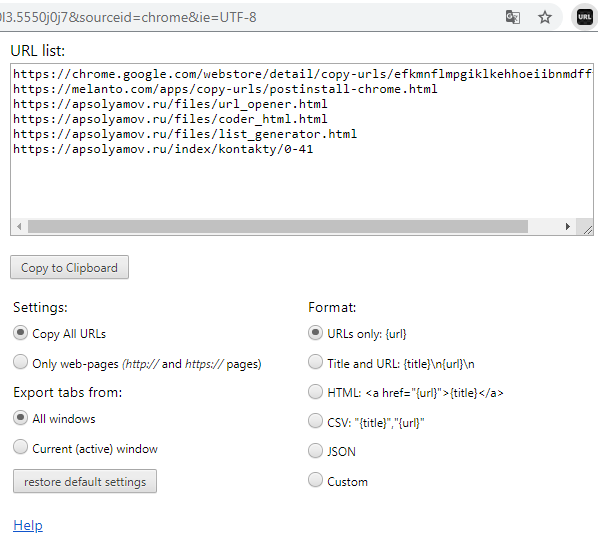
- Страница расширения для Chrome
- Страница расширения для Opera
TabCopy
Данные копируются в буфер обмена. В настройках можно выбрать 3 формата копирования в один клик. Например, только URL, данные в виде списка ссылок (Link) или в виде HTML. Также есть возможность скопировать текущую вкладку.
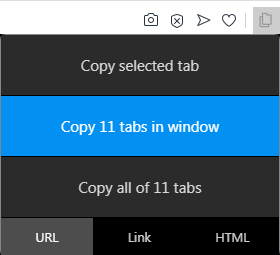
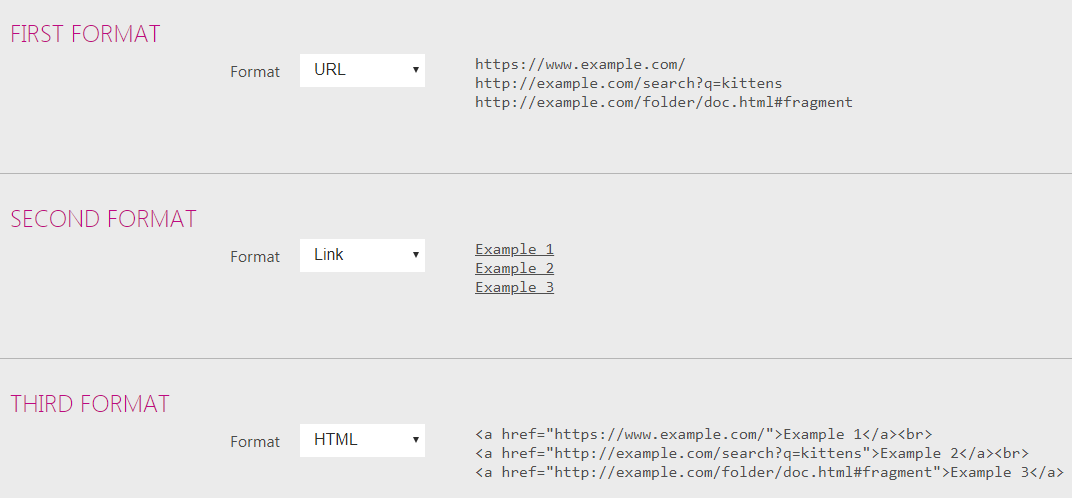
- Страница расширения для Chrome
