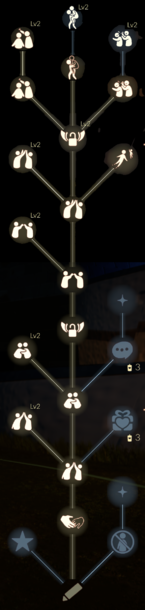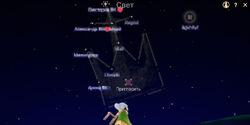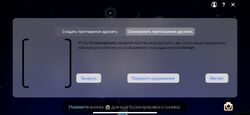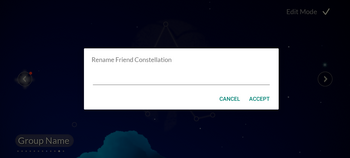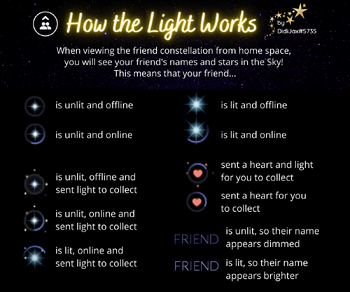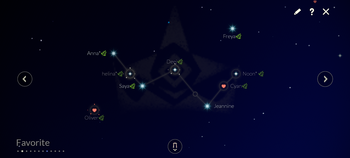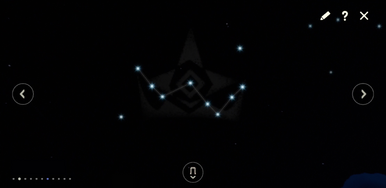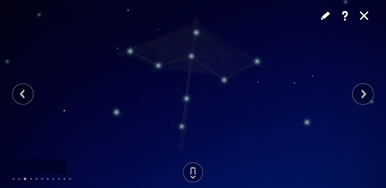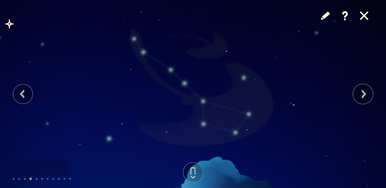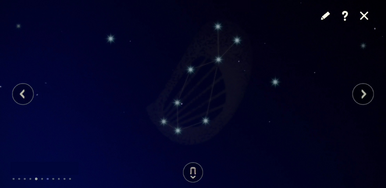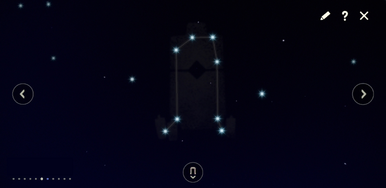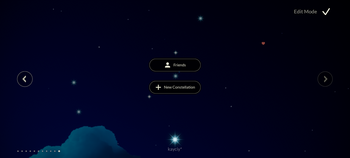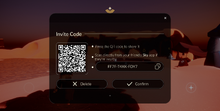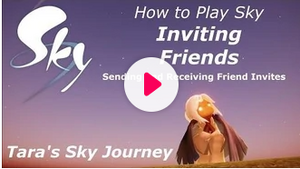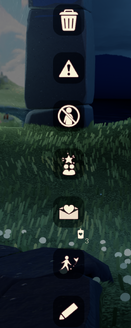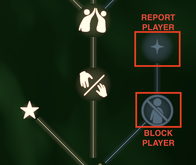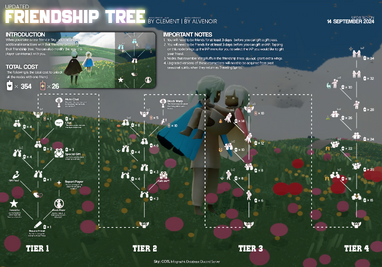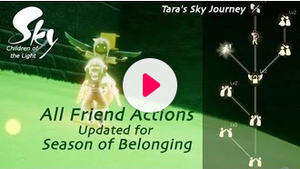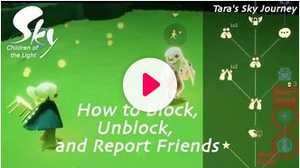Если вы хотите пригласить друга сразу в ваше созвездие, чтобы не искать его в игре, вы можете создать и отравить приглашение в виде QR-кода. Чтобы его принять, другу надо отсканировать или импортировать код. Ниже вы найдете два способа приглашения по QR-коду.
Важно: каждый раз генерируется уникальный QR-код, поэтому его можно использовать только для одного приглашения. Одновременно могут быть активны до
трех QR-кодов. Чтобы создать новое приглашение, вам может понадобиться нажать на ожидающий рассмотрения код и затем на «Подтвердить», чтобы освободить эту ячейку.
Локальное сканирование QR-кода (пригласить):
-
нажмите на шестеренку в правом верхнем углу экрана;
-
нажмите на значок приглашения (выглядит как QR-код). Также этот значок есть в разделе «Избранное» вашего созвездия дружбы;
-
откроется диалог, в котором можно создавать или сканировать приглашение дружить. Добавьте имя того, кого хотите пригласить, и нажмите «Создать»;
-
вы создали QR-код.
Локальное сканирование QR-кода (принять):
-
нажмите на шестеренку в правом верхнем углу экрана;
-
нажмите на значок приглашения (выглядит как QR-код). Также этот значок есть в разделе «Избранное» вашего созвездия дружбы;
-
нажмите «Сканировать приглашение» (если нужно, нажмите на «Попросить разрешения» и дайте доступ к камере устройства);
-
отсканируйте QR-код с устройства создавшего его пользователя с помощью камеры;
-
нажмите «Принять»;
-
теперь вы друзья.
Офлайн QR-код (пригласить):
-
нажмите на шестеренку в правом верхнем углу экрана;
-
нажмите на значок приглашения (выглядит как QR-код). Также этот значок есть в разделе «Избранное» вашего созвездия дружбы;
-
откроется диалог, в котором можно создавать или сканировать приглашение дружить. Добавьте имя того, кого хотите пригласить, и нажмите «Создать»;
-
нажмите «Поделиться», чтобы вызвать доступные в iOS способы поделиться приглашением. Выберите способ (например, по эл. почте) и отправьте приглашение.
Офлайн QR-код (принять):
-
перейдите к приглашению и сохраните QR-код в галерею;
-
запустите «Небо»;
-
нажмите на шестеренку в правом верхнем углу экрана;
-
нажмите на значок приглашения (выглядит как QR-код). Также этот значок есть в разделе «Избранное» вашего созвездия дружбы;
-
нажмите «Сканировать приглашение»;
-
нажмите «Импорт» (дайте ОС устройства необходимые разрешения);
-
выберите изображение, сохраненное при шаге 1;
-
нажмите «Принять»;
-
теперь вы друзья.
Небо: Дети Света – Как играть с друзьями
Игра с друзьями имеет решающее значение для получения полного опыта в Sky: Children of the Light, и это руководство покажет игрокам, как именно это сделать.
С более чем 20 миллионами загрузок на мобильные устройства и недавним выпуском на Nintendo Switch, игра ThatGameCompany Sky: Children of the Light предназначена для притока новых игроков. Как и предыдущая игра, Journey , Sky: Children of the Light – это многопользовательская исследовательская игра о бессловесном общении. Игроки берут на себя роль безмолвных крылатых детей, летающих по воздушному королевству, ищущих потерянных духов и возвращающих жизнь в мир. Но они делают это не в одиночку. Они обязательно столкнутся с множеством других игроков, исследующих мир Неба , и они могут помочь друг другу на этом пути. Подружиться крайне важно, чтобы получить полноценный опыт.
Каждая встреча была мимолетной в Путешествии . Нет возможности общаться, кроме движения, и нет возможности найти другого игрока после сеанса. Но в Sky: Children of the Light ThatGameCompany дает игрокам больше инструментов для взаимодействия. Они могут жестикулировать с помощью эмоций, например указывать или махать рукой, болтать на скамейке, оставлять письменные заметки и отправлять запросы в друзья.
СВЯЗАННЫЙ: Sky: Children of the Light собирает более 1 миллиона долларов на благотворительность
Как играть с друзьями в небе: Дети света
Хотя в игру можно играть в одиночку, играть с друзьями чрезвычайно полезно. Они могут помочь вам найти скрытых духов, предоставить вам доступ к многопользовательским разделам и повысить вашу энергию полета. Когда два игрока становятся друзьями, они могут подключаться к сеансам друг друга, когда они находятся в сети. Но как бы важно ни было заводить друзей, в игре немного неясно, как работает этот процесс.
При первом исследовании другие игроки будут выглядеть как полупрозрачные силуэты. Если один игрок приближается к другому, они могут нажать Y, чтобы осветить друг друга и раскрыть свой реальный внешний вид. Они могут снова нажать Y, чтобы предложить свечу. Если другой игрок соглашается, они оба становятся друзьями. Оттуда каждому игроку будет предложено дать другому псевдоним, который появится в списке друзей.
Процесс добавления друзей, встреченных вне игры, отличается. В меню паузы есть значок «пригласить». Игроки Switch могут пригласить любого, кто уже находится в их списке друзей Nintendo online. Но ThatGameCompany обещала перекрестную игру, а отправка запросов в друзья мобильным игрокам – это немного сложнее.
Чтобы отправить приглашение мобильным игрокам, игра генерирует QR-код. Затем игроку необходимо сделать снимок экрана с этим QR-кодом и отправить изображение на мобильное устройство другого игрока. После того, как получатель отсканирует его, он автоматически добавится в список друзей.
Игрок может проверить свой список друзей, посмотрев на «Созвездие друзей» на домашней карте. Они могут присоединиться к чьей-либо сессии, выбрав значок «следовать», который выглядит как человек, следующий за пунктирной линией. Они автоматически появятся на той же карте, которую исследует их друг.
Процесс добавления в друзья мог бы быть немного более интуитивным, но плата за его изучение стоит любого мгновенного разочарования. При этом ThatGameCompany могла бы более прямо объяснить эту систему ранее в будущем обновлении.
Sky: Children of the Light доступен для Google Play, iOS и Nintendo Switch.
Завести друзей — это центральный аспект Sky. Друзья не только делают Sky более социальным, но и могут помочь с некоторыми аспектами игры. Они могут восстановить силу плаща, чтобы летать дольше и выше, собирать свечи и сжигать растения быстрее, открывать двери и помогать в сложных местах.
Новые игроки могут выиграть от общения с более опытными игроками, которые помогут им в игре. В Sky можно играть и одному, хотя в некоторых местах могут возникнуть проблемы.
Неизвестный игрок
Другие игроки, с которыми Вы сталкиваетесь в игре, сначала будут отображаться в виде темных силуэтов. Чтобы увидеть истинную внешность игрока, игроки должны «обменяться» светом друг с другом.
Чтобы темный силуэт исчез, подойдите к нему и нажмите на появившийся значок соединённых свечей. Если игрок ответит взаимностью, он выполнит те же действия, чтобы оба игрока соединили свечи. Это действие раскрывает внешность обоих игроков друг другу.
Как только истинный внешний вид игрока становится видимым, можно подружиться, предлагая белую свечу из своего инвентаря другому игроку или принимая свечу, предложенную другим игроком.
Необходимо подружиться с игроком, прежде чем использовать Меню друзей, чтобы взаимодействовать с ним.
Меню друга имеет два способа открытия:
- Нажав на звезду друга в созвездии в доме
- Нажав на друга, который находится рядом
Меню друга
В обоих случаях (в меню дома и при взаимодействии с игроком) некоторые предметы можно подарить, потратив свечи. Эти пункты отображаются в меню с крошечными свечами под пунктом, чтобы указать стоимость, и отмечены ниже.
Когда возможность открывается, оба игрока увидят мигающую красную точку в меню друзей, указывающую на новую способность. Нажатие на новую способность в меню выполнит действие или, в случае Прыжка, предоставит краткое описание способности.
Карандаш/Переименовать друга
Кнопка с карандашом позволяет выбрать или поменять прозвище друга.
Когда игроки становятся друзьями, каждому из них предлагается назвать друга или выбрать случайное имя. Вы не будете знать, какое имя дал вам друг.
Сделать друга избранным
Позволяет добавить или убрать друга из списка избранных. Избранные друзья имеют особое место в созвездии Дома, а также Вы будете получать уведомление, когда они появятся в сети.
Заблокировать друга
Круг с перечёркнутым силуэтом позволяет заблокировать друга, что удаляет его звезду из Вашего созвездия, запрещая некоторые действия с ним. Чтобы разблокировать друга, используется похожая кнопка над открытым меню друга (которое будет пустым).
Пожаловаться на игрока
Звезда над знаком блокировки даёт возможность пожаловаться на игрока, если он ведёт себя неподобающим образом. Применимо не только к друзьям, но и к незнакомцам, с которыми Вы соприкоснулись свечами. В этом случае кнопка может показаться закрытой и неактивной, но это не так.
Следовать за другом/Держаться за руку
Этот значок больше не отображается в меню друзей. Вместо этого, когда Вы нажимаете на друга, этот значок появляется над его головой, так что Вы можете нажать на него и следовать или держаться за руки. Возьмитесь за руки, нажав на руку, которая появляется над головой друга.
Держание за руки таким образом означает, что другой игрок ведет вас, и это полезно, если Вы встретили игрока более опытного, чем Вы, или если Вы просто хотите, чтобы ваш друг шел впереди. Также можно предложить руку другу, нажав на соответствующую кнопку в меню друга, чтобы самому вести его.
Дать пять
Следующее действие с другом, которое Вы можете разблокировать, это «дать пять». Зайдя в меню друга и нажав на кнопку с этим действием, Вы предложите другу исполнить его. Друг увидит появившуюся над вашей головой кнопкой, и, нажав на нее, Вы выполните действие. Можно использовать после прохождения трудного места, со значением «мы сделали это». Последующие действия можно совершить по тому же принципу.
Подарок
Это действие открывается после «дать пять», и позволяет подарить другу белое сердце, используя три белых свечи. Можно отправлять в знак признательности или просто «обменяться сердцами» с игроком. Также подарок можно отправить через звезду друга в созвездии Дома. С помощью подарка в созвездии можно отправить только одно сердце в день.
Объятие
Объятие двух друзей. Можно использовать в знак приветствия, прощания или успокоения.
Также, объятие обладает особой способностью заряжать плащ обоих игроков.
Чат
Открытие этого действия позволяет друзьям разговаривать в чате где угодно и когда угодно, не только с помощью стола или скамейки, но этот чат будет виден всем рядом с вами. Если у Вас с игроком не открыт чат, то Вы будете видеть все его фразы как «……».
У игроков, подружившихся с помощью ссылки (функция “Пригласить друга”) чат открыт с самого начала.
Заглушить чат
Выше находится иконка для заглушения чата с этим другом. Заглушение означает, что Вы не сможете увидеть чат этого игрока, но он будет видеть Ваш. Чат заглушен, если иконка серого цвета. Это нужно проверить, если Вы чувствуете, что друг вас игнорирует.
Вознесённая дружба
Для открытия последующих действий с другом, один из Вас должен пожертвовать вознесённую свечу. Такие свечи можно получить после прохождения последнего царства игры. Открытие этого узла не даст никаких бонусов в конце игры, в отличие от таких же узлов у духов.
Кулачки
Приветствие друзей прикосновением кулаков обоих. Замена обычному рукопожатию.
Дать десять
Позволяет друзьям дать десять. Означает то же, что и дать пять.
Второй уровень этого действия был доступен в Сезоне искателей света, но те, кто не имел пропуска к приключениям или пропустил этот сезон, могут купить улучшение у духа-путника.
Прыжок
Это действие было перемещено, и теперь его можно открыть сразу после «дать десять». Оно используется, когда Вам нужно переместиться к другу в той же локации, что и Вы, но на некотором расстоянии, и взять его за руку. Чтобы использовать прыжок, нажмите на иконку глаза на месте друга, а затем на сам значок прыжка. Не следует его путать с телепортацией через звезду друга в созвездии Дома.
Носить на спине
Это действие было добавлено в Сезоне искателей света и позволяет залезть другу на плечи. Работает практически так же, как и держание за руки.
Второй уровень этого действия был доступен в Сезоне искателей света, но те, кто не имел пропуска к приключениям или пропустил этот сезон, могут купить улучшение у духа-путника.
Взъерошить волосы
Действие было добавлено в ноябре 2019 года, как раз перед Сезоном сопричастности.
Второй уровень действия был доступен в том же Сезоне сопричастности, но те, кто не имел пропуска к приключениям или пропустил этот сезон, могут купить улучшение у духа-путника.
Шуточная драка
Это действие было добавлено перед Сезоном волшебства.
Второй уровень выражения можно было купить у духа из этого же сезона. Для тех, у кого не было Пропуска к приключениям или пропустили этот сезон, могут купить у духа-путника после окончания Сезона укрытия.
Созвездие друзей
Чтобы увидеть всех друзей, необходимо промотать до конца влево или вправо при просмотре созвездий из Дома или нажать на иконку созвездия любимых друзей в Доме (под созвездиями духов). Экран любимых друзей находится в центре, на соседних экранах находятся звёзды других друзей – справа и слева. При заполнении обоих экранов справа и слева от созвездия любимых друзей, появляется ещё 2 пустых экрана.
Нажав на звезду друга, можно увидеть меню с действиями.
- Отправить свет
Отправить другу свет. Действие ежедневное и бесплатное, открыто с первого уровня дружбы. Из подаренного света со временем набирается сердце. Если Вы ещё не отправили свет, звезда друга будет серой. Звезда горит, если свет сегодня уже отправлен или друг ещё не забрал прошлый подарок.
- Заблокировать друга
Если заблокировать друга, он попадает в список заблокированных игроков, что запрещает некоторые действия с ним. Разблокировать игрока можно в меню, которое находится в правом верхнем углу экрана при просмотре созвездий из Дома.
- Добавить друга в избранное
Добавление друга в отдельное созвездие “Любимых друзей”. В это созвездие можно добавить максимум 25 игроков. Если любимый друг зайдёт в игру, Вы получите уведомление.
- Отправить подарок
Чтобы отправить подарок другу, нужно 3 белых свечи и открытый навык “Дать пять” в ветке дружбы. Отправлять подарок можно раз в день, обновление происходит в 7.00 AM по UTC (10.00 AM по МСК). Если в это время Вы будете находиться в игре, для того, чтобы возможность отправить подарок появилась, может потребоваться перезапуск.
- Переместиться к другу
Действие перемещает Вас на ту же локацию, где сейчас находится друг. Вы переместитесь не прямо к другу, а на ближайший к нему чекпоинт на локации.
- Переименовать
Поменять прозвище, данное после начала дружбы с игроком.
Приглашение дружить
Вы можете отправить приглашение дружить вашему реальному другу. Для этого нужно зайти в созвездие друзей в Доме и нажать на иконку QR-кода, после чего Вы можете отправить приглашение в виде ссылки через любой мессенджер. Также после нажатия той же иконки Вы можете просканировать QR-код, присланный Вам другим человеком, для этого Вы должны разрешить приложению доступ к камере и/или галерее.
После того, как ссылка будет использована другом, нужно снова нажать на появившуюся иконку приглашения и подтвердить дружбу. Приглашённый игрок появится сразу на экране любимых друзей.
Иконка «Пригласить» в созвездии друзей
Меню для сканирования QR-кода
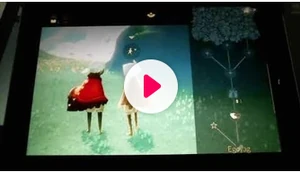
(0.4.10 Beta) Tutorial – Making Friends and Holding Hands
Making friends is a central aspect of Sky. Not only do friends make Sky more social, but friends can help with aspects of the game too. They can extend Cape Energy to fly longer and higher, help with gathering Candles and burning Darkness, open multiplayer doors, and aid friends through tricky places with some of the special friend abilities described below.
New players can benefit from making friends with more experienced players to help guide them in the game. Sky is playable as a single-player, although a lack of help may present challenges in some areas.
The other players you encounter in the game are from Sky’s global community, and will first appear as dark silhouettes. To view a player’s true appearance, players must exchange light with each other.
To exchange light, tap on the other player and then on the candle flame icon that appears. If the other player reciprocates, the other player will perform the same steps so that both players touch candles. This action reveals each player’s colored appearance to each other. It is also possible to see another person’s appearance if your candles touch while lighting the same object in the game. It is also common practice among players to use the Bow expression towards each other if possible after touching candles as a show of respect.
Once a player’s true appearance is visible, it’s possible to make friends by offering a candle from one’s inventory or accepting a candle offered by the other player, which is then used to permanently upgrade the acquaintance into a friendship. Unless this is done, you will again become shadowed silhouettes to each other the next time you meet after separating.
In order to access Friend Menus to interact with the other player, either person must first establish the Friendship with a candle.
There are two Friend Menu versions:
- Friendship Menu: Tapping on a nearby friend in the same area
- Friend Star Menu: Tapping on a friend’s star in the Home Friend Constellation
Friend Constellation
At Home, you can open the Friend Constellation by tapping the single icon on the constellation platform in Home. From there, select the friends icon that displays at the top of the screen to show the Friendship Constellations.
Starting from the left, you will find the “Add friend”, “Sent friend requests”, “Received friend requests” and “Blocked friends” buttons. The next pages will show all your favorite friends’ stars, spread over several Constellations, but friends you haven’t marked as favorites will appear randomly in the last pages. Players can have a limitless number of friends, but only 110 friends will show on your constellation (compared to 72 in the previous version), divided into a maximum of 10 constellations. Each group constellation page can display up to 10 stars: eight in the main constellation and two that can be placed near it in the sky. If you have more friends than that, a certain selection will randomly appear in the last unorganized pages until it reach 110.
Rename Friendship Constellation
By default, your constellations title will be called “Favorites”. If you want to rename one, simply click the pen icon, located on the top right corner and “Favorites” will now be changed to “Group Name”. Click the “Group Name” title and a popup with “Rename Friend Constellation” will appear. Add a title and Accept the changes. The top corner of your screen will remain in “Edit mode” as long as you don’t close the friend constellation or exit the Edit mode. To exit the Edit mode, click the checkmark on the top right corner of your screen.
The Rename Friend constellation screen
Meaning of the Friends Stars
Here is what the appearance of Friend stars mean:
Meaning of the lights in your constellation – A chart by DidiJax#5735
Example of a Constellation (Favorited Friends’ stars):
A constellation with different friendship stars status
Favorite Constellations
Crown/Cassiopeia
Umbrella/Cygnus
Mantas/Ursa Major
Harp/Lyra
Spirit Marker Stone/Gemini
Crabs/Cancer
Rearrange Friends
While in “Edit mode” (click the pen icon on the top right of your screen) you can move your friends from one constellation to another to group them to your liking (Heart shriners, real life friends, Facebook friends, etc… ). Simply select the desired friend star, it will position itself at bottom of your screen temporarily, next swipe left or right until you find the constellation where you want this friend to be located and find an empty spot to place them. Empty spots are empty circle on the constellations. Once done, exit Edit mode.
Create New Constellation
While in “Edit mode” (click the pen icon on the top right of your screen), select a friend to move (this friend is now at the bottom of your screen), swipe to the last page at your right end, until the “New constellation” button is activated. Click “New Constellation” and an empty constellation will appear and your friend will moved there by itself. Exit the Edit mode to save.
Creating a new constellation
QR Code/Invite a Friend
In the Constellation, you can find the QR invite, located in the far left page, before your first constellation (also in the Gear Menu). This can be used to become friends with players met outside the game – either in real life or on social media. Enter a friends’ name. Show the generated code to a friend who is with you in real life or share it online. They can click the QR code symbol either in their settings or Friend Constellation to scan it and add you as a friend. If you share it online, it is recommended to send it as a private message. Each QR code can only be used once and if you post it in a public space anyone can use it. Anyone you have befriended by QR code will automatically have the Chat function unlocked, saving the cost of several candles worth.
Both pending and accepted QR:s will remain in the Friend Constellation until you delete them. Even if a friend accepts your QR, it is necessary to “confirm” it to remove it. This is because you can only have 3 pending invitations at a time.
How To Invite Friends to Sky
Facebook Player Finder
In patch 0.11.4, a new optional feature was added that allows you to connect the game with a Facebook account in order to invite friends from your friends list to the game. Note: This feature is not available on the Nintendo Switch, but you can invite friends from your Switch friends list.
Facebook Player Finder FAQ
The menu displayed after tapping on a friend’s Star in a Friend Constellation is slightly different from the Friendship Menu described above.
Edit Name

Teleport to Friend
Teleport to be transported to the same Realm and area the friend is currently in. When teleporting, unless known ahead of time, players will not know which Realm they will end up in. This icon will be grayed out if the friend is not online and if you try to teleport, it will shake and say, ‘Your friend is not online’.
The Teleport icon in the menu matches the Follow icon.
There are teleport limitations:
- It is not possible to teleport to a friend who is not online.
- It is not possible to teleport to a friend while they’re transitioning between areas.
- It is not possible to teleport to a friend in Eye of Eden (Note: Warp still works within this level).
- It is not possible to teleport to a friend who is in the Secret Area.
- It is not possible to teleport to a friend who is in the middle of a challenge from the Cave of Prophecy.
- It is not possible to teleport to a friend in an area that already has the maximum number of players in it (eight).
- A player cannot teleport to a friend who is in an area of the game they have not yet visited.
- A player often cannot teleport to a friend on an older/newer version of the app.
The Teleport icon will appear grayed out when a friend is offline. If they are online, the game will display the following message: “Your Friend is in a place where you cannot join right now.” Sometimes waiting a few moments will make it possible to teleport.
Mail a Heart Gift
A Heart can be sent to a friend’s Home by tapping this icon three times, once for each Candle spent. The receiving friend will be notified a Gift is waiting in their Home Space, and will see a floating pink Heart in front of the sender’s Friend Star, indicating who gave the Heart Gift. You can only Gift a Heart in this way to a specific friend once per day. New players may only begin Gifting friends after having completed the Valley of Triumph, reaching the social space of Golden Wasteland.
Favorite/Unfavorite a Friend
You can Favorite or Unfavorite friends here. If the star in the image is empty and the two figures are apart from each other, you can select the icon to Favorite the friend. If the star is full and the figures are next to each other, you can select it to Unfavorite the friend. Favoriting a friend gives that player a place in your Crown Constellation. Since there is a limit to the number of friends displayed, if you have too many favorited friends, then some may not always appear in your Crown Constellation. Note: There is no limit to the number of friends you can have, just to the number displayed at one time.
Blocking a Friend
Unfortunately, there is no way to remove a friend from your friend list, but blocking a friend removes the friend’s star from your Friend Constellations and prevents you from being reacquainted until the individual is unblocked. The functionality and usefulness of this feature has been evolving, and it can sometimes have consequences, so use it wisely.
To block a friend, after tapping the friend’s Star on your constellation, tap on the Block player icon. The blocked friend’s Star may not be removed immediately, but should be removed after the next login. If the Star has not been removed upon the next login, repeat the steps.
Currently, blocking a friend does the following:
- Chat will be muted between the two of you.
- Their Star will be removed from your Constellation, so you will not be able to find them there.
- Your Star will remain in their Constellation, though they will never see you as online – and thus cannot ever Teleport to you. Since there will be no way for them to see that you have blocked them, they will still be able to send you a Gift of Light and a Heart one time. After that, never again, because you will never receive it since they will not appear in your Constellation.
- The only way to meet them again would be by Teleporting into the same area as a mutual friend.
- If you do meet a blocked friend in-game, their name will display a red “blocked” icon, so it will be clear to you (but not them) that you have blocked them.
- The blocked person will see you as a colorless silhouette – exactly like any other unfamiliar player. They cannot see your appearance even if you both try to light each other with candles, and nicknames will be hidden even upon a Deep Call.
- If you tap on a blocked friend, the Friendship Menu will be blank. There is an unblock button at the leftmost page of the Friend Constellations if you desire to unblock them.
If you are having serious issues with a person in the game (e.g. harassment or otherwise threatening behavior), blocking friendship may do little to resolve the situation if you have friends in common. You can try reporting the friend using the report button on the Friendship Menu or through the Constellation. You can also notify support via In-Game feedback or through Helpshift. Telling mutual friends the reason(s) you have chosen to block/report them would be the most effective solution – although personal situations may make this difficult.
Tapping directly on a nearby friend or acquaintance (someone you’ve only touched candles with) opens the Friendship Menu. From this menu, you can invest a single candle to promote an acquaintance into a friend, unlocking the Friendship tree, and then you can unlock various two-person expressions and abilities with that friend.
When an ability is unlocked, both players will initially see a flashing red dot in the Friendship Menu indicating the new ability. Tapping the new ability in the menu will perform the action, or in the case of Warp, provides a brief description of the ability. To fully unlock all abilities within a Friendship tree, including promoting that friend from acquaintance, 177 candles and 26 Ascended Candles are required. This total does not include the Heart gift.
| Acquaintance Friendship Tree | ||
|---|---|---|
|
|
||
|
|
|
|
|
|
1 |
|
| Total: 1 |
| Unlocked Friendship Tree | ||
|---|---|---|
|
22 |
||
|
20 |
||
|
18 |
16 |
|
|
10 |
||
|
14 |
12 |
|
|
10 |
8 |
|
|
8 |
6 |
|
|
5 |
|
|
|
8 |
6 |
10 |
|
4 |
3 |
|
|
4 |
3 |
|
|
1 |
|
|
|
4 |
2 |
3 |
|
4 |
1 |
|
|
|
|
|
|
|
|
|
| Total: 176 |
Basics Abilities
Follow Another Player
This icon, although similar in appearance to Teleport, is not the same when it appears above a friend’s head. It also sometimes appears as a triangular down arrow (see picture to the left). Once you tap on a friend, this icon appears above their head which causes you to Follow Player. After doing so, it changes to the Holding Hands icon (see below), but with two light-colored hands. This causes you to passively take their hand. Holding hands in this way means that the other player will lead you, which is useful to spare your friend opening the Friendship Menu to offer their hand and then wait for you to accept.
Name/Pencil (Editor)
Tapping on this icon in the Friendship tree allows you to name or rename friends.
When you initiate friendship, and the other player accepts, the Pencil icon is displayed on-screen for both players prompting the players to name each other. The friend naming options are to either select a random game-generated name or to create a custom name. It’s best to name a new friend right away to avoid confusion with other players.
A new friend will not know the random or custom name a player has designated unless the friends chat about it later. Some players who unlock Chat may ask for a real name to update the original name. Players have no obligation to reveal real names and can politely decline by saying something like “I prefer that you use a random name for me.” This is an acceptable and honored practice. If a player pressures another player for a real name and/or location, please contact Support and report/block them if appropriate.
Block Player
The circle with a slash through it is for blocking a player. Tapping this will limit some, but not all, actions between you and that player. This is further explained below in the Block a Friend section.
Report Player
Above the “Block Player” icon is a darkened, four-pointed star icon. Tapping this allows you to report the friend if they are behaving in an inappropriate manner. It is also possible to report a stranger by tapping this button, once you touched Candles to see their appearance. While both “Report” and “Block” nodes will appear gray with a stranger, if you tap on either of them you will get the normal “block” or “report” prompts. You can’t actually block a stranger, but you can report them.
Favorite/Unfavorite a Friend
The little Star next to the friend’s name is the toggle for favorite/un-favorite the friend. Favoriting a friend gives them priority placement in your Friend Constellation in Home Space. In other words, they will be placed in the ‘Crown’ constellation, the first constellation you will see when opening the friend menu. If a player has too many favorites for all of them to fit into the main Constellation some friends may disappear. It’s advised you limit your total favorites to the spots available in the main Constellation due to this.
Holding Hands
This icon that looks like two hands is the first two-player action available in the Friendship tree and is immediately available once you have become friends with another player. Holding hands seems like a simple concept, but there are hidden challenges, especially when forming groups of players. It doesn’t take long to master the nuances of hand-holding, but may take some practice.
- Tapping the Hold Hands menu icon offers a hand to that friend. A non-menu Hold Hands icon appears to that friend. If that friend taps on the Hold Hands icon offered, the two players hold hands
- The inviting friend will be the leader and the accepting friend will be the follower. This is the method to use to lead another player to a location, fly around, explore the current Realm, or to lead a group
- Confusion about which player is leading is normal for new players. The player who initiates a Hand Hold invitation is the leader. The player that accepts is the follower
- After making a new friend, the Hold Hands icon is displayed with a red flashing dot indicating it’s a new item to tap, but it is not required that it be tapped to activate it
- Practicing the steps below will help players understand why they may not want to be the leader when new to the game or immediately upon making a new friend
- Other players connected to the leader have very limited independent movement. Follower players can play instruments and perform some emotes. The follower will walk, skip, fly and ski with the leader
- When the leader performs an emote, all the following players connected will also perform the emote. This can be quite fun when connected to a leader who has advanced Expression upgrades because the followers get to experience those as if they had been already collected
- To take someone’s hand so that the other player leads but has not offered their hand, or there is difficulty connecting in a group, use the Follow icon in the menu bar (explained above). Tap the friend, tap the Follow icon, and then tap the Hold Hands icon. The player tapping on the Follow icon becomes the follower, and the friend the follower connects and holds hands with is the leader. It’s the opposite action of the Hold Hands action
- Hold Hands does not work with a friend who already has other players attached to each of their hands. To connect to a group of three or more, a player must make friends with a player at the end of the hand-holding chain. There is a workaround described in the Warping to a Friend section.
- When you hold a player’s hand, you can help them by pulling out your Flame (by using the icon in the expression menu) to give light to your friend. It allows you and your friend to stay forever in a polluted area or forest rain without losing light.
Unlockable Two-Player Abilities
There are several abilities and expressions that require players to become friends. Either friend can unlock as many as they like at the respective candle price. As such, unlocking one is commonly seen as a gift among friends. Once unlocked by either friend, that action becomes free to use between those friends as often as either friend wishes. The one exception is the Heart Gift, which is an actual gift purchased with candles for a friend and not a two-person expression (see below).
High Five
High Five is commonly used to congratulate a friend on getting an Expression, to say “Nice job!” or “We did it!” or simply as a greeting. It is customary to unlock this ability in response to another player unlocking the Friendship Tree. This also unlocks the option to send/receive a Heart Gift, making it equally beneficial response for both friends.
High Five is necessary to open before any other Friend Actions can be unlocked.
There is also an upgrade to High Five that costs additional candles and adds some sparkle to the regular High Five action.
Heart Gift
Use this icon to give a gift of one Heart to a friend. The High Five ability is required to be unlocked before this becomes available. It is also possible to send Hearts to a friend through the Friend Constellation in Home Space. Either method requires three Candles.
Hug
This ability lets players Hug friends. Some friends Hug as a greeting or to give reassurance. Hug also has a special ability to recharge both friends’ Capes. There is also an upgrade to Hug that costs additional Candles and adds some warmth to the regular Hug action. Both High Five and Hug (but not their upgrades) are necessary to open before Chat can be unlocked or for the friendship can be Ascended.
Chat
Chat is an optional feature that can be unlocked via the Friendship Menu. This ability allows text chat with a friend without the need for Chat Benches or Tables. You will only see chat text of friends with whom you have the Chat ability unlocked unless players are seated at one of the several Chat Benches scattered throughout the game. Another chat method is to sit at a Chat Table, such as the one behind the door on the second floor of the Vault of Knowledge, or the kind that can be summoned from either a one-time-use spell or the Chair accessory, which is a particularly expensive item to unlock. Tapping the Chat icon on a friend does not mean that your text is visible only to that friend. It merely opens the chatbox. Chat text is visible to all players who are in the area and have opened chat. It will appear as ”……” to those who do not have chat open.
Muting a friend’s chat
The icon above the Chat icon is to mute or unmute that friend’s chat. (The icon looks like it is behind the clouds and unavailable, but it is available to everyone.) If the icon (and the chat icon) are gray, chat is muted for that friend. This is something to check if you feel a friend whom you have chat with is ignoring you. It is very easy to accidentally tap this icon, mute a friend’s chat, and not even realize it. Muting a friend’s chat means that you can be talking to them, they can see your text, but you cannot see their response. It doesn’t even show “…” You just don’t see anything. The Mute Chat function affects only the friend who you’ve muted.
For players who do not wish to, it’s not required to accept a Chat Gift or to sit at a Chat Bench/Table. Most players can communicate well enough with Expression and actions, which is how the game was originally designed. Language can often be a barrier to chat, so most players will understand if you do not wish to chat with them, and there are plenty of Expressions to collect through the game that can be used in lieu of text chat.
If a friend offers the Chat ability as a gift or wants to sit at a Chat Bench/Table, you may politely refuse the gift by using the Bow emote, the No Thanks emote, or, if possible, give them a Hug.
Full description of the friendship tree by @Clement#3397 – Click to open full image
Extended Two-Player Abilities
Exchange of an Ascended Candle is required to open additional features in the Friendship Menu. Ascended Candles are acquired after a trip through the final Realm of the game. Only one friend needed to give the other an Ascended Candle for the options to be unlocked. Please note, while this icon in the Friendship Menu looks identical to the Wing Buff icon in the Spirit Shops, it is NOT a Wing Buff.
Fist Bump
This ability was available in the earliest version of the beta, and taken out soon after. Many of the most veteran beta testers and live players will be happy to see its return. Like most Friend abilities, the upgraded version is entirely optional and does not affect access to the rest of the tree.
Gift IAPs
Starting November 16 2021, all players who have unlocked the Fist bump with their friends will now be able to give or receive IAPs, directly from the friendship menu. This ability will only be available after you’ve been friends with them for at least three days.
The shop items are determined by where your friend is standing. In order to gift IAPs from a specific NPC, your friend must be standing next to the NPC. This switch in shop items when standing near an NPC is signified by the icon of the giftbox with shopping cart changing to just a giftbox.
Click here for more information.
Double-five
Allows you to unlock a Double High Five (also known as Double-five or a High Ten) with a friend.
The Level 2 of this Action is available though a Seasonal Spirit from the Season of Lightseekers, and previously required the Season Pass to unlock it. As of the Season of Rhythm, it will also appear as a Traveling Spirit. Those who missed the Season (or who did not purchase the Season Pass) can still acquire it though this method.
Warp
The Warp action sits just below the second level of Ascended Friendship, and costs ten Ascended Candles to unlock, for a total of eleven Ascended candles to unlock this action.
Some players use the terms “Teleport” and “Warp” interchangeably in Sky, so it’s helpful to understand the difference. Teleport is used to be transported to a friend in a different Realm; while Warp is used to reach a friend within the same Realm.
From Home players teleport to a friend by tapping the friend’s Star in a Friend Constellation (to open the Friend Star Menu) and then tapping the Teleport icon. Teleport is a free-to-use action, and does not need to be unlocked once the Friendship is established.
Unlike Teleport, Warp can only be done while friends are in the same Realm. Warping results in holding hands with the friend, or joining the group to which the friend belongs. It needs to be unlocked between friends, and cannot be done randomly or with strangers.
In general, Warp is a shortcut to join a friend who is in a distant or hard-to-reach place in the same map.
How the Warp icon appears in-game
Warp can also be used strategically in certain more difficult parts of the game, such as the Golden Wasteland or within the Eye of Eden. Since the Eye of Eden cannot be teleported into, Warp has a great advantage in that level, especially for players with limited wing energy. Another popular use is to first Teleport to a friend from Home, which transports the player to the same realm as the friend, and then Warping to the friend to quickly hold hands (and potentially avoid a long flight to reach them). Due to changes made to the Call feature, players may need to Deep Call (holding down the Call until it happens automatically) to see an Eye-icon. The Eye-icon will turn into a Warp option when tapped.
Warp can also be useful to join a group of players if you are unable to make friends with the players on the ends of a large group. If you have the Warp ability with someone in a group, tap on that person to select them, and then tap the Warp icon. There needs to be some distance between the friends to Warp successfully. This method will attach the player to the end of the friend hand-holding chain even if the player at the end is a dark silhouette. This is the only way to hold hands with a player who is not yet a friend.
To summarize:
- Warp by tapping on a friend (or a friend’s name) and then on the Warp icon on the game screen, not the Warp icon in the Friendship Menu. The icon in the menu indicates whether you have Warp ability with that friend.
- Warping can be done while in the air or on the ground.
- Some distance is needed from a friend before Warp will work. If the Warp ability does not appear after tapping on a friend (and instead displays the normal Friend Menu), move away a bit further and try again. When Warp is available to use, a Warp icon will appear on or near the friend’s physical location on the screen.
Piggyback
This Action was added to the Friend Menu prior to the Season of Lightseekers, and allows you to carry a friend on your shoulders. It is possible to stack people on top of each other – up to 8 players in total.
The Upgraded version of this Action can be learned through a Seasonal Spirit from the Season of Lightseekers and previously required the Season Pass to unlock it. As of the Season of Rhythm, it will also appear as a Traveling Spirit. Those who missed the Season (or who did not purchase the Season Pass) can still acquire it through this method.
Hair Tousle
This ability was added to the Friendship Menu in November 2019, just prior to the Season of Belonging.
The Upgraded version of this ability can be learned through a Seasonal Spirit from the Season of Belonging and previously required the Season Pass to unlock it. As of the Season of Rhythm, it will also appear as a Traveling Spirit. Those who missed the Season (or who did not purchase the Season Pass) can still acquire it through this method.
Play Fight
This ability was added to the Friendship Menu in April 2020, just prior to the Season of Enchantment.
The Upgraded version of this ability can be learned through a Seasonal Spirit from the Season of Enchantment and the Season Pass is required to unlock (Lvl 2). It will also appear later as a Traveling Spirit, so those who missed the Season (or who did not purchase the Season Pass) can still acquire it.
Bearhug
This ability was added to the Friendship Menu around January 4, 2021 with the Season of Dreams.
The upgraded version of this ability can be learned through a Seasonal Spirit from the Season of Dreams, and the Season Pass is required to unlock (Lvl 2). It will also appear later as a Traveling Spirit, so those who missed the Season (or who did not purchase the Season Pass) can still acquire it.
Handshake
This ability was added to the Friendship Menu around April 11, 2022 with the Season of Performance.
The upgraded version of this ability can be learned through the Frantic Stagehand Spirit from the Season of Performance, and the Season Pass is required to unlock (Lvl 2). It will also appear later as a Traveling Spirit, so those who missed the Season (or who did not purchase the Season Pass) can still acquire it.
Duet Dance
This ability was added to the Friendship Menu around April 11, 2022 with the Season of Performance.
The upgraded version of this ability can be learned through the Modest Dancer Spirit from the Season of Performance, and the Season Pass is required to unlock (Lvl 2). It will also appear later as a Traveling Spirit, so those who missed the Season (or who did not purchase the Season Pass) can still acquire it.
Videos
Friend Actions (Updated with Season of Belonging Head Pat) Reporting a Player and Blocking or Unblocking a Friend
| Navigation | |
|---|---|
| Basic Gameplay | Getting Started • Menus and Controls • Making Friends • Currency • Collectibles |
| Events & Celebrations | Seasonal Events • Holidays and Special Events • Double Currency Events • Traveling Spirits |
| Hints and Spoilers | Realms • Winged Light • Expressions • Cosmetics • Video Guides • Music Guide • Maps • Spirits & Elders • FAQs • Glossary of Terms |
Быстрые ссылки
- Sky: Как играть с друзьями — убедитесь, что они друзья
- Sky: Как добавить друга
- Небо: Как играть с другом
Небо: Дети Света это новейшая игра от признанной критиками инди-студии thatgamecompany. Sky — это социальная игра, а значит, многие из вас наверняка захотят играть в нее со своими друзьями. Игра только что была перенесена на Nintendo Switch после того, как некоторое время была эксклюзивом для мобильных устройств, и разобраться с тем, как играть в Sky с другом на Switch, довольно сложно.RELATED: Отсутствие голоса в играх ThatGameCompany позволяет моим собственным петь Хорошая новость заключается в том, что вам не нужно платить за Nintendo Switch Online, чтобы играть в Sky с друзьями. Еще более хорошая новость заключается в том, что в этом руководстве мы разберем, как играть в Sky с друзьями, на несколько простых и понятных шагов.

Первый шаг к игре в Sky с друзьями — добавить их в друзья на Switch.. Если они играют на Switch, убедитесь, что вы добавили их в друзья на своей учетной записи Nintendo. Если они играют на мобильном устройстве, перейдите к следующему шагу. В Sky есть кросс-плей и кросс-прогрессия, поэтому вы можете свободно играть как на Switch, так и на мобильных устройствах. Просто играйте на том, что вам больше нравится в данный момент.
Sky: как добавить друга

После того как вы добавили кого-то в друзья на своей учетной записи Nintendo, вы можете добавить его в друзья на Sky. Для этого откройте меню паузы, нажав кнопку Plus на контроллере JoyCon или Pro. Перейдите к кнопке «Пригласить», и перед вами откроется меню, в котором вам будет предложено пригласить друга Nintendo или мобильного друга. Выберите подходящий вариант, и, если друг играл в Sky, вы сможете добавить его в друзья, отправив запрос. Эта средняя часть очень важна: ваш друг должен играть в Sky, чтобы вы могли добавить его в друзья, поэтому, если вы не видите его, убедитесь, что он загрузил Sky и немного поиграл. Если вы хотите добавить друга с мобильного телефона, вам нужно будет найти его никнейм..
Sky: как играть с другом
Теперь перейдем к самой сложной и запутанной части всего этого процесса: собственно, к совместной игре в Sky. Эта часть будет разбита на более мелкие шаги, поскольку она не так интуитивно понятна, как должна быть.
Перезапустите Sky
Если вы и ваш друг только что добавили друг друга, вам, возможно, придется перезапустить Sky. Если этого не сделать, вы можете не отображаться друг для друга. Это может быть ошибка, которую вскоре исправят, или это может быть единичный случай, но все же лучше быстро перезапустить игру и устранить проблему.
Отправляйтесь на родной остров и встаньте на каменном круге

На родном острове встаньте на круглый камень, вмонтированный в пол, тот, что находится прямо напротив портальных арок. Нажмите на нем кнопку Y, чтобы открыть меню созвездий. Отсюда вам нужно будет перебирать созвездия с помощью кнопок L и R. пока не появится имя вашего друга.
Небо: Присоединиться к другу

Как только вы увидите имя своего друга, щелкните по нему, и он появится перед вами. Однако пока не радуйтесь, ведь это не ваш друг, а всего лишь наваждение. Щелкните на нем и перемещайте курсор вверх, пока не окажетесь на символе, который выглядит как человек с палкой, идущий по пунктирной линии, ведущей к треугольнику. — Если присмотреться, то он похож на человека, запускающего воздушного змея. Это кнопка «присоединиться к другу».. Используйте ее, и вы переместитесь на место вашего друга — поздравляю. Теперь вы можете играть в игру и решать головоломки вместе, освобождая духов и отращивая крылья.