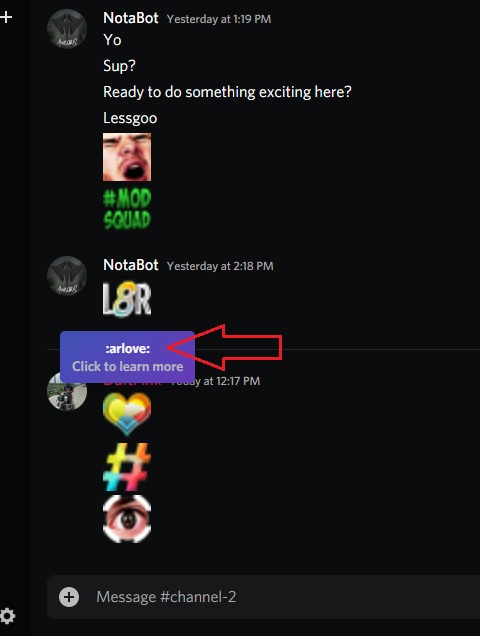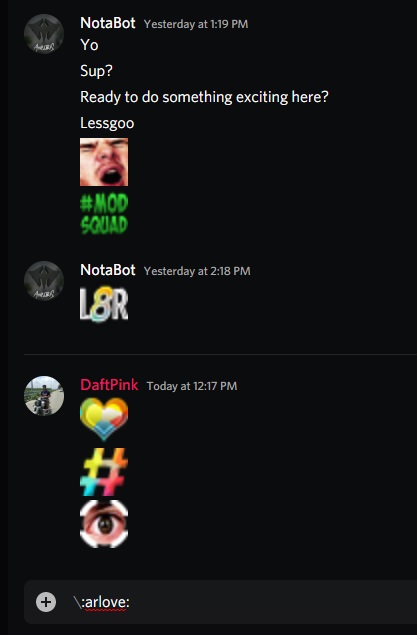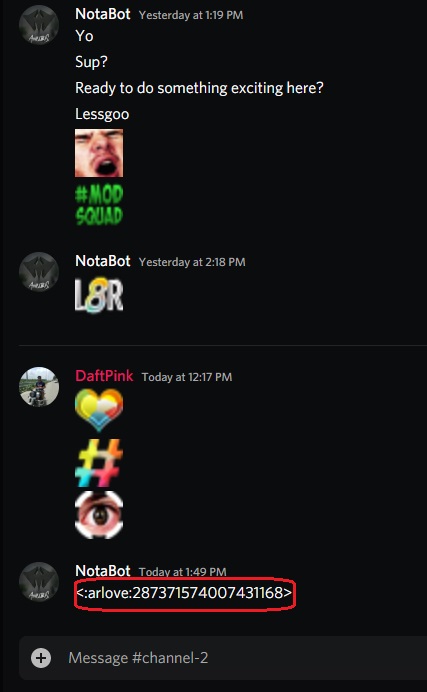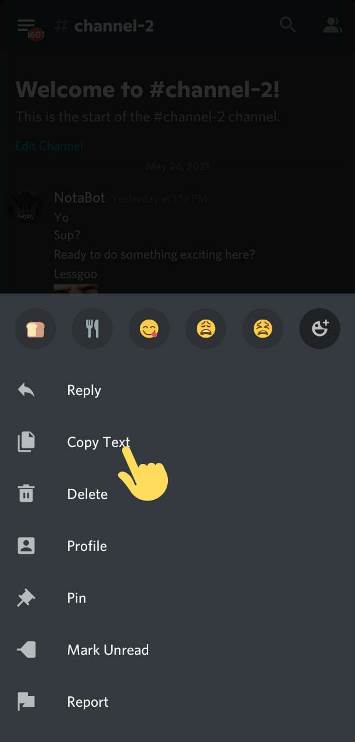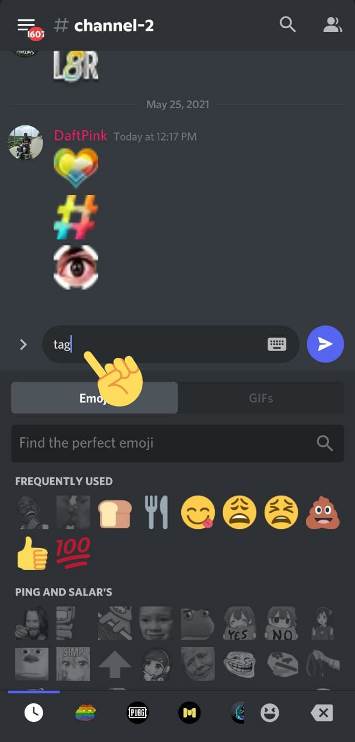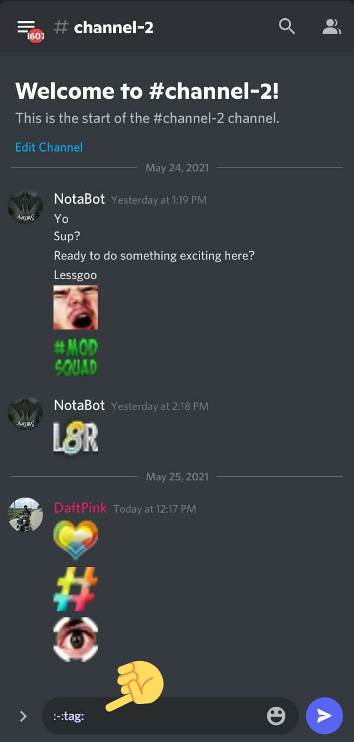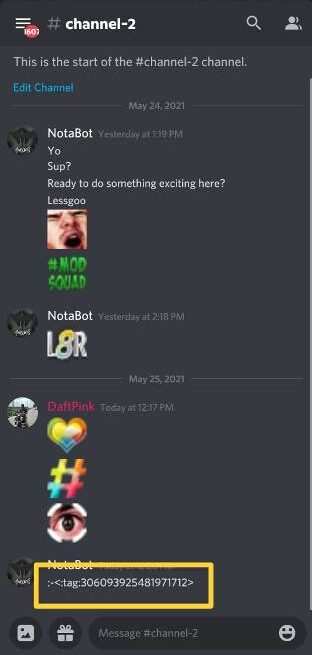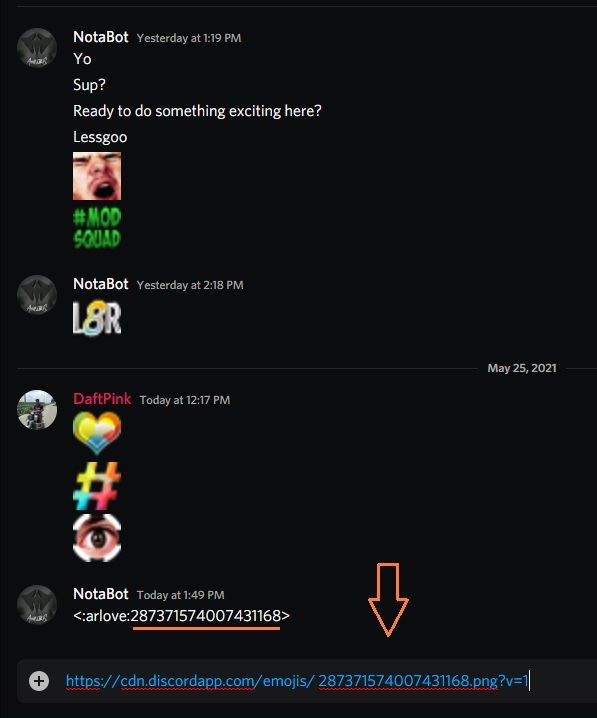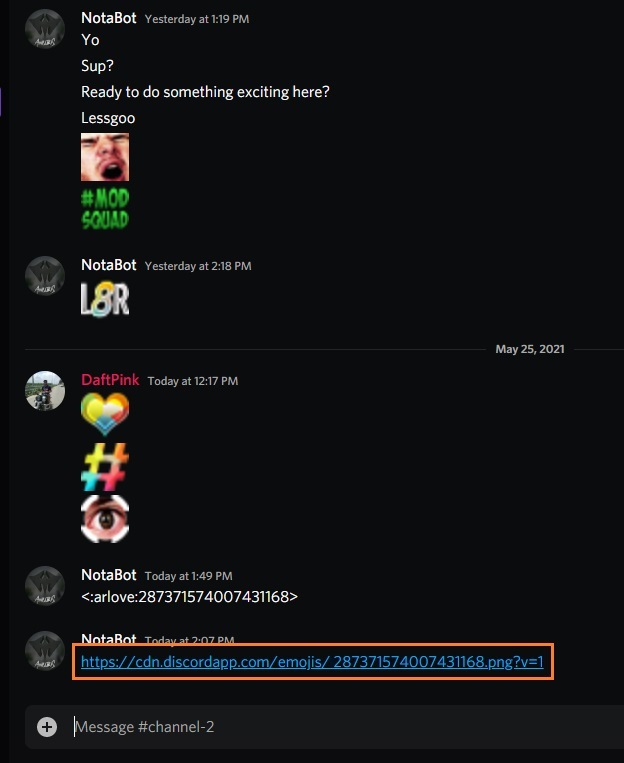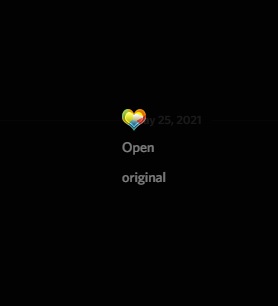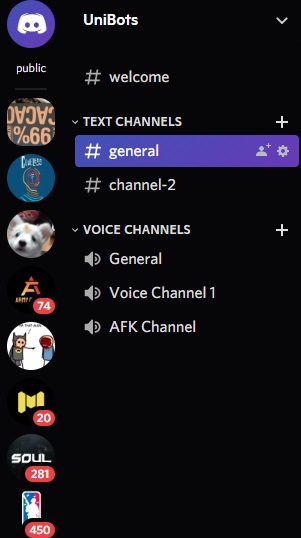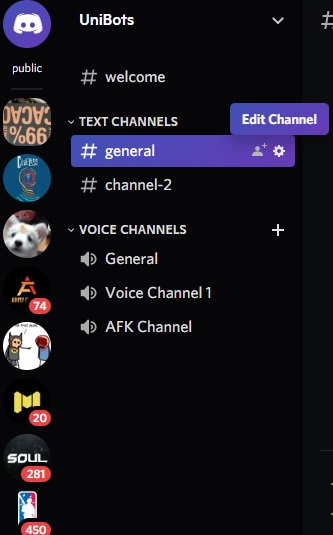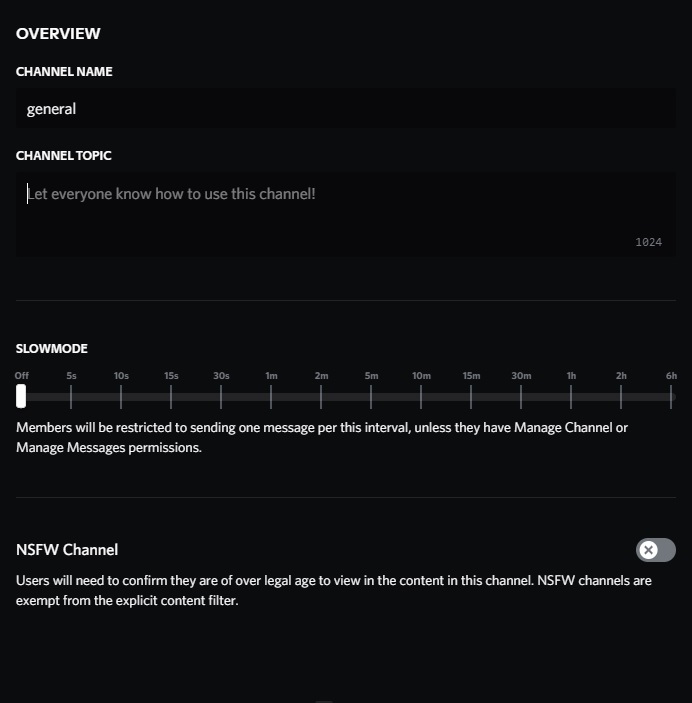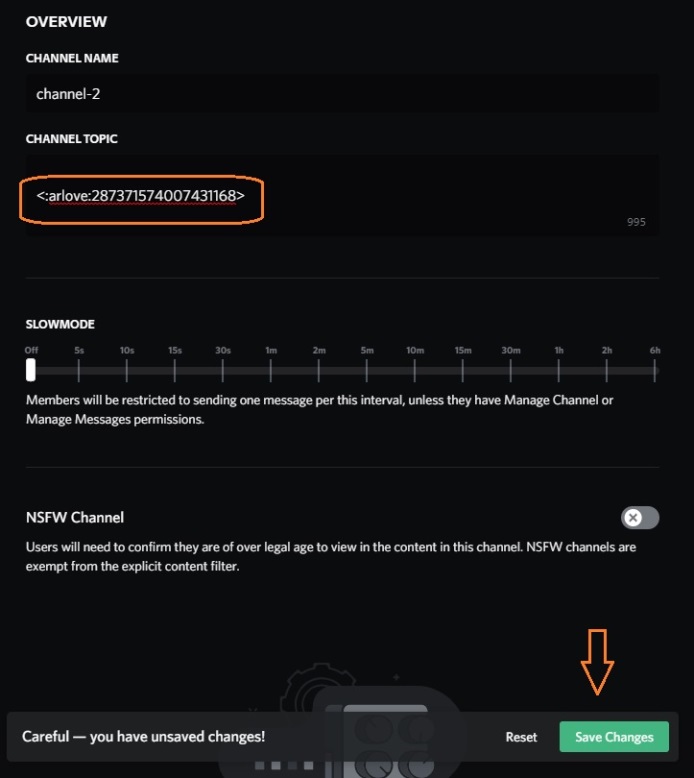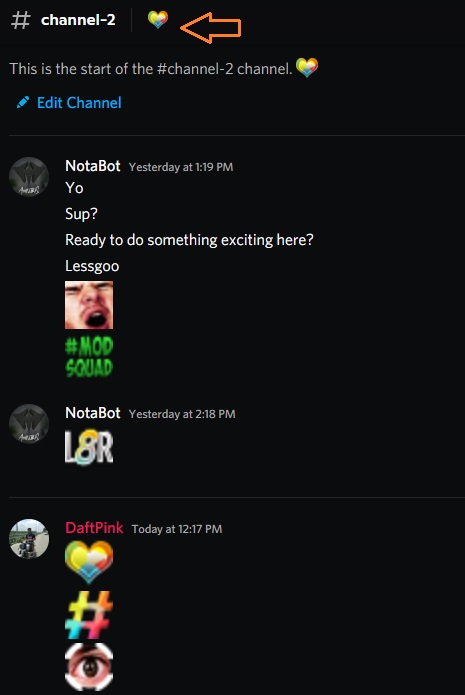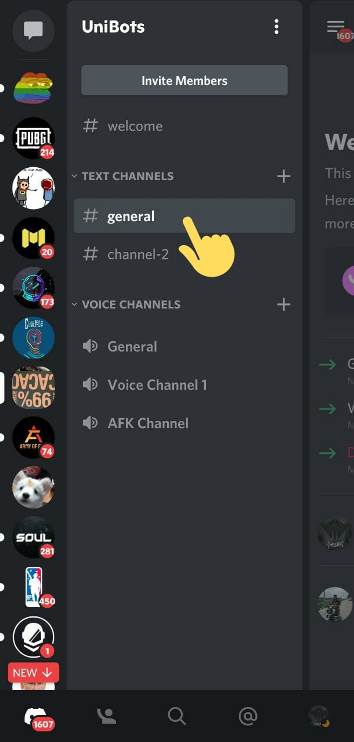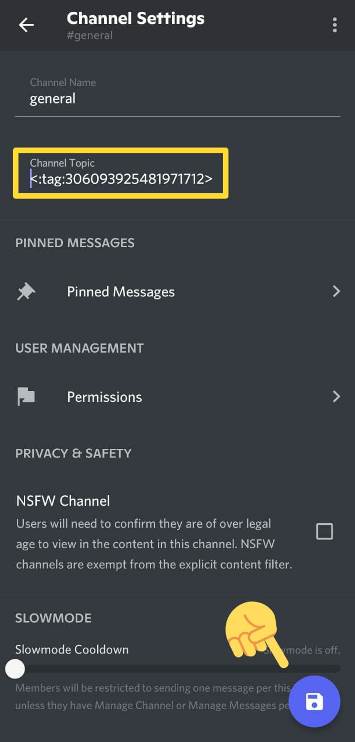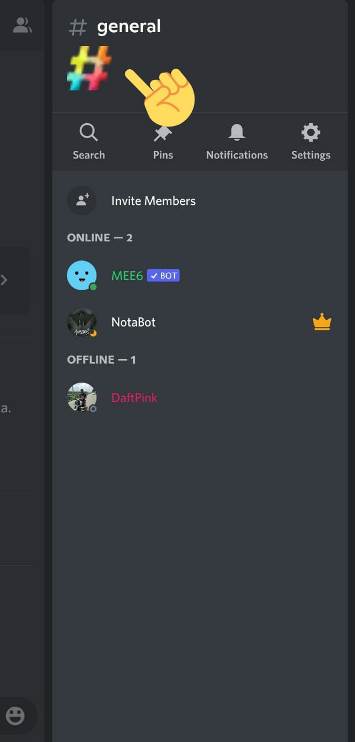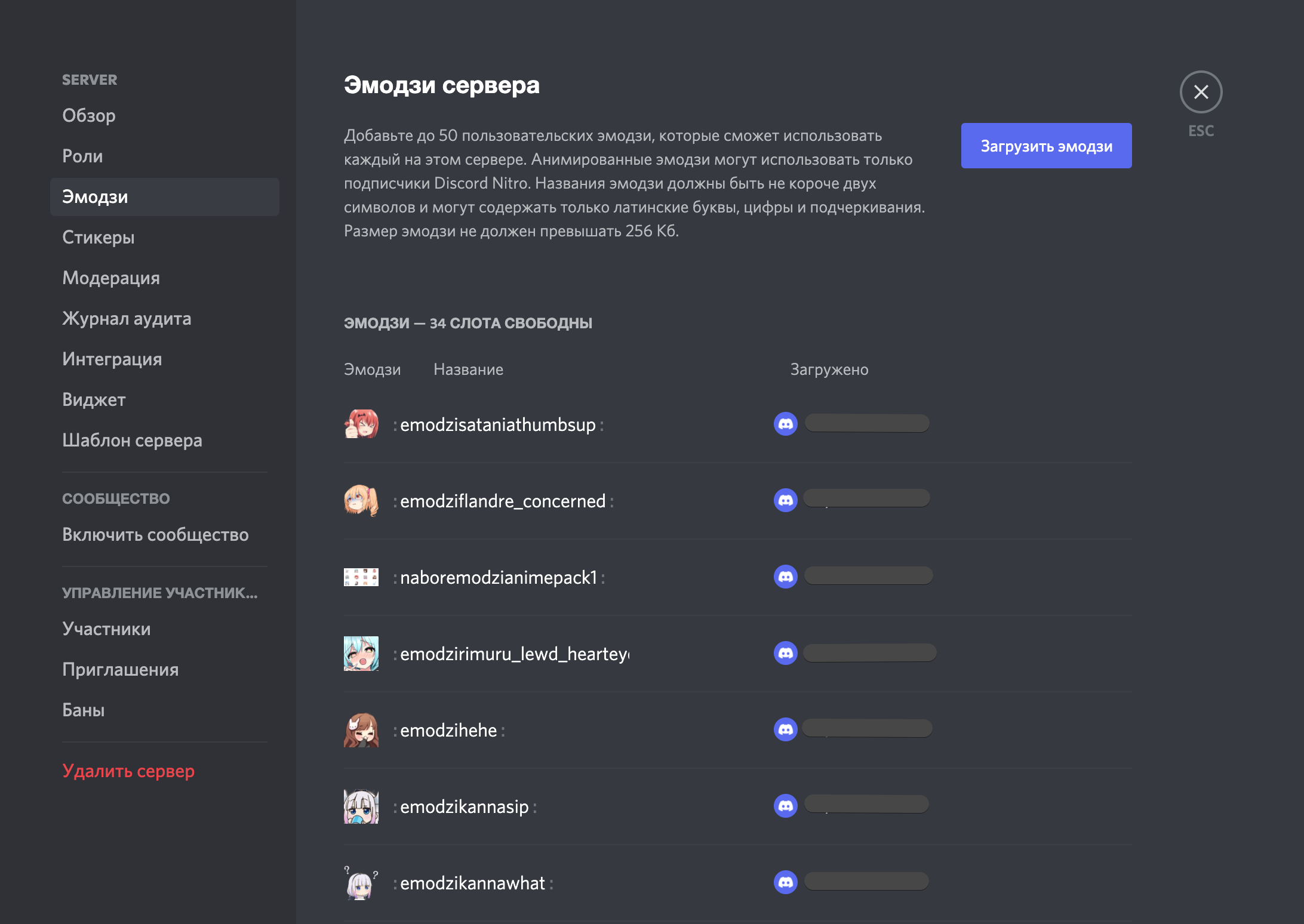Discord — бесплатное приложение, созданное для онлайн-геймеров. Приложение сочетает голосовые и текстовые сообщения, чтобы упростить общение между гильдиями, игровыми кланами и другими группами.
Как Team Speak, Skype и других коммуникационных платформ, Discord также поставляется с эмодзи — забавным способом добавить эмоции к вашим сообщениям.
Если вы управляете своим собственным Discord, вы можете легко добавлять смайлики к названиям текстовых каналов, названиям категорий и названиям голосовых каналов.
В этой статье рассказывается, как найти смайлы в Discord и как использовать эти смайлики на Серверы Discord.
В Discord есть изящная маленькая система, которая помогает вам находить, использовать и отслеживать свои смайлы, поэтому они всегда под рукой, когда они вам понадобятся.
Вы можете использовать инструмент выбора смайлов, чтобы найти смайлы в Discord.
- Откройте Discord и перейдите к сообщению или текстовому каналу, который вы хотите использовать. Затем наведите указатель мыши на кнопку «Выбор эмодзи» рядом с текстовой панелью.
Примечание. Когда вы наводите указатель мыши на кнопку, она меняет цвет с серого на полноцветный.
- Щелкните значок смайлика, чтобы открыть список смайлов. Вы можете нажать и удерживать клавишу Shift и щелкнуть левой кнопкой мыши, чтобы добавить несколько смайлов.
Примечание. Чтобы отфильтровать смайлы, вы можете использовать кнопки чуть ниже средства выбора смайлов. Средство выбора также сортирует пользовательские смайлы по серверу, что упрощает выбор смайлов.
Если смайлик серый, это означает, что это либо анимированный смайлик, либо у вас нет доступа к его размещению на других серверах. Чтобы получить доступ к анимированным смайлам, вы можете заплатить за Нитро или Нитро классический подпишитесь и получите возможность публиковать собственные смайлы повсюду.
- Если вы напечатаете сообщение без других символов, ваши смайлы увеличатся в размерах. Когда это происходит, смайлик превращается в вумбодзи, и вы можете иметь до 27 из них в одном сообщении, прежде чем они станут слишком переполненными и уменьшатся в размере.
Примечание. Если вы находитесь в компактном режиме, смайлики не станут вумодзи по размеру.
Как добавить собственные смайлы в Discord
Помимо стандартных универсальных смайлов, Discord также позволяет загружать и использовать персонализированные смайлы на сервере Discord. Пользовательские смайлы, созданные на сервере, характерны для сервера Discord по сравнению со встроенными смайликами, которые можно использовать по всему миру.
Примечание. Чтобы добавить собственный смайлик, вы должны быть владельцем сервера или иметь разрешения на управление смайликами.
- Щелкните стрелку вниз рядом с именем вашего сервера Discord.
- Выберите Настройки сервера.
- Затем выберите вкладку Emoji, чтобы загрузить до 50 пользовательских смайликов в свой персональный тайник. Таким образом, любой на сервере Discord может использовать смайлики.
При использовании пользовательских смайлов имена должны состоять не менее чем из двух символов и содержать только символы подчеркивания и буквенно-цифровые символы. Кроме того, размер смайлов не должен превышать 256 КБ.
Кто-то может использовать пользовательские смайлы только на сервере, на который вы их загрузили. С Discord Nitro у вас будет дополнительно 50 слотов для анимированных пользовательских смайлов, и вы можете использовать смайлики на каждом групповом DM или сервере, в котором вы находитесь.
- Выберите «Загрузить эмодзи» и найдите файл в локальном хранилище вашего компьютера.
Если загруженный вами файл соответствует требованиям Discord 128 × 128 пикселей, он появится в списках смайлов или анимированных смайлов.
- Пользовательские смайлы поставляются с тегами псевдонимов, в которых используется имя файла загружаемого вами изображения смайлика. Это тег, который вы будете использовать при добавлении смайлов в сообщения.
- Вы можете выбрать поле Псевдоним рядом с настраиваемым смайликом, а затем ввести новое имя, чтобы заменить псевдоним по умолчанию.
После того, как вы загрузите смайлик, начните использовать его на своем сервере Discord. Вы можете навести указатель мыши на смайлик в списке смайликов и выбрать красный X, чтобы удалить смайлик.
Как использовать эмодзи в качестве реакции на Discord
Вместо того, чтобы печатать свой ответ о разногласиях, вы можете отреагировать на сообщение с помощью эмодзи и сообщить людям, что случилось. Вы можете добавить эмодзи в Discord, набрав его название или используя меню эмодзи.
- Выберите маленький смайлик с плюсом рядом со значком меню «Редактировать сообщение», чтобы открыть меню смайликов. Вы должны увидеть свои недавно добавленные смайлы в списке, чтобы выбрать из них.
- Нажмите кнопку «Добавить реакцию» рядом с последней реакцией смайлика, чтобы добавить несколько реакций к сообщению.
Добавляйте эмоции в свои сообщения в Discord
В отличие от личного разговора, в котором вы можете выражать себя вербальными и невербальными сигналами, в виртуальном разговоре сделать это непросто. Итак, смайлики незаменимы в Discord, поскольку они удобны, когда вы хотите добавить тон и смысл.
Чтобы узнать больше советов и приемов Discord, обратитесь к нашим руководствам на почему ваши приглашения в Discord не работают, как использовать внутриигровой оверлей Discord, или посмотрите лучшие альтернативы Discord.
Оставьте комментарий и сообщите нам, помогло ли это руководство вам найти и использовать смайлики в Discord.
Discord was released back in 2015 and became popular in no time. The app, which was made for gamers, soon became gamers’ favorite social media app. Other than basic social media features like text chats and all, Discord supports other features like voice chat, community servers, etc.
The fact that one doesn’t have to maintain one’s social profile by uploading photos and stories attracted a lot of nerds like us to using Discord. And still, where a lot of people call Discord a boring social media app, gamers and creators from all over the world will choose Discord over other social media apps any day.
Discord may seem boring sometimes. We are still waiting for Discords’ official themes to release. But, there are many ways by which you can apply themes along with additional features on Discord. In one of our articles, we mentioned how to make your Discord transparent. Make sure to check it out.
Well, today, we will be talking about something related to Discord’s most interesting feature – Custom Emojis. We already published an article where our users learned how to get Emojis in Discord for free. Today, we will be talking about Emoji ID and how to find it.
MUST-READ: How to set Auto Welcome Channel using BOTs
What is Emoji ID in Discord? Why you need it?
Like any other social media app, the Discord app has got a set of emojis too. After all, it would help if you had emojis to express your feeling and thoughts to the person on another side of the keyboard. Well, in Discord, you can flex with emojis as well.
Discord, as you may already know, sports the feature to add your own customized emojis as well. This was an opportunity for the creators to show their art and creativity. This also lets server owners create interest among their server users.
Discord lets its users access the emojis using emoji-id, emoji-codes, and emoji-links. These are nothing but the unique identity of an emoji in different forms. And using these forms and identities, users can access emojis in Discord.
And if you are a server owner, you will definitely need to know and use the emoji-id to understand the server’s customization better. Using an emoji code, you can add emojis to the channel’s description and wherever you want. And there is a lot of stuff that gets easier when you know how to find emoji-id in Discord.
Today, we will be going to discuss how to find emoji-id in Discord using PC or mobile. You will also learn to find emoji-link and the procedure to add emoji in channel descriptions.
Here, in our first part of the guide, we will be mentioning the steps needed to find emoji ID in Discord using a PC. And if you wish to proceed with the steps with a mobile device, you can check out the second part of this guide.
- STEP 1 – First things first, open Discord on your PC. You can either open it in the web browser or use the official Discord app. Also, you can use any PC; it doesn’t matter if it is running on Windows or Mac.
- STEP 2 – Now, find out the emoji, the one for which you want to find emoji-ID. The name of the emoji is easy to find. Simply take your mouse pointer and hover over the emoji. You will see the name of the emoji in a floating text box. It is called emoji-name.
- STEP 3 – Now that you know the emoji name. Next is to find out the emoji-id. To find the emoji-id, you just need to add the name after a shortcode – ( :emoji-name: ). Here, as you can see in the screenshot, the name of the emoji is arlove.
- STEP 4 – After entering the emoji name embedded in the shortcode. You just need to click on the enter key to send the message.
And right after hitting the enter key, you will see the entire emoji code with its name in the front.
And that’s how you can find emoji id in Discord using PC. You can find out emoji-id of any emoji, even if you do not own one. Isn’t that great?
Well, the procedure to find emoji id is a little different on mobile. But, as always, we have got you covered. We will be mentioning steps to find emoji id in Discord using mobile. So, look out for that below.
Also, in the second part of this guide, you will learn where you can use emoji codes in Discord. So, stay tuned.
MUST-READ: BetterDiscord Guide: Is BetterDiscord Safe to use?
How to find Emoji ID in Discord (Mobile)
We started our guide by mentioning the step-by-step procedure to find emoji id in Discord using a PC. And here, in the second part of this guide, we will be using a mobile device. If you wish to proceed with a PC, you can scroll up to find the PC-specific guide.
- STEP 1 – Now, you will learn how to find emoji id in Discord using a mobile device. You can use any mobile to follow this guide. The mobile device can be running on Android or iOS. Make sure you are using the latest version of Discord on that device.
- STEP 2 – First of all, you have to identify the emoji you are supposed to find the emoji id. Simply tap on the emoji and hold for a second.
- STEP 3 – This will open up some options. You simply have to choose Copy Text from the list of options.
- STEP 4 – Now, you have the emoji’s name; it is just copied in the device clipboard. You can check it out by pasting it on your text box. Here, in this case, it is tag.
- STEP 5 – Now, to find emoji id using the emoji name. You have to add some shortcodes to it. First of all, add semi-colons on either side of the emoji name ( :emoji-name: ). The second shortcode includes a semi-colon and hyphen; add both of them together at the start of the emoji-name ( :–:emoji-name: ). Check out the screenshot mentioned below for more details.
- STEP 6 – Right after entering the appropriate correct shortcodes around the emoji name, hit send button. This will show you the emoji code of the entered emoji name automatically in the text chat.
And that’s it. Isn’t it easy to find out the emoji code in Discord? You can use this method anytime to find out emoji code for any emoji on Discord. So, are you aware of the uses of emoji codes? Do you why a server owner needs emoji-code more often? Well, we will be mentioning all of that in the second part of this guide.
Here, we have mentioned the method for mobile devices, but if you need assistance with the procedure on PC, you can check out the first part of our guide.
FOR YOU: How to connect & disconnect Facebook on Discord
How to find Emoji Link in Discord
Emoji-link is another term used in Discord. But the name defines it all. Just like in emoji-code, there was an entire numerical code to identify an emoji. The same goes with emoji-link as well.
Every emoji has its unique link, which can be used to identify it. And not only just the identification, the emoji-link other significance as well.
But, here, you will learn how to find emoji links in Discord.
- STEP 1 – First of all, you need to find the emoji-id. In the guide above, we have already mentioned the steps to do that. You can check out the steps and attached screenshots.
- STEP 2 – Now, you just have to find out the emoji link by replacing the emoji code with a random emoji link. Here, we will be mentioning a link; you just to replace it with any emoji code. Also, check out the screenshot for more details. Link: https://cdn.discordapp.com/emojis/emoji-code.png?v=1
- STEP 3 – After entering the correct emoji code in the link. You just need to send the link through the text box.
- STEP 4 – Right after sending the link, you will see a different format of the image. Simply select it once. You will get some options, using which you can easily download the emoji as a png file.
Now, you know how to find emoji-link in Discord. The steps involved are very basic; you just need to take utmost care while replacing the emoji code in the link. You are not supposed to add any extra symbols in the link; otherwise, you won’t download the image using the link.
Also, the steps involved are exactly the same for both mobile and PC devices. That’s why we have mentioned a combined guide for both.
How to add emoji in Discord Channel description –
You can do a lot of stuff in Discord. The app supports a lot of customization options. You can even add customized emojis in Discord. Sounds interesting, right?
Well, you just need emoji code to do that. Here, below we will be mentioning a step-by-step guide for you if you are not aware of all Discord settings options.
We have tried out best to elaborate on the procedure. You will find easy to implement steps with attached screenshots for more details. Moreover, we have mentioned the procedure for both PC and mobile. So, based on the device you have, you can proceed with the steps mentioned.
#Using PC –
- STEP 0 – To add any emoji in the channel description, you need to have its emoji code. You can refer to the first part of this guide if you don’t know how to find emoji-code in Discord.
- STEP 1 – First of all, open the server and the channel where you would like to add the emoji. Before that, make sure you have the emoji code ready with you.
- STEP 2 – Click on the Settings icon of the channel. You will find the gear icon right next to the channel’s name. This will redirect you to the Overview section of the settings.
- STEP 3 – On the same setting page, you will have to find out the Channel Topic section. Here, you can add a description of the channel. But, we will add emoji first.
- STEP 4 – Now, you can copy-paste the emoji code that we asked you to keep to yourself. You can add multiple emojis; you just need to copy-paste emoji codes of all your favorite ones. Hit the save button, located at the end, when done.
- STEP 5 – And you are done. You can check out the emoji on your channel description. Sometimes, users complained that they could not see any changes made. Well, in that case, you should try restarting the app.
And as you can see in the screenshot below, the new emoji appears in the channel description.
Now, you know how to add emoji in the Discord channel description. The steps were straightforward. Now you can proceed to add emojis to your channel description.
Below is the same procedure done on a mobile device.
#Using Mobile –
- STEP 0 – You can add emoji in channel description very easily. You just need the code of the emoji you wish to add. You are wondering what is emoji-code and how to find it, you can try referring to the first part of our guide, where you can learn how to find emoji-code on any device.
- STEP 1 – When you have to emoji-code, simply go to the server and its channel where you wish to add emoji.
- STEP 2 – Now, go to the settings of the same channel. To do this, long-press on the channel’s name.
- STEP 3 – This will open a list of options for the channel. You have to select Edit Channel to continue.
- STEP 4 – You will find yourself in the Channel Settings. Here, you need to enter the emoji code that you wish to add. Remember, you can add multiple emoji codes to add more than one emojis. When done, click on the Save button at the bottom of the Settings page.
- STEP 5 – And you are done. You have successfully added the emoji in your channel description. In case you do not see any emoji in the description. You can try restarting the app.
And you are done here.
Enjoy adding emojis to your channel description.
Conclusion –
Now allow us to wrap up this article. We are done talking about everything you needed to know to find emoji id in Discord. We have talked about two different methods here, where we mentioned how one could follow the methods using mobile and PC. All of this, just to make things very clear, especially for the new Discord users or those who just discovered emojis in Discord.
Hope, we have made you understand the procedure well enough.
With this guide, you have also learned how to add emoji to Discord channel with the use of emoji code. You also know what emoji link is and how to find links for any emoji.
If you own a server or have a higher mod role in any servers, these terms and procedures may help you manage servers interestingly and more easily.
Check out our Discord guides :
- How to make Discord Transparent (Discord Theme)
- How to disconnect Facebook on Discord
- Discord Tag: What is it & How to create Tags on Discord
- Discord whoops unable to accept invite: 4 Reasons Why it’s Happening
- Discord Quote: How to Quote someone on Discord (3 Ways)
Ankit Kumar is an Engineer by profession and a blogger by passion. Over the last several years, he has written tons of articles, solving queries on Quora. He also has years of experience in investing in Cryptocurrencies, Funds, and Stocks.
Эмодзи для Дискорда (Discord) позволяют добавить в общение эмоциональную составляющую. Они помогают передать собеседнику чувства: радость, удивление, смех или переживания. По умолчанию, в программе уже есть стандартный набор смайликов, который можно использовать. Но зачастую их недостаточно, и пользователи предпочитают устанавливать дополнительные эмодзи паки.
В этой статье, мы рассмотрим проблемы, которые возникают при загрузке и использовании дополнительных наборов смайликов.
Как использовать смайлики в Дискорд
Отправлять эмодзи в Discord можно двумя способами.
Первый способ
Первый способ ничем не отличается от использования смайликов в других мессенджерах.
- Авторизуйтесь в приложении, с помощью Ваших учетных данных;
- Установите курсор в текстовое поле, там куда хотите вставить смайлик;
- Нажмите на иконку «Эмодзи» справа от текстового поля;
- Выберите подходящий смайлик и нажмите на него;
Второй способ
Второй способ предполагает, что Вы хотя бы примерно знаете название смайла.
- Авторизуйтесь в приложении, с помощью Ваших учетных данных;
- Установите курсор в текстовое поле, там куда хотите вставить смайлик;
- Напечатайте символ двоеточия «:» и начните вводить название эмодзи на английском языке. Например «:smile:».
- Дискорд сам найдет подходящие варианты и предложит выбрать из списка нужный.
Как установить эмодзи в Дискорд
На собственный сервер можно установить максимум 50 кастомных эмодзи. Размер каждой картинки не должен превышать 256 килобайт.
- Скачайте эмодзи пак с нашего сайта. Список всех паков ниже.
- Откройте Discord и выберите свой сервер в панели слева.
- Нажмите на название сервера в левом верхнем углу.
- Выберите пункт «Настройки сервера» в выпадающем меню.
- Перейдите на вкладку «Эмодзи».
- Нажмите на кнопку «Загрузить эмодзи» и загрузите скачанные изображения.
- Назначьте каждому смайлику уникальные названия.
Скачать эмодзи для Дискорда
Мы собрали самые популярные наборы эмодзи для Дискорда. Среди них есть: аниме, мемы, анимированные, GIF и другие крутые паки.
Вы можете выбрать понравившийся набор, скачать и установить его на ваш сервер.