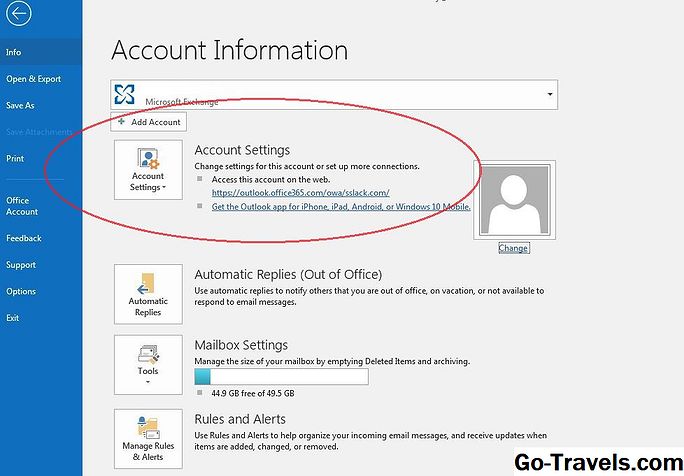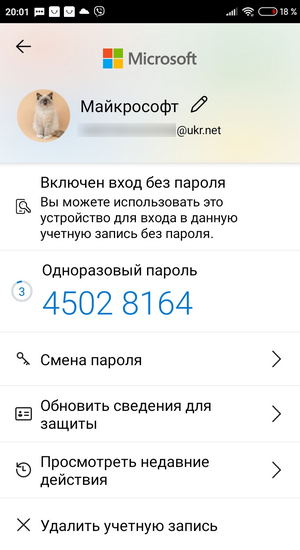Microsoft делает вход в Outlook через QR-код
По мере того, как Microsoft становится все более беспарольным, многие пользователи Outlook и других продуктов Live лишь смутно помнят, какие у них учетные данные. К счастью, у Microsoft есть решение, если вы хотите получить доступ к своей почте Outlook на своем телефоне, но не хотите вводить свой 20-символьный пароль.
Microsoft внедряет новую кнопку QR-кода на баннере Outlook, которая создает QR-код, который можно использовать для входа в приложение Outlook на iOS и Android без ввода пароля.
Эта концепция несколько обратна тому, как работает WhatsApp Web, но я уверен, что она столь же полезна. Функция развертывается медленно, поэтому, если она еще не появилась, проверьте ее еще раз через несколько дней.
Как администратор Microsoft 365 вы можете разрешить пользователям входить в приложение Outlook для Android или iOS на своих мобильных устройствах без ввода имени пользователя и пароля. Сканируя QR-код, пользователи могут безопасно проверить подлинность и войти в Outlook Mobile.
В Outlook в Интернете и других классических приложениях Outlook пользователям могут отображаться уведомления о том, что они могут использовать Outlook на мобильном устройстве. Администратор может управлять этими уведомлениями с помощью Exchange PowerShell. Если пользователи решили отправить себе SMS-сообщение для скачивания приложения на мобильное устройство, на компьютере отобразится QR-код. Они смогут отсканировать QR-код, чтобы войти в Outlook на телефоне или планшете. Этот QR-код является кратковременным маркером, который можно активировать только один раз.
Уведомление создается, только если выполнены следующие условия.
В клиенте включен интерфейс QR-кода (этот интерфейс включен по умолчанию).
Пользователь еще не использует Outlook для iOS и Android.
Область чтения пользователя находится в пустом состоянии (не выбран параметр автоматического открытия первого письма).
Пользователь не отклонил уведомление.
В некоторых случаях пользователям необходимо повторно пройти проверку подлинности на своем компьютере, чтобы создать QR-код.
Использование Exchange PowerShell
По умолчанию эта функция включена. Чтобы отключить эту функцию, выполните указанные ниже действия.
-
.
- С помощью PowerShell вы можете отключить уведомления, информирующие пользователей о мобильных приложениях Outlook. Это также блокирует отображение потока входа посредством QR-кода.
При использовании команды Exchange PowerShell распространение изменений может занять до 8 часов.
Как найти QR-код в Outlook?
Сканируя QR-код, пользователи могут безопасно аутентифицироваться и входить в Outlook Mobile. В Outlook в Интернете или других настольных приложениях Outlook пользователи могут видеть уведомления, информирующие их о том, что они могут использовать Outlook на своем мобильном устройстве.
Как мне найти свой QR-код?
Чтобы просмотреть свой QR-код, выберите значок своего профиля, а затем значок QR-кода в правом нижнем углу.
Как использовать QR-код в Outlook?
- На вашем компьютере перейдите на страницу Дополнительная проверка безопасности. Примечание. .
- Установите флажок рядом с приложением Authenticator, а затем выберите Настроить. Откроется страница настройки мобильного приложения.
- Откройте приложение Microsoft Authenticator, щелкните значок плюса.
Как отсканировать QR-код в Outlook 365?
- Откройте приложение Microsoft Authenticator на своем телефоне.
- Коснитесь +> Рабочий или учебный аккаунт.
- С помощью телефона отсканируйте квадрат QR на экране компьютера. Примечания: .
- Ваша учетная запись будет автоматически добавлена в приложение и будет отображать шестизначный код.
Как получить QR-код для моей учетной записи Microsoft?
- Перейдите на экран настроек проверки безопасности. .
- Установите флажок рядом с приложением Authenticator и выберите Настроить. .
- Откройте приложение Microsoft Authenticator. .
- Используйте камеру для сканирования QR-кода, а затем выберите Готово, чтобы закрыть экран QR-кода.
Как найти QR-код для номера мобильного телефона?
При использовании qrcodes для отправить смс сообщение он только предлагает вам перейти на экран отправки текстового сообщения на вашем телефоне, предварительно заполняя его сообщением, встроенным в qrcode, и числом, встроенным в qrcode. Таким образом, он отправит номер с текстом. Им просто нужно нажать кнопку отправки на своем телефоне.
Как использовать QR-код на моем телефоне?
- Откройте на телефоне программу чтения QR-кодов.
- Держите устройство над QR-кодом, чтобы он был хорошо виден на экране вашего смартфона. Когда вы правильно держите смартфон над QR-кодом, могут произойти две вещи. Телефон автоматически сканирует код. .
- При необходимости нажмите кнопку. Престо!
Как мне вручную прочитать QR-код?
- Установите QRreader из Chrome Store.
- Когда вы видите QR-код на веб-странице, просто щелкните его правой кнопкой мыши и выберите «Прочитать QR-код с изображения» в контекстном меню. Шаг 2. Щелкните QR-код правой кнопкой мыши. .
- Если код содержит только ссылку, откроется новая вкладка с этой ссылкой.
Как мне войти в Outlook на моем телефоне?
- Затем коснитесь приложения Play Store.
- Нажмите в поле поиска.
- Введите Outlook и коснитесь Microsoft Outlook.
- Коснитесь «Установить», затем коснитесь «Принять».
- Откройте приложение Outlook и нажмите «Начать».
- Введите свой полный адрес электронной почты TC, для. .
- Введите свой пароль TC, затем нажмите «Войти».
Как найти надстройки в Outlook?
- В Outlook в Интернете выберите сообщение.
- Выбирать. Дополнительные действия вверху сообщения.
- Перейдите в конец списка и выберите. Получите надстройки.
- На странице надстройки для Outlook выберите нужную надстройку. Для бесплатных надстроек выберите Добавить, чтобы добавить их в свой почтовый ящик.
Как мне найти свой домен и сервер в Outlook?
- В Outlook выберите «Файл».
- Выберите «Настройки учетной записи».
- Дважды щелкните учетную запись электронной почты в списке.
- В поле «Сервер» скопируйте адрес.
Как найти код и URL-адрес аутентификатора Microsoft?
На своем компьютере обратите внимание на информацию о коде и URL-адресе на странице настройки мобильного приложения. Держите эту страницу открытой, чтобы вы могли видеть код и URL. Открыть Приложение Microsoft Authenticator, выберите «Добавить учетную запись» на значке «Настройка и управление» в правом верхнем углу, а затем выберите «Рабочая или учебная учетная запись».
Outlook QR code stands for “Quick Response“, a QR code is a type of barcode that can be read easily by a digital device and which stores information as a series of pixels in a square-shaped grid.
QR codes are everywhere these days. They’re used to store information or link to websites. But did you know they can also be used to send messages?
A QR code is a square barcode that stores data. When scanned using a smartphone camera, it displays text and images. The QR code was originally created by Denso Wave Inc., a Japanese company.
You can create a QR code from Microsoft Outlook and share it with anyone who has access to the Internet. This way, you can easily send a message to someone without having to type out the entire thing.
Is QR Code really helpful for Microsoft Outlook Users?
Outlook add-in allows you to generate QR codes directly, QR Codes for outlook are the quickest and simplest way to GRAB and visualize ANY Content from Outlook Email Links to your Mobile Phone with the use of QR Codes.
With this Add-In you can automatically generate a GRAB AR or Standard QR Code for any Link that is in your Emails.
QR codes are square images containing information about things such as URLs, phone numbers, or email addresses. They’re used mostly as a quick link between physical objects and digital information.
QR code feature doesn’t consist in the normal tab, you can add using the Addin feature in outlook.
- Open Outlook >> Click Home >> Get Add-ins
- Outlook Add-ins basket dialog box appears, enter QR code in the Search Bar, and hit Enter.
- Click Add to add QR codes for Outlook.
QR code icon tab was added on the top right-hand side of the Home ribbon.
How does QR Code in Outlook work?
QR codes are everywhere these days. They are used to store information such as phone numbers, URLs, and even bank account details. How does the QR code work?
A QR code is a two-dimensional barcode that stores data. The data stored in the QR code can be read using a smartphone or other mobile device equipped with a camera. This allows you to scan the code and access the information contained within.
You can create a QR code from Microsoft Word, Excel, PowerPoint, or OneNote. Once created, you can add it to emails, documents, websites, and social media posts.
QR codes can store a wide range of information, including names, addresses, text content, dates, phone numbers, and internet links.
Currently, Smartphones and tablets are all equipped with cameras, which can easily scan the QR code using their camera and read the required information stored in the codes.
Once you added the add-in you can simply select the emails and click the QR code icon above. A separate QR code for the Outlook section appears on the right-hand portion of the screen.
In case there is no such link information available in the email message you will get the message “
“There are no links found in this email to generate QR Codes. Only links found in this email will have a QR Code generated. If this email contains any attachments, you must upload them to cloud storage and use the Generate QR Code to create a QR Code for the links.”
In other scenarios, some emails consist of information and links, which will be converted into QR codes once you click on the QR add-in, which can be easily scanned from your mobile phone.
QR Code Setting
QR code in the Outlook section consists of a few setting options, let’s dive in:
You can switch from AR code to QR code and vice versa by simply clicking the toggle very easily. Resizing the code is also a smart feature.
How To Add QR Codes in Email Signatures?
Creating your signature in Outlook which consists of links and information is quite interesting, In the current scenario people use add QR codes in their signature, and people might be apprehensive to scan the code.
I will walk you through the step-by-step process of “How to add QR codes in email signature“.
For creating a QR code for signature you have to use an external source, click here for the free QR code generator, and you will be directed to the website.
Select “contact” from the options and fill out the required form.
A static QR Code is generated, and you can customize the size, and border according to your requirement.
Click save, enter your File Name, and select the type of format you like to save the QR code (PNG, SVG, EPS).
This is the end first process, the QR codes are generated and filled with proper data on the fly, and now it’s time to impose your existing signature or insert while creating a new one.
Code in your email signature?
Signature in outlook brings a professional approach to your reader and adding QR code along with a signature allows the user to directly scan and add your contact details to his mobile contact list.
You can design your own signature using a QR code and attach it to future emails.
How to Use a QR code to sign into the Outlook mobile apps
If you created an account in Outlook web and wondering to enjoy the services on your android or iOS mobile devices, the best non-method is to download the Outlook mobile application from the play store or apple store.
Apart from that, you can allow your users to sign into the Outlook for Android or iOS app on their mobile devices by scanning a QR code. You can directly authenticate by scanning a QR code.
Final Words
To sum up, Microsoft Outlook has already revolutionized how people communicate with their innovative email services, but it looks like they will take it a step further with their new QR code integration.
This small but brilliant update has the potential to vastly change the way we connect and interact with the world around us in a myriad of ways.
Frequently Asked Questions (FAQ)
Where Does Outlook Save Emails?
Outlook saves email messages in their folders. You can access each folder at any time by clicking on the left-side pane of the window. Each folder contains all messages received from a specific person or group of people.
Outlook saves emails at various locations depending on what you need them for. Outlook stores email messages in one of three places: Inbox, Sent Items, and Deleted Items.
How many recipients does Outlook allow?
The maximum number of mailboxes allowed per Outlook account for Microsoft Exchange Server 2007/2010 users is 500.
What does the yellow clock mean on Outlook?
The yellow clock indicates that the Out of Office feature is enabled.
Also Read:
- How to send auto reply in Outlook?
- How to make a regular to do list on Microsoft Outlook?
- Microsoft Outlook do not archive items in this folder [Step by Step Guide]
- How to Edit Signature in Microsoft outlook?
- Outlook keeps asking for password even though it is correct! How to get rid of It?
- How to create a Voting Poll in outlook?
Intro
Where To Find QR Code In Microsoft Outlook, the QR code stands for “Quick Response” is an innovative way of storing information in a hierarchical pattern. This can be easily read by devices with internet access, including mobile phones and tablets.
Most professionals are aware of ms Outlook. If you are not familiar, Outlook is an Email client from Microsoft. You can Send and receive emails. You can address two people in an email easily.
Many issues with MS Outlook might be the result of data corruption. With the help of this Outlook Repair tool you can fix your Outlook data files and continue working with your mail client without problems.
Is QR Code really helpful for Microsoft Outlook Users?
Outlook add-in allows you to generate QR codes directly. Now with this simple Outlook tool you can easily capture any content from Outlook email links and put it straight into your mobile phone using QR codes.
Moreover, in the era of information digitization, QR code brings a lot of conveniences to people’s lives, not only in Microsoft Outlook. Instead of preparing a bunch of materials for you, people can get the information they want to know via the QR code by simply scanning it. Of course, there are alternative methods of getting information, like http://wer-steckt-hinter-dieser-telefonnummer.de. Nevertheless, other tools can be useful for specific situations, while QR codes are versatile.
In addition, QR codes are more widely used in commercial labels, so people would like to create QR code stickers to paste on the labels of their products, and people can know your products and brands by reading the data on QR codes. There is absolutely no limit on how to use QR codes, people can create their own QR codes, and make the QR code being stickers that can be pasted anyplace you need, which will lead customers to your website to learn more about your products by scanning your QR code stickers, and ultimately benefits you and your brand.
Therefore, in addition to creating online QR codes, QR code stickers have become popular in all areas of life. People use QR code stickers to replace many complex descriptions and labels, which is the easiest and fastest way to show your products to the public. Of course, if you want to turn your Microsoft Outlook QR code into a sticker, you just need to click Customsticker.com to easily customize it.
For instance, if somehow you are still clinging to the idea that “every picture tells a story”, how about viewing images in the same format as they were created? Impress your friends with amazing images, logos, signs, business cards, websites, product barcodes… whatever comes to mind really.
Read Also: Best Laptop For Graphic Design ? Reviews and Top Picks
Where To Find QR Code in Microsoft Outlook?
A QR code feature is available as an add-in for Microsoft Office Outlook, which will enable you to scan and process QR codes without leaving the Office interface.
- Firstly open Outlook then Click Home and Get Add-ins
2. Outlook Add-ins basket dialog box appears, enter QR code in Search Bar and hit Enter
3. Now click Add to add the QR codes for Outlook
An orange image of a QR code has been added to the top-right part of the home ribbon area.
How QR Code in Outlook Works?
QR codes can serve a number of purposes – they can be used to store an extensive amount of topical information such as topical details such as names, addresses, web links and phone numbers.
Smartphones and tablets are commonly equipped with cameras, which take photos that can easily be read using the image recognition technique.
Once you have installed the Scan QR Code Add-In in your Outlook, you can simply click on emails in your inbox that require tickets to be assigned to them. The assign ticket function Scan widget will appear in the upper right corner of your screen. Here are the easy way to FMWhatsApp APK Download app.
If there is no link available from an email you will receive a chat notification saying:
“There are only attachment links found in this email and not any pdf text file links. All attachments must be uploaded to the cloud and the QR Code for Text File Links should be created via the Generate QR Code button.”
In some scenarios, the email you get will contain information and links. Clicking on the QR code add-in that comes with this detailed report will open up your own report in front of your eyes while at the same time allowing you to scan it using your QR scanning software.
QR Code Setting
The QR Code in Outlook section consists of the following few settings:
The AR and QR code generators can be easily switched from one to the other. The resizing ability is also a helpful function for allowing accurate cutting of your pattern without too much time or effort or making tragic mistakes
How To Add QR Codes in Email Signatures?
Creating a signature in Outlook is actually quite fun. Firefox has added yet another feature that allows users to insert QR codes into their signatures with no problem at all. You might think that people would be weary of scanning such a code, but good news: they’re not.
We have a step by step process that’s going to walk you through adding a QR code to your company email signature.
To create QR code for signature you can do it directly from your Gmail id.
Select the “contact” menu option and then fill out a form that explains what your query is about.
Generate QR code directly from your browser without downloading any software. When you generate QR code, you can specify the size, border color etc according to your own requirement.
Click here to save the file. Keep in mind that when you are ready to print the QR code, make sure that you are using a high-quality printer with a thick enough ink casing. Select one of the following formats.
This is the end of the first step, the QR codes are generated and filled with proper data on the fly, so now it’s your turn to insert them into your present signature or create a new one.
In the next step, you can upload your QR code image to Customsticker.com to create your QR code stickers, if you need to use them offline. By the way, maybe you can not see any QR code stickers on the page of Customsticker.com, just take it easy and upload your QR code image to their system, and you will feel easy to make them. Actually, they have rich experience in making various custom stickers, so you will have a pleasant customizing trip.
If you want to show your QR code cooler and more amazing, you can try to make them QR code pins or QR code coins, when you see the two real QR code products, you will be amazed at how cool they are. To help you make options, QR code pins can be worn as decorations and are easy to use, and QR code coins are perfect for people to read on counters and on other occasions, plus they are absolutely wonderful souvenirs as well. Don’t worry, GS-JJ is an expert on making many kinds of pins and coins with more than 20 years of experience.
The notification is only generated if the following conditions are met:
- The QR code experience is enabled for the tenant (this experience is enabled by default).
- The user is not already using Outlook for iOS and Android.
- The user has an empty state at reading pane (does not select the option of auto opening the first email).
- The user did not dismiss the notification.
Code in your email signature?
An Outlook Signature helps one’s brand stay put. And that’s especially the case when one adds contact details for easy access via QR codes — providing further opportunities to grow support across social channels, for example.
How to Generate QR Code in MS Outlook?
- Activate the Microsoft Outlook
- Switch to the barcode add-in and open the barcode control panel
- Select the QR Code from the barcode list
- Type data for the QR Code barcodes into the data box
- To adjust the QR Code barcode properties, enter the value in the property box
- Click “Update”, a QR Code barcode image will display on your Outlook
How to Install KA.Barcode for Outlook
- Download Outlook Add-in from KA.Barcode Add-In for Outlook
- Unzip the package of QR Code Barcode Add-In for Outlook
- Turn off your Office programs and then run the setup file
- Open Microsoft Outlook to install
- Now you can create QR Code barcodes in Outlook
Related Posts:
- How to Add Signature in Outlook ? – Create and add an email signature in Outlook
- How to open MSG files without Outlook ?
- Outlook Not Connecting to Server – How to Fix It?
- Can’t View Email Content in Outlook – 6 Ways to Solve
- How to Share Outlook Calendar ?
- How To Pin Outlook To Taskbar Windows 10
- how To Change Outlook View
Hello, My name is Shari & I am a writer for the ‘Outlook AppIns’ blog. I’m a CSIT graduate & I’ve been working in the IT industry for 3 years.
Мобильное приложение Microsoft Authenticator: безопасный доступ к аккаунту Microsoft без пароля
Привет, друзья. Как упростить вход в Windows 10 с подключённым аккаунтом Microsoft, в его использующие программы и веб-сервисы, чтобы не вводить длинный, сложно запоминаемый пароль? Но чтобы при этом не пострадала безопасность. Чтобы доступ к нашему компьютеру и к нашим данным, подвязанным к аккаунту Microsoft, не получил кто-то сторонний со злонамеренными целями. Для упрощения входа в Windows 10 можно использовать отпечаток пальца, функцию распознавания лица, USB-ключ безопасности, но только при наличии у компьютера специальных устройств. Проще ввода пароля от аккаунта Microsoft только короткий пин-код, но легко запоминаемый он страдает по части безопасности. А как быть со входом в аккаунт Microsoft в программах, приложениях, браузере? Софтверный гигант нашёл балансное решение простого, но безопасного входа в аккаунт Microsoft – создал мобильное приложение для подтверждения доступа. Давайте знакомиться с приложением для iOS и Android Microsoft Authenticator. И смотреть, как оно нам может упростить жизнь.
Microsoft Authenticator – это бесплатное мобильное приложение от компании Майкрософт, созданное для упрощения авторизации в программном обеспечении с использованием аккаунта компании. Приложение может быть использовано на iOS- и Android-устройствах при условии блокировки доступа с использованием пароля, графического пароля, пин-кода, разблокировки по лицу и прочих возможных методов защиты устройств. Microsoft Authenticator не отменяет пароль аккаунта, просто реализует альтернативный паролю, более простой способ входа в аккаунт. При выборе метода авторизации с использованием приложения мы запускаем его на нашем мобильном устройстве и там подтверждаем доступ простым тапом. Для отдельных действий в приложении потребуется постоянно подтверждать, что именно мы являемся владельцем мобильного устройства путём использования выбранного метода разблокировки доступа.
Приложение можно использовать вместо ввода пароля при авторизации в веб-интерфейсе аккаунта Microsoft, в программах и приложениях, работающих в связке с ним. Также его можно использовать для упрощённого входа в Windows 10, если используется учётная запись с подвязкой к аккаунту Майкрософт. И ещё Microsoft Authenticator может быть способом двухфакторной проверки подлинности при авторизации в аккаунте Майкрософт в случае настройки таковой. Вот это основные назначения приложения.
В числе прочих возможностей Microsoft Authenticator – генерация временных одноразовых паролей (проверочных кодов безопасности), возможность смены пароля аккаунта Microsoft, журнал действий с использованием аккаунта, возможность подключения аккаунтов других сервисов для генерации одноразовых паролей.
Прочие возможности приложения, друзья, менее примечательны, чем основные, поэтому предлагаю сконцентрироваться только на основных. Давайте рассмотрим, как использовать Microsoft Authenticator для входа в аккаунт Майкрософт без пароля, как заходить в Windows 10 без пароля и пин-кода, и как работать с приложением при настройке в аккаунте двухфакторной проверки подлинности. Но прежде мы установим приложение Microsoft Authenticator, в нашем случае на Android-телефон. И настроим его.
Где qr-код в outlook на компьютере?
Как отобразить (показать) QR код в Аутлук (Outlook)? Все достаточно не сложно и для доступа с применением QR-кода, нужно одноименную кнопку нажать, а затем, когда QR-код отобразиться, нужно его скачать и, соответственно, сохранить. Далее, код-рисунок вы можете помещать туда, где его могут сканировать другие.
Если нужно с мобильного входить, то есть Microsoft Authenticator, это такое приложение, которое необходимо будет установить предварительно. Далее, находясь в приложении, вам будет нужно QR-код с экрана сканировать, выбрав соответствующую опцию. На компьютере кликаем на «Далее». Ждите, на мобилу поступит уведомление о том, что в учетную запись осуществлен вход. «Утвердить» — именно это и нужно нажать для завершения процесса.
Использование Exchange PowerShell
По умолчанию эта функция включена. Чтобы отключить эту функцию, выполните указанные ниже действия.
-
.
- С помощью PowerShell вы можете отключить уведомления, информирующие пользователей о мобильных приложениях Outlook. Это также блокирует отображение потока входа посредством QR-кода.
При использовании команды Exchange PowerShell распространение изменений может занять до 8 часов.
Как получить QR-код для моей учетной записи Microsoft?
- Перейдите на экран настроек проверки безопасности. .
- Установите флажок рядом с приложением Authenticator и выберите Настроить. .
- Откройте приложение Microsoft Authenticator. .
- Используйте камеру для сканирования QR-кода, а затем выберите Готово, чтобы закрыть экран QR-кода.
При использовании qrcodes для отправить смс сообщение он только предлагает вам перейти на экран отправки текстового сообщения на вашем телефоне, предварительно заполняя его сообщением, встроенным в qrcode, и числом, встроенным в qrcode. Таким образом, он отправит номер с текстом. Им просто нужно нажать кнопку отправки на своем телефоне.
Как зайти на свою корпоративную почту?
Как войти в корпоративную почту
Чтобы зайти на свой ящик корпоративной почты используйте ваш email полностью (то есть [email protected]) как логин и пароль. Логин и пароль следует вводить в почтовом клиенте или браузере на странице веб-интерфейса сервера корпоративной почты.
Как добавить учетную запись электронной почты в Outlook
Если на вашем компьютере есть Outlook, вы можете настроить свои учетные записи Yahoo и Gmail и просмотреть все свои учетные записи электронной почты в одном месте.