GitHub URL Tutorial
A Git repository is of very little use if it resides entirely on your remote GitHub or GitLab account. To actually work with the various files and resources stored in that repository, you need to pull or clone that code from the remote repo to your local machine. And to do that, you need to find the GitHub URL and use it.
To use a GitHub URL, follow these steps:
- On the GitHub website, click on you repository of interest.
- Locate the green button named Code and click on it. The GitHub URL will appear.
- Copy the GitHub URL.
- Open a Git client such as the BASH shell or GitHub Desktop on your local machine.
- Use the GitHub URL to clone the remote repo.
Once the remote repository is cloned, you can pretty much forget about the GitHub URL. Git saves the URL for you, so all future push and pull commands will know which remote repo to to interact with.
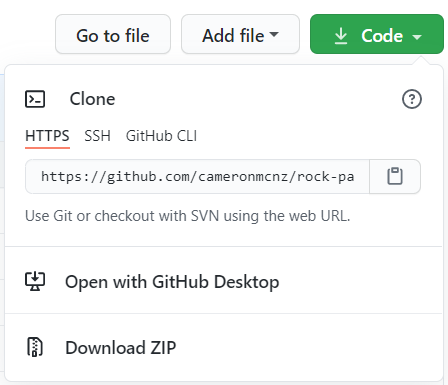
Once you fnd the GitHub URL of the remote repo you can use it to clone the repository locally.
GitHub URL examples
For most clone operations, the HTTPS based GitHub URL is all that is needed. That is the one that is shown by default on the repository page. But it actually comes in three flavors: HTTPS, SSL and GitHub CLI.
| Git with SSH Keys Tutorials |
|---|
|
Need to configure SSH Keys for GitHub, GitLab, BitBucket or CodeDeploy? These Git SSH Key examples will help:
Follow these tutorials and you’ll learn to Git over SSH fast. |
Here’s what the three GitHub URLs look like if you were to copy each of them:
-
https://github.com/cameronmcnz/rock-paper-scissors.git
-
[email protected]:cameronmcnz/rock-paper-scissors.git
-
gh repo clone cameronmcnz/rock-paper-scissors
Clone with the GitHub URL
With the GitHub URL in hand, the clone operation is relatively simple. Sometimes Windows developers are reluctant to open up the BASH shell that comes pre-packaged with a Git installation, but it’s really worth overcoming that fear with Git. Here’s the command you would use in BASH to clone the GitHub repository referenced by the HTTPS GitHub URL above:
git clone https://github.com/cameronmcnz/rock-paper-scissors.git
When that Git clone command executes, the GitHub URL will be used to copy all of the remote files, along with the entire commit history, to the local developer machine. From there, a developer can perform as many local commits, fetch and push operations as they need.
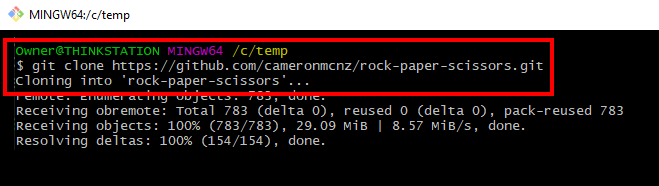
The GitHub URL is easily copied and used in Git GUI client tools.
And that’s how you find and use the GitHub URL.
Download Article
Download Article
If you’re writing a research paper in computer science or another technical discipline, you may want to include source code in your research sources, such as code you find in a GitHub repository. Generally, you should include enough information in your list of references at the end of your paper to enable your reader to locate the code and review it for themselves. However, the specific format of your citation will vary depending on which citation guide you use. In the computer sciences, Institute of Electrical and Electronics Engineers (IEEE), Association for Computing Machinery (ACM), and Council of Science Editors (CSE) citation styles are most commonly used.
-

1
Start your entry with the name of the author of the code. If the author is an individual, type their last name, followed by a comma, then their first initial. Do not place a period after the initial. If the code is produced by a company or institution, use that name as the name of the author.[1]
- Example: Facebook
- If you’re having a hard time finding the author of a GitHub repository, look on the copyright page. List the entity that owns the copyright as the author.
-

2
Provide the date the code was created. Place the date in parentheses after the name of the author. Do not place any punctuation after the closing parenthesis. Use the copyright date if you can’t find a specific date the code was created.[2]
- Example: Facebook (2020)
Advertisement
-

3
Include the title of the program or source code and identify the type. Type the title of the program from the ReadMe file. Copy the capitalization used by the authors to identify the code, since it may have significance. Use the description “Source code” for a GitHub repository, enclosed in square brackets. Place a period after the closing square brackets.[3]
- Example: Facebook (2020) Recoil [Source code].
-

4
Close with the URL where the code can be found. For a GitHub repository, your URL will be the basic URL for the repository. Place a period at the end of the URL to close your entry.[4]
- Example: Facebook (2020) Recoil [Source code]. https://github.com/facebookexperimental/Recoil.
IEEE Reference List Format: AuthorLast, I (Year) Title of Code (Version #.#) [Source code]. URL.
-

5
Use a bracketed number to refer to the entry in your Reference List. In-text citations aren’t necessary in IEEE style. Instead, refer to the source by a number in square brackets. You’ll use the same number each time you reference that source in your paper.[5]
- When you create your Reference List, list the sources in the order they appear in your paper, using the same numbers that you used throughout your paper. It can help to keep a list of sources as you’re writing, so you’ll know which source is attached to which number.
Advertisement
-

1
Start your References entry with the name of the author. Type the name of the author of the code in first-name, last-name format. If the code or repository is owned by a company or institution, that company or institution is usually considered the author.[6]
- Example: Hoanh An.
-

2
Provide the year the repository was created. If you can’t find an exact year the repository was created, use the copyright year instead. Type the year after the author, followed by a period.[7]
- Example: Hoanh An. 2019.
-

3
Add the title of the program. Type the title of the program in sentence case, capitalizing the first word and any proper nouns in the title. If there’s a subtitle, place a colon after the title and type the subtitle in sentence case. Place a period at the end.[8]
- Example: Hoanh An. 2019. Ultimate Go study guide.
-

4
Close with the URL for the repository and the year you accessed it. Type the full URL for the repository, followed by a period. Then, add the year you accessed the repository in parentheses. Place a period outside the closing parenthesis.[9]
- Example: Hoanh An. 2019. Ultimate Go study guide. https://github.com/hoanhan101/ultimate-go. (2020).
ACM References Format:
AuthorFirst Author Last. Year. Title of program. URL. (AccessYear).
-

5
Use a number in square brackets for your in-text citations. ACM references are listed in the order they are cited in your paper. At the end of any sentence in which you reference the code, type a sequential number in square brackets. Use the same number for that source whenever you reference the same code.[10]
- If you reference multiple sources in the same sentence, include each of the numbers in the same set of square brackets, separated by commas.
Advertisement
-

1
Start your Bibliography entry with the name of the author. Type the last name of the author, followed by a comma, then the author’s first initial. If you’re having a hard time finding the author, look at the copyright page — the person or institution who owns the rights to the code is considered the author.[11]
- Example: Palmer, J.
-

2
Add the year of publication or release. The year of publication or release is typically also listed on the copyright page. Type the year after the name of the author, then place a period after the year.[12]
- Example: Palmer, J. 2017.
-

3
Include the title of the program or repository. Type the title in sentence case, capitalizing only the first word and any proper nouns. If the title has code in it, copy the capitalization used in the title. For a subtitle, place a colon after the title and then type the subtitle in sentence case. Placed a period at the end.[13]
- Example: Palmer, J. 2017. Formik: Build forms in React, without the tears.
-

4
Provide the location and name of the publisher. For a GitHub repository, GitHub, located in San Francisco, California, is considered the publisher. Type the city first with the state abbreviation “CA” in parentheses, followed by a colon. Then, type the name of the publisher, followed by a semi-colon.[14]
- Example: Palmer, J. 2017. Formik: Build forms in React, without the tears. San Francisco (CA): GitHub;
-

5
Close with your date of access and the URL. Inside square brackets, type the word “accessed” then add the date you last accessed the code in year-month-day format. Abbreviate all months to 3 letters. Place a period after the closing square bracket. Add the URL for the repository, then place a period at the end.[15]
- Example: Palmer, J. 2017. Formik: Build forms in React, without the tears. San Francisco (CA): GitHub; [accessed 2020 May 16]. https://github.com/jaredpalmer/formik.
CSE Bibliography Format:
Author A. Year. Title of program. San Francisco (CA): GitHub; [accessed Year Mon Day]. URL.
-

6
Cite your sources in-text following 1 of 3 in-text citation systems. While most style and format guides have a single preferred method of in-text citation, CSE has 3 that are equally acceptable. Which one you use depends on the requirements of your instructor or advisor, academic department, or publication. Your choices are:[16]
- Citation-name: Superscript numbers identify in-text citations. Each number corresponds to a reference in your alphabetized Bibliography at the end of your paper.
- Citation-sequence: Superscript numbers identify in-text citations. The Bibliography at the end of your paper is listed in the order the references appear as citations in your paper.
- Name-year: Use parenthetical in-text citations with the name of the author and the year the source was published. The Bibliography at the end of your paper is in alphabetical order.
Advertisement
Ask a Question
200 characters left
Include your email address to get a message when this question is answered.
Submit
Advertisement
Thanks for submitting a tip for review!
References
About This Article
Thanks to all authors for creating a page that has been read 94,222 times.
Did this article help you?
Get all the best how-tos!
Sign up for wikiHow’s weekly email newsletter
Subscribe
You’re all set!
References to URLs, issues, pull requests, and commits are automatically shortened and converted into links.
URLs
GitHub automatically creates links from standard URLs.
Visit https://github.com

For more information on creating links, see “Basic writing and formatting syntax.”
Issues and pull requests
Within conversations on GitHub, references to issues and pull requests are automatically converted to shortened links.
Note: Autolinked references are not created in wikis or files in a repository.
| Reference type | Raw reference | Short link |
|---|---|---|
| Issue or pull request URL | https://github.com/jlord/sheetsee.js/issues/26 | #26 |
# and issue or pull request number |
#26 | #26 |
GH- and issue or pull request number |
GH-26 | GH-26 |
Username/Repository# and issue or pull request number |
jlord/sheetsee.js#26 | jlord/sheetsee.js#26 |
Organization_name/Repository# and issue or pull request number |
github-linguist/linguist#4039 | github-linguist/linguist#4039 |
If you reference an issue, pull request, or discussion in a list, the reference will unfurl to show the title and state instead. For more information about task lists, see “About task lists.”
Labels
When referencing the URL of a label in Markdown, the label is automatically rendered. Only labels of the same repository are rendered, URLs pointing to a label from a different repository are rendered as any URL.
The URL of a label can be found by navigating to the labels page and clicking on a label. For example, the URL of the label “enhancement” in our public docs repository is
https://github.com/github/docs/labels/enhancement
Note: If the label name contains a period (.), the label will not automatically render from the label URL.
Commit SHAs
References to a commit’s SHA hash are automatically converted into shortened links to the commit on GitHub.
| Reference type | Raw reference | Short link |
|---|---|---|
| Commit URL | https://github.com/jlord/sheetsee.js/commit/a5c3785ed8d6a35868bc169f07e40e889087fd2e |
a5c3785 |
| SHA | a5c3785ed8d6a35868bc169f07e40e889087fd2e | a5c3785 |
| User@SHA | jlord@a5c3785ed8d6a35868bc169f07e40e889087fd2e | jlord@a5c3785 |
Username/Repository@SHA |
jlord/sheetsee.js@a5c3785ed8d6a35868bc169f07e40e889087fd2e |
jlord/sheetsee.js@a5c3785 |
Custom autolinks to external resources
If custom autolink references are configured for a repository, then references to external resources, like a JIRA issue or Zendesk ticket, convert into shortened links. To know which autolinks are available in your repository, contact someone with admin permissions to the repository. For more information, see “Configuring autolinks to reference external resources.”
Further reading
- “Basic writing and formatting syntax”
Тёма Гумилёв
Ученик
(168),
закрыт
2 года назад
Народ такая ситуация я делал задание учителя на Python и загрузил его в репозиторий на github, но я не знаю где взять ссылку для того чтоб учитель увидел мои файлы с кодом и мог их проверить. Репозиторий у меня приветного типа, приложение на windows тоже скачивал и с помощью него загружал файлы на github.
Я вообще не знаю этот ебаный английский и не знаю куда там надо тыкать чтоб получить данную ссылку, помогите пожалуйста.
In our Development environment, I can see that the GIT repository was cloned from TEST,
In the config file,
[remote "origin"]
url = //foo/test-foo-project
fetch = +refs/heads/master:refs/remotes/origin/master
I now want to pull the repository in Development, to my local instance. I know //foo/test-foo-project isn’t a real path.. But I can determine which URL to use?
asked May 9, 2013 at 0:27
KyeKye
5,82910 gold badges48 silver badges84 bronze badges
2
Git command that could get you the url from origin
$git config –get remote.origin.url
But you would not be able to set a new path
$git config remote.origin.url “newPath”
This would fail with the message error: could not lock config file ./config: File exists
answered May 9, 2013 at 1:07
![]()
2
In your home directory do less .shh/config then you can see the URL for foo.
If it is not there you can try git remote show and then probably git remote show origin.
Do you remember how you cloned this repo, can you past the command here?
answered May 9, 2013 at 0:33
Simply you can find a url for a local GIT repo by giturl command.
$ gem install giturl
$ giturl .
https://*****/
answered Mar 12, 2020 at 6:54
