В этой статье мы рассмотрим создание базы данных SQL и создание таблицы SQL, используя команды в клиенте mysql. Предполагается, что этот инструмент запущен и подключен к серверу базы данных MySQL.
- Создание новой базы данных MySQL
- Создание таблицы SQL
- Значения NULL и NOT NULL
- Первичные ключи
- AUTO_INCREMENT
- Определение значений по умолчанию при создании таблицы
- Типы движков баз данных MySQL
Новая база данных создается с помощью оператора SQL CREATE DATABASE, за которым следует имя создаваемой базы данных. Для этой цели также используется оператор CREATE SCHEMA. Например, для создания новой базы данных под названием MySampleDB в командной строке mysql нужно ввести следующий запрос:
CREATE DATABASE MySampleDB;
Если все прошло нормально, команда сгенерирует следующий вывод:
Query OK, 1 row affected (0.00 sec)
Если указанное имя базы данных конфликтует с существующей базой данных MySQL, будет выведено сообщение об ошибке:
ERROR 1007 (HY000): Can't create database 'MySampleDB'; database exists
В этой ситуации следует выбрать другое имя базы данных или использовать опцию IF NOT EXISTS. Она создает базу данных только в том случае, если она еще не существует:
CREATE DATABASE IF NOT EXISTS MySampleDB;
Новые таблицы добавляются в существующую базу данных с помощью оператора CREATE TABLE SQL. За оператором CREATE TABLE следует имя создаваемой таблицы, а далее через запятые список имен и определений каждого столбца таблицы:
CREATE TABLE имя_таблицы ( определение имени_столбца, определение имени_таблицы …, PRIMARY KEY= (имя_столбца) ) ENGINE= тип_движка;
В определении столбца задается тип данных, может ли столбец быть NULL, AUTO_INCREMENT. Оператор CREATE TABLE также позволяет указать столбец (или группу столбцов) в качестве первичного ключа.
Прежде чем будет создавать таблицу, нужно выбрать базу данных. Это делается с помощью оператора SQL USE:
Создадим таблицу, состоящую из трех столбцов: customer_id, customer_name и customer_address. Столбцы customer_id и customer_name не должны быть пустыми (то есть NOT NULL). customer_id содержит целочисленное значение, которое будет автоматически увеличиваться при добавлении новых строк. Остальные столбцы будут содержать строки длиной до 20 символов. Первичный ключ определяется как customer_id.
CREATE TABLE customer ( customer_id int NOT NULL AUTO_INCREMENT, customer_name char(20) NOT NULL, customer_address char(20) NULL, PRIMARY KEY (customer_id) ) ENGINE=InnoDB;
Если для столбца указано значение NULL, тогда пустые строки будут добавляться в таблицу. И наоборот, если столбец определяется как NOT NULL, тогда пустые строки не будут добавлены.
Первичный ключ – это столбец, используемый для идентификации записей в таблице. Значение столбца первичного ключа должно быть уникальным. Если несколько столбцов объединены в первичный ключ, то комбинация значений ключей должна быть уникальной для каждой строки.
Первичный ключ определяется с помощью оператора PRIMARY KEY во время создания таблицы. Если используется несколько столбцов, они разделяются запятой:
PRIMARY KEY (имя_столбца, имя_столбца ... )
В следующем примере создается таблица с использованием двух столбцов в качестве первичного ключа:
CREATE TABLE product ( prod_code INT NOT NULL AUTO_INCREMENT, prod_name char(30) NOT NULL, prod_desc char(60) NULL, PRIMARY KEY (prod_code, prod_name) ) ENGINE=InnoDB;
Когда столбец определяется с помощью AUTO_INCREMENT, его значение автоматически увеличивается каждый раз, когда в таблицу добавляется новая запись. Это удобно при использовании столбца в качестве первичного ключа. Благодаря AUTO_INCREMENTне нужно писать инструкции SQL для вычисления уникального идентификатора для каждой строки.
AUTO_INCREMENT может быть присвоен только одному столбцу в таблице. И он должен быть проиндексирован (например, объявлен в качестве первичного ключа).
Значение AUTO_INCREMENT для столбца можно переопределить, указав новое при выполнении инструкции INSERT.
Можно запросить у MySQL самое последнее значение AUTO_INCREMENT, используя функцию last_insert_id() следующим образом:
SELECT last_insert_value();
Значения по умолчанию используются, когда значение не определено при вставке в базу данных.
Значения по умолчанию задаются с помощью ключевого слова DEFAULT в операторе CREATE TABLE. Например, приведенный ниже запрос SQL задает значение по умолчанию для столбца sales_quantity:
CREATE TABLE sales
{
sales_number int NOT_NULL,
sales_quantity int NOT_NULL DEFAULT 1,
sales_desc char(20) NOT_NULL,
PRIMARY KEY (sales_number)
) ENGINE=MyISAM;
Каждый из примеров создания таблицы в этой статье до этого момента включал в себя определение ENGINE= . MySQL поставляется с несколькими различными движками баз данных, каждый из которых имеет свои преимущества. Используя директиву ENGINE =, можно выбрать, какой движок использовать для каждой таблицы. В настоящее время доступны следующие движки баз данных MySQL:
- InnoDB – был представлен вMySQL версии 4.0 и классифицирован как безопасная среда для транзакций.Ее механизм гарантирует, что все транзакции будут завершены на 100%. При этом частично завершенные транзакции (например, в результате отказа сервера или сбоя питания) не будут записаны. Недостатком InnoDB является отсутствие поддержки полнотекстового поиска.
- MyISAM – высокопроизводительный движок с поддержкой полнотекстового поиска. Эта производительность и функциональность обеспечивается за счет отсутствия безопасности транзакций.
- MEMORY– с точки зрения функционала эквивалентен MyISAM, за исключением того, что все данные хранятся в оперативной памяти, а не на жестком диске. Это обеспечивает высокую скорость обработки. Временный характер данных, сохраняемых в оперативной памяти, делает движок MEMORY более подходящим для временного хранения таблиц.
Движки различных типов могут сочетаться в одной базе данных. Например, некоторые таблицы могут использовать движок InnoDB, а другие – MyISAM. Если во время создания таблицы движок не указывается, то по умолчанию MySQL будет использовать MyISAM.
Чтобы указать тип движка, который будет использоваться для таблицы, о поместите соответствующее определение ENGINE= после определения столбцов таблицы:
CREATE TABLE tmp_orders
{
tmp_number int NOT_NULL,
tmp_quantity int NOT_NULL,
tmp_desc char(20) NOT_NULL,
PRIMARY KEY (tmp_number)
) ENGINE=MEMORY;
Время на прочтение
3 мин
Количество просмотров 43K
Сегодня мы рассмотрим пример базы данных и различные команды агрегации, группировки, сортировки, соединения таблиц и другое на примере MySQL. Сами данные представляют собой набор таблиц с произвольными названиями и значениями. Структура таблиц и их связи представлены ниже.
Для понимания дальнейшего Вам будут желательно начальные знания SQL и баз данных. Данное пособие поможет структурировать информацию, обновить память и может выступать в роли шпаргалки, которую вы можете использовать при надобности. Запросы на создание всех таблиц находятся тут.
С содержанием таблиц удобно ознакомиться в формате excel:
Как ни странно, но начнем мы анализ с таблицы, которая не упоминалась выше и не имеет связей с другими. Она представляет собой статистику за год по некоторым ключевым показателям.
Примечание: дабы не загружать статью всеми видами таблиц из запросов, визуально представлены будут только некоторые, а с остальными Вы без проблем можете поэкспериментировать сами.
Агрегация, группировка, сортировка
Сумма заказов за весь год:
SELECT SUM(amount_of_orders) AS orders_per_year FROM year_statistics;
Убывающая сортировка заказов по месяцам:
SELECT month_name, amount_of_orders
FROM year_statistics
ORDER BY amount_of_orders DESC;
Вывести месяц, где больше всего заказов:
SELECT month_name, amount_of_orders FROM year_statistics WHERE amount_of_orders = (SELECT MAX(amount_of_orders)
FROM year_statistics);
Популярность районов по количествам клиентов:
SELECT district
FROM customers
GROUP BY district
ORDER BY COUNT(district) DESC;
Сколько каждый курьер доставил заказов:
SELECT courier_id, COUNT(order_id)
From delivery_list
WHERE date_arrived IS NOT NULL
GROUP BY courier_id;
Общие запросы и использование операторов IN, EXISTS, UNION и др.
Выборка клиентов, которые живут в районе “South”:
SELECT * FROM Customers
WHERE district IN ('South');
Информация о заказах, которые не были доставлены клиентам:
SELECT * FROM delivery_list
WHERE taken NOT IN ('Yes');
Запрос продуктов из меню, которые были заказаны:
SELECT menu_name FROM products
WHERE EXISTS
(SELECT * FROM orders_products
WHERE orders_products.product_id = products.product_id);
Запрос тех продуктов, которые не заказывали:
SELECT menu_name FROM products WHERE NOT EXISTS
(SELECT * FROM orders_products
WHERE orders_products.product_id = products.product_id);
Получаем общую таблицу с информацией о клиентах и курьеров:
SELECT 'Customer' AS category, first_name, last_name, phone_number
FROM customers
UNION
SELECT 'Employee' AS category, first_name, last_name, phone_number
FROM courier_info;
INNER, NATURAL, CROSS, LEFT JOIN
Наиболее интересный запрос, который позволяет видеть детали заказа(номер, название блюда, количество и цена). К тому же здесь использован метод ROUND, позволяющий округлять дробные числа:
SELECT orders_products.order_id, products.menu_name, quantity,
ROUND(price*quantity, 2) AS total_price
FROM orders_products
INNER JOIN products ON orders_products.product_id = products.product_id
ORDER BY order_id, quantity;
Еще один довольно любопытный запрос, показывающий детальную информацию по заказам, а также время их доставки:
SELECT *, SEC_TO_TIME(TIMESTAMPDIFF(second, date_get, date_arrived))
AS time_of_delivery
FROM orders
NATURAL JOIN delivery_list;
Не совсем тривиальный запрос на выборку о том, что каждому курьеру на машине доступен любой район из таблицы клиентов:
SELECT DISTINCT courier_info.courier_id, customers.district
FROM courier_info
CROSS JOIN customers WHERE courier_info.delivery_type = 'car'
ORDER BY courier_id;
И напоследок запрос на информацию об имени клиента, его мобильном телефоне и номере заказа:
SELECT customers.first_name, customers.last_name,
customers.phone_number, orders.order_id
FROM customers
LEFT JOIN orders ON customers.customer_id = orders.customer_id;
Заключение
По итогу мы с вами разобрали множество полезных запросов на выборку SQL. Были показаны основные и более редкие операции. В сущности не важно, сколько данных в Вашей таблице – десять или тысяча, от этого запросы не поменяются, а всегда будут оставаться такими же. Главное, чтобы был понятен смысл, количество данных играет намного меньшую роль. Бояться и расстраиваться от того, что у Вас пока не получается получить желаемый запрос, совершенно глупо. Абсолютно нормально, если Вы гуглите, читаете книгу на интересующую тему, а результата так и нет. На это может уходить от десятка минут до целых дней. Мы все люди и одному человеку не под силу знать все. Наберитесь терпения, спросите у товарищей, на форумах и просто продолжайте искать сами, у Вас все получится! Удачи.
Установка
Когда вы изучаете новый язык, самым важным аспектом является практика. Одно дело – прочитать статью и совсем другое – применить полученную информацию. Давайте начнем с установки базы данных на компьютер.
Первый шаг – установить SQL
Мы будем использовать PostgreSQL (Postgres) – достаточно распространенный SQL диалект. Для этого откроем страницу загрузки, выберем операционную систему (в моем случае Windows), и запустим установку. Если вы установите пароль для вашей базы данных, постарайтесь сразу не забыть его, он нам дальше понадобится. Поскольку наша база будет локальной, можете использовать простой пароль, например: admin.
Следующий шаг – установка pgAdmin
pgAdmin – это графический интерфейс пользователя (GUI – graphical user interface), который упрощает взаимодействие с базой данных PostgreSQL. Перейдите на страницу загрузки, выберите вашу операционную систему и следуйте указаниям (в статье используется Postgres 14 и pgAdmin 4 v6.3.).
После установки обоих компонентов открываем pgAdmin и нажимаем Add new server. На этом шаге установится соединение с существующим сервером, именно поэтому необходимо сначала установить Postgres. Я назвал свой сервер home и использовал пароль, указанный при установке.
Теперь всё готово к созданию таблиц. Давайте создадим набор таблиц, которые моделируют школу. Нам необходимы таблицы: ученики, классы, оценки. При создании модели данных необходимо учитывать, что в одном классе может быть много учеников, а у ученика может быть много оценок (такое отношение называется «один ко многим»).
Мы можем создать таблицы напрямую в pgAdmin, но вместо этого мы напишем код, который можно будет использовать в дальнейшем, например, для пересоздания таблиц. Для создания запроса, который создаст наши таблицы, нажимаем правой кнопкой мыши на postgres (пункт расположен в меню слева home → Databases (1) → postgres и далее выбираем Query Tool.
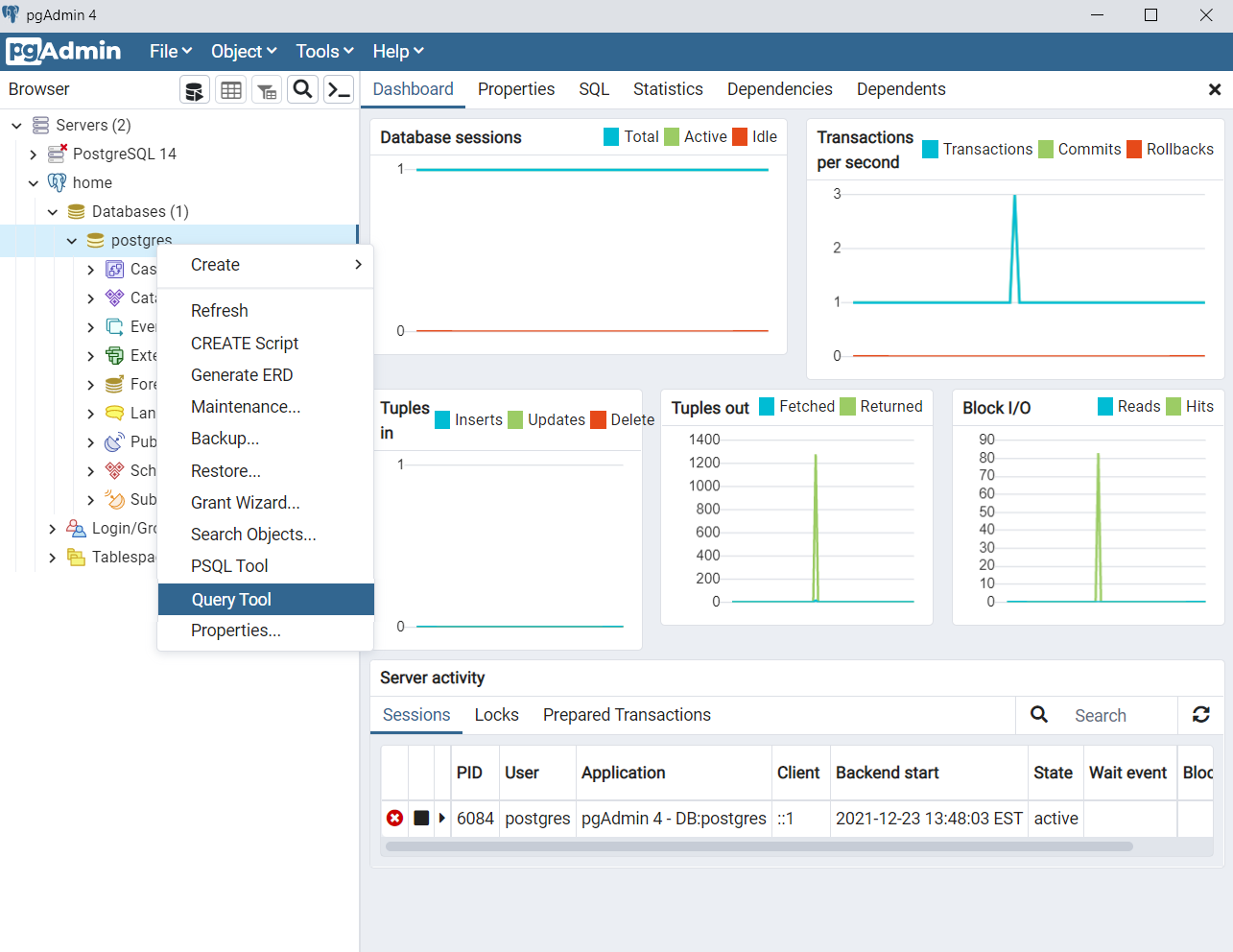
Начнем с создания таблицы классов (classrooms). Таблица будет простой: она будет содержать идентификатор id и имя учителя – teacher. Напишите следующий код в окне запроса (query tool) и запустите (run или F5).
DROP TABLE IF EXISTS classrooms CASCADE;
CREATE TABLE classrooms (
id INT PRIMARY KEY GENERATED ALWAYS AS IDENTITY,
teacher VARCHAR(100)
);
В первой строке фрагмент DROP TABLE IF EXISTS classrooms удалит таблицу classrooms, если она уже существует. Важно учитывать, что Postgres, не позволит нам удалить таблицу, если она имеет связи с другими таблицами, поэтому, чтобы обойти это ограничение (constraint) в конце строки добавлен оператор CASCADE. CASCADE – автоматически удалит или изменит строки из зависимой таблицы, при внесении изменений в главную. В нашем случае нет ничего страшного в удалении таблицы, поскольку, если мы на это пошли, значит мы будем пересоздавать всё с нуля, и остальные таблицы тоже удалятся.
Добавление DROP TABLE IF EXISTS перед CREATE TABLE позволит нам систематизировать схему нашей базы данных и создать скрипты, которые будут очень удобны, если мы захотим внести изменения – например, добавить таблицу, изменить тип данных поля и т. д. Для этого нам просто нужно будет внести изменения в уже готовый скрипт и перезапустить его.
Ничего нам не мешает добавить наш код в систему контроля версий. Весь код для создания базы данных из этой статьи вы можете посмотреть по ссылке.
Также вы могли обратить внимание на четвертую строчку. Здесь мы определили, что колонка id является первичным ключом (primary key), что означает следующее: в каждой записи в таблице это поле должно быть заполнено и каждое значение должно быть уникальным. Чтобы не пришлось постоянно держать в голове, какое значение id уже было использовано, а какое – нет, мы написали GENERATED ALWAYS AS IDENTITY, этот приём является альтернативой синтаксису последовательности (CREATE SEQUENCE). В результате при добавлении записей в эту таблицу нам нужно будет просто добавить имя учителя.
И в пятой строке мы определили, что поле teacher имеет тип данных VARCHAR (строка) с максимальной длиной 100 символов. Если в будущем нам понадобится добавить в таблицу учителя с более длинным именем, нам придется либо использовать инициалы, либо изменять таблицу (alter table).
Теперь давайте создадим таблицу учеников (students). Новая таблица будет содержать: уникальный идентификатор (id), имя ученика (name), и внешний ключ (foreign key), который будет указывать (references) на таблицу классов.
DROP TABLE IF EXISTS students CASCADE;
CREATE TABLE students (
id INT PRIMARY KEY GENERATED ALWAYS AS IDENTITY,
name VARCHAR(100),
classroom_id INT,
CONSTRAINT fk_classrooms
FOREIGN KEY(classroom_id)
REFERENCES classrooms(id)
);
И снова мы перед созданием новой таблицы удаляем старую, если она существует, добавляем поле id, которое автоматически увеличивает своё значение и имя с типом данных VARCHAR (строка) и максимальной длиной 100 символов. Также в эту таблицу мы добавили колонку с идентификатором класса (classroom_id), и с седьмой по девятую строку установили, что ее значение указывает на колонку id в таблице классов (classrooms).
Мы определили, что classroom_id является внешним ключом. Это означает, что мы задали правила, по которым данные будут записываться в таблицу учеников (students). То есть Postgres на данном этапе не позволит нам вставить строку с данными в таблицу учеников (students), в которой указан идентификатор класса (classroom_id), не существующий в таблице classrooms. Например: у нас в таблице классов 10 записей (id с 1 до 10), система не даст нам вставить данные в таблицу учеников, у которых указан идентификатор класса 11 и больше.
INSERT INTO students
(name, classroom_id)
VALUES
('Matt', 1);
/*
ERROR: insert or update on table "students" violates foreign
key constraint "fk_classrooms"
DETAIL: Key (classroom_id)=(1) is not present in table
"classrooms".
SQL state: 23503
*/
Теперь давайте добавим немного данных в таблицу классов (classrooms). Так как мы определили, что значение в поле id будет увеличиваться автоматически, нам нужно только добавить имена учителей.
INSERT INTO classrooms
(teacher)
VALUES
('Mary'),
('Jonah');
SELECT * FROM classrooms;
/*
id | teacher
-- | -------
1 | Mary
2 | Jonah
*/
Прекрасно! Теперь у нас есть записи в таблице классов, и мы можем добавить данные в таблицу учеников, а также установить нужные связи (с таблицей классов).
INSERT INTO students
(name, classroom_id)
VALUES
('Adam', 1),
('Betty', 1),
('Caroline', 2);
SELECT * FROM students;
/*
id | name | classroom_id
-- | -------- | ------------
1 | Adam | 1
2 | Betty | 1
3 | Caroline | 2
*/
Но что же случится, если у нас появится новый ученик, которому ещё не назначили класс? Неужели нам придется ждать, пока станет известно в каком он классе, и только после этого добавить его запись в базу данных?
Конечно же, нет. Мы установили внешний ключ, и он будет блокировать запись, поскольку ссылка на несуществующий id класса невозможна, но мы можем в качестве идентификатора класса (classroom_id) передать null. Это можно сделать двумя способами: указанием null при записи значений, либо просто передачей только имени.
-- явно определим значение NULL
INSERT INTO students
(name, classroom_id)
VALUES
('Dina', NULL);
-- неявно определим значение NULL
INSERT INTO students
(name)
VALUES
('Evan');
SELECT * FROM students;
/*
id | name | classroom_id
-- | -------- | ------------
1 | Adam | 1
2 | Betty | 1
3 | Caroline | 2
4 | Dina | [null]
5 | Evan | [null]
*/
И наконец, давайте заполним таблицу успеваемости. Этот параметр, как правило, формируется из нескольких составляющих – домашние задания, участие в проектах, посещаемость и экзамены. Мы будем использовать две таблицы. Таблица заданий (assignments), как понятно из названия, будет содержать данные о самих заданиях, и таблица оценок (grades), в которой мы будем хранить данные о том, как ученик выполнил эти задания.
DROP TABLE IF EXISTS assignments CASCADE;
DROP TABLE IF EXISTS grades CASCADE;
CREATE TABLE assignments (
id INT PRIMARY KEY GENERATED ALWAYS AS IDENTITY,
category VARCHAR(20),
name VARCHAR(200),
due_date DATE,
weight FLOAT
);
CREATE TABLE grades (
id INT PRIMARY KEY GENERATED ALWAYS AS IDENTITY,
assignment_id INT,
score INT,
student_id INT,
CONSTRAINT fk_assignments
FOREIGN KEY(assignment_id)
REFERENCES assignments(id),
CONSTRAINT fk_students
FOREIGN KEY(student_id)
REFERENCES students(id)
);
Вместо того чтобы вставлять данные вручную, давайте загрузим их с помощью CSV-файла. Вы можете скачать файл из этого репозитория или создать его самостоятельно. Имейте в виду, чтобы разрешить pgAdmin доступ к данным, вам может понадобиться расширить права доступа к папке (в моем случае – это папка db_data).
COPY assignments(category, name, due_date, weight)
FROM 'C:/Users/mgsosna/Desktop/db_data/assignments.csv'
DELIMITER ','
CSV HEADER;
/*
COPY 5
Query returned successfully in 118 msec.
*/
COPY grades(assignment_id, score, student_id)
FROM 'C:/Users/mgsosna/Desktop/db_data/grades.csv'
DELIMITER ','
CSV HEADER;
/*
COPY 25
Query returned successfully in 64 msec.
*/
Теперь давайте проверим, что мы всё сделали верно. Напишем запрос, который покажет среднюю оценку, по каждому виду заданий с группировкой по учителям.
SELECT
c.teacher,
a.category,
ROUND(AVG(g.score), 1) AS avg_score
FROM
students AS s
INNER JOIN classrooms AS c
ON c.id = s.classroom_id
INNER JOIN grades AS g
ON s.id = g.student_id
INNER JOIN assignments AS a
ON a.id = g.assignment_id
GROUP BY
1,
2
ORDER BY
3 DESC;
/*
teacher | category | avg_score
------- | --------- | ---------
Jonah | project | 100.0
Jonah | homework | 94.0
Jonah | exam | 92.5
Mary | homework | 78.3
Mary | exam | 76.0
Mary | project | 69.5
*/
Отлично! Мы установили, настроили и наполнили базу данных.
***
Итак, в этой статье мы научились:
- создавать базу данных;
- создавать таблицы;
- наполнять таблицы данными;
- устанавливать связи между таблицами;
Теперь у нас всё готово, чтобы пробовать более сложные возможности SQL. Мы начнем с возможностей синтаксиса, которые, вероятно, вам еще не знакомы и которые откроют перед вами новые границы в написании SQL-запросов. Также мы разберем некоторый виды соединений таблиц (JOIN) и способы организации запросов в тех случаях, когда они занимают десятки или даже сотни строк.
В следующей части мы разберем:
- виды фильтраций в запросах;
- запросы с условиями типа if-else;
- новые виды соединений таблиц;
- функции для работы с массивами;
Материалы по теме
- 🐘 8 лучших GUI клиентов PostgreSQL в 2021 году
- 🐍🐬 Python и MySQL: практическое введение
- 🐍🗄️ Управление данными с помощью Python, SQLite и SQLAlchemy
👉 Система управления базами данных (СУБД) — это отдельная программа, которая работает как сервер, независимо от PHP.
Создавать свои базы данных, таблицы и наполнять их данными можно прямо из этой же программы, но для выполнения этих операций прежде придётся познакомиться с ещё одним языком программирования — SQL.
SQL или Structured Query Language (язык структурированных запросов) — язык программирования, предназначенный для управления данными в СУБД. Все современные СУБД поддерживают SQL.
На языке SQL выражаются все действия, которые можно провести с данными: от записи и чтения данных, до администрирования самого сервера СУБД. Для повседневной работы совсем не обязательно знать весь этот язык; достаточно ознакомиться лишь с основными понятиями синтаксиса и ключевыми словами.
Кроме того, SQL очень простой язык по своей структуре, поэтому его освоение не составит большого труда.
Язык SQL — это в первую очередь язык запросов, а кроме того он очень похож на естественный язык. Каждый раз, когда требуется прочитать или записать любую информацию в БД, требуется составить корректный запрос. Такой запрос должен быть выражен в терминах SQL.
Например, чтобы вывести на экран все записи из таблицы города, составим такой запрос:
ПРОЧИТАТЬ всё ИЗ ТАБЛИЦЫ 'города'Если перевести этот запрос на язык SQL, то корректным результатом будет:
SELECT * FROM 'cities'Теперь напишем запрос на добавление в таблицу города нового города:
ВСТАВЬ В ТАБЛИЦУ 'города' ЗНАЧЕНИЯ 'имя города' = 'Санкт-Петербург'Перевод на SQL:
INSERT INTO 'cities' SET 'name' = 'Санкт-Петербург'Эта команда создаст в таблице города новую запись, где полю имя города будет присвоено значение Санкт-Петербург.
С помощью SQL можно не только добавлять и читать данные, но и:
- удалять и обновлять записи в таблицах;
- создавать и редактировать сами таблицы;
- производить операции над данными: считать сумму, получать самое большое или малое значение, и так далее;
- настраивать работу сервера СУБД.
MySQL
Существует множество различных реляционных СУБД. Самая известная СУБД — это Microsoft Access, входящая в состав офисного пакета приложений Microsoft Office. Нет никаких препятствий для использования в качестве СУБД MS Access, но для задач веб-программирования гораздо лучше подходит альтернативная программа — MySQL.
В отличие от MS Access, MySQL абсолютно бесплатна, может работать на серверах с Linux, обладает гораздо большей производительностью и безопасностью, что делает её идеальным кандидатом на роль базы данных в веб-разработке.
Подавляющее большинство сайтов и приложений на PHP используют в качестве СУБД именно MySQL.
Установка
Последняя версия MySQL доступна для загрузки по ссылке: https://dev. mysql. com/downloads/mysql/. На этой странице следует выбрать MySQL Installer for Windows и нажать на кнопку Download для загрузки.
В процессе установки запомните директорию, куда вы устанавливаете MySQL (скрывается под ссылкой Advanced options). На шаге Accounts and Roles установщик попросит придумать пароль для доступа к БД (MySQL Root Password) — обязательно запомните или запишите этот пароль — он вам ещё понадобится.
Если для своей работы вы используете программную среду OpenServer, то этот раздел можно смело пропустить, так как в состав OpenServer уже входит свежая версия MySQL.
Выполнение запросов
По умолчанию, если вы не устанавливали дополнительные программы, у MySQL нет графического интерфейса пользователя. Это значит, что единственный способ работы с ней — это использование командной строки.
- Откройте командную строку (Выполнить —
cmd.exe). - Перейдите в каталог с установленной MySQL:
cd /d <каталог установки>/bin. - Выполните:
mysql -uroot -p. - Введите пароль, заданный при установке.
Если вы всё выполнили верно, то в командной строке запустится клиент для работы с MySQL (вы поймете это по строке приглашения «mysql>»). С этого момента можно вводить любые SQL запросы, но каждый запрос обязательно должен заканчиваться точкой с запятой ;.
Оператор SQL create database: создание новой базы данных>
Приступим к практике — начнём создавать базу данных для ведения погодного дневника.
Начать следует с создания новой базы данных для нашего сайта. Новая БД в MySQL создаётся простой командой:
CREATE DATABASE <имя базы данных>После этого MySQL создаст для нас новую БД, в которой будет происходить вся дальнейшая работа. Это важно: после создания БД её невозможно будет переименовать, а только удалить и создать заново. По этой причине крайне внимательно подойдите к выбору имени для базы данных.
create table
Зачем нужен: создание таблиц
Создав новую БД, сообщим MySQL, что теперь мы собираемся работать именно с ней. Выбор активной БД выполняется командой:
USE <имя базы>;Пришло время создать первые таблицы! Для ведения дневника по всем правилам, понадобится создать три таблицы: города (cities), пользователи (users) и записи о погоде weather_log. В подразделе «Запись» этой главы описано, как должна выглядеть структура таблицы weather_log. Переведём это описание на язык SQL:
CREATE TABLE weather_log (
id INT AUTO_INCREMENT PRIMARY KEY,
city_id INT,
day DATE,
temperature INT,
cloud TINYINT DEFAULT 0
);Чтобы ввести многострочную команду в командной строке используйте символ в конце каждой строки, кроме последней.
Теперь создадим таблицу городов:
CREATE TABLE cities (
id INT AUTO_INCREMENT PRIMARY KEY,
name CHAR(128)
)MySQL может показать созданную таблицу, если попросить об этом командой:
SHOW COLUMNS FROM weather_logВ ответе будут перечислены все поля таблицы, их тип и другие характеристики.
Что такое первичный ключ
В примере с созданием новой таблицы при перечислении необходимых полей первым полем идёт id INT AUTO_INCREMENT PRIMARY KEY. Это поле называется первичным ключом. Обязательно создавать первичный ключ в каждой таблице.
👉 Первичный ключ — это особенное поле, в котором сохраняется уникальный идентификатор записи.
Первичный ключ нужен, чтобы у программиста и базы данных всегда была возможность однозначно обратиться к одной конкретной записи для её чтения, обновления или удаления. Если назначить поле первичным ключом, то БД будет следить за тем, чтобы значение в этом поле больше не повторялось в таблице.
А если ещё и добавить аттрибут AUTO_INCREMENT, то MySQL при добавлении новых записей будет заполнять это поле сама. AUTO_INCREMENT будет играть роль счётчика — каждая новая запись в таблице получит значение на единицу больше максимального существующего значения.
insert into
Зачем нужен: добавление записи в таблицу
Начнём с добавления новых данных в таблицу. Для добавления записи используется следующий синтаксис:
insert into <название таблицы> set <имя столбца1> = <значение2>, <имя столбца2> = <значение2>...В начале добавим город в таблицу городов:
insert into cities set name = 'Санкт-Петербург'При добавлении записи необязательно указывать значения для всех полей. Многие из полей имеют значения по умолчанию, которые сами заполняются при сохранении.
Теперь создадим запись о погоде за сегодня.
При определении таблицы weatherlog мы решили ссылаться на город, путём записи в поле cityid идентификатора города из таблицы cities. Так как мы только что добавили новый город, ничего не мешает использовать его идентификатор в записи о погоде.
Идентификатором города будет первичный ключ, который также был определён в качестве первого поля таблицы. Нумерация этого поля начинается с единицы, значит первая добавленная запись имеет идентификатор 1. Зная это, запрос на добавление записи о погоде в Санкт-Петербурге за третье сентября 2017 года выглядит так:
INSERT INTO weather_log SET city_id = 1, day = '2017-09-03', temperature = 5, cloud = 1;select. Чтение информации из БД
Для вывода информации из БД используются запросы типа SELECT.
В запросе нужно указать имя таблицы, необходимые поля, а также дополнительные параметры (будут рассмотрены в следующем уроке).
SELECT <перечисление полей> FROM <имя таблицы>Например, чтобы получить список всех доступных городов:
SELECT id, name FROM citiesВсе погодные записи:
SELECT id, day, city_id, temperature, cloud FROM weather_logВместо перечисления всех столбцов можно использовать знак звездочки — *.
Оператор update: обновление информации в БД
При добавлении записи очень легко совершить ошибку: сделать опечатку, не указать значение для одного из полей, и так далее. Естественно, язык SQL предлагает возможности для редактирования уже созданных записей.
Предположим, что при добавлении погодной записи пользователь ошибся и ввёл неверную дату. Чтобы исправить эту ошибку, нужно использовать оператор обновления — UPDATE. Запрос с этим оператором позволяет обновить значение одного или нескольких полей в существующей записи. Выглядит он так:
UPDATE <имя таблицы> SET <имя столбца1> = <значение2>, <имя столбца2> = <значение2>... WHERE <имя столбца> = <значение>Но чтобы правильно составить запрос, необходимо определить условие для поиска записи, которую предлагается обновить. В противном случае, если не указать это условие, то будут обновлены абсолютно все записи в таблице.
В качестве такого условия лучше всего использовать первичный идентификатор записи. Поэтому, прежде чем выполнять запрос обновления, нужно выполнить запрос на чтение информации из таблицы, чтобы узнать, под каким идентификатором сохранилась ошибочная запись. Допустим, этот идентификатор — единица, а правильная дата — седьмое декабря 2022 года.
Запрос на обновление:
UPDATE weather_log SET day = '2022-12-07' WHERE id = 1Оператор join: объединение записей из двух таблиц
В нашей таблице для хранения погодного дневника город сохраняется как идентификатор, поэтому при обычном чтении данных из этой таблицы вместо названия города стоит непонятное число. Чтобы подставить на место числа действительное значение, а конкретнее — название города, в SQL существуют операторы объединения — JOIN. Поддержка операторов объединения и позволяет базе данных называться реляционной.
Поменяем запрос на показ погодных записей, чтобы он объединял две таблицы, а в поле города показывалось его название, а не идентификатор:
SELECT day, cities.name, temperature, cloud FROM weather_log JOIN cities ON weather_log.city_id = cities.idВажно усвоить три самых главных момента:
- При чтении из объединённых таблиц, в перечислении полей после SELECT нужно явно указывать в поле имени также имя таблицы, с которой производится объединение.
- Всегда есть основная таблица (тб1), из которой читается большинство полей, и присоединяемая (тб2), имя которой определяется после оператора JOIN.
- Помимо указания имени второй таблицы, обязательно следует указать условие, по которому будет происходить объединение. В этом примере таким условием будет соответствие идентификатора города из тб1 (
weather_log.city_id) первичному ключу города из тб2 (cities.id).
«Доктайп» — журнал о фронтенде. Читайте, слушайте и учитесь с нами.
ТелеграмПодкастБесплатные учебники
| title | description | author | ms.author | ms.reviewer | ms.date | ms.service | ms.subservice | ms.topic | ms.custom | f1_keywords | helpviewer_keywords | dev_langs | monikerRange | |||||||||||||||||||||
|---|---|---|---|---|---|---|---|---|---|---|---|---|---|---|---|---|---|---|---|---|---|---|---|---|---|---|---|---|---|---|---|---|---|---|
|
CREATE DATABASE (Transact-SQL) |
Create database syntax for SQL Server, Azure SQL Database, Azure Synapse Analytics, and Analytics Platform System |
markingmyname |
maghan |
wiassaf |
02/02/2023 |
sql |
t-sql |
reference |
references_regions |
|
|
TSQL |
>=sql-server-2016||>=sql-server-linux-2017||=azuresqldb-current||=azuresqldb-mi-current||=azure-sqldw-latest||>=aps-pdw-2016 |
CREATE DATABASE
Creates a new database.
Select one of the following tabs for the syntax, arguments, remarks, permissions, and examples for a particular SQL version with which you are working.
[!INCLUDE select-product]
::: moniker range=”>=sql-server-2016||>=sql-server-linux-2017″
:::row:::
:::column:::
* SQL Server *
:::column-end:::
:::column:::
SQL Database
:::column-end:::
:::column:::
SQL Managed Instance
:::column-end:::
:::column:::
Azure Synapse
Analytics
:::column-end:::
:::column:::
Analytics Platform
System (PDW)
:::column-end:::
:::row-end:::
SQL Server
Overview
In SQL Server, this statement creates a new database and the files used and their filegroups. It can also be used to create a database snapshot, or attach database files to create a database from the detached files of another database.
Syntax
Create a database.
For more information about the syntax conventions, see Transact-SQL syntax conventions.
CREATE DATABASE database_name
[ CONTAINMENT = { NONE | PARTIAL } ]
[ ON
[ PRIMARY ] <filespec> [ ,...n ]
[ , <filegroup> [ ,...n ] ]
[ LOG ON <filespec> [ ,...n ] ]
]
[ COLLATE collation_name ]
[ WITH <option> [,...n ] ]
[;]
<option> ::=
{
FILESTREAM ( <filestream_option> [,...n ] )
| DEFAULT_FULLTEXT_LANGUAGE = { lcid | language_name | language_alias }
| DEFAULT_LANGUAGE = { lcid | language_name | language_alias }
| NESTED_TRIGGERS = { OFF | ON }
| TRANSFORM_NOISE_WORDS = { OFF | ON }
| TWO_DIGIT_YEAR_CUTOFF = <two_digit_year_cutoff>
| DB_CHAINING { OFF | ON }
| TRUSTWORTHY { OFF | ON }
| PERSISTENT_LOG_BUFFER=ON ( DIRECTORY_NAME='<Filepath to folder on DAX formatted volume>' )
| LEDGER = {ON | OFF }
}
<filestream_option> ::=
{
NON_TRANSACTED_ACCESS = { OFF | READ_ONLY | FULL }
| DIRECTORY_NAME = 'directory_name'
}
<filespec> ::=
{
(
NAME = logical_file_name ,
FILENAME = { 'os_file_name' | 'filestream_path' }
[ , SIZE = size [ KB | MB | GB | TB ] ]
[ , MAXSIZE = { max_size [ KB | MB | GB | TB ] | UNLIMITED } ]
[ , FILEGROWTH = growth_increment [ KB | MB | GB | TB | % ] ]
)
}
<filegroup> ::=
{
FILEGROUP filegroup name [ [ CONTAINS FILESTREAM ] [ DEFAULT ] | CONTAINS MEMORY_OPTIMIZED_DATA ]
<filespec> [ ,...n ]
}
Attach a database
CREATE DATABASE database_name
ON <filespec> [ ,...n ]
FOR { { ATTACH [ WITH <attach_database_option> [ , ...n ] ] }
| ATTACH_REBUILD_LOG }
[;]
<attach_database_option> ::=
{
<service_broker_option>
| RESTRICTED_USER
| FILESTREAM ( DIRECTORY_NAME = { 'directory_name' | NULL } )
}
<service_broker_option> ::=
{
ENABLE_BROKER
| NEW_BROKER
| ERROR_BROKER_CONVERSATIONS
}
Create a database snapshot
CREATE DATABASE database_snapshot_name
ON
(
NAME = logical_file_name,
FILENAME = 'os_file_name'
) [ ,...n ]
AS SNAPSHOT OF
[;]
Arguments
database_name
This is the name of the new database. Database names must be unique within an instance of [!INCLUDEssNoVersion] and comply with the rules for identifiers.
database_name can be a maximum of 128 characters, unless a logical name is not specified for the log file. If a logical log file name is not specified, [!INCLUDEssNoVersion] generates the logical_file_name and the os_file_name for the log by appending a suffix to database_name. This limits database_name to 123 characters so that the generated logical file name is no more than 128 characters.
If data file name is not specified, [!INCLUDEssNoVersion] uses database_name as both the logical_file_name and as the os_file_name. The default path is obtained from the registry. The default path can be changed in the Server Properties (Database Settings Page) in [!INCLUDEssManStudio]. Changing the default path requires restarting [!INCLUDEssNoVersion].
CONTAINMENT = { NONE | PARTIAL }
Applies to: [!INCLUDEssSQL11] and later
Specifies the containment status of the database. NONE = non-contained database. PARTIAL = partially contained database.
ON
Specifies that the disk files used to store the data sections of the database, data files, are explicitly defined. ON is required when followed by a comma-separated list of <filespec> items that define the data files for the primary filegroup. The list of files in the primary filegroup can be followed by an optional, comma-separated list of <filegroup> items that define user filegroups and their files.
PRIMARY
Specifies that the associated <filespec> list defines the primary file. The first file specified in the <filespec> entry in the primary filegroup becomes the primary file. A database can have only one primary file. For more information, see Database Files and Filegroups.
If PRIMARY is not specified, the first file listed in the CREATE DATABASE statement becomes the primary file.
LOG ON
Specifies that the disk files used to store the database log, log files, are explicitly defined. LOG ON is followed by a comma-separated list of <filespec> items that define the log files. If LOG ON is not specified, one log file is automatically created, which has a size that is 25 percent of the sum of the sizes of all the data files for the database, or 512 KB, whichever is larger. This file is placed in the default log-file location. For information about this location, see View or Change the Default Locations for Data and Log Files in SSMS.
LOG ON cannot be specified on a database snapshot.
COLLATE collation_name
Specifies the default collation for the database. Collation name can be either a Windows collation name or a SQL collation name. If not specified, the database is assigned the default collation of the instance of [!INCLUDEssNoVersion]. A collation name cannot be specified on a database snapshot.
A collation name cannot be specified with the FOR ATTACH or FOR ATTACH_REBUILD_LOG clauses. For information about how to change the collation of an attached database, visit this Microsoft Web site.
For more information about the Windows and SQL collation names, see COLLATE.
[!NOTE]
Contained databases are collated differently than non-contained databases. For more information, see Contained Database Collations.
WITH <option>
<filestream_option>
NON_TRANSACTED_ACCESS = { OFF | READ_ONLY | FULL }
Applies to: [!INCLUDEssSQL11] and later.
Specifies the level of non-transactional FILESTREAM access to the database.
| Value | Description |
|---|---|
| OFF | Non-transactional access is disabled. |
| READONLY | FILESTREAM data in this database can be read by non-transactional processes. |
| FULL | Full non-transactional access to FILESTREAM FileTables is enabled. |
DIRECTORY_NAME = <directory_name>
Applies to: [!INCLUDEssSQL11] and later
A windows-compatible directory name. This name should be unique among all the Database_Directory names in the [!INCLUDEssNoVersion] instance. Uniqueness comparison is case-insensitive, regardless of [!INCLUDEssNoVersion] collation settings. This option should be set before you create a FileTable in this database.
The following options are allowable only when CONTAINMENT has been set to PARTIAL. If CONTAINMENT is set to NONE, errors will occur.
DEFAULT_FULLTEXT_LANGUAGE = <lcid> | <language name> | <language alias>
Applies to: [!INCLUDEssSQL11] and later
See Configure the default full-text language Server Configuration Option for a full description of this option.
DEFAULT_LANGUAGE = <lcid> | <language name> | <language alias>
Applies to: [!INCLUDEssSQL11] and later
See Configure the default language Server Configuration Option for a full description of this option.
NESTED_TRIGGERS = { OFF | ON }
Applies to: [!INCLUDEssSQL11] and later
See Configure the nested triggers Server Configuration Option for a full description of this option.
TRANSFORM_NOISE_WORDS = { OFF | ON }
Applies to: [!INCLUDEssSQL11] and later
See transform noise words Server Configuration Optionfor a full description of this option.
TWO_DIGIT_YEAR_CUTOFF = { 2049 | <any year between 1753 and 9999> }
Four digits representing a year. 2049 is the default value. See Configure the two digit year cutoff Server Configuration Option for a full description of this option.
DB_CHAINING { OFF | ON }
When ON is specified, the database can be the source or target of a cross-database ownership chain.
When OFF, the database cannot participate in cross-database ownership chaining. The default is OFF.
[!IMPORTANT]
The instance of [!INCLUDEssNoVersion] will recognize this setting when the cross db ownership chaining server option is 0 (OFF). When cross db ownership chaining is 1 (ON), all user databases can participate in cross-database ownership chains, regardless of the value of this option. This option is set by using sp_configure.
To set this option, requires membership in the sysadmin fixed server role. The DB_CHAINING option cannot be set on these system databases: master, model, tempdb.
TRUSTWORTHY { OFF | ON }
When ON is specified, database modules (for example, views, user-defined functions, or stored procedures) that use an impersonation context can access resources outside the database.
When OFF, database modules in an impersonation context cannot access resources outside the database. The default is OFF.
TRUSTWORTHY is set to OFF whenever the database is attached.
By default, all system databases except the msdb database have TRUSTWORTHY set to OFF. The value cannot be changed for the model and tempdb databases. We recommend that you never set the TRUSTWORTHY option to ON for the master database.
PERSISTENT_LOG_BUFFER=ON ( DIRECTORY_NAME=” )
When this option is specified, the transaction log buffer is created on a volume that is located on a disk device backed by Storage Class Memory (NVDIMM-N nonvolatile storage), also known as a persistent log buffer. For more information, see Transaction Commit latency acceleration using Storage Class Memory. Applies to: [!INCLUDEssSQL17] and newer.
LEDGER = {ON | OFF }
When set to ON, it creates a ledger database, in which the integrity of all user data is protected. Only ledger tables can be created in a ledger database. The default is OFF. The value of the LEDGER option cannot be changed once the database is created. For more information, see Configure a ledger database.
CREATE DATABASE … FOR ATTACH [ WITH < attach_database_option > ]
Specifies that the database is created by attaching an existing set of operating system files. There must be a <filespec> entry that specifies the primary file. The only other <filespec> entries required are those for any files that have a different path from when the database was first created or last attached. A <filespec> entry must be specified for these files.
FOR ATTACH requires the following:
- All data files (MDF and NDF) must be available.
- If multiple log files exist, they must all be available.
If a read/write database has a single log file that is currently unavailable, and if the database was shut down with no users or open transactions before the attach operation, FOR ATTACH automatically rebuilds the log file and updates the primary file. In contrast, for a read-only database, the log cannot be rebuilt because the primary file cannot be updated. Therefore, when you attach a read-only database with a log that is unavailable, you must provide the log files, or the files in the FOR ATTACH clause.
[!NOTE]
A database created by a more recent version of [!INCLUDEssNoVersion] cannot be attached in earlier versions.
In [!INCLUDEssNoVersion], any full-text files that are part of the database that is being attached will be attached with the database. To specify a new path of the full-text catalog, specify the new location without the full-text operating system file name. For more information, see the Examples section.
Attaching a database that contains a FILESTREAM option of “Directory name”, into a [!INCLUDEssNoVersion] instance will prompt [!INCLUDEssNoVersion] to verify that the Database_Directory name is unique. If it is not, the attach operation fails with the error, FILESTREAM Database_Directory name is not unique in this SQL Server instance. To avoid this error, the optional parameter, directory_name, should be passed in to this operation.
FOR ATTACH cannot be specified on a database snapshot.
FOR ATTACH can specify the RESTRICTED_USER option. RESTRICTED_USER allows for only members of the db_owner fixed database role and dbcreator and sysadmin fixed server roles to connect to the database, but does not limit their number. Attempts by unqualified users are refused.
<service_broker_option>
If the database uses [!INCLUDEssSB], use the WITH <service_broker_option> in your FOR ATTACH clause:
Controls [!INCLUDEssSB] message delivery and the [!INCLUDEssSB] identifier for the database. [!INCLUDEssSB] options can only be specified when the FOR ATTACH clause is used.
ENABLE_BROKER
Specifies that [!INCLUDEssSB] is enabled for the specified database. That is, message delivery is started, and is_broker_enabled is set to true in the sys.databases catalog view. The database retains the existing [!INCLUDEssSB] identifier.
NEW_BROKER
Creates a new service_broker_guid value in both sys.databases and the restored database. Ends all conversation endpoints with cleanup. The broker is enabled, but no message is sent to the remote conversation endpoints. Any route that references the old [!INCLUDEssSB] identifier must be re-created with the new identifier.
ERROR_BROKER_CONVERSATIONS
Ends all conversations with an error stating that the database is attached or restored. The broker is disabled until this operation is completed and then enabled. The database retains the existing [!INCLUDEssSB] identifier.
When you attach a replicated database that was copied instead of being detached, consider the following:
- If you attach the database to the same server instance and version as the original database, no additional steps are required.
- If you attach the database to the same server instance but with an upgraded version, you must execute sp_vupgrade_replication to upgrade replication after the attach operation is complete.
- If you attach the database to a different server instance, regardless of version, you must execute sp_removedbreplication to remove replication after the attach operation is complete.
[!NOTE]
Attach works with the vardecimal storage format, but the [!INCLUDEssDEnoversion] must be upgraded to at least [!INCLUDEssVersion2005] SP2. You cannot attach a database using vardecimal storage format to an earlier version of [!INCLUDEssNoVersion]. For more information about the vardecimal storage format, see Data Compression.
When a database is first attached or restored to a new instance of [!INCLUDEssNoVersion], a copy of the database master key (encrypted by the service master key) is not yet stored in the server. You must use the OPEN MASTER KEY statement to decrypt the database master key (DMK). Once the DMK has been decrypted, you have the option of enabling automatic decryption in the future by using the ALTER MASTER KEY REGENERATE statement to provision the server with a copy of the DMK, encrypted with the service master key (SMK). When a database has been upgraded from an earlier version, the DMK should be regenerated to use the newer AES algorithm. For more information about regenerating the DMK, see ALTER MASTER KEY. The time required to regenerate the DMK key to upgrade to AES depends upon the number of objects protected by the DMK. Regenerating the DMK key to upgrade to AES is only necessary once, and has no impact on future regenerations as part of a key rotation strategy. For information about how to upgrade a database by using attach, see Upgrade a Database Using Detach and Attach.
[!IMPORTANT]
We recommend that you do not attach databases from unknown or untrusted sources. Such databases could contain malicious code that might execute unintended [!INCLUDEtsql] code or cause errors by modifying the schema or the physical database structure. Before you use a database from an unknown or untrusted source, run DBCC CHECKDB on the database on a nonproduction server, and also examine the code, such as stored procedures or other user-defined code, in the database.
[!NOTE]
The TRUSTWORTHY and DB_CHAINING options have no effect when attaching a database.
FOR ATTACH_REBUILD_LOG
Specifies that the database is created by attaching an existing set of operating system files. This option is limited to read/write databases. There must be a <filespec> entry specifying the primary file. If one or more transaction log files are missing, the log file is rebuilt. The ATTACH_REBUILD_LOG automatically creates a new, 1-MB log file. This file is placed in the default log-file location. For information about this location, see View or Change the Default Locations for Data and Log Files in SSMS.
[!NOTE]
If the log files are available, the [!INCLUDEssDE] uses those files instead of rebuilding the log files.
FOR ATTACH_REBUILD_LOG requires the following conditions:
- A clean shutdown of the database.
- All data files (MDF and NDF) must be available.
[!IMPORTANT]
This operation breaks the log backup chain. We recommend that a full database backup be performed after the operation is completed. For more information, see BACKUP.
Typically, FOR ATTACH_REBUILD_LOG is used when you copy a read/write database with a large log to another server where the copy will be used mostly, or only, for read operations, and therefore requires less log space than the original database.
FOR ATTACH_REBUILD_LOG cannot be specified on a database snapshot.
For more information about attaching and detaching databases, see Database Detach and Attach.
<filespec>
Controls the file properties.
NAME logical_file_name
Specifies the logical name for the file. NAME is required when FILENAME is specified, except when specifying one of the FOR ATTACH clauses. A FILESTREAM filegroup cannot be named PRIMARY.
logical_file_name
Is the logical name used in [!INCLUDEssNoVersion] when referencing the file. Logical_file_name must be unique in the database and comply with the rules for identifiers. The name can be a character or Unicode constant, or a regular or delimited identifier.
FILENAME { ‘os_file_name‘ | ‘filestream_path‘ }
Specifies the operating system (physical) file name.
‘ os_file_name ‘
Is the path and file name used by the operating system when you create the file. The file must reside on one of the following devices: the local server on which [!INCLUDEssNoVersion] is installed, a Storage Area Network [SAN], or an iSCSI-based network. The specified path must exist before executing the CREATE DATABASE statement. For more information, see Database Files and Filegroups later in this article.
SIZE, MAXSIZE, and FILEGROWTH parameters can be set when a UNC path is specified for the file.
If the file is on a raw partition, os_file_name must specify only the drive letter of an existing raw partition. Only one data file can be created on each raw partition.
[!NOTE]
Raw partitions are not supported in SQL Server 2014 and later versions.
Data files should not be put on compressed file systems unless the files are read-only secondary files, or the database is read-only. Log files should never be put on compressed file systems.
‘ filestream_path ‘
For a FILESTREAM filegroup, FILENAME refers to a path where FILESTREAM data will be stored. The path up to the last folder must exist, and the last folder must not exist. For example, if you specify the path C:MyFilesMyFilestreamData, C:MyFiles must exist before you run ALTER DATABASE, but the MyFilestreamData folder must not exist.
The filegroup and file (<filespec>) must be created in the same statement.
The SIZE and FILEGROWTH properties do not apply to a FILESTREAM filegroup.
SIZE size
Specifies the size of the file.
SIZE cannot be specified when the os_file_name is specified as a UNC path. SIZE does not apply to a FILESTREAM filegroup.
size
Is the initial size of the file.
When size is not supplied for the primary file, the [!INCLUDEssDE] uses the size of the primary file in the model database. The default size of the model database is 8 MB (beginning with [!INCLUDEsssql16-md]) or 1 MB (for earlier versions). When a secondary data file or log file is specified, but size is not specified for the file, the [!INCLUDEssDE] makes the file 8 MB (beginning with [!INCLUDEsssql16-md]) or 1 MB (for earlier versions). The size specified for the primary file must be at least as large as the primary file of the model database.
The kilobyte (KB), megabyte (MB), gigabyte (GB), or terabyte (TB) suffixes can be used. The default is MB. Specify a whole number. Do not include a decimal. Size is an integer value. For values greater than 2147483647, use larger units.
MAXSIZE max_size
Specifies the maximum size to which the file can grow. MAXSIZE cannot be specified when the os_file_name is specified as a UNC path.
max_size
Is the maximum file size. The KB, MB, GB, and TB suffixes can be used. The default is MB. Specify a whole number. Do not include a decimal. If max_size is not specified, the file grows until the disk is full. Max_size is an integer value. For values greater than 2147483647, use larger units.
UNLIMITED
Specifies that the file grows until the disk is full. In [!INCLUDEssNoVersion], a log file specified with unlimited growth has a maximum size of 2 TB, and a data file has a maximum size of 16 TB.
[!NOTE]
There is no maximum size when this option is specified for a FILESTREAM container. It continues to grow until the disk is full.
FILEGROWTH growth_increment
Specifies the automatic growth increment of the file. The FILEGROWTH setting for a file cannot exceed the MAXSIZE setting. FILEGROWTH cannot be specified when the os_file_name is specified as a UNC path. FILEGROWTH does not apply to a FILESTREAM filegroup.
growth_increment
Is the amount of space added to the file every time that new space is required.
The value can be specified in MB, KB, GB, TB, or percent (%). If a number is specified without an MB, KB, or % suffix, the default is MB. When % is specified, the growth increment size is the specified percentage of the size of the file at the time the increment occurs. The size specified is rounded to the nearest 64 KB, and the minimum value is 64 KB.
A value of 0 indicates that automatic growth is off and no additional space is allowed.
If FILEGROWTH is not specified, the default values are:
| Version | Default values |
|---|---|
| Beginning [!INCLUDEsssql16-md] | Data 64 MB. Log files 64 MB. |
| Beginning [!INCLUDEssVersion2005] | Data 1 MB. Log files 10%. |
| Before [!INCLUDEssVersion2005] | Data 10%. Log files 10%. |
<filegroup>
Controls the filegroup properties. Filegroup cannot be specified on a database snapshot.
FILEGROUP filegroup_name
Is the logical name of the filegroup.
filegroup_name
filegroup_name must be unique in the database and cannot be the system-provided names PRIMARY and PRIMARY_LOG. The name can be a character or Unicode constant, or a regular or delimited identifier. The name must comply with the rules for identifiers.
CONTAINS FILESTREAM
Specifies that the filegroup stores FILESTREAM binary large objects (BLOBs) in the file system.
DEFAULT
Specifies the named filegroup is the default filegroup in the database.
CONTAINS MEMORY_OPTIMIZED_DATA
Applies to: [!INCLUDEssSQL14] and later
Specifies that the filegroup stores memory_optimized data in the file system. For more information, see In-Memory Optimization Overview and Usage Scenarios. Only one MEMORY_OPTIMIZED_DATA filegroup is allowed per database. For code samples that create a filegroup to store memory-optimized data, see Creating a Memory-Optimized Table and a Natively Compiled Stored Procedure.
database_snapshot_name
Is the name of the new database snapshot. Database snapshot names must be unique within an instance of [!INCLUDEssNoVersion] and comply with the rules for identifiers. database_snapshot_name can be a maximum of 128 characters.
ON ( NAME =logical_file_name, FILENAME =’os_file_name‘) [ ,… n ]
For creating a database snapshot, specifies a list of files in the source database. For the snapshot to work, all the data files must be specified individually. However, log files are not allowed for database snapshots. FILESTREAM filegroups are not supported by database snapshots. If a FILESTREAM data file is included in a CREATE DATABASE ON clause, the statement will fail and an error will be raised.
For descriptions of NAME and FILENAME and their values, see the descriptions of the equivalent <filespec> values.
[!NOTE]
When you create a database snapshot, the other <filespec> options and the keyword PRIMARY are disallowed.
AS SNAPSHOT OF source_database_name
Specifies that the database being created is a database snapshot of the source database specified by source_database_name. The snapshot and source database must be on the same instance.
For more information, see Database Snapshots in the Remarks section.
Remarks
The master database should be backed up whenever a user database is created, modified, or dropped.
The CREATE DATABASE statement must run in autocommit mode (the default transaction management mode) and is not allowed in an explicit or implicit transaction.
You can use one CREATE DATABASE statement to create a database and the files that store the database. [!INCLUDEssNoVersion] implements the CREATE DATABASE statement by using the following steps:
- The [!INCLUDEssNoVersion] uses a copy of the model database to initialize the database and its metadata.
- A service broker GUID is assigned to the database.
- The [!INCLUDEssDE] then fills the rest of the database with empty pages, except for pages that have internal data that records how the space is used in the database.
A maximum of 32,767 databases can be specified on an instance of [!INCLUDEssNoVersion].
Each database has an owner that can perform special activities in the database. The owner is the user that creates the database. The database owner can be changed by using ALTER AUTHORIZATION.
Some database features depend on features or capabilities present in the file system for full functionality of a database. Some examples of features that depend on file system feature set include:
- DBCC CHECKDB
- FileStream
- Online backups using VSS and file snapshots
- Database snapshot creation
- Memory Optimized Data filegroup
Database Files and Filegroups
Every database has at least two files, a primary file and a transaction log file, and at least one filegroup. A maximum of 32,767 files and 32,767 filegroups can be specified for each database.
When you create a database, make the data files as large as possible based on the maximum amount of data you expect in the database.
We recommend that you use a Storage Area Network (SAN), iSCSI-based network, or locally attached disk for the storage of your [!INCLUDEssNoVersion] database files, because this configuration optimizes [!INCLUDEssNoVersion] performance and reliability.
Database Snapshots
You can use the CREATE DATABASE statement to create a read-only, static view, a database snapshot of the source database. A database snapshot is transactionally consistent with the source database as it existed at the time when the snapshot was created. A source database can have multiple snapshots.
[!NOTE]
When you create a database snapshot, theCREATE DATABASEstatement cannot reference log files, offline files, restoring files, and defunct files.
If creating a database snapshot fails, the snapshot becomes suspect and must be deleted. For more information, see DROP DATABASE.
Each snapshot persists until it is deleted by using DROP DATABASE.
For more information, see Database Snapshots.
Database options
Several database options are automatically set whenever you create a database. For a list of these options, see ALTER DATABASE SET Options.
The model database and creating new databases
All user-defined objects in the model database are copied to all newly created databases. You can add any objects, such as tables, views, stored procedures, data types, and so on, to the model database to be included in all newly created databases.
When a CREATE DATABASE <database_name> statement is specified without additional size parameters, the primary data file is made the same size as the primary file in the model database.
Unless FOR ATTACH is specified, each new database inherits the database option settings from the model database. For example, the database option auto shrink is set to true in model and in any new databases you create. If you change the options in the model database, these new option settings are used in any new databases you create. Changing operations in the model database does not affect existing databases. If FOR ATTACH is specified on the CREATE DATABASE statement, the new database inherits the database option settings of the original database.
View database information
You can use catalog views, system functions, and system stored procedures to return information about databases, files, and filegroups. For more information, see System Views.
Permissions
Requires CREATE DATABASE, CREATE ANY DATABASE, or ALTER ANY DATABASE permission.
To maintain control over disk use on an instance of [!INCLUDEssNoVersion], permission to create databases is typically limited to a few login accounts.
The following example provides the permission to create a database to the database user Fay.
USE master;
GO
GRANT CREATE DATABASE TO [Fay];
GO
Permissions on Data and Log Files
In [!INCLUDEssNoVersion], certain permissions are set on the data and log files of each database. The following permissions are set whenever the following operations are applied to a database:
- Attached
- Backed up
- Created
- Detached
- Modified to add a new file
- Restored
The permissions prevent the files from being accidentally tampered with if they reside in a directory that has open permissions.
[!NOTE]
[!INCLUDEmsCoName] [!INCLUDEssexpress-2005-md] does not set data and log file permissions.
Examples
A. Create a database without specifying files
The following example creates the database mytest and creates a corresponding primary and transaction log file. Because the statement has no <filespec> items, the primary database file is the size of the model database primary file. The transaction log is set to the larger of these values: 512 KB or 25% the size of the primary data file. Because MAXSIZE is not specified, the files can grow to fill all available disk space. This example also demonstrates how to drop the database named mytest if it exists, before creating the mytest database.
USE master; GO IF DB_ID (N'mytest') IS NOT NULL DROP DATABASE mytest; GO CREATE DATABASE mytest; GO -- Verify the database files and sizes SELECT name, size, size*1.0/128 AS [Size in MBs] FROM sys.master_files WHERE name = N'mytest'; GO
B. Create a database that specifies the data and transaction log files
The following example creates the database Sales. Because the keyword PRIMARY is not used, the first file (Sales_dat) becomes the primary file. Because neither MB nor KB is specified in the SIZE parameter for the Sales_dat file, it uses MB and is allocated in megabytes. The Sales_log file is allocated in megabytes because the MB suffix is explicitly stated in the SIZE parameter.
USE master; GO CREATE DATABASE Sales ON ( NAME = Sales_dat, FILENAME = 'C:Program FilesMicrosoft SQL ServerMSSQL13.MSSQLSERVERMSSQLDATAsaledat.mdf', SIZE = 10, MAXSIZE = 50, FILEGROWTH = 5 ) LOG ON ( NAME = Sales_log, FILENAME = 'C:Program FilesMicrosoft SQL ServerMSSQL13.MSSQLSERVERMSSQLDATAsalelog.ldf', SIZE = 5MB, MAXSIZE = 25MB, FILEGROWTH = 5MB ) ; GO
C. Create a database by specifying multiple data and transaction log files
The following example creates the database Archive that has three 100-MB data files and two 100-MB transaction log files. The primary file is the first file in the list and is explicitly specified with the PRIMARY keyword. The transaction log files are specified following the LOG ON keywords. Note the extensions used for the files in the FILENAME option: .mdf is used for primary data files, .ndf is used for the secondary data files, and .ldf is used for transaction log files. This example places the database on the D: drive instead of with the master database.
USE master; GO CREATE DATABASE Archive ON PRIMARY (NAME = Arch1, FILENAME = 'D:SalesDataarchdat1.mdf', SIZE = 100MB, MAXSIZE = 200, FILEGROWTH = 20), ( NAME = Arch2, FILENAME = 'D:SalesDataarchdat2.ndf', SIZE = 100MB, MAXSIZE = 200, FILEGROWTH = 20), ( NAME = Arch3, FILENAME = 'D:SalesDataarchdat3.ndf', SIZE = 100MB, MAXSIZE = 200, FILEGROWTH = 20) LOG ON (NAME = Archlog1, FILENAME = 'D:SalesDataarchlog1.ldf', SIZE = 100MB, MAXSIZE = 200, FILEGROWTH = 20), (NAME = Archlog2, FILENAME = 'D:SalesDataarchlog2.ldf', SIZE = 100MB, MAXSIZE = 200, FILEGROWTH = 20) ; GO
D. Create a database that has filegroups
The following example creates the database Sales that has the following filegroups:
- The primary filegroup with the files
Spri1_datandSpri2_dat. The FILEGROWTH increments for these files are specified as15%. - A filegroup named
SalesGroup1with the filesSGrp1Fi1andSGrp1Fi2. - A filegroup named
SalesGroup2with the filesSGrp2Fi1andSGrp2Fi2.
This example places the data and log files on different disks to improve performance.
USE master; GO CREATE DATABASE Sales ON PRIMARY ( NAME = SPri1_dat, FILENAME = 'D:SalesDataSPri1dat.mdf', SIZE = 10, MAXSIZE = 50, FILEGROWTH = 15% ), ( NAME = SPri2_dat, FILENAME = 'D:SalesDataSPri2dt.ndf', SIZE = 10, MAXSIZE = 50, FILEGROWTH = 15% ), FILEGROUP SalesGroup1 ( NAME = SGrp1Fi1_dat, FILENAME = 'D:SalesDataSG1Fi1dt.ndf', SIZE = 10, MAXSIZE = 50, FILEGROWTH = 5 ), ( NAME = SGrp1Fi2_dat, FILENAME = 'D:SalesDataSG1Fi2dt.ndf', SIZE = 10, MAXSIZE = 50, FILEGROWTH = 5 ), FILEGROUP SalesGroup2 ( NAME = SGrp2Fi1_dat, FILENAME = 'D:SalesDataSG2Fi1dt.ndf', SIZE = 10, MAXSIZE = 50, FILEGROWTH = 5 ), ( NAME = SGrp2Fi2_dat, FILENAME = 'D:SalesDataSG2Fi2dt.ndf', SIZE = 10, MAXSIZE = 50, FILEGROWTH = 5 ) LOG ON ( NAME = Sales_log, FILENAME = 'E:SalesLogsalelog.ldf', SIZE = 5MB, MAXSIZE = 25MB, FILEGROWTH = 5MB ) ; GO
E. Attach a database
The following example detaches the database Archive created in example D, and then attaches it by using the FOR ATTACH clause. Archive was defined to have multiple data and log files. However, because the location of the files has not changed since they were created, only the primary file has to be specified in the FOR ATTACH clause. Beginning with [!INCLUDEssVersion2005], any full-text files that are part of the database that is being attached will be attached with the database.
USE master; GO sp_detach_db Archive; GO CREATE DATABASE Archive ON (FILENAME = 'D:SalesDataarchdat1.mdf') FOR ATTACH ; GO
F. Create a database snapshot
The following example creates the database snapshot sales_snapshot0600. Because a database snapshot is read-only, a log file cannot be specified. In conformance with the syntax, every file in the source database is specified, and filegroups are not specified.
The source database for this example is the Sales database created in example D.
USE master; GO CREATE DATABASE sales_snapshot0600 ON ( NAME = SPri1_dat, FILENAME = 'D:SalesDataSPri1dat_0600.ss'), ( NAME = SPri2_dat, FILENAME = 'D:SalesDataSPri2dt_0600.ss'), ( NAME = SGrp1Fi1_dat, FILENAME = 'D:SalesDataSG1Fi1dt_0600.ss'), ( NAME = SGrp1Fi2_dat, FILENAME = 'D:SalesDataSG1Fi2dt_0600.ss'), ( NAME = SGrp2Fi1_dat, FILENAME = 'D:SalesDataSG2Fi1dt_0600.ss'), ( NAME = SGrp2Fi2_dat, FILENAME = 'D:SalesDataSG2Fi2dt_0600.ss') AS SNAPSHOT OF Sales ; GO
G. Create a database and specify a collation name and options
The following example creates the database MyOptionsTest. A collation name is specified and the TRUSTYWORTHY and DB_CHAINING options are set to ON.
USE master; GO IF DB_ID (N'MyOptionsTest') IS NOT NULL DROP DATABASE MyOptionsTest; GO CREATE DATABASE MyOptionsTest COLLATE French_CI_AI WITH TRUSTWORTHY ON, DB_CHAINING ON; GO --Verifying collation and option settings. SELECT name, collation_name, is_trustworthy_on, is_db_chaining_on FROM sys.databases WHERE name = N'MyOptionsTest'; GO
H. Attach a full-text catalog that has been moved
The following example attaches the full-text catalog AdvWksFtCat along with the AdventureWorks2012 data and log files. In this example, the full-text catalog is moved from its default location to a new location c:myFTCatalogs. The data and log files remain in their default locations.
USE master; GO --Detach the AdventureWorks2012 database sp_detach_db AdventureWorks2012; GO -- Physically move the full text catalog to the new location. --Attach the AdventureWorks2012 database and specify the new location of the full-text catalog. CREATE DATABASE AdventureWorks2012 ON (FILENAME = 'c:Program FilesMicrosoft SQL ServerMSSQL13.MSSQLSERVERMSSQLDataAdventureWorks2012_data.mdf'), (FILENAME = 'c:Program FilesMicrosoft SQL ServerMSSQL13.MSSQLSERVERMSSQLDataAdventureWorks2012_log.ldf'), (FILENAME = 'c:myFTCatalogsAdvWksFtCat') FOR ATTACH; GO
I. Create a database that specifies a row filegroup and two FILESTREAM filegroups
The following example creates the FileStreamDB database. The database is created with one row filegroup and two FILESTREAM filegroups. Each filegroup contains one file:
FileStreamDB_datacontains row data. It contains one file,FileStreamDB_data.mdfwith the default path.FileStreamPhotoscontains FILESTREAM data. It contains two FILESTREAM data containers,FSPhotos, located atC:MyFSfolderPhotosandFSPhotos2, located atD:MyFSfolderPhotos. It is marked as the default FILESTREAM filegroup.FileStreamResumescontains FILESTREAM data. It contains one FILESTREAM data container,FSResumes, located atC:MyFSfolderResumes.
USE master; GO -- Get the SQL Server data path. DECLARE @data_path nvarchar(256); SET @data_path = (SELECT SUBSTRING(physical_name, 1, CHARINDEX(N'master.mdf', LOWER(physical_name)) - 1) FROM master.sys.master_files WHERE database_id = 1 AND file_id = 1); -- Execute the CREATE DATABASE statement. EXECUTE ('CREATE DATABASE FileStreamDB ON PRIMARY ( NAME = FileStreamDB_data ,FILENAME = ''' + @data_path + 'FileStreamDB_data.mdf'' ,SIZE = 10MB ,MAXSIZE = 50MB ,FILEGROWTH = 15% ), FILEGROUP FileStreamPhotos CONTAINS FILESTREAM DEFAULT ( NAME = FSPhotos ,FILENAME = ''C:MyFSfolderPhotos'' -- SIZE and FILEGROWTH should not be specified here. -- If they are specified an error will be raised. , MAXSIZE = 5000 MB ), ( NAME = FSPhotos2 , FILENAME = ''D:MyFSfolderPhotos'' , MAXSIZE = 10000 MB ), FILEGROUP FileStreamResumes CONTAINS FILESTREAM ( NAME = FileStreamResumes ,FILENAME = ''C:MyFSfolderResumes'' ) LOG ON ( NAME = FileStream_log ,FILENAME = ''' + @data_path + 'FileStreamDB_log.ldf'' ,SIZE = 5MB ,MAXSIZE = 25MB ,FILEGROWTH = 5MB )' ); GO
J. Create a database that has a FILESTREAM filegroup with multiple files
The following example creates the BlobStore1 database. The database is created with one row filegroup and one FILESTREAM filegroup, FS. The FILESTREAM filegroup contains two files, FS1 and FS2. Then the database is altered by adding a third file, FS3, to the FILESTREAM filegroup.
USE master; GO CREATE DATABASE [BlobStore1] CONTAINMENT = NONE ON PRIMARY ( NAME = N'BlobStore1', FILENAME = N'C:BlobStoreBlobStore1.mdf', SIZE = 100MB, MAXSIZE = UNLIMITED, FILEGROWTH = 1MB ), FILEGROUP [FS] CONTAINS FILESTREAM DEFAULT ( NAME = N'FS1', FILENAME = N'C:BlobStoreFS1', MAXSIZE = UNLIMITED ), ( NAME = N'FS2', FILENAME = N'C:BlobStoreFS2', MAXSIZE = 100MB ) LOG ON ( NAME = N'BlobStore1_log', FILENAME = N'C:BlobStoreBlobStore1_log.ldf', SIZE = 100MB, MAXSIZE = 1GB, FILEGROWTH = 1MB ); GO ALTER DATABASE [BlobStore1] ADD FILE ( NAME = N'FS3', FILENAME = N'C:BlobStoreFS3', MAXSIZE = 100MB ) TO FILEGROUP [FS]; GO
Next steps
- ALTER DATABASE
- Database Detach and Attach
- DROP DATABASE
- EVENTDATA
- ALTER AUTHORIZATION
- sp_detach_db
- sp_removedbreplication
- Database Snapshots
- Move Database Files
- Databases
- Binary Large Object (Blob) Data
::: moniker-end
::: moniker range=”=azuresqldb-current”
:::row:::
:::column:::
SQL Server
:::column-end:::
:::column:::
* SQL Database *
:::column-end:::
:::column:::
SQL Managed Instance
:::column-end:::
:::column:::
Azure Synapse
Analytics
:::column-end:::
:::column:::
Analytics Platform
System (PDW)
:::column-end:::
:::row-end:::
SQL Database
Overview
In [!INCLUDEssSDSfull], this statement can be used with an Azure SQL server to create a single database or a database in an elastic pool. With this statement, you specify the database name, collation, maximum size, edition, service objective, and, if applicable, the elastic pool for the new database. It can also be used to create the database in an elastic pool. Additionally, it can be used to create a copy of the database on another SQL Database server.
Syntax
Create a database
For more information about the syntax conventions, see Transact-SQL syntax conventions.
CREATE DATABASE database_name [ COLLATE collation_name ]
{
(<edition_options> [, ...n])
}
[ WITH <with_options> [,..n]]
[;]
<with_options> ::=
{
CATALOG_COLLATION = { DATABASE_DEFAULT | SQL_Latin1_General_CP1_CI_AS }
| BACKUP_STORAGE_REDUNDANCY = { 'LOCAL' | 'ZONE' | 'GEO' | 'GEOZONE' }
| LEDGER = {ON | OFF }
}
<edition_options> ::=
{
MAXSIZE = { 100 MB | 500 MB | 1 ... 1024 ... 4096 GB }
| ( EDITION = { 'Basic' | 'Standard' | 'Premium' | 'GeneralPurpose' | 'BusinessCritical' | 'Hyperscale' }
| SERVICE_OBJECTIVE =
{ 'Basic' | 'S0' | 'S1' | 'S2' | 'S3' | 'S4'| 'S6'| 'S7'| 'S9'| 'S12'
| 'P1' | 'P2' | 'P4'| 'P6' | 'P11' | 'P15'
| 'BC_DC_n'
| 'BC_Gen5_n'
| 'BC_M_n'
| 'GP_DC_n'
| 'GP_Fsv2_n'
| 'GP_Gen5_n'
| 'GP_S_Gen5_n'
| 'HS_DC_n'
| 'HS_Gen5_n'
| 'HS_MOPRMS_n'
| 'HS_PRMS_n'
| { ELASTIC_POOL(name = <elastic_pool_name>) } })
}
Copy a database
CREATE DATABASE database_name
AS COPY OF [source_server_name.] source_database_name
[ ( SERVICE_OBJECTIVE =
{ 'Basic' |'S0' | 'S1' | 'S2' | 'S3'| 'S4'| 'S6'| 'S7'| 'S9'| 'S12'
| 'P1' | 'P2' | 'P4'| 'P6' | 'P11' | 'P15'
| 'GP_Gen5_n'
| 'GP_Fsv2_n'
| 'GP_S_Gen5_n'
| 'BC_Gen5_n'
| 'BC_M_n'
| 'HS_Gen5_n'
| 'HS_PRMS_n'
| 'HS_MOPRMS_n'
| { ELASTIC_POOL(name = <elastic_pool_name>) } })
]
[;]
Arguments
database_name
The name of the new database. This name must be unique on the [!INCLUDEssNoVersion] and comply with the [!INCLUDEssNoVersion] rules for identifiers. For more information, see Identifiers.
Collation_name
Specifies the default collation for the database. Collation name can be either a Windows collation name or a SQL collation name. If not specified, the database is assigned the default collation, which is SQL_Latin1_General_CP1_CI_AS.
For more information about the Windows and SQL collation names, COLLATE (Transact-SQL).
CATALOG_COLLATION
Specifies the default collation for the metadata catalog. DATABASE_DEFAULT specifies that the metadata catalog used for system views and system tables be collated to match the default collation for the database. This is the behavior found in SQL Server.
SQL_Latin1_General_CP1_CI_AS specifies that the metadata catalog used for system views and tables be collated to a fixed SQL_Latin1_General_CP1_CI_AS collation. This is the default setting on Azure SQL Database if unspecified.
BACKUP_STORAGE_REDUNDANCY
Specifies how the point-in-time restore and long-term retention backups for a database are replicated. Geo restore or ability to recover from regional outage is only available when database is created with ‘GEO’ backup storage redundancy. Unless explicitly specified, databases created with T-SQL use geo-redundant backup storage.
[!IMPORTANT]
BACKUP_STORAGE_REDUNDANCY option for Azure SQL Database is available in public preview in Brazil South and generally available in Southeast Asia Azure region only.
LEDGER = {ON | OFF }
When set to ON, it creates a ledger database, in which the integrity of all user data is protected. Only ledger tables can be created in a ledger database. The default is OFF. The value of the LEDGER option cannot be changed once the database is created. For more information, see Configure a ledger database.
MAXSIZE
Specifies the maximum size of the database. MAXSIZE must be valid for the specified EDITION (service tier).
Following are the supported MAXSIZE values and defaults (D) for the service tiers.
[!NOTE]
The MAXSIZE argument does not apply to single databases in the Hyperscale service tier. Hyperscale tier databases grow as needed, up to 100 TB. The SQL Database service adds storage automatically – you do not need to set a maximum size.
DTU model for single and pooled databases on a SQL Database server
| MAXSIZE | Basic | S0-S2 | S3-S12 | P1-P6 | P11-P15 |
|---|---|---|---|---|---|
| 100 MB | √ | √ | √ | √ | √ |
| 500 MB | √ | √ | √ | √ | √ |
| 1 GB | √ | √ | √ | √ | √ |
| 2 GB | √ (D) | √ | √ | √ | √ |
| 5 GB | N/A | √ | √ | √ | √ |
| 10 GB | N/A | √ | √ | √ | √ |
| 20 GB | N/A | √ | √ | √ | √ |
| 30 GB | N/A | √ | √ | √ | √ |
| 40 GB | N/A | √ | √ | √ | √ |
| 50 GB | N/A | √ | √ | √ | √ |
| 100 GB | N/A | √ | √ | √ | √ |
| 150 GB | N/A | √ | √ | √ | √ |
| 200 GB | N/A | √ | √ | √ | √ |
| 250 GB | N/A | √ (D) | √ (D) | √ | √ |
| 300 GB | N/A | N/A | √ | √ | √ |
| 400 GB | N/A | N/A | √ | √ | √ |
| 500 GB | N/A | N/A | √ | √ (D) | √ |
| 750 GB | N/A | N/A | √ | √ | √ |
| 1024 GB | N/A | N/A | √ | √ | √ (D) |
| From 1024 GB up to 4096 GB in increments of 256 GB* | N/A | N/A | N/A | N/A | √ |
* P11 and P15 allow MAXSIZE up to 4 TB with 1024 GB being the default size. P11 and P15 can use up to 4 TB of included storage at no additional charge. In the Premium tier, MAXSIZE greater than 1 TB is currently available in the following regions: US East2, West US, US Gov Virginia, West Europe, Germany Central, South East Asia, Japan East, Australia East, Canada Central, and Canada East. For additional details regarding resource limitations for the DTU model, see DTU resource limits.
The MAXSIZE value for the DTU model, if specified, has to be a valid value shown in the previous table for the service tier specified.
For limits such as maximum data size and tempdb size in the vCore purchasing model, refer to the articles for resource limits for single databases or resource limits for elastic pools.
If no MAXSIZE value is set when using the vCore model, the default is 32 GB. For additional details regarding resource limitations for vCore model, see vCore resource limits.
EDITION
Specifies the service tier of the database.
Single and pooled databases. The available values are: ‘Basic’, ‘Standard’, ‘Premium’, ‘GeneralPurpose’, ‘BusinessCritical’, and ‘Hyperscale’.
The following rules apply to MAXSIZE and EDITION arguments:
- If EDITION is specified but MAXSIZE is not specified, the default value for the edition is used. For example, if the EDITION is set to Standard, and the MAXSIZE is not specified, then the MAXSIZE is automatically set to 250 MB.
- If neither MAXSIZE nor EDITION is specified, the EDITION is set to
GeneralPurpose, and MAXSIZE is set to 32 GB.
SERVICE_OBJECTIVE
Specifies the compute size and service objective.
- For DTU purchasing model:
S0,S1,S2,S3,S4,S6,S7,S9,S12,P1,P2,P4,P6,P11,P15 - For the latest vCore purchasing model, choose the tier and provide the number of vCores from a preset list of values, where the number of vCores is
n. Refer to the resource limits for single databases or resource limits for elastic pools.- For example:
GP_Gen5_8for General purpose Standard-series (Gen5) compute, 8 vCores.GP_S_Gen5_8for General Purpose Serverless Standard-series (Gen5) compute, 8 vCores.HS_Gen5_8for Hyperscale – provisioned compute – standard-series (Gen5), 8 vCores.
For service objective descriptions and more information about the size, editions, and the service objectives combinations, see Azure SQL Database Service Tiers. If the specified SERVICE_OBJECTIVE is not supported by the EDITION, you receive an error. To change the SERVICE_OBJECTIVE value from one tier to another (for example from S1 to P1), you must also change the EDITION value. Support for PRS service objectives has been removed.
ELASTIC_POOL (name = <elastic_pool_name>)
Applies to: Single and pooled databases only. Does not apply to databases in the Hyperscale service tier.
To create a new database in an elastic database pool, set the SERVICE_OBJECTIVE of the database to ELASTIC_POOL and provide the name of the pool. For more information, see Create and manage a SQL Database elastic pool.
AS COPY OF [source_server_name.]source_database_name
Applies to: Single and pooled databases only.
For copying a database to the same or a different [!INCLUDEssSDS] server.
source_server_name
The name of the [!INCLUDEssSDS] server where the source database is located. This parameter is optional when the source database and the destination database are to be located on the same [!INCLUDEssSDS] server.
[!NOTE]
TheAS COPY OFargument does not support the fully qualified unique domain names. In other words, if your server’s fully qualified domain name isserverName.database.windows.net, use onlyserverNameduring database copy.
source_database_name
The name of the database that is to be copied.
Remarks
Databases in [!INCLUDEssSDSfull] have several default settings that are set when the database is created. For more information about these default settings, see the list of values in DATABASEPROPERTYEX.
MAXSIZE provides the ability to limit the size of the database. If the size of the database reaches its MAXSIZE, you receive error code 40544. When this occurs, you cannot insert or update data, or create new objects (such as tables, stored procedures, views, and functions). However, you can still read and delete data, truncate tables, drop tables and indexes, and rebuild indexes. You can then update MAXSIZE to a value larger than your current database size or delete some data to free storage space. There might be as much as a fifteen-minute delay before you can insert new data.
To change the size, edition, or service objective values later, use ALTER DATABASE (Azure SQL Database).
The CATALOG_COLLATION argument is only available during database creation.
Database Copies
Applies to: Single and pooled databases only.
Copying a database using the CREATE DATABASE statement is an asynchronous operation. Therefore, a connection to the [!INCLUDEssSDS] server is not needed for the full duration of the copy process. The CREATE DATABASE statement returns control to the user after the entry in sys.databases is created but before the database copy operation is complete. In other words, the CREATE DATABASE statement returns successfully when the database copy is still in progress.
- Monitoring the copy process on an [!INCLUDEssSDS_md] server: Query the
percentage_completeorreplication_state_desccolumns in the dm_database_copies or thestatecolumn in the sys.databases view. The sys.dm_operation_status view can be used as well as it returns the status of database operations including database copy.
At the time the copy process completes successfully, the destination database is transactionally consistent with the source database.
The following syntax and semantic rules apply to your use of the AS COPY OF argument:
- The source server name and the server name for the copy target might be the same or different. When they are the same, this parameter is optional and the server context of the current session is used by default.
- The source and destination database names must be specified, unique, and comply with the [!INCLUDEssNoVersion] rules for identifiers. For more information, see Identifiers.
- The
CREATE DATABASEstatement must be executed within the context of themasterdatabase of the [!INCLUDEssSDS] server where the new database will be created. - After the copying completes, the destination database must be managed as an independent database. You can execute the
ALTER DATABASEandDROP DATABASEstatements against the new database independently of the source database. You can also copy the new database to another new database. - The source database might continue to be accessed while the database copy is in progress.
For more information, see Create a copy of an Azure SQL database using Transact-SQL.
[!IMPORTANT]
By default, the database copy is created with the same backup storage redundancy as that of the source database. Changing the backup storage redundancy while creating a database copy is not supported via T-SQL.
Permissions
To create a database, the user login must be one of the following principals:
- The server-level principal login
- The Azure AD administrator for the local Azure SQL Server
- A login that is a member of the
dbmanagerdatabase role
Additional requirements for using CREATE DATABASE ... AS COPY OF syntax: The login executing the statement on the local server must also be at least the db_owner on the source server. If the login is based on [!INCLUDEssNoVersion] authentication, the login executing the statement on the local server must have a matching login on the source [!INCLUDEssSDS] server, with an identical name and password.
Examples
Simple example
A simple example for creating a database.
Simple example with edition
A simple example for creating a general purpose database.
CREATE DATABASE TestDB2 ( EDITION = 'GeneralPurpose' );
Example with additional options
An example using multiple options.
CREATE DATABASE hito COLLATE Japanese_Bushu_Kakusu_100_CS_AS_KS_WS ( MAXSIZE = 500 MB, EDITION = 'GeneralPurpose', SERVICE_OBJECTIVE = 'GP_Gen5_8' ) ;
Create a database copy
An example creating a copy of a database.
Applies to: Single and pooled databases only.
CREATE DATABASE escuela AS COPY OF school;
Create a database in an elastic pool
Creates new database in pool named S3M100:
Applies to: Single and pooled databases only.
CREATE DATABASE db1 ( SERVICE_OBJECTIVE = ELASTIC_POOL ( name = S3M100 ) ) ;
Create a copy of a database on another logical server
The following example creates a copy of the db_original database named db_copy in the P2 compute size (service objective) for a single database. This is true regardless of whether db_original is in an elastic pool or a compute size (service objective) for a single database.
Applies to: Single and pooled databases only.
CREATE DATABASE db_copy AS COPY OF ozabzw7545.db_original ( SERVICE_OBJECTIVE = 'P2' );
The following example creates a copy of the db_original database, named db_copy in an elastic pool named ep1. This is true regardless of whether db_original is in an elastic pool or a compute size (service objective) for a single database. If db_original is in an elastic pool with a different name, then db_copy is still created in ep1.
Applies to: Single and pooled databases only.
CREATE DATABASE db_copy AS COPY OF ozabzw7545.db_original (SERVICE_OBJECTIVE = ELASTIC_POOL( name = ep1 ) ) ;
Create database with specified catalog collation value
The following example sets the catalog collation to DATABASE_DEFAULT during database creation, which sets the catalog collation to be the same as the database collation.
CREATE DATABASE TestDB3 COLLATE Japanese_XJIS_140 (MAXSIZE = 100 MB, EDITION = 'Basic') WITH CATALOG_COLLATION = DATABASE_DEFAULT
Create database using zone-redundancy for backups
The following example sets zone-redundancy for database backups. Both point-in-time restore backups and long-term retention backups (if configured) will use the same backup storage redundancy.
CREATE DATABASE test_zone_redundancy WITH BACKUP_STORAGE_REDUNDANCY = 'ZONE';
Create a ledger database
CREATE DATABASE MyLedgerDB ( EDITION = 'GeneralPurpose' ) WITH LEDGER = ON;
Next steps
- sys.dm_database_copies – Azure SQL Database
- ALTER DATABASE (Azure SQL Database)
- DTU resource limits
- vCore resource limits for single databases
- vCore Resource limits for elastic pools
::: moniker-end
::: moniker range=”=azuresqldb-mi-current”
:::row:::
:::column:::
SQL Server
:::column-end:::
:::column:::
SQL Database
:::column-end:::
:::column:::
* SQL Managed Instance *
:::column-end:::
:::column:::
Azure Synapse
Analytics
:::column-end:::
:::column:::
Analytics Platform
System (PDW)
:::column-end:::
:::row-end:::
Azure SQL Managed Instance
Overview
In [!INCLUDEssazuremi_md], this statement is used to create a database. When creating a database on a managed instance, you specify the database name and collation.
Syntax
For more information about the syntax conventions, see Transact-SQL syntax conventions.
CREATE DATABASE database_name [ COLLATE collation_name ]
[;]
[!IMPORTANT]
To add files or set containment for a database in a managed instance, use the ALTER DATABASE statement.
Arguments
database_name
The name of the new database. This name must be unique on the SQL server and comply with the [!INCLUDEssNoVersion] rules for identifiers. For more information, see Identifiers.
Collation_name
Specifies the default collation for the database. Collation name can be either a Windows collation name or a SQL collation name. If not specified, the database is assigned the default collation, which is SQL_Latin1_General_CP1_CI_AS.
For more information about the Windows and SQL collation names, COLLATE (Transact-SQL).
Remarks
Databases in [!INCLUDEssSDSfull] have several default settings that are set when the database is created. For more information about these default settings, see the list of values in DATABASEPROPERTYEX.
[!IMPORTANT]
TheCREATE DATABASEstatement must be the only statement in a [!INCLUDEtsql] batch.
The following are CREATE DATABASE limitations:
-
Files and filegroups cannot be defined.
-
WITHoptions are not supported.[!TIP]
As workaround, use ALTER DATABASE. afterCREATE DATABASEto set database options and to add files.
Permissions
To create a database, a login must be one of the following:
- The server-level principal login
- The Azure AD administrator for the local Azure SQL Server
- A login that is a member of the
dbcreatordatabase role
Examples
Simple Example
A simple example for creating a database.
Next steps
- See ALTER DATABASE
::: moniker-end
::: moniker range=”=azure-sqldw-latest”
:::row:::
:::column:::
SQL Server
:::column-end:::
:::column:::
SQL Database
:::column-end:::
:::column:::
SQL Managed Instance
:::column-end:::
:::column:::
* Azure Synapse
Analytics *
:::column-end:::
:::column:::
Analytics Platform
System (PDW)
:::column-end:::
:::row-end:::
Azure Synapse Analytics
Overview
In Azure Synapse, this statement can be used with an Azure SQL Database server to create a dedicated SQL pool. With this statement, you specify the database name, collation, maximum size, edition, and service objective.
- CREATE DATABASE is supported for standalone dedicated SQL pools (formerly SQL DW) using Gen2 service levels.
- CREATE DATABASE is not supported for dedicated SQL pools in an Azure Synapse Analytics workspace. Instead, use the Azure portal.
- CREATE DATABASE is supported for serverless SQL pools in Azure Synapse Analytics.
Syntax
For more information about the syntax conventions, see Transact-SQL syntax conventions.
Dedicated SQL pool
CREATE DATABASE database_name [ COLLATE collation_name ]
(
[ MAXSIZE = {
250 | 500 | 750 | 1024 | 5120 | 10240 | 20480 | 30720
| 40960 | 51200 | 61440 | 71680 | 81920 | 92160 | 102400
| 153600 | 204800 | 245760
} GB ,
]
EDITION = 'datawarehouse',
SERVICE_OBJECTIVE = {
'DW100c' | 'DW200c' | 'DW300c' | 'DW400c' | 'DW500c'
| 'DW1000c' | 'DW1500c' | 'DW2000c' | 'DW2500c' | 'DW3000c' | 'DW5000c'
| 'DW6000c' | 'DW7500c' | 'DW10000c' | 'DW15000c' | 'DW30000c'
}
)
[;]
Serverless SQL pool
CREATE DATABASE database_name [ COLLATE collation_name ]
[;]
Arguments
database_name
The name of the new database. This name must be unique on the SQL server, which can host both databases in [!INCLUDEssSDSfull] and [!INCLUDEssazuresynapse-md] databases, and comply with the [!INCLUDEssNoVersion] rules for identifiers. For more information, see Identifiers.
collation_name
Specifies the default collation for the database. Collation name can be either a Windows collation name or a SQL collation name. If not specified, the database is assigned the default collation, which is SQL_Latin1_General_CP1_CI_AS.
For more information about the Windows and SQL collation names, see COLLATE (Transact-SQL).
MAXSIZE
The default is 245,760 GB (240 TB).
Applies to: Optimized for Compute Gen1
The maximum allowable size for the database. The database cannot grow beyond MAXSIZE.
Applies to: Optimized for Compute Gen2
The maximum allowable size for rowstore data in the database. Data stored in rowstore tables, a columnstore index’s deltastore, or a nonclustered index on a clustered columnstore index cannot grow beyond MAXSIZE. Data compressed into columnstore format does not have a size limit and is not constrained by MAXSIZE.
EDITION
Specifies the service tier of the database. For [!INCLUDEssazuresynapse-md] use datawarehouse.
SERVICE_OBJECTIVE
Specifies the compute size (service objective). The service levels for Gen2 are measured in compute data warehouse units (cDWU), for example DW2000c. Gen1 service levels are measured in DWUs, for example DW2000. For more information about service objectives for Azure Synapse, see Data Warehouse Units (DWUs). Gen1 service objectives (no longer listed) are no longer supported, you may receive an error: Azure SQL Data Warehouse Gen1 has been deprecated in this region. Please use SQL Analytics in Azure Synapse.
Remarks
Use DATABASEPROPERTYEX to see the database properties.
Use ALTER DATABASE – Azure Synapse Analytics to change the max size, or service objective values later.
Azure Synapse is set to COMPATIBILITY_LEVEL 130 and cannot be changed. For more information, see Improved Query Performance with Compatibility Level 130 in Azure SQL Database.
Permissions
Required permissions:
- Server level principal login, created by the provisioning process, or
- Member of the
dbmanagerdatabase role.
Error handling
If the size of the database reaches MAXSIZE you will receive error code 40544. When this occurs, you cannot insert and update data, or create new objects (such as tables, stored procedures, views, and functions). You can still read and delete data, truncate tables, drop tables and indexes, and rebuild indexes. You can then update MAXSIZE to a value larger than your current database size or delete some data to free storage space. There might be as much as a fifteen-minute delay before you can insert new data.
Limitations and restrictions
You must be connected to the master database to create a new database.
The CREATE DATABASE statement must be the only statement in a [!INCLUDEtsql] batch.
You cannot change the database collation after the database is created.
Examples: [!INCLUDEssazuresynapse-md]
A. Simple example
A simple example for creating a standalone dedicated SQL pool (formerly SQL DW). This creates the database with the smallest max size (10,240 GB), the default collation (SQL_Latin1_General_CP1_CI_AS), and the smallest Gen2 service objective (DW100c).
CREATE DATABASE TestDW (EDITION = 'datawarehouse', SERVICE_OBJECTIVE='DW100c');
B. Create a data warehouse database with all the options
An example of creating a 10-terabyte standalone dedicated SQL pool (formerly SQL DW).
CREATE DATABASE TestDW COLLATE Latin1_General_100_CI_AS_KS_WS (MAXSIZE = 10240 GB, EDITION = 'datawarehouse', SERVICE_OBJECTIVE = 'DW1000c');
C. Simple example in a Synapse Analytics serverless SQL pool
This creates the database in the serverless pool, specifying a collation (Latin1_General_100_CI_AS_KS_WS).
CREATE DATABASE TestDW COLLATE Latin1_General_100_CI_AS_KS_WS
Next steps
- ALTER DATABASE (Azure Synapse Analytics)
- CREATE TABLE (Azure Synapse Analytics)
- DROP DATABASE
::: moniker-end
::: moniker range=”>=aps-pdw-2016″
:::row:::
:::column:::
SQL Server
:::column-end:::
:::column:::
SQL Database
:::column-end:::
:::column:::
SQL Managed Instance
:::column-end:::
:::column:::
Azure Synapse
Analytics
:::column-end:::
:::column:::
* Analytics Platform
System (PDW) *
:::column-end:::
:::row-end:::
Analytics Platform System
Overview
In Analytics Platform System, this statement is used to create a new database on an Analytics Platform System appliance. Use this statement to create all files associated with an appliance database and to set maximum size and auto-growth options for the database tables and transaction log.
Syntax
For more information about the syntax conventions, see Transact-SQL syntax conventions.
CREATE DATABASE database_name
WITH (
[ AUTOGROW = ON | OFF , ]
REPLICATED_SIZE = replicated_size [ GB ] ,
DISTRIBUTED_SIZE = distributed_size [ GB ] ,
LOG_SIZE = log_size [ GB ] )
[;]
Arguments
database_name
The name of the new database. For more information on permitted database names, see “Object Naming Rules” and “Reserved Database Names” in the [!INCLUDEpdw-product-documentation].
AUTOGROW = ON | OFF
Specifies whether the replicated_size, distributed_size, and log_size parameters for this database will automatically grow as needed beyond their specified sizes. Default value is OFF.
If AUTOGROW is ON, replicated_size, distributed_size, and log_size will grow as required (not in blocks of the initial specified size) with each data insert, update, or other action that requires more storage than has already been allocated.
If AUTOGROW is OFF, the sizes will not grow automatically. [!INCLUDEssPDW] will return an error when attempting an action that requires replicated_size, distributed_size, or log_size to grow beyond their specified value.
AUTOGROW is either ON for all sizes or OFF for all sizes. For example, it is not possible to set AUTOGROW ON for log_size, but not set it for replicated_size.
replicated_size [ GB ]
A positive number. Sets the size (in integer or decimal gigabytes) for the total space allocated to replicated tables and corresponding data on each Compute node. For minimum and maximum replicated_size requirements, see “Minimum and Maximum Values” in the [!INCLUDEpdw-product-documentation].
If AUTOGROW is ON, replicated tables will be permitted to grow beyond this limit.
If AUTOGROW is OFF, an error will be returned if a user attempts to create a new replicated table, insert data into an existing replicated table, or update an existing replicated table in a manner that would increase the size beyond replicated_size.
distributed_size [ GB ]
A positive number. The size, in integer or decimal gigabytes, for the total space allocated to distributed tables (and corresponding data) across the appliance. For minimum and maximum distributed_size requirements, see “Minimum and Maximum Values” in the [!INCLUDEpdw-product-documentation].
If AUTOGROW is ON, distributed tables will be permitted to grow beyond this limit.
If AUTOGROW is OFF, an error will be returned if a user attempts to create a new distributed table, insert data into an existing distributed table, or update an existing distributed table in a manner that would increase the size beyond distributed_size.
log_size [ GB ]
A positive number. The size (in integer or decimal gigabytes) for the transaction log across the appliance.
For minimum and maximum log_size requirements, see “Minimum and Maximum Values” in the [!INCLUDEpdw-product-documentation].
If AUTOGROW is ON, the log file is permitted to grow beyond this limit. Use the DBCC SHRINKLOG (Azure Synapse Analytics) statement to reduce the size of the log files to their original size.
If AUTOGROW is OFF, an error will be returned to the user for any action that would increase the log size on an individual Compute node beyond log_size.
Permissions
Requires the CREATE ANY DATABASE permission in the master database, or membership in the sysadmin fixed server role.
The following example provides the permission to create a database to the database user Fay.
USE master;
GO
GRANT CREATE ANY DATABASE TO [Fay];
GO
Remarks
Databases are created with database compatibility level 120, which is the compatibility level for [!INCLUDEssSQL14]. This ensures that the database will be able to use all of the [!INCLUDEssSQL14] functionality that PDW uses.
Limitations and Restrictions
The CREATE DATABASE statement is not allowed in an explicit transaction. For more information, see Statements.
For information on minimum and maximum constraints on databases, see “Minimum and Maximum Values” in the [!INCLUDEpdw-product-documentation].
At the time a database is created, there must be enough available free space on each Compute node to allocate the combined total of the following sizes:
- [!INCLUDEssNoVersion] database with tables the size of replicated_table_size.
- [!INCLUDEssNoVersion] database with tables the size of (distributed_table_size / number of Compute nodes).
- [!INCLUDEssNoVersion] logs the size of (log_size / number of Compute nodes).
Locking
Takes a shared lock on the DATABASE object.
Metadata
After this operation succeeds, an entry for this database will appear in the sys.databases and sys.objectsmetadata views.
Examples: [!INCLUDEssPDW]
A. Basic database creation examples
The following example creates the database mytest with a storage allocation of 100 GB per Compute node for replicated tables, 500 GB per appliance for distributed tables, and 100 GB per appliance for the transaction log. In this example, AUTOGROW is off by default.
CREATE DATABASE mytest WITH (REPLICATED_SIZE = 100 GB, DISTRIBUTED_SIZE = 500 GB, LOG_SIZE = 100 GB );
The following example creates the database mytest with the same parameters as above, except that AUTOGROW is turned on. This allows the database to grow outside the specified size parameters.
CREATE DATABASE mytest WITH (AUTOGROW = ON, REPLICATED_SIZE = 100 GB, DISTRIBUTED_SIZE = 500 GB, LOG_SIZE = 100 GB);
B. Create a database with partial gigabyte sizes
The following example creates the database mytest, with AUTOGROW off, a storage allocation of 1.5 GB per Compute node for replicated tables, 5.25 GB per appliance for distributed tables, and 10 GB per appliance for the transaction log.
CREATE DATABASE mytest WITH (REPLICATED_SIZE = 1.5 GB, DISTRIBUTED_SIZE = 5.25 GB, LOG_SIZE = 10 GB);
Next steps
- ALTER DATABASE (Analytics Platform System)
- DROP DATABASE
::: moniker-end
