Senya
Гуру
(4279)
10 лет назад
F3 – найди свой регион по координатам. расшарь форум своего сервера, найди все команды по привату. каким-то образом надо засветить координаты своего региона. к примеру:
/myreg – просмотреть список своих регионов.
/region info (имя региона) и тебе указывается информация по привату (в том числе координаты) .
так же можно попробовать:
/region select [название региона] , ваш регион выделится сеткой, возможно удастся обнаружить его издалека
Данил Колобков
Ученик
(133)
7 лет назад
Я знаю что вопрос закрыт но всеровно если есть права [Админ] напиши в своём регионе сперва команду /rg flag [имя рг] [teleport x,y,z] потом пиши /rg tp [Название рг]
P.S Обязательно пиши после слово teleport кординаты в каком месте ты хочеш чтоб тебя тп в твоём регионе и обязательно через запятую
Извините за плохой РУсский я двоешник
Я понимаю, то что данный гайд практически не имеет смысла, но все же бывают случаи, когда новички теряют дома, именно поэтому я и пишу данный гайд.
Введение:
Все мы хоть раз что-тогде-то терялитерялись. Кто-то между домов, кто-то в лесу, кто-то терял свой дом в игре. Но все мы находили путь назад или же то, что теряли. В играх жанра RPG все намного сложнее, потому что нет местных предметов, которые можно было бы выделить. В Minecraft’e одна земля, деревья и все. Особо не уедешь на этих “местных предметах”.
Это конечно мне интересно, но как мне все же найти свой дом?
В случае, если Вы потеряли дом, главное не паниковать. Не нужно забывать, что это игра и что административный состав может Вам помочь, даже, если все способы этого гайда Вам не помогут.
И так, преступим:
1. Помощь игроков.
Как бы не звучало, но это эффективный способ. Вы можете попросить Вашего соседа, что бы он принял запрос на телепортацию. От его дома до Вашего уже будет не так далеко, как от точки возрождения после смерти. Так же,Вы можете попросить отзывчивых игроков, что бы они Вам помогли. Показать им направление, где примерно находился Ваш дом, что бы они проверили, есть там дом или нет.
2. Самостоятельный поиск вашего дома.
Этот способ более эффективный, но одновременно он хуже прошлого. Потому что времени Вы тогда потратите много. Ну что же, справа сверху у вас должена быть вот такая мини-карта: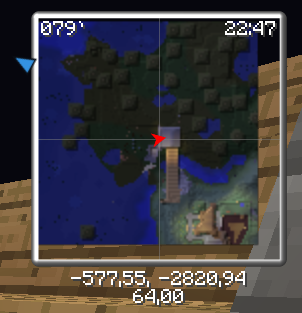
Особо не буду уделять полному разбору его функционала, но все же скажу, что первые цифры показывают ваши координаты(по моим личным понятиям, первые цифры Ваше положение по горизонтали, а вторые по вертикали) и нижние цифры показывают вашу высоту от первого блока(бедрока).
Теперь заходим в чат, пишем /rg list, видим название всех Ваших регионов. Вспоминаем на каком регионе Ваш дом, пишем /rg info <name_region>(Без <>) и видим следующее:

Координаты Вашего привата. Единственные цифры который нам нужны, это самые первые, а если быть точнее, первые и третьи, т.е. -601, -2833. Становимся так, что бы под мини-картой первые цифры были -601 и вторые делаем -2833. Как только вы сделаете это, вы увидите свой дом.
3. С помощь меток.
Самый(на мой взгляд) эффективный способ нахождения дома. Делаем все тоже самое, что делали в прошлый раз:
Теперь заходим в чат, пишем /rg list, видим название всех Ваших регионов. Вспоминаем на каком регионе Ваш дом, пишем /rg info <name_region>(Без <>) и видим следующее:

Записываем первые три координаты -601, 37 и -2833
После этого заходим в меню Minimap(на букву Ь)->Waypoints->add и видим следующие: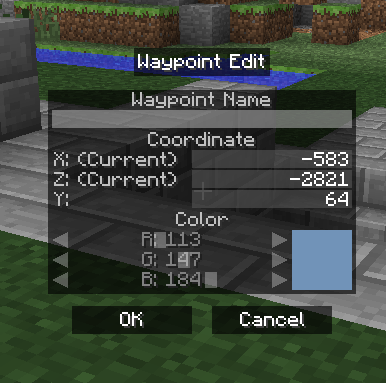
X – первые координаты Вашего привата(т.е -601, как в моем в случае), Z – третьи координаты Вашего привата(т.е. -2833, как в моем в случае) и Y – вторые координаты Вашего привата(т.е. 37, как в моем в случае) вписываем их туда, нажимаем OK:
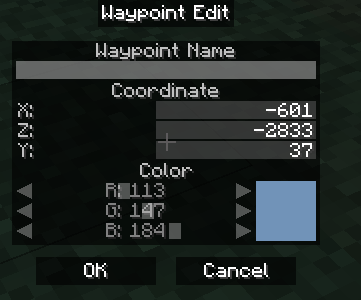
И вот он появляется:
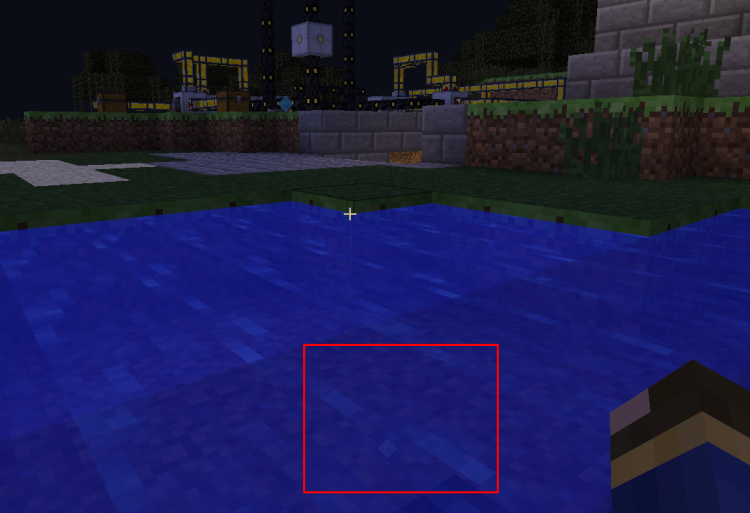
В случае, если вы его не можете увидеть, просто поменяйте ему цвет(заходите опять же в Waypoints и нажимаете два-три раза на этот маркер, после чего появляется меню настройки маркера, последние три строки – настройки цвет)
На этом способе я хотел бы закончить гайд. Я конечно понимаю, что есть еще множество способов найти дом, но как по мне, это самые эффективные.
Удачной Вам игры и не теряйте свои дома:)
This wikiHow teaches you how to find the location of a lost house in Minecraft. If you’re not ready to give up on your old house and start a new civilization in the wilderness, there are a few tricks you can try to use to get back home.
-

1
Kill your character. If your house has a bed in which you slept at least once without sleeping in any other beds since then, the easiest way for you to get back to your house is by jumping off a cliff in order to die and respawn at the house.
- You will have to enable Survival Mode temporarily if you’re currently playing in Creative Mode.
- This absolutely will not work if you haven’t yet slept in a bed, or if the last bed you slept in wasn’t the bed in your house.
- If you’re carrying valuable resources which you don’t want to lose upon death, you can build a chest to store them and then check your coordinates by pressing F3 (desktop) or by consulting a map (console and pocket/PE editions). Upon respawning, you can travel back to the coordinates to claim your items.
- If you’re using Java Edition and your world is set to Hardcore Mode, you can’t kill your character, otherwise, you’d have to delete your world.
-

2
Look for familiar landmarks. Unfortunately, the best bet for finding your house in most circumstances will involve retracing your steps back to a recognizable landmark and then working your way over to your house from that point. Common landmarks which may help you do this include the following:
- Mountains
- Specific biomes (e.g., Jungles)
- Presence of water (or lack thereof)
- Game-generated structures (e.g., villages)
Advertisement
-

3
Make a compass. Using a compass will direct you back to your initial spawn point. If your house is close to the initial spawn point, this will help you track down the house from there. Also, if you magnetize a compass to some lodestone, it will always point to that lodestone.
- Even if your house is nowhere near your initial spawn point, you might still benefit from using a compass since you may be able to recognize some landmarks.
- If you have acquired and used a lodestone on your compass, it will lead you to the lodestone’s location. This is useful if your base is far from the original spawn point.
-

4
Teleport to a safe location. If you’re playing in a server in which the host has enabled teleporting, you may be able to teleport to another character’s position. This will help find your house if the other player is near it.
- You can teleport in Singleplayer mode as well, but doing so requires you either to know your house’s coordinates or to guess (which is unlikely to help find your house).
Advertisement
-

1
Understand how this method works. Minutor is a free program which maps out a visual representation of your Minecraft world. As long as your house is saved in the world’s files, opening the world’s folder in Minutor will allow you to quickly browse for your house and determine its coordinates.
- Unfortunately, you can’t use Minutor to find your house in the console or pocket (i.e. PE) editions of Minecraft.
-

2
-

3
Select your operating system. Below the “Download” heading near the top of the page, click the link for your operating system (e.g., Windows installer). This will prompt the Minutor setup file to download.
- On a Mac, be sure to click the OSX link here.
-

4
Install Minutor. This process will vary depending on whether you’re using a Windows computer or a Mac.
- Windows — Double-click the Minutor file, then click through the installer until Minutor begins installing.
- Mac — Open the Minutor DMG file, allow the software if prompted, click and drag the Minutor app icon onto the “Applications” folder icon, and follow any on-screen instructions.
-

5
Open the Minecraft launcher. Double-click the Minecraft app icon, which resembles a grassy block of dirt, to do so.
-

6
Click Launch options. This tab is in the upper-right side of the window.
-

7
Click the grey “Advanced settings” switch. It’s in the upper-right side of the window. The switch will turn green.
- If this button is green, advanced settings are already enabled.
- You may have to click OK to confirm this decision before proceeding.
-

8
Click Latest release. You’ll find it in the middle of the window.
-

9
Open your Minecraft installation folder. Click the green, right-facing arrow on the far-right side of the “Game directory” section to do so. This will open the folder in which Minecraft stores its files, including your saved worlds.
-

10
Open the “saves” folder. Double-click this folder, which should be near the top of the window, to do so.
- Skip this step on a Mac.
-

11
Copy the path. You can copy the folder address (also known as a “path”) to the Minecraft “saves” folder by doing the following:
- Windows — Click the address bar at the top of the File Explorer window in order to select the path, then press Ctrl+C to copy it.
- Mac — Hold down Control while clicking the “saves” folder, hold down ⌥ Option, and click Copy [folder] as Pathname in the drop-down menu.
-

12
Open Minutor. Type minutor into Start

(Windows) or Spotlight

(Mac), then click or double-click Minutor in the search results.
- Minutor may crash when opening it for the first time since installing. If so, close the program and then re-open Minutor.
-

13
Click File. It’s in the top-left corner of the window. A drop-down menu will appear.
- On a Mac, this is in the top-left corner of the screen.
-

14
Click Open…. You’ll see this option near the top of the File drop-down menu. This will open the “Open World” window.
-

15
Enter the path you copied. To do so:
- Windows — Click the address bar at the top of the “Open World” window to select its contents, then press Ctrl+V to paste in the copied path and press ↵ Enter.
- Mac — Click the View tab, click Show Path Bar, click the path bar, and press Ctrl+V.
-

16
Select a folder. Click once the folder that has your world’s name.
- You may first have to double-click the “saves” folder to open it.
- For example, if the world in which you can’t find your house is called “Denise’s Land”, you’d click the “Denise’s Land” folder inside of the “saves” folder.
-

17
Click Select Folder. It’s in the bottom-right corner of the window. This will open your Minecraft map in Minutor.
- On a Mac, click Choose here instead.
-

18
Look for your house. Keeping in mind your house’s shape from above, click and drag around the map until you find a spot which resembles your house. Given the size of many Minecraft maps, you may have to search for a while.
- Once you find your house, you can select it with your mouse to see the house’s coordinates displayed in the bottom-left corner of the window. You can then use the F3 menu in-game to find the house.
Advertisement
-

1
Create and sleep in a bed as soon as you have a house. Doing this will reset your spawn point to the bed, meaning that dying will cause you to respawn in your house rather than in your game’s initial spawn point.
- Avoid sleeping in any other bed until you’ve memorized your house’s location.
- If your bed is destroyed, you’ll need to build and sleep in another one.
-

2
Determine your house’s coordinates.[1]
On desktop, you can press F3 (or Fn+F3 on some computers) to bring up “X”, “Y”, and “Z” coordinate values. Doing this inside of your house will show you the exact coordinates for your house; if you get lost and your bed is destroyed (or you just don’t want to respawn), you’ll be able to use the F3 menu to navigate back to the coordinates.[2]
- It’s best to write down your coordinates as soon as you build your house.[3]
- If you’re ever lost, you can pull up the coordinates menu and begin moving in the direction that brings the numbers closer to the coordinates of your house.[4]
- On Minecraft pocket (PE) and console editions, you’ll need to use a map to see your coordinates.
- It’s best to write down your coordinates as soon as you build your house.[3]
-

3
Use torches to keep track of your travels. When leaving your house’s area, bring a stack of torches to lay down behind you as you go. This will allow you to create a “breadcrumb” trail back to your house should you wander too far away to remember where your house is.
- Laying down torches will also keep some mobs away from you if you need to travel back at night.
-

4
Make a beacon for your house. Beacons shoot a beam of light into the air; you can generally see this beam from incredibly far away, making it easy to find and navigate back to your house even if you travel up to 250 blocks away.[5]
- If you don’t want to go through the resource-intensive process of making an actual beacon, a tower of dirt and torches will accomplish a similar goal.
-

5
Track the position of the sun. The sun always rises in the same direction and sets in the opposite direction. When setting out on an above-ground expedition, note which way you are walking in relation to sunrise or sunset.
- If you can’t see the sun, plant sunflowers, which always face the sun’s current position.
-

6
Keep track of your route while mining. While you’re underground, put torches on one side of the wall only. For instance, if the torches are all on the right side going in, you’ll know you’re returning home when the torches are on your left side.
- You can also use wooden signposts with more detailed information, or use dyed wool as a code. For example, red wool could mean “lava this way” and blue wool could mean “toward the exit”.
- If you are completely lost, you can dig straight up to the surface and look for landmarks. This is risky, since gravel or lava above you could kill your character.
-

7
Build paths along common routes. If you often journey between two locations, build a path to follow out of torches, walkways, fences, or another obvious marker. As you develop your world more, you might want to build powered railways with mine carts for traveling long distances, or create a series of outposts along the road to rest in at night.
Advertisement
Add New Question
-
Question
How can I stop getting lost in Minecraft?

Zac Churchill is from Davidson, North Carolina, and currently attends Tufts University. He has played Minecraft for over eight years and has extensive knowledge on how to play Minecraft and how the game has changed over the different versions. Specifically, Zac has expert experience in survival worlds, large builds on creative mode, and server design/upkeep.

Minecraft Specialist
Expert Answer
-
Question
What should I do if I’m still really lost and can’t find home?

If all else fails, there’s one last thing you could do. If, when you logged on and entered your world, you started by your house, you can check your Minecraft log file. It’s located in .minecraft/logs (the .minecraft folder can be found by entering %appdata% in your search bar). In the log file named latest.log, look or search for a line that looks something like this: “YOUR USERNAME” [random text] logged in with entity id 999 at (xx, yy, zz). These are the coordinates where you spawned when you logged in. Make sure cheats are enabled and type /tp xx yy zz in the chat to teleport to those coordinates.
-
Question
What do I do if I know where my home is, but not what direction?

Make a beacon of some sort and place it in your current location. Pick a direction and look for landmarks. If you are unsuccessful, return to your beacon and pick another direction. Repeat this until you’ve found your house. Make sure to always keep your beacon in sight, or use the breadcrumbs method.
See more answers
Ask a Question
200 characters left
Include your email address to get a message when this question is answered.
Submit
Advertisement
Video
About This Article
Article SummaryX
1. Kill your character.
2. Look for familiar landmarks.
3. Make a compass.
4. Teleport to a safe location.
Did this summary help you?
Thanks to all authors for creating a page that has been read 1,230,995 times.
Did this article help you?

Привет.
Иногда случаются ситуации, когда по своей невнимательности уходишь со своего привата, на котором нет ни точки дома, ни варпа. Что же делать?

ШАГ ПЕРВЫЙ. Узнаем координаты привата.
1. Вводим команду /rg list и находим название потерянного привата.

2. Вводим команду /rg info название региона и находим координаты начала и конца привата.

Видим две скобочки, в которых координаты: (х,у,z) -> (х,у,z).
Запомнить нужно только координаты из одной скобочки (выбираем любую).
Например, я запоминаю -1858, 61, 4159.
ШАГ ВТОРОЙ. Попадаем на приват.
Предлагаю несколько способов попасть на эти координаты.
Первый: поймать модератора и попросить его телепортировать Вас.
Второй: манипуляция с маркерами.
Горячей клавишей открываем менюшку “Поставить маркер”. (На серверах Магика ИО это клавиша И).
В поле координат ставим те координаты, на которые нам нужно добежать.

Жмём готово и теперь видим, где именно находится приват! Очень удобно.


Третий: с помощью кнопки F3.


Наш проект включает в себя комплекс игровых Minecraft серверов с модами, проработанный с учётом всех пожеланий наших игроков.
На сегодняшний день, на нашем проекте зарегистрировано более 450 тысяч игроков. Каждый получил море положительных эмоций и незабываемую комфортную игру.
Благодаря упорной работе – наши игроки получают отлично оптимизированную игру, с отсутствием багов и дюпов.
Сервисы
Полезные ссылки
- Тех.Поддежка
- Правила
- Список администрации
- Сайт
