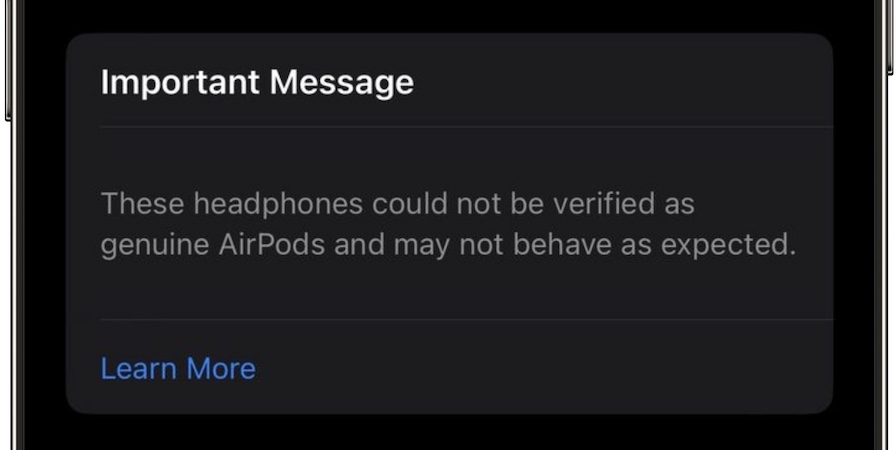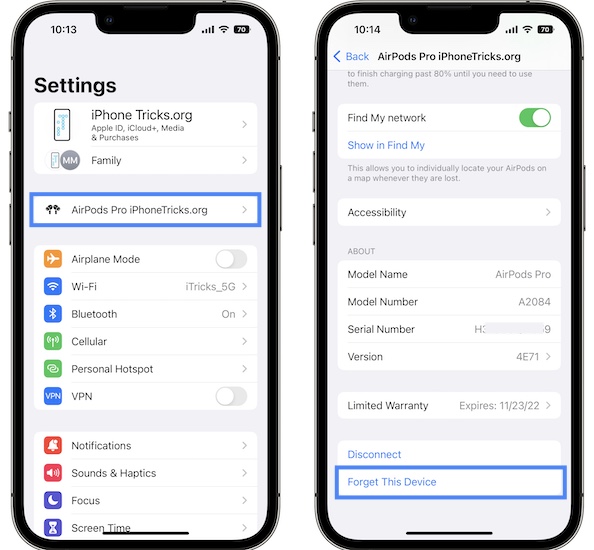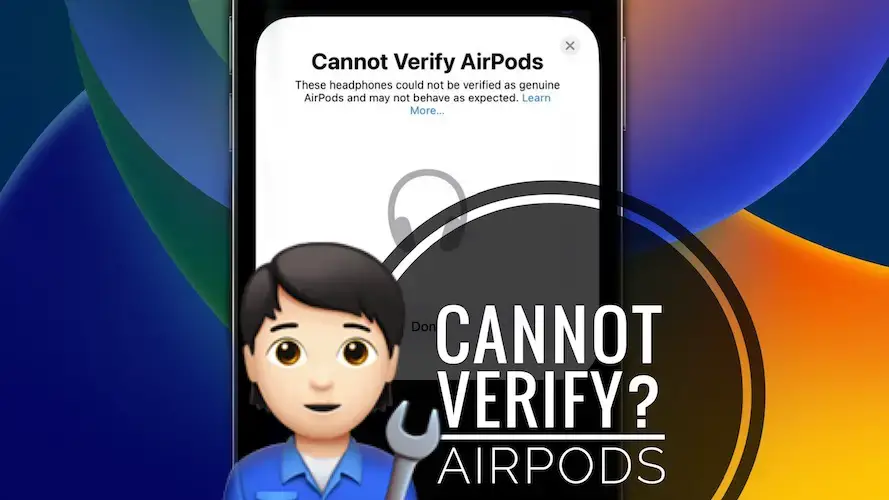
Вы получаете всплывающее окно «Не удается проверить AirPods» после обновления iOS 16? Вам сообщили, что ваши наушники или наушники не могут быть проверены как подлинные AirPods и могут вести себя не так, как ожидалось? Ошибка появляется, даже если ваши AirPods оригинальные?
Об этой проблеме сообщил Fridolin в RC-версии iOS 16:
«iPhone утверждает, что не может проверить AirPods, и подразумевает, что они не настоящие, хотя они точно оригинальные. Я лично купил их в Apple Store!»
Судя по всему, Apple добавила в iOS 16 новую функцию, которая может предупреждать пользователей о том, что AirPods, которые они подключают к iPhone, являются поддельными.
Однако на момент написания статьи он дал сбой, и подлинные модели AirPod также помечены как неоригинальные.
Как исправить ошибку «Не удается проверить AirPods»
Пока Apple не исправит эту ошибку в предстоящем обновлении программного обеспечения, примените следующий обходной путь:
- 1. Откройте «Настройки» и нажмите на [AirPods name] обнаружен в верхней части экрана или выберите Bluetooth и коснитесь значка ‘я’ значок рядом с названием AirPods.
- Прокрутите вниз до конца и нажмите «Забыть это устройство» (это отключит AirPods).
- Повторно соедините их, удерживая AirPods рядом с iPhone и следуя инструкциям на экране.
Факт: отключение и повторное сопряжение AirPods после того, как всплывающее окно Cannot Verify AirPods закончится, предотвратит повторное появление ошибки, если только ваши наушники на самом деле не являются подлинными!
Кредиты: Исправление подтверждено в это Комментарий Реддит.
Этот обходной путь работает и для вас? У вас есть еще вопросы или лучшее решение? Используйте раздел комментариев, чтобы поделиться своими отзывами.
Связанный: Чтобы узнать о других проблемах iOS 16 и доступных способах их обхода, ознакомьтесь с нашим расширенным обзором.
Начиная с iOS 16, пользователи могут увидеть предупреждение “Не удается проверить AirPods” на своем iPhone, если они попытаются подключить к устройству поддельные AirPods. Сегодня в новом документе поддержки Apple поделилась дополнительной информацией об этом оповещении.
В документе поддержки указано, что непроверенные AirPods все еще могут быть подключены к iPhone, но могут работать не так, как ожидается.
Оповещение Apple имеет заметную кнопку “Не подключать”, но пользователи могут нажать на меньшую кнопку “Подключиться в настройках Bluetooth”, чтобы продолжить подключение непроверенных AirPods. Пользователь Twitter “Tommy Boi” поделился видео, на котором видно как работает эта функция. Он попытался подключить к своему iPhone поддельные AirPods.
Данное уведомление было впервые обнаружено в коде iOS 16 Release Candidate на прошлой неделе.
AirPods iOS 16
Don’t worry, you can still connect your earbuds if you see this alert.

David Anders is a senior writer for CNET covering broadband providers, smart home devices and security products. Prior to joining CNET, David built his industry expertise writing for the broadband marketplace Allconnect. In his 5 plus years covering broadband, David’s work has been referenced by a variety of sources including ArcGIS, DIRECTV and more. David is from and currently resides in the Charlotte area with his wife, son and two cats.
Expertise Broadband providers, Home internet, Security Cameras
Apple’s iOS 16 update brings a number of features to your iPhone. This includes a verification step for AirPods. If you’re connecting official AirPods — such as the new AirPod Pro 2 earbuds or the sleek, neutral-toned Kim Kardashian Beats Fit Pro, or other compatible Bluetooth headphone devices — you likely won’t notice a difference.
On the other hand, if you’re attempting to connect earbuds that are fraudulently parading as AirPods, you may get a “cannot verify AirPods” message, indicating the earbuds are possibly a knockoff of official AirPods. A prominent “Don’t Connect” button appears below the alert, but you should still be able to connect via the Bluetooth settings.
Read more: iPhone 14 Models Compared: Every New Apple Phone Compared, From Price to Size
Apple does warn, however, that the unverified devices may not perform as expected. It’s unclear what performance issues users may experience when connecting unofficial AirPods.
Along with the AirPod verification, new features of Apple’s latest operating system for iPhones, iPads and the like include the ability to edit and “unsend” messages, a customizable lock screen and upgrades to Focus Mode, among others.
If you haven’t downloaded the update yet, set aside an hour or so for it, but keep in mind that not all devices are compatible with iOS 16. Here’s how to check if your iPhone is compatible with iOS 16 and how to download the update.
Posted in Bug Fixes by Mike on September 10, 2022
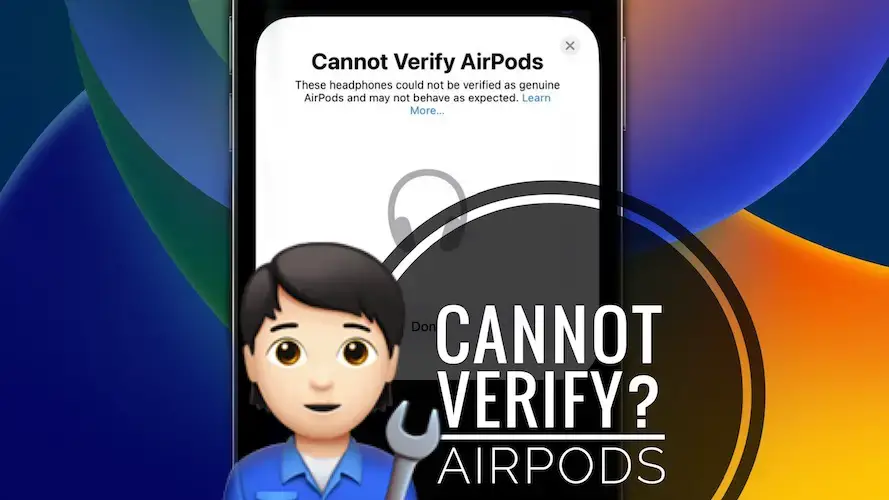
Cannot Verify AirPods iOS 16 popup.
Are you getting the Cannot Verify AirPods popup after iOS 16 update? You’re informed that your headphones or earphones couldn’t be verified as genuine AirPods and might not behave as expected? Does the error show up even though your AirPods are original?
Cannot Verify AirPods iOS 16 Bug
This issue has been reported by Fridolin in the RC version of iOS 16:
“iPhone claims that it cannot verify airpods and implies that they’re not genuine, although they’re original for sure. I personally bought them from an Apple Store!”
Apparently, Apple has added a new feature to iOS 16 that is able to warn users if the AirPods that they’re pairing to iPhone are counterfeit.
However, at the time of writing, it’s glitching out and genuine AirPod models are also labeled as non-original.
How To Fix Cannot Verify AirPods Error
Until Apple solves this bug in an upcoming software update, apply the following workaround:
- 1. Open Settings and tap on the [AirPods name] detected at the top of the screen or, go for Bluetooth and tap the ‘i’ icon, next to the AirPods name.
- Scroll all the way down and tap Forget This Device (this will unpair AirPods).
- Re-pair them by holding AirPods next to iPhone and following the on-screen prompts.
Fact: Unpairing and re-pairing AirPods, after the Cannot Verify AirPods popup plays out, will prevent the error from re-appearing, unless your earphones are actually not genuine!
Credits: Fix confirmed in this Reddit comment.
Does this workaround work for you too? Do you have more questions or a better fix? Use the comments section to share your feedback.
Related: For more iOS 16 issues and their available workarounds please check our extended review.
I have genuine airpods 3rd generation after the iOS 16 update it’s saying they cannot verify what should I do?”
— From Apple Community
iOS 16 has brought on a ton of updates and new features. One of them is to verify if the AirPods are genuine. You will get the alert “Cannot Verify AirPods” before connecting it. Now let’s see why you see this notice and how to connect AirPods to iPhone in this situation.
- Part 1: Why You See Cannot Verify AirPods iOS 16
- Part 2: Cannot Verify AirPods iOS 16, How to Connect
- Part 3: How to Identify If Your AirPods is Geniune
- Extra Tips: Fix iOS System Issues that Cause AirPods Connecting Problems
Part 1: Why You See Cannot Verify AirPods iOS 16
Apple added this new verification feature in iOS 16 that verifies the authenticity of your AirPods. And if they are not original Apple products, a pop up comes saying that Cannot verify AirPods iOS 16. This is created to specifically detect counterfeit AirPods.
However, you might still get this pop up with an original AirPods due to some problems. And you may also want to learn how to identify and connect AirPods. We get all these prepared below.
Part 2: Cannot Verify AirPods iOS 16, How to Connect
So, if your newly updated iPhone with iOS 16 is showing this cannot verify AirPods iOS 16 error, then what to do? 2 cases here. Your AirPods is genuine but cannot be verified. Or you know it is not the original one and still want to use the earphone. We can still connect it to iPhone anyway.
1. Connect AirPods in Bluetooth Settings
When AirPods cannot be paired automatically as usual, you can connect it in Bluetooth Settings. And if you see carefully, when the Cannot Verify AirPods prompt comes up, there is a small writing below the big Don’t Connect button that says “Connect in Bluetooth Settings”.
- On your iPhone, open Settings and tap on Bluetooth. Turn it on.
- Open the lid of your AirPods so they become discoverable.
-
When you see the Connect prompt, tap on Connect. You may also need to press and hold the button on the back of the case.
- Release in a few seconds, a prompt appears on your iPhone, telling you how to set up. And you can use the AirPods on iPhone now.
2. Unpair and Re-pair AirPods
You can forget the AirPods in Settings and connect to it again if you cannot verify AirPods iOS 16, especially when your AirPods were connected previously to your iPhone.
- Go to Settings > Bluetooth. Under My devices, look for the name of your AirPods. Tap on the small “i” next to it.
-
Scroll down to see the option of Forget this Device and then tap on it. Tap on Forgot Device to confirm.
- Now you can connect AirPods to iPhone again in the way we have just mentioned.
Part 3: How to Identify If Your AirPods is Geniune
The iOS 16 will notice you that “Cannot Verify Airpods” when it detects that your AirPods might not be genuine. But how can you identify your AirPods. A few tips you can have a look.
- Check the AirPods model number and serial number in Settings or on AirPods to identify.
- Check the charging case by the location of the status light and other details to verify.
- Go to Apple Store and ask staff for help.
- It is recommended to buy AirPods from Apple Store or regular sales store.
Extra Tips: Fix iOS System Issues that Cause AirPods Connecting Problems
Cannot Verify AirPods in iOS 16 is easy to explain. But if your AirPods are still facing connecting problems, or other problems accur, then this could be a sign of iOS system issues, especially iOS 16 was just released for a while. You can wait for Apple to fix the system bug or use the quick choice Tenorshare ReiBoot for repairing.
Related Read:
1. Fix one of the AirPods not working
2. Fix AirPods keeps disconnecting
-
Download and launch Reiboot on your PC. And click Start to begin the repairing process.
-
Connect your iPhone to your PC via a USB cable. Select the Standard Repair mode to avoid data loss.
-
Now download the latest iOS 16 firmware package by clicking the download button.
-
Click Start Standard Repair. It will fix the iOS 16 software issues in a few minutes.
Conclusion
Since counterfeit or fake AirPods have been on the rise, Apple has found out a way to verify AirPods in iOS 16. If you see the “Cannot Verify AirPods” prompt, check your earphones. But you can still use Bluetooth to connect.
If your AirPods are genuine but cannot connect to iPhone, there is a chance that the new and unstable iOS 16 has a bug. Use Tenorshare ReiBoot for a repairing try.