Many developers face the issue of the No module named ‘psycopg2’ when they try to take their project to the production level. With the help of this article, we will understand the cause of the error and the possible solutions to avoid them. Let’s dive in.
What is ‘psycopg2’?
‘psycopg2’ is the most popular database adapter dealing in PostgreSQL. Its core is to completely implement the Python DB API 2.0 specification and the thread-safety. That means it can allow several threads to share a standard connection. It can easily handle concurrent insertion and deletion in an application. It can create or destroy lots of connections simultaneously.
Architechture behind ‘psycopg2’
‘psycopg2’ uses a libpq wrapper, which implements the C programming language interface. It consists of a set of library functions that allow client programs to receive the results of the queries passed to the PostgreSQL backend server.
Cause behind the error: No module named ‘psycopg2’
To execute the program smoothly, some pre-requisites should be met. Failing to meet these requirements will trigger import errors during the compilation.
Pre-requisites are :
- Python Version
- 3.6 to 3.9
- PostgreSQL server versions
- 7.4 to 13
- PostgreSQL client library version
- from 9.1
- C compiler
- Package such as python-dev or python3-dev to install python header files.
- libpq-dev package containing libpq header files.
- pg-config file should be present in the PATH file. It compiles ‘psycopg2‘
If the system does not meet the above requirements, the ‘psycopg2’ module will not be installed, leading to no modules name ‘psycopg2’ error. This error is often viewed by programmers who don’t have a C compiler in their system. As the binaries fail to install, the module will not work.
Resolving the issue: No module named ‘psycopg2’
To resolve the issue, we must satisfy all the pre-requisites laid by the ‘psycopg2’ to meet its build requirements. However, pyscopg2 also provides us with a binary package with its versions of C libraries, libpq, and libssl, which will be used regardless of other libraries available to the client.
Perform these commands to resolve the issue:
pip uninstall psycopg2 pip install psycopg2-binary
Running the above commands will solve the problem, but the installation may fail in a few cases due to a non-supportive environment. Follow these steps to install the precompiled library –
- Go to the Precompiled Library Packages list.
- Then download the wheel file (.whl) for the psycopg module.
- Then use the command
pip install <file>.whlto install the library using downloaded wheel file.
Using the above steps will guarantee installing psycopg2 on your computer.
Working On Incorrect Virtual Enviornment?
Many “No module named psycopg2” errors occur due to working on incorrect virtual environments and installing the ‘psycopg2’ on a different environment. Suppose you have two versions of python3 installed, and how will you install ‘psycopg2’ to a specific python?
Use the following command to call your python and install the package in your respective environment –
python3 -m pip install psycopg2
This will ensure that you install the psycopg2 module in the working environment. Hopefully, this resolves the issue. Moreover, if you face the C Compiler issues in this method, use the precompiled method as mentioned last way.
Recommended Reading | [Solved] No Module Named Numpy in Python
Resolving No module named ‘psycopg2’ in AWS EC2 lambda/ Linux OS
However, one cannot rely on binary packages if they are using them in production, and we should build the ‘psycopg2’ from the source. Because upgrading the system libraries will not upgrade the libraries used by ‘psycopg2'. Hence, there might be a dependencies error.
One can perform these commands to solve the problem
sudo apt install gcc g++ build-essential sudo apt install python3-dev sudo apt install libpq-dev python -m pip install psycopg2
How to solve the No module named ‘psycopg2’ Error in Conda/Anaconda?
Conda or Anaconda has its virtual environment. So to work ‘psycopg2’, you have to install psycopg2 on Conda Environment. Use conda install psycopg2 to install psycopg2.
How to solve the No module named ‘psycopg2’ Error in Jupyter?
In most cases, Jupyter Notebook works in the anaconda environment. Use the conda install psycopg2 command to install the package in Jupyter. If it’s not working on Anaconda Environment, you have to find the location of the working environment and install the package there.
Conclusion
So, in this way, one can resolve the import error related to the PostgreSQL connection. A quick tip is to keep in mind the requisites we should follow before executing any program. We can permanently activate a python virtual window and maintain that virtual window according to the project’s needs. Now it’s your time to leverage the DB connection and create fantastic projects with ‘psycopg2’ and PostgreSQL.
Bon Codage!
Other Errors You Might Get
-
Efficiently Organize Your Data with Python Trie
●May 2, 2023
-
[Fixed] modulenotfounderror: no module named ‘_bz2
by Namrata Gulati●May 2, 2023
-
[Fixed] Cannot Set verify_mode to cert_none When check_hostname is Enabled
by Namrata Gulati●May 2, 2023
-
Prevent Errors with Python deque Empty Handling
by Namrata Gulati●May 2, 2023
A common error you may encounter when using Python is modulenotfounderror: no module named ‘psycopg2’.
This error occurs when the Python interpreter cannot detect the Psycopg library in your current environment.
You can install Psycopg2 in Python 3 with python3 -m pip install psycopg2-binary.
This tutorial goes through the exact steps to troubleshoot this error for the Windows, Mac and Linux operating systems.
Table of contents
- ModuleNotFoundError: no module named ‘psycopg2’
- What is ModuleNotFoundError?
- What is Psycopg2?
- Always Use a Virtual Environment to Install Packages
- How to Install Psycopg2 on Windows Operating System
- Psycopg2 installation on Windows Using pip
- How to Install Psycopg2 on Mac Operating System using pip
- How to Install Psycopg2 on Linux Operating Systems
- Installing pip for Ubuntu, Debian, and Linux Mint
- Installing pip for CentOS 8 (and newer), Fedora, and Red Hat
- Installing pip for CentOS 6 and 7, and older versions of Red Hat
- Installing pip for Arch Linux and Manjaro
- Installing pip for OpenSUSE
- Psycopg2 installation on Linux with Pip
- How to Install Psycopg2 on Windows Operating System
- Installing Psycopg2 Using Anaconda
- Check Psycopg2 Version
- Summary
ModuleNotFoundError: no module named ‘psycopg2’
What is ModuleNotFoundError?
The ModuleNotFoundError occurs when the module you want to use is not present in your Python environment. There are several causes of the modulenotfounderror:
The module’s name is incorrect, in which case you have to check the name of the module you tried to import. Let’s try to import the re module with a double e to see what happens:
import ree---------------------------------------------------------------------------
ModuleNotFoundError Traceback (most recent call last)
1 import ree
ModuleNotFoundError: No module named 'ree'To solve this error, ensure the module name is correct. Let’s look at the revised code:
import re
print(re.__version__)2.2.1You may want to import a local module file, but the module is not in the same directory. Let’s look at an example package with a script and a local module to import. Let’s look at the following steps to perform from your terminal:
mkdir example_package
cd example_package
mkdir folder_1
cd folder_1
vi module.pyNote that we use Vim to create the module.py file in this example. You can use your preferred file editor, such as Emacs or Atom. In module.py, we will import the re module and define a simple function that prints the re version:
import re
def print_re_version():
print(re.__version__)Close the module.py, then complete the following commands from your terminal:
cd ../
vi script.pyInside script.py, we will try to import the module we created.
import module
if __name__ == '__main__':
mod.print_re_version()Let’s run python script.py from the terminal to see what happens:
Traceback (most recent call last):
File "script.py", line 1, in ≺module≻
import module
ModuleNotFoundError: No module named 'module'To solve this error, we need to point to the correct path to module.py, which is inside folder_1. Let’s look at the revised code:
import folder_1.module as mod
if __name__ == '__main__':
mod.print_re_version()When we run python script.py, we will get the following result:
2.2.1Lastly, you can encounter the modulenotfounderror when you import a module that is not installed in your Python environment.
What is Psycopg2?
Psycopg2 is a PostgreSQL database adapter for Python. It provides an API to connect to an external database.
The simplest way to install psycopg2 is to use the package manager for Python called pip. The following installation instructions are for the major Python version 3.
Always Use a Virtual Environment to Install Packages
It is always best to install new libraries within a virtual environment. You should not install anything into your global Python interpreter when you develop locally. You may introduce incompatibilities between packages, or you may break your system if you install an incompatible version of a library that your operating system needs. Using a virtual environment helps compartmentalize your projects and their dependencies. Each project will have its environment with everything the code needs to run. Most ImportErrors and ModuleNotFoundErrors occur due to installing a library for one interpreter and trying to use the library with another interpreter. Using a virtual environment avoids this. In Python, you can use virtual environments and conda environments. We will go through how to install psycopg2 with both.
How to Install Psycopg2 on Windows Operating System
First, you need to download and install Python on your PC. Ensure you select the install launcher for all users and Add Python to PATH checkboxes. The latter ensures the interpreter is in the execution path. Pip is automatically on Windows for Python versions 2.7.9+ and 3.4+.
You can check your Python version with the following command:
python3 --versionYou can install pip on Windows by downloading the installation package, opening the command line and launching the installer. You can install pip via the CMD prompt by running the following command.
python get-pip.pyYou may need to run the command prompt as administrator. Check whether the installation has been successful by typing.
pip --versionPsycopg2 installation on Windows Using pip
To install psycopg2, first create the virtual environment. The environment can be any name, in this we choose “env”:
virtualenv envYou can activate the environment by typing the command:
envScriptsactivateYou will see “env” in parenthesis next to the command line prompt. You can install psycopg2 within the environment by running the following command from the command prompt.
python3 -m pip install psycopg2-binaryWe use python -m pip to execute pip using the Python interpreter we specify as Python. Doing this helps avoid ImportError when we try to use a package installed with one version of Python interpreter with a different version. You can use the command which python to determine which Python interpreter you are using.
How to Install Psycopg2 on Mac Operating System using pip
Open a terminal by pressing command (⌘) + Space Bar to open the Spotlight search. Type in terminal and press enter. To get pip, first ensure you have installed Python3:
python3 --versionPython 3.8.8Download pip by running the following curl command:
curl https://bootstrap.pypa.io/get-pip.py -o get-pip.pyThe curl command allows you to specify a direct download link. Using the -o option sets the name of the downloaded file.
Install pip by running:
python3 get-pip.pyTo install psycopg2, first create the virtual environment:
python3 -m venv envThen activate the environment using:
source env/bin/activate You will see “env” in parenthesis next to the command line prompt. You can install psycopg2 within the environment by running the following command from the command prompt.
python3 -m pip install psycopg2-binaryHow to Install Psycopg2 on Linux Operating Systems
All major Linux distributions have Python installed by default. However, you will need to install pip. You can install pip from the terminal, but the installation instructions depend on the Linux distribution you are using. You will need root privileges to install pip. Open a terminal and use the commands relevant to your Linux distribution to install pip.
Installing pip for Ubuntu, Debian, and Linux Mint
sudo apt install python-pip3Installing pip for CentOS 8 (and newer), Fedora, and Red Hat
sudo dnf install python-pip3Installing pip for CentOS 6 and 7, and older versions of Red Hat
sudo yum install epel-release
sudo yum install python-pip3Installing pip for Arch Linux and Manjaro
sudo pacman -S python-pipInstalling pip for OpenSUSE
sudo zypper python3-pipPsycopg2 installation on Linux with Pip
To install psycopg2, first create the virtual environment:
python3 -m venv envThen activate the environment using:
source env/bin/activate You will see “env” in parenthesis next to the command line prompt. You can install psycopg2 within the environment by running the following command from the command prompt.
Once you have activated your virtual environment, you can install psycopg2 using:
python3 -m pip install psycopg2-binaryInstalling Psycopg2 Using Anaconda
Anaconda is a distribution of Python and R for scientific computing and data science. You can install Anaconda by going to the installation instructions. Once you have installed Anaconda, you can create a virtual environment and install psycopg2.
To create a conda environment you can use the following command:
conda create -n psycopg2 python=3.8You can specify a different Python 3 version if you like. Ideally, choose the latest version of Python. Next, you will activate the project container. You will see “psycopg2” in parentheses next to the command line prompt.
source activate psycopg2Now you’re ready to install psycopg2 using conda.
Once you have activated your conda environment, you can install psycopg2 using the following command:
conda install -c anaconda psycopg2Check Psycopg2 Version
Once you have successfully installed psycopg2, you can check its version. If you used pip to install psycopg2, you can use pip show from your terminal.
python3 -m pip show psycopg2-binaryName: psycopg2-binary
Version: 2.9.3
Summary: psycopg2 - Python-PostgreSQL Database AdapterSecond, within your python program, you can import psycopg2 and then reference the __version__ attribute:
import psycopg2
print(psycopg2.__version__)2.9.3If you used conda to install psycopg2, you could check the version using the following command:
conda list -f psycopg2# Name Version Build Channel
psycopg2 2.8.5 py38hddc9c9b_0 anacondaSummary
Congratulations on reading to the end of this tutorial. The modulenotfounderror occurs if you misspell the module name, incorrectly point to the module path or do not have the module installed in your Python environment. If you do not have the module installed in your Python environment, you can use pip to install the package. However, you must ensure you have pip installed on your system. You can also install Anaconda on your system and use the conda install command to install psycopg2.
Go to the online courses page on Python to learn more about Python for data science and machine learning.
For further reading on missing modules in Python, go to the article:
- How to Solve Python ModuleNotFoundError: no module named ‘urllib2’.
- How to Solve ModuleNotFoundError: no module named ‘plotly’.
- How to Solve Python ModuleNotFoundError: no module named ‘boto3’.
Have fun and happy researching!
Hi all, First of all, I’ve read all the posts I could find about this problem to no avail 🙁
I’ve got an up&running default webapp with python3 and django already working with default db.sqlite2. I now need to change all the db backend to psql.
So, from these sources:
https://pypi.org/project/psycopg2/
https://www.psycopg.org/docs/install.html
I’ve installed psycopg2-binary, OK. Then, from this source:
https://www.enterprisedb.com/postgres-tutorials/how-use-postgresql-django
I’ve modified settings.py, DATABASES section, to use psql instead of sqlite. I’ve tried:
'ENGINE': 'django.db.backends.postgresql_psycopg2',
and it failed. Then, from some youtube videos, I tried:
'ENGINE': 'django.db.backends.postgresql',
which also fails… The error is this one, when I try to make migrations:
(env) PS D:Usersllagos.NB-KEYONE15Visual Studio projectsecommerce-psql> python manage.py makemigrations
Traceback (most recent call last):
File “D:Usersllagos.NB-KEYONE15Visual Studio projectsecommerce-psqlenvlibsite-packagesdjangodbbackendspostgresqlbase.py”, line 25, in
import psycopg2 as Database
ModuleNotFoundError: No module named ‘psycopg2’
…
django.core.exceptions.ImproperlyConfigured: Error loading psycopg2 module: No module named ‘psycopg2’
So, what’s wrong with this settings.py file? is this correct? I’ve tried to google for information but again, no luck. Documentation for psycopg2 doesn’t say what to change on settings.py. It just say “install and code”, but when using django, there are previous steps, like this settings.py file.
My env:
(env) PS D:Usersllagos.NB-KEYONE15Visual Studio projectsecommerce-psql> pip freeze
asgiref==3.3.4
astroid==2.5.6
colorama==0.4.4
Django==3.2.2
isort==5.8.0
lazy-object-proxy==1.6.0
mccabe==0.6.1
psycopg2-binary==2.8.6
pylint==2.8.2
pylint-django==2.4.4
pylint-plugin-utils==0.6
pytz==2021.1
sqlparse==0.4.1
toml==0.10.2
wrapt==1.12.1
(env) PS D:Usersllagos.NB-KEYONE15Visual Studio projectsecommerce-psql>
So far, those are all my changes… Again, this is happily working with default dblite. I just installed the module, and modified the settings file.
Thanks a lot for any hint!
Regards,
The error “ModuleNotFoundError: No module named ‘psycopg2’” can occur due to several reasons but luckily all of them can be fixed. The “psycopg2” is one of the many packages that can be installed on your system for the Python language. It is mainly an adapter for PostgreSQL databases. It works really well with multi-threaded applications to perform large amounts of “INSERT” or “UPDATE” operations.
In this article, we will provide you with the reasons that can cause the error mentioned above and also guide you on how to solve these issues.
How can the problem “ModuleNotFoundError: No module named ‘psycopg2’” be fixed?
There are numerous explanations as to what can be causing this error to occur. Some of the common reasons and their solutions are discussed below.
Reason 1: “Psycopg2” package not installed
Perhaps the biggest reason that can be causing this issue is that the module/package named “psycopg2” is not installed on your system.
Solution
So when you try to import it or use it, you will receive this error. Use the command mentioned below which will install the package:
$ sudo apt-get install python3-psycopg2Since Python 3 is the latest version, this should install the latest psycopg2.
Reason 2: Package installed with the wrong Python version
There is a chance that you are trying to install the package to a different python version that you are using on your system. For example, you are installing “psycopg2” for Python 3 but your system is running an older version.
Solution
Check your Python version using either of these commands:
$ python -V$ python -versionAfter checking the Python version, install the corresponding “psycopg2” package as shown above. This should fix the error.
Reason 3: Having a variable with the name “psycopg2”
A major reason for the error occurs when naming variables inside the Python code. If a variable is named “psycopg2” within the code, the “ModuleNotFoundError: No module named ‘psycopg2’” error can occur due to conflict with the module name.
Solution
The following solution for the issue mentioned above is very simple. We just need to make sure while writing our Python code that we do not declare any variables with the name “psycopg2”. As long as we avoid doing this, the error “ModuleNotFoundError: No module named ‘psycopg2’” will not occur.
Reason 4: Naming your Python file “psycopg2”
Similar to a variable name, it is extremely important to keep an eye while naming the python file. Like, if you name your Python file as “psycopg2.py”, it will create a conflict and the system will not recognize the original module.
Solution
Similarly to solution number 3, we can avoid this error as long as we do not name any Python files with the name “psycopg2.py”. To double-check this, we can simply search this term in the folder where our Python files are saved. That proves to us whether there is any such file saved there.
Conclusion
There are four reasons that may invoke the ModuleNotFoundError issue. The two out of four reasons refer to the installation of the module that states If the package psycopg2 is not installed or is installed with the wrong version of Python. The other two reasons include if you create any variable or python file with the name psycopg2. In this post, you have learned to fix all the above-mentioned reasons.
Psycopg2 is one of the most used PostgreSQL modules in Python. It is an extremely secure, efficient way to connect to PostgreSQL and use SQL queries, database operations. However, sometimes people experience an error while importing the module: no module named ‘psycopg2’, even if it has already been installed. In a previous article, we have also talked about fixing the no module named ‘plotly’ error, this article is on a similar note.
One of the ways to fix this error is by installing libpq-dev package which is required for the installation of psycopg2. If that doesn’t work, it may be that you are missing some build dependencies which can be installed using a simple sudo command. I also have a third solution for you, so let us walk through all of these one by one.
The complete error message
Before we start, here is what the complete error message may look like for you:
ImportError: No module named 'psycopg2'
OR
ModuleNotFoundError: No module named 'psycopg2'The reason for both errors may or may not be the same, but the fixes I will be showing you in this article will work for both versions of the error.
Why (and when) does this error occur?
This error occurs while either importing psycopg2 module, or while doing something that requires the importing of the module. For example, a lot of people see the error while installing OpenERP because OpenERP tries to import the module during its installation.
The error can occur due to multiple reasons, but most of the time it’s because of:
- Either missing PostreSQL binaries and headers (i.e. libpq-dev package)
- Or because you don’t have the build dependencies.
It is not clear which one of the fixes may work for you (it depends on a number of things), so you have to try all of the three fixes one by one and one of these will do the trick for you.
Solution 1: Install libpq-dev package
This is the most basic solution and the one that should be tried before anything else. Basically, libpq-dev package is required if you are trying to install ‘psycopg2’. So to install the lippq-dev package, follow the steps below.
Run the following command:
sudo apt-get update -yAnd then, run:
sudo apt-get install -y libpq-devThe above commands will install a minimum set of PostgreSQL binaries and headers, which is required here.
After you have installed libpq-dev package, try one of the following commands to install psycopg2:
pip install psycopg2
OR
pip install psycopg2-binary
OR
easy_install psycopg2
In some cases, it will tell you that the module has already been installed/show you an error. However, if it doesn’t, and Python installs the module for you – then bingo! This will have fixed the no module named ‘psycopg2’ error for you.
But if it did tell you that the module was already there/showed an error, then no worries. Try one of the solutions below.
Solution 2: Install dependencies
Install build dependencies using one of the commands below:
sudo apt-get install build-dep python-psycopg2
OR
sudo apt-get install python-psycopg2One of the two commands above should do it for you. After you have done this, try installing psycopg2 again:
pip install psycopg2
OR
pip install psycopg2-binary
OR
easy_install psycopg2
And that’s it! I hope this solution worked for you. If it didn’t, here is one last set of commands that you can try.
Solution 3: Few more commands
sudo apt-get install python-psycopg2
OR
sudo pip install psycopg2
OR
sudo apt-get install python3-psycopg2Try using one of the above commands to install psycopg2, it may work for you. By the way, since we have been using sudo commands throughout the tutorial – it will only work on Linux terminals. I’m sure you knew that though.
We hope one of the three solutions fixed no module named ‘psycopg2’ error for you!
The Conclusion
I couldn’t find a single proper article on how to fix importerror: no module named ‘psycopg2’, so I realized that I’ll have to write one myself. You should have the same attitude – take the charge yourself whenever needed, and do not wait for others to do it for you. Stackoverflow helped me quite a bit while writing this, and I’m thankful for that. Forums are amazing, aren’t they? It’s beautiful to look at so many people helping each other.
And I hope I was able to help you too! You can return the favor by bookmarking our site or sharing it with your friends. Thank you, I wish you an amazing day ahead.
I’m attaching a very helpful YouTube video that I came across while researching for this article below.
httpv://www.youtube.com/watch?v=embed/ir9CcN7Nkfs
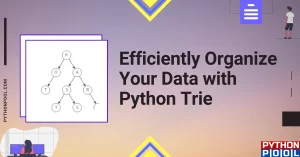
![[Fixed] modulenotfounderror: no module named ‘_bz2](https://www.pythonpool.com/wp-content/uploads/2023/05/modulenotfounderror-no-module-named-_bz2-300x157.webp)
![[Fixed] Cannot Set verify_mode to cert_none When check_hostname is Enabled](https://www.pythonpool.com/wp-content/uploads/2023/05/cannot-set-verify_mode-to-cert_none-when-check_hostname-is-enabled-300x157.webp)

