Попытка запуска Майнкрафт через официальный лаунчер может прерваться ошибкой «org.lwjgl.LWJGLException: Pixel format not accelerated». Узнаем подробнее, как ее исправить в Windows 7, 8 и 10.
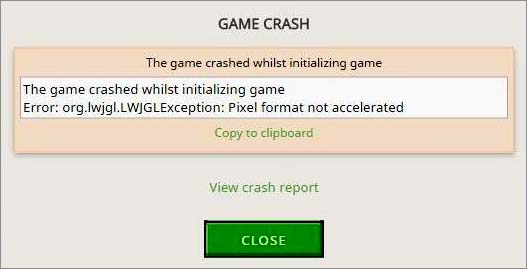
Чем вызвана ошибка?
Сообщение об ошибке org.lwjgl.LWJGLException часто прерывает запуск Minecraft по следующим причинах:
- Для взаимодействия с графическим оборудованием в системе используется устаревший драйвер видеокарты. Для решения проблемы требуется его обновление до последней версии.
- Центр обновления Windows иногда нарушает некоторые функциональные возможности, когда пытается обновить драйвер графического процессора до последней версии. Скорее всего, что обновляющие компоненты устанавливают более новую сборку, которая на самом деле не совместима с моделью видеокарты. В этом случае нужно откатить драйвер к предыдущей сборке.
- Если столкнулись с ошибкой при использовании старой модели видеокарты AMD, скорее всего, на компьютере отсутствует программа Catalyst Control Center.
- Последняя версия Minecraft (Java Edition) является более требовательной к ресурсам за предыдущие. При использовании «слабого» компьютера, вполне возможно, что его конфигурация не соответствует минимальным требованиям Майнкрафт.
Соответствует ли компьютер минимальным требованиям игры
Если не удается запустить игру из-за ошибки org.lwjgl.LWJGLException, возможно, компьютер не соответствует минимальным требованиям Minecraft (Java Edition). Есть только один способ определить – это сравнить конфигурацию ПК с минимальными требованиями игры.
| Процессор | Intel Core i3-3210 3.2 ГГц / AMD A8-7600 APU 3.1 ГГц |
| ОПЕРАТИВНАЯ ПАМЯТЬ: | 4 Гб |
| Графический процессор (встроенный) | Intel HD Graphics 4000 серии Ivy Bridge или AMD Radeon R5 (Kaveri line) с OpenGL 4.4 |
| Графический процессор (дискретный) | Nvidia GeForce 400 или AMD Radeon HD 7000 с OpenGL 4.4 |
| Жесткий диск (HDD) | 1 ГБ |
| Windows | Windows 7 и выше |
| macOS: | 64-разрядная OS X, использующая 10.9 Maverick и выше |
| Linux | Любые 64-битные дистрибутивы с 2014 года |
Посмотреть конфигурацию ПК можно следующим образом.
Откройте окно «Сведения о системе» командой msinfo32 из окна Win + R.

В правой части экрана отобразятся сведения об ОС, процессора и оперативной памяти. Просмотреть модель видеокарты можно на вкладке Компоненты — Дисплей.
Если характеристики ПК соответствуют минимальным требованиям, но продолжаете сталкиваться с ошибкой org.lwjgl.LWJGLException в Minecraft, перейдите к обновлению оборудования.
Обновление графического драйвера
С ошибкой org.lwjgl.LWJGLException можно столкнуться в тех случаях, когда видеокарта работает с устаревшей версией драйвера. Для его обновления можно использовать Диспетчер устройств, или установить последнюю версию, загруженную с сайта поставщика оборудования, вручную.
Обновление через Диспетчер устройств
Откройте Диспетчер устройств командой devmgmt.msc, запущенной из окна Win + R.

Перейдите на вкладку Видеоадаптеры. Правим щелчком мыши по видеокарте, которая используете в игре Minecraft, разверните контекстное меню и выберите пункт «Свойства».

На вкладку Драйвер кликните на кнопку «Обновить». Выберите вариант автоматического поиска.
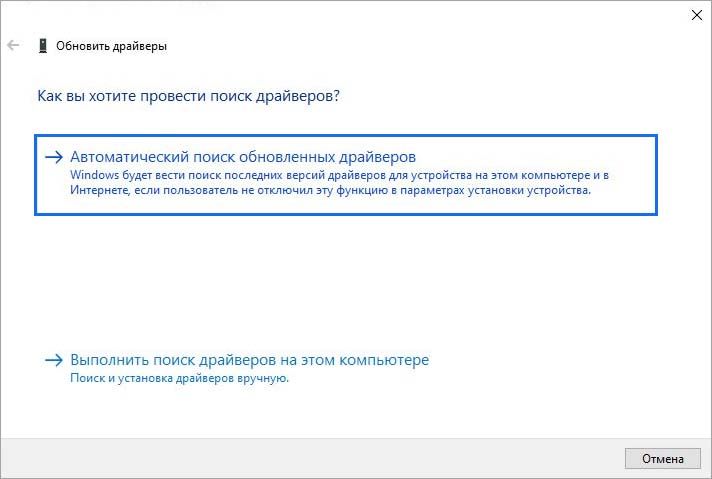
Если будет обнаружена новая версия, следуйте инструкциям на экране до завершения установки. После перезагрузите компьютер.
Как обновить вручную?
Если используете дискретную видеокарту, загрузите последнюю версию ПО с официального сайта поставщика. Например, для обновления видеокарты GeForce сделайте запрос в интернете «Расширенный поиск nVidia». При отображении результатов кликните на позицию, которая ведет на официальный сайт.
На странице укажите модель видеокарты, операционную систему, язык установки и нажмите на кнопку «Поиск».
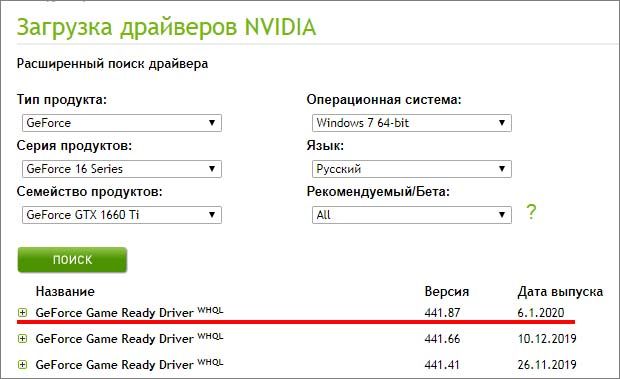
При отображении списка щелкните на первую позицию и выполните загрузку нажатием на кнопку «Загрузить сейчас».
Двойным щелчком мыши запустите загруженный файл и следуйте запросам установщика до завершения процесса. После перезагрузите ПК и попробуйте запустить Майнкрафт, который не удавалось из-за ошибки org.lwjgl.LWJGLException.
Откат драйвера видеокарты
Если игра раньше работала, а теперь не удается ее запустить из-за org.lwjgl.LWJGLException, скорее всего, проблему создал обновленный графический драйвер, который был установлен из Центра обновления Windows. Скорее всего, он не совместим с моделью видеокарты.
В этом случае попробуйте откатить его к предыдущей сборке.
Перейдите в «Диспетчер задач», командой devmgmt.msc из окна Win +R. На вкладке Видеоадаптеры щелкните правой кнопкой мыши на используемом графическом устройстве и перейдите в пункт «Свойства». Если в системе присутствует встроенный графический процессор и дискретная видеокарта, откатить нужно последнюю.
На вкладке Драйвер кликните на кнопку «Откатить».
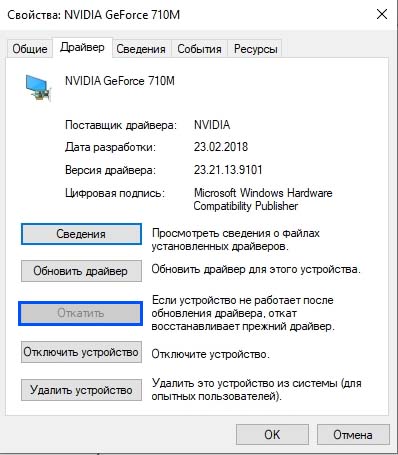
Как только процедура будет завершена, перезагрузите компьютер.
Установка приложения Catalyst Control Center
Если используете устаревшую видеокарту AMD, скорее всего, ошибка возникает по причине того, что не установлен Центр управления Catalyst. Для его установки выполните следующие шаги.
Закройте все открытые приложения, включая сторонний антивирус, программы удаленного доступа и веб-камеры.
С официального сайта загрузите программное обеспечение AMD Catalyst в соответствии с версией ОС и разрядностью системы.
Запустите загруженный файл и следуйте инструкциям на экране до завершения установки.
После перезагрузки посмотрите, прерывается ли запуск Minecraft ошибкой «org.lwjgl.LWJGLException: Пиксельный формат не ускорен».
Several users are seeing the org.lwjgl.LWJGLException: Pixel format not accelerated error when trying to launch Minecraft through the official launcher. Although the issue is mostly reported to occur on Windows 10, there are other occurrences of this issue occurring with Windows 7 and Windows 8.1.
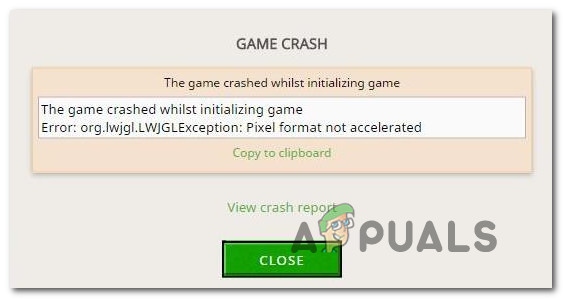
What is causing the Minecraft Error org.lwjgl.LWJGLException?
We investigated this particular issue by looking at various user reports and the repair strategies that are commonly being used to resolve the Minecraft Error org.lwjgl.LWJGLException error. Based on our investigations, there are several different potential culprits that might be responsible for the apparition of this error:
- Outdated GPU driver – In the vast majority of cases, this particular error will occur because the computer is using an outdated GPU driver. Several affected users have reported that they managed to resolve the issue by updating the driver to the latest version. This can either be done manually, via Device Manager or by using proprietary software.
- WU updated GPU with an incompatible version – Windows update is known to break some functionality (especially having to do with GPUs) when it tries to update the GPU version to the latest. It’s possible that the updating components end up installing a newer version that is not actually compatible with your GPU model. In this case, you can resolve the issue by rolling back to the previous GPU driver version.
- Catalyst Control Center is missing from PC – If you’re using an older AMD GPU model, chances are you’re encountering this issue because Catalyst Control Center is not installed on your computer. If this scenario is applicable, you will be able to resolve the issue by installing the missing utility.
- The computer doesn’t meet the minimum requirements – The latest Java edition of Minecraft is a lot more resource demanding that it’s precursors. If you have a low-end PC, it’s possible that you’re encountering this error message because your computer specifications are under the minimum requirements o Minecraft. In this case, the only way of resolving the issue is to update the hardware of your PC/laptop.
If you’re also encountering the Minecraft Error org.lwjgl.LWJGLException error when you try to launch Minecraft, this article should provide you with several troubleshooting steps around the issue. Down below, you’ll find a collection of potential fixes that other users in a similar situation have successfully used to resolve this issue. Every method featured below is confirmed to work by at least one affected user.
If you want to remain as efficient as possible, we encourage you to follow the methods below in the order that they are presented, since they are ordered by efficiency and difficulty. One of the fixes is bound to resolve the issue regardless of the culprit that ends up creating the problem.
Method 1: Updating the GPU driver
As it turns out, the Minecraft Error org.lwjgl.LWJGLException is often reported to occur in instances where the GPU is running with an outdated driver version. Several affected users have reported that the issue was resolved as soon as they updated to the latest version available (according to their graphics card model).
To update your GPU, you can either use Device Manager or install the latest version manually. But keep in mind that going the proprietary route is known to be much more efficient. But regardless of your preference, we got you covered. Feel free to choose whichever guide seems more convenable to your current situation.
Updating the GPU driver via Device Manager
- Press Windows key + R to open up a Run dialog box. Then, type “devmgmt.msc” and press Enter to open up Device Manager. If prompted by the UAC (User Account Control), click Yes to grant administrative privileges.
- Inside Device Manager, expand the drop-down menu associated with Display Adapters. Then, right-click on the GPU that you’re actively using when playing Minecraft and choose Properties from the context menu.
- Once you’re inside the Properties menu of your GPU, select the Driver tab and click on Update driver.
- Then, from the next screen, click on the box associated with Search automatically for updated driver software.
- Wait to see if the scan reveals a new available driver version. If a new driver version is available, follow the on-screen prompts to install it.
- Once the new version is installed, restart your computer and see if the issue has been resolved one the next startup sequence is complete.
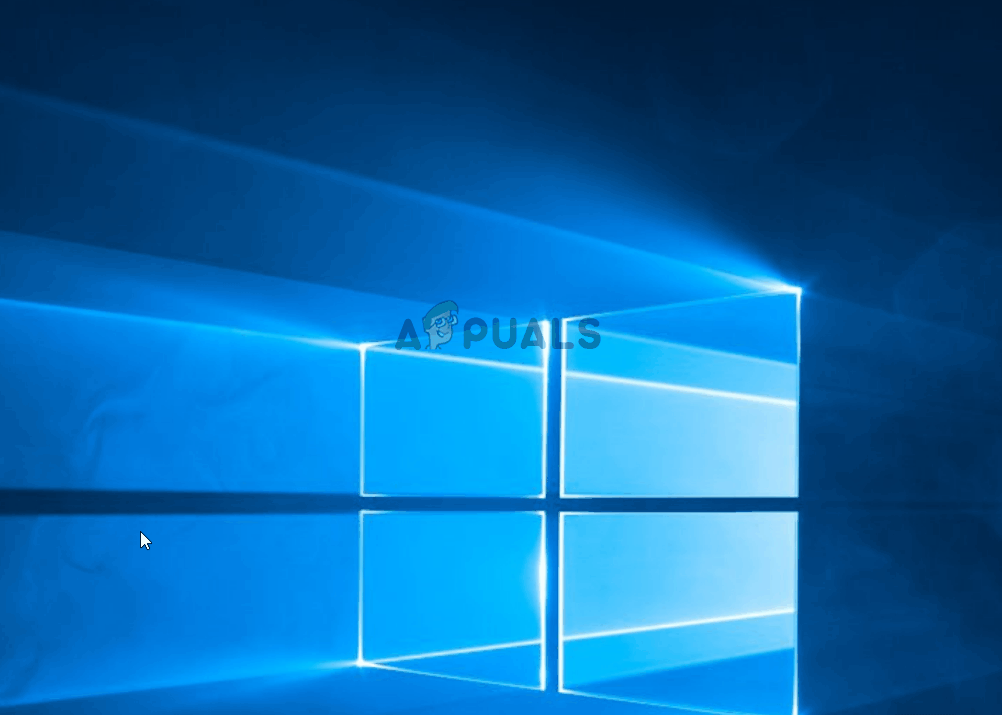
Updating the GPU using proprietary software
If you’re using a dedicated GPU for your gaming activities, an even better way of ensuring that you have the latest update specifically released for your graphics card is to use the correct proprietary software according to the manufacturer of your GPU.
Every major GPU manufacturer has proprietary software that will automatically identify and install the correct driver. Consult the list below and install the correct utility according to your GPU manufacturer:
- GeForce Experience – Nvidia
- Adrenalin – AMD
- Intel Driver – Intel
If you’re still encountering the Minecraft Error org.lwjgl.LWJGLException even after ensuring that you have the latest GPU driver installed, move down to the next method below.
Method 2: Rolling back the graphics drivers
If you only starting to get the Minecraft Error org.lwjgl.LWJGLException recently (the game used to work before), chances are a GPU update forced by WU (Windows Update) ended up creating this problem. A lot of users are reporting that this issue has the potential of occurring if the WU component ends up installing a graphics driver that is not actually compatible with the GPU model.
Several users have reported that they managed to resolve this issue after using Device Manager to roll back to the previous driver version. Here’s a quick guide on how to do this:
Note: The following procedure will be applicable regardless of your Windows version.
- Press Windows key + R to open up a Run dialog box. Then, type “devmgmt.msc” and press Enter to open up Device Manager.
- Once you’re inside Device manager, expand the drop-down menu associated with Display Adapters. Next, right-click on the display adapter device that is used when playing games and click on Properties.
Note: If you have two different display adapters (an integrated and a dedicated GPU), right-click on the dedicated GPU, since that’s what comm - Inside the Properties screen of your GPU, select the Driver tab and click on Roll Back Driver
Note: If you get asked to provide a reason why you’re rolling back the driver, select “My apps don’t work with this driver” and click Yes to initiate the process. - Once the procedure is complete, restart your computer and see if the issue has been resolved at the next startup sequence.

If the issue is still not resolved, move down to the next method below.
Method 3: Installing the Catalyst Control Center ( if applicable)
If you’re using an AMD GPU, chances are the issue is occurring because the Catalyst Control Center is not installed on the PC that is displaying the issue. Several affected users have reported that the “My apps don’t work with this driver” issue was no longer occurring after they ensured that AMD’s Catalyst Control Center is installed on their Machine.
Note: If you don’t have an AMD GPU, move down directly to the next method below.
Here’s a q quick guide on installing AMD Catalyst:
- Start by closing all opened application (including 3rd party firewalls, 3rd party AV, remote access programs and any sort of webcam software).
- Visit this link (here) and download the appropriate AMD Catalyst driver according to your OS version and bit architecture.

Downloading the appropriate AMD Catalyst version - Once the installation executable is downloaded, double-click on it and follow the on-screen prompts to install the software on your system.

Downloading Adobe Catalyst on your system Note: You can select Custom when asked to confirm the installation method an uncheck everything that comes bundled with Catalyst.
- After you agree with the ToS, wait until the installation is complete.
- Restart your computer and see if the Minecraft Error org.lwjgl.LWJGLException has been resolved once the next startup sequence is complete.
If you’re still seeing the same error message, move down to the next method below.
Method 4: Verify if the computer meets minimum System Requirements
If you’ve come this far without a result (and Minecraft has never worked on this particular machine), it’s very likely that your computer doesn’t meet Minecraft’s minimum system requirements. There’s only one way to determine this – By comparing your system specifications with Minecraft’s minimum specs.
Here are the minimum specifications of Minecraft (Java Edition):
- CPU: Intel Core i3-3210 3.2 GHz / AMD A8-7600 APU 3.1 GHz or equivalent
- RAM: 4GB
- GPU (Integrated): Intel HD Graphics 4000 (Ivy Bridge) or AMD Radeon R5 series (Kaveri line) with OpenGL 4.4*
- GPU (Discrete): Nvidia GeForce 400 Series or AMD Radeon HD 7000 series with OpenGL 4.4
- HDD: At least 1GB for game core, maps, and other files
- OS:
– Windows: Windows 7 and up
– macOS: Any 64-bit OS X using 10.9 Maverick or newer
– Linux: Any modern 64-bit distributions from 2014 onwards
Here’s a quick guide on viewing your own PC specifications:
- Press Windows key + R to open up a Run dialog box. Then, type “msinfo32” and press Enter to open up the System Information window.
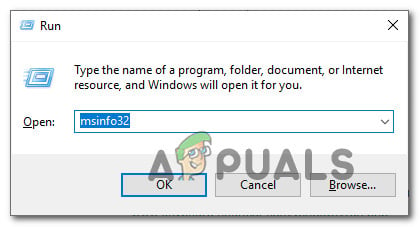
Accessing the System Information window - Start by selecting System Summary from the vertical menu on the left. Then, move over to the right pane to discover your OS, Processor (CPU) and Installed RAM.
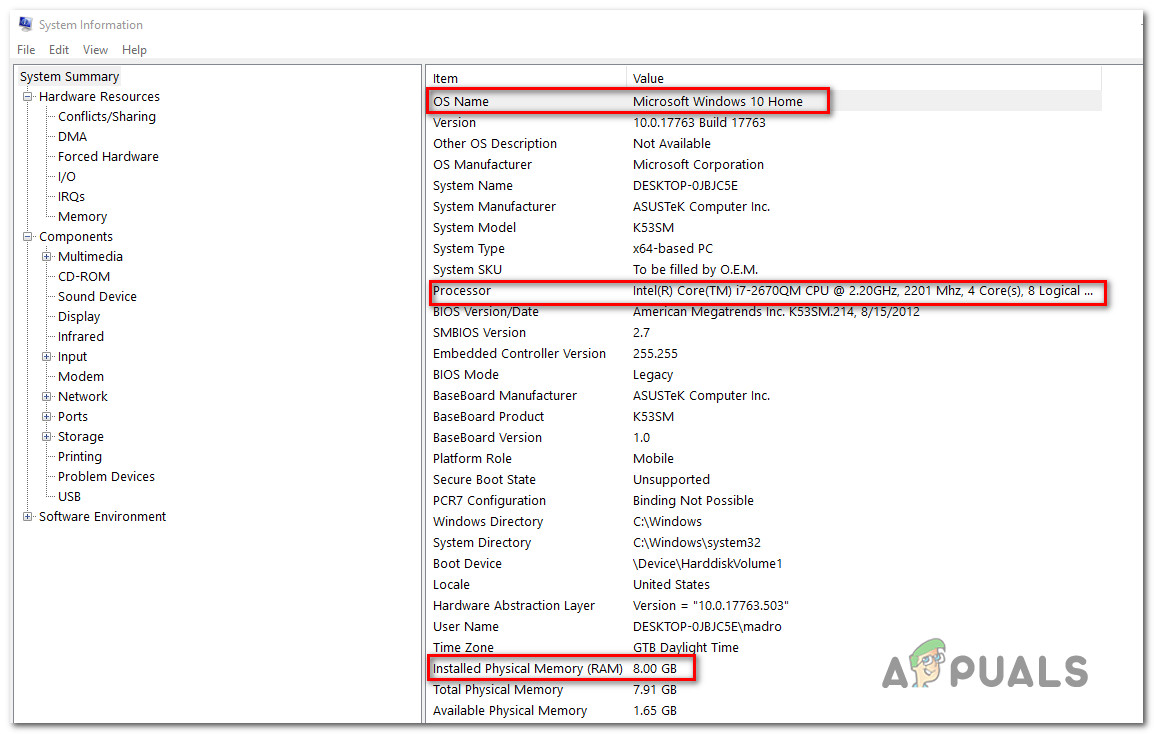
Discovering the OS, CPU, and RAM - To view your GPU, select Components from the vertical menu on the left, then click on Display. Then, move over to the right pane to see the GPU card that is installed on the PC.

Verifying if the PC meets the minimum GPU requirement Note: If you have both an integrated and a dedicated (discrete) GPU, the integrated solution will be listed first. But keep in mind that when playing games or doing other GPU demanding activities, the dedicated GPU will be used.
If your PC specifications are under the minimum requirements listed above, you will not be able to bypass the Minecraft Error org.lwjgl.LWJGLException until you update your hardware.
![]()
Kevin Arrows
Kevin Arrows is a highly experienced and knowledgeable technology specialist with over a decade of industry experience. He holds a Microsoft Certified Technology Specialist (MCTS) certification and has a deep passion for staying up-to-date on the latest tech developments. Kevin has written extensively on a wide range of tech-related topics, showcasing his expertise and knowledge in areas such as software development, cybersecurity, and cloud computing. His contributions to the tech field have been widely recognized and respected by his peers, and he is highly regarded for his ability to explain complex technical concepts in a clear and concise manner.
Некоторые пользователи видят ошибку org.lwjgl.LWJGLException: формат пикселей не ускоряется при попытке запустить Minecraft через официальную программу запуска. Хотя в большинстве случаев проблема возникает в Windows 10, есть и другие случаи, когда эта проблема возникает в Windows 7 и Windows 8.1.
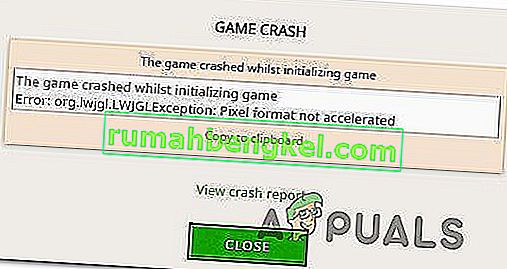
Что вызывает ошибку Minecraft org.lwjgl.LWJGLException?
Мы исследовали эту конкретную проблему, изучив различные отчеты пользователей и стратегии восстановления, которые обычно используются для устранения ошибки Minecraft Error org.lwjgl.LWJGLException . Основываясь на наших исследованиях, существует несколько различных потенциальных виновников, которые могут быть ответственны за появление этой ошибки:
- Устаревший драйвер графического процессора. В подавляющем большинстве случаев эта конкретная ошибка возникает из-за того, что компьютер использует устаревший драйвер графического процессора. Несколько затронутых пользователей сообщили, что им удалось решить проблему, обновив драйвер до последней версии. Это можно сделать вручную, через диспетчер устройств или с помощью проприетарного программного обеспечения.
- WU обновил графический процессор несовместимой версией – известно, что обновление Windows нарушает некоторые функции (особенно связанные с графическими процессорами), когда оно пытается обновить версию графического процессора до последней. Возможно, компоненты обновления в конечном итоге установят более новую версию, которая фактически несовместима с вашей моделью графического процессора. В этом случае вы можете решить проблему, вернувшись к предыдущей версии драйвера графического процессора.
- Catalyst Control Center отсутствует на ПК. Если вы используете старую модель AMD GPU, скорее всего, вы столкнулись с этой проблемой, потому что Catalyst Control Center не установлен на вашем компьютере. Если этот сценарий применим, вы сможете решить проблему, установив недостающую утилиту.
- Компьютер не соответствует минимальным требованиям – последняя версия Minecraft для Java требует гораздо больше ресурсов, чем ее предшественники. Если у вас недорогой ПК, возможно, вы столкнулись с этим сообщением об ошибке, потому что характеристики вашего компьютера не соответствуют минимальным требованиям Minecraft. В этом случае единственный способ решить проблему – обновить оборудование вашего ПК / ноутбука.
Если вы также сталкиваетесь с ошибкой Minecraft Error org.lwjgl.LWJGLException при попытке запустить Minecraft, эта статья должна предоставить вам несколько шагов по устранению неполадок, связанных с этой проблемой. Ниже вы найдете набор потенциальных исправлений, которые другие пользователи в аналогичной ситуации успешно использовали для решения этой проблемы. Работоспособность каждого метода, представленного ниже, подтверждена как минимум одним затронутым пользователем.
Если вы хотите оставаться максимально эффективным, мы рекомендуем вам следовать приведенным ниже методам в том порядке, в котором они представлены, поскольку они упорядочены по эффективности и сложности. Одно из исправлений должно решить проблему независимо от виновника, который в конечном итоге создает проблему.
Метод 1. Обновление драйвера графического процессора
Как оказалось, ошибка Minecraft org.lwjgl.LWJGLException часто возникает в тех случаях, когда графический процессор работает с устаревшей версией драйвера . Несколько затронутых пользователей сообщили, что проблема была решена, как только они обновились до последней доступной версии (в соответствии с моделью их видеокарты).
Чтобы обновить свой графический процессор, вы можете использовать диспетчер устройств или установить последнюю версию вручную. Но имейте в виду, что использование собственного маршрута, как известно, намного эффективнее. Но независимо от ваших предпочтений мы вам поможем. Не стесняйтесь выбирать, какое руководство кажется более удобным для вашей текущей ситуации.
Обновление драйвера графического процессора через диспетчер устройств
- Нажмите клавишу Windows + R, чтобы открыть диалоговое окно «Выполнить». Затем введите «devmgmt.msc» и нажмите Enter, чтобы открыть диспетчер устройств . При появлении запроса от UAC (Контроль учетных записей пользователей) нажмите Да, чтобы предоставить права администратора.
- В диспетчере устройств разверните раскрывающееся меню, связанное с адаптерами дисплея . Затем щелкните правой кнопкой мыши графический процессор, который вы активно используете при игре в Minecraft, и выберите « Свойства» в контекстном меню.
- Как только вы окажетесь в меню « Свойства» своего графического процессора, выберите вкладку « Драйвер » и нажмите « Обновить драйвер».
- Затем на следующем экране щелкните поле, связанное с автоматическим поиском обновленного программного обеспечения драйвера .
- Подождите, чтобы увидеть, обнаружит ли сканирование новую доступную версию драйвера. Если доступна новая версия драйвера, следуйте инструкциям на экране, чтобы установить ее.
- После установки новой версии перезагрузите компьютер и посмотрите, решена ли проблема после завершения следующей последовательности загрузки.

Обновление графического процессора с помощью проприетарного программного обеспечения
Если вы используете выделенный графический процессор для своей игровой деятельности, еще лучший способ убедиться, что у вас есть последнее обновление, специально выпущенное для вашей видеокарты, – это использовать правильное проприетарное программное обеспечение, указанное производителем вашего графического процессора.
Каждый крупный производитель графических процессоров имеет собственное программное обеспечение, которое автоматически определяет и устанавливает правильный драйвер. Обратитесь к приведенному ниже списку и установите правильную утилиту в соответствии с производителем вашего графического процессора:
- GeForce Experience – Nvidia
- Адреналин – AMD
- Драйвер Intel – Intel
Если вы все еще сталкиваетесь с ошибкой Minecraft org.lwjgl.LWJGLException даже после того, как убедитесь, что у вас установлена последняя версия драйвера графического процессора, перейдите к следующему методу ниже.
Метод 2: откат графических драйверов
Если вы только недавно начали получать ошибку Minecraft Error org.lwjgl.LWJGLException (игра, которая раньше работала), скорее всего, обновление графического процессора, вызванное WU (Центр обновления Windows), привело к возникновению этой проблемы. Многие пользователи сообщают, что эта проблема может возникнуть, если компонент WU завершает установку графического драйвера, который на самом деле несовместим с моделью графического процессора.
Несколько пользователей сообщили, что им удалось решить эту проблему после использования диспетчера устройств для отката к предыдущей версии драйвера. Вот краткое руководство, как это сделать:
Примечание . Следующая процедура применима независимо от вашей версии Windows.
- Нажмите клавишу Windows + R, чтобы открыть диалоговое окно «Выполнить». Затем введите «devmgmt.msc» и нажмите Enter, чтобы открыть диспетчер устройств .
- В диспетчере устройств разверните раскрывающееся меню, связанное с адаптерами дисплея . Затем щелкните правой кнопкой мыши устройство адаптера дисплея, которое используется при игре в игры, и выберите « Свойства».
Примечание. Если у вас есть два разных видеоадаптера (встроенный и выделенный графический процессор), щелкните правой кнопкой мыши выделенный графический процессор, так как это то, что
- На экране свойств вашего графического процессора выберите вкладку Драйвер и нажмите Откатить драйвер.
Примечание. Если вас попросят указать причину отката драйвера, выберите «Мои приложения не работают с этим драйвером» и нажмите « Да», чтобы начать процесс.
- После завершения процедуры перезагрузите компьютер и посмотрите, решена ли проблема при следующей загрузке.
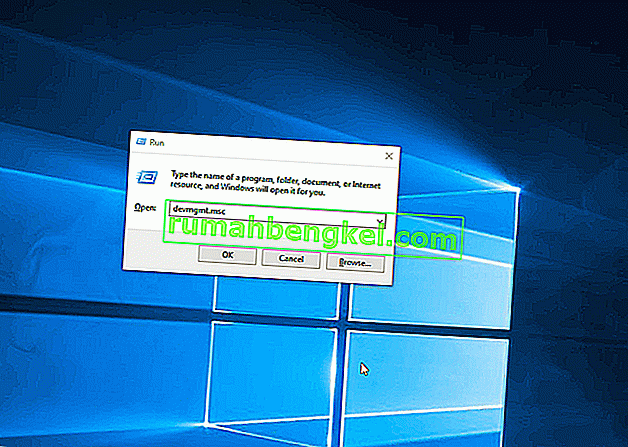
Если проблема все еще не решена, перейдите к следующему способу ниже.
Метод 3: установка Catalyst Control Center (если применимо)
Если вы используете графический процессор AMD, скорее всего, проблема возникает из-за того, что Catalyst Control Center не установлен на компьютере, на котором отображается проблема. Несколько затронутых пользователей сообщили, что проблема «Мои приложения не работают с этим драйвером» больше не возникала после того, как они убедились, что на их компьютере установлен AMD Catalyst Control Center.
Примечание. Если у вас нет графического процессора AMD, перейдите непосредственно к следующему способу ниже.
Вот краткое руководство по установке AMD Catalyst:
- Начните с закрытия всех открытых приложений (включая сторонние межсетевые экраны, сторонние антивирусные программы, программы удаленного доступа и любое программное обеспечение веб-камеры).
- Перейдите по этой ссылке ( здесь ) и загрузите соответствующий драйвер AMD Catalyst в соответствии с версией вашей ОС и битовой архитектурой.
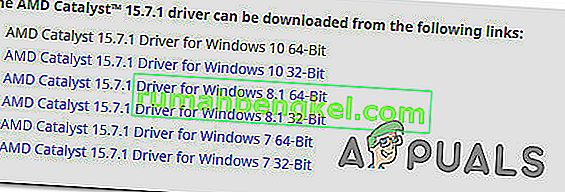
- После загрузки исполняемого файла установки дважды щелкните его и следуйте инструкциям на экране, чтобы установить программное обеспечение в вашей системе.
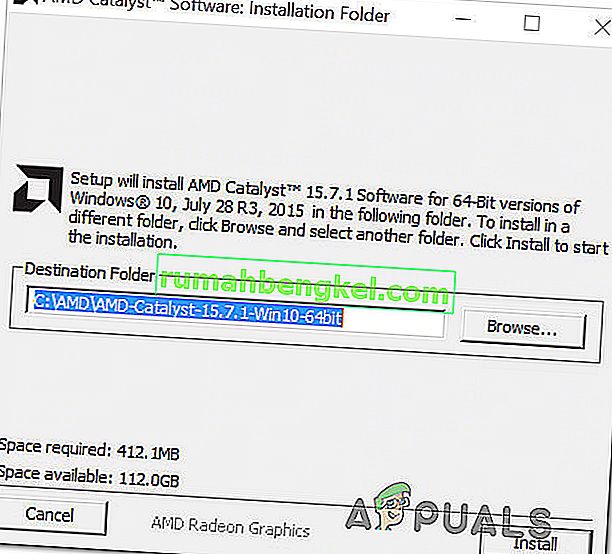
Примечание. Вы можете выбрать «Выборочная», когда вас попросят подтвердить метод установки, и снимите флажок со всего, что идет в комплекте с Catalyst.
- После того, как вы согласитесь с ToS, дождитесь завершения установки.
- Перезагрузите компьютер и проверьте , устранена ли ошибка Minecraft org.lwjgl.LWJGLException после завершения следующей последовательности запуска.
Если вы по-прежнему видите то же сообщение об ошибке, перейдите к следующему способу ниже.
Метод 4. Убедитесь, что компьютер соответствует минимальным системным требованиям.
Если вы зашли так далеко без результата (а Minecraft никогда не работал на этой конкретной машине), весьма вероятно, что ваш компьютер не соответствует минимальным системным требованиям Minecraft. Есть только один способ определить это – сравнить характеристики вашей системы с минимальными характеристиками Minecraft.
Вот минимальные характеристики Minecraft (Java Edition):
- Процессор : Intel Core i3-3210 3,2 ГГц / AMD A8-7600 APU 3,1 ГГц или аналогичный
- Оперативная память : 4 ГБ
- Графический процессор (встроенный): Intel HD Graphics 4000 (Ivy Bridge) или AMD Radeon R5 series (серия Kaveri) с OpenGL 4.4 *
- Графический процессор (дискретный): Nvidia GeForce 400 Series или AMD Radeon HD 7000 series с OpenGL 4.4
- Жесткий диск : минимум 1 ГБ для ядра игры, карт и других файлов
- ОС :
– Windows: Windows 7 и выше
– macOS: любая 64-битная OS X с 10.9 Maverick или новее.
– Linux: любые современные 64-битные дистрибутивы с 2014 г.
Вот краткое руководство по просмотру технических характеристик вашего ПК:
- Нажмите клавишу Windows + R, чтобы открыть диалоговое окно «Выполнить». Затем введите «msinfo32» и нажмите Enter, чтобы открыть окно « Информация о системе» .
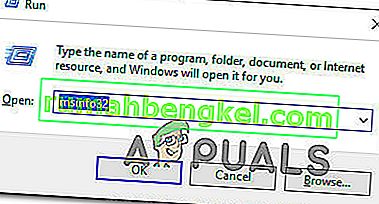
- Начните с выбора «Сводка системы» в вертикальном меню слева. Затем перейдите на правую панель, чтобы узнать о своей ОС, процессоре (ЦП) и установленной оперативной памяти.
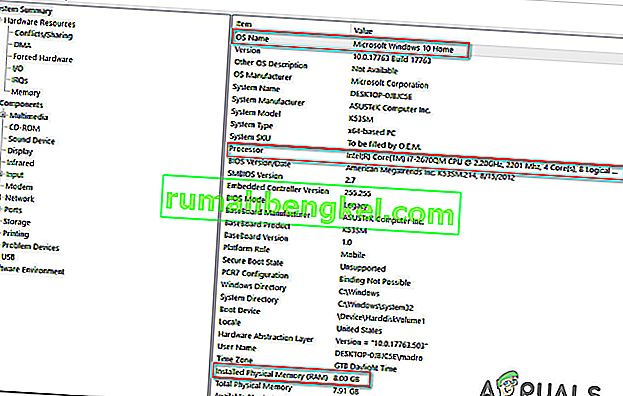
- Чтобы просмотреть свой графический процессор, выберите « Компоненты» в вертикальном меню слева, затем нажмите « Показать». Затем перейдите на правую панель, чтобы увидеть карту графического процессора, установленную на ПК.
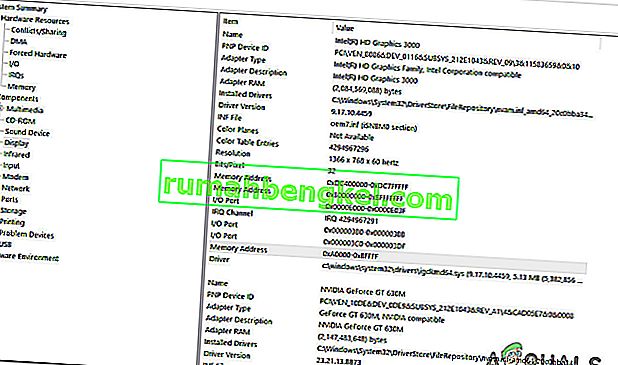
Примечание. Если у вас есть как встроенный, так и выделенный (дискретный) графический процессор, интегрированное решение будет указано первым. Но имейте в виду, что при игре в игры или выполнении других действий, требующих использования графического процессора, будет использоваться выделенный графический процессор.
Если характеристики вашего ПК не соответствуют минимальным требованиям, перечисленным выше, вы не сможете обойти ошибку Minecraft Error org.lwjgl.LWJGLException, пока не обновите оборудование.
This thread was marked as Locked by user-6840779.
-
Search
-
Search all Forums
-
Search this Forum
-
Search this Thread
-
-
Tools
-
Jump to Forum
-
-
#1
Aug 13, 2015
Vintiix-
View User Profile
-
View Posts
-
Send Message

- Out of the Water
- Join Date:
8/14/2015
- Posts:
8
- Member Details
Hello, this is my first thread to the Minecraft forums.
I’ve recently gotten Windows 10, I thoroughly enjoy it, but I have one slight problem when I open my Minecraft launcher and hit ‘Play’ it goes down like it is booting up then it comes back and says gives me the crash report and a link to this http://hopper.minecraft.net/help/pixel-format-not-accelerated/ I use Nvidia and as I said before I use Windows I’ve done what it said and it still doesn’t work.
Here are my computer settings:
Edition – Windows 10 Home
Processor – Intel(R) Core(TM) 15-5200U CPU @ 2.20GHz
Installed RAM – 8.00 GB
System type – 64-BitCrash Report:
Description: Initializing game
org.lwjgl.LWJGLException: Pixel format not accelerated
at org.lwjgl.opengl.WindowsPeerInfo.nChoosePixelFormat(Native Method)
at org.lwjgl.opengl.WindowsPeerInfo.choosePixelFormat(WindowsPeerInfo.java:52)
at org.lwjgl.opengl.WindowsDisplay.createWindow(WindowsDisplay.java:247)
at org.lwjgl.opengl.Display.createWindow(Display.java:306)
at org.lwjgl.opengl.Display.create(Display.java:848)
at org.lwjgl.opengl.Display.create(Display.java:757)
at org.lwjgl.opengl.Display.create(Display.java:739)
at ave.ap(SourceFile:534)
at ave.am(SourceFile:363)
at ave.a(SourceFile:310)
at net.minecraft.client.main.Main.main(SourceFile:124)A detailed walkthrough of the error, its code path and all known details is as follows:
—————————————————————————————— Head —
Stacktrace:
at org.lwjgl.opengl.WindowsPeerInfo.nChoosePixelFormat(Native Method)
at org.lwjgl.opengl.WindowsPeerInfo.choosePixelFormat(WindowsPeerInfo.java:52)
at org.lwjgl.opengl.WindowsDisplay.createWindow(WindowsDisplay.java:247)
at org.lwjgl.opengl.Display.createWindow(Display.java:306)
at org.lwjgl.opengl.Display.create(Display.java:848)
at org.lwjgl.opengl.Display.create(Display.java:757)
at org.lwjgl.opengl.Display.create(Display.java:739)
at ave.ap(SourceFile:534)
at ave.am(SourceFile:363)— Initialization —
Details:
Stacktrace:
at ave.a(SourceFile:310)
at net.minecraft.client.main.Main.main(SourceFile:124)— System Details —
Details:
Minecraft Version: 1.8.8
Operating System: Windows 10 (amd64) version 10.0
Java Version: 1.8.0_25, Oracle Corporation
Java VM Version: Java HotSpot(TM) 64-Bit Server VM (mixed mode), Oracle Corporation
Memory: 58451608 bytes (55 MB) / 160899072 bytes (153 MB) up to 1060372480 bytes (1011 MB)
JVM Flags: 6 total; -XX:HeapDumpPath=MojangTricksIntelDriversForPerformance_javaw.exe_minecraft.exe.heapdump -Xmx1G -XX:+UseConcMarkSweepGC -XX:+CMSIncrementalMode -XX:-UseAdaptiveSizePolicy -Xmn128M
IntCache: cache: 0, tcache: 0, allocated: 0, tallocated: 0
Launched Version: 1.8.8
LWJGL: 2.9.4
OpenGL: ~~ERROR~~ RuntimeException: No OpenGL context found in the current thread.
GL Caps:
Using VBOs: No
Is Modded: Probably not. Jar signature remains and client brand is untouched.
Type: Client (map_client.txt)
Resource Packs:
Current Language: ~~ERROR~~ NullPointerException: null
Profiler Position: N/A (disabled)
CPU: <unknown>Thank you for taking your time to read this, if you need anymore information (launch logs, etc..) I will provide it.
-
-
#6
Aug 13, 2015
DirectX has nothing to do with this, since MC uses OpenGL
Anyway…..
Go into your settings and turn off fullscreen. If that works for you (it should) you can go into your profile and specify a new resolution size if the window is too small for you.
-
#8
Aug 14, 2015
I know what dxdiag does, it’s still not relevant. Java is platform independent. This is not a driver issue, it’s a Java or Minecraft problem.
The problem is fullscreen. Turn it off, the problem goes away.
-
#10
Aug 14, 2015
You are incredibly rude. I had the same error today and resolved it by disabling fullscreen.
Copying and pasting is not support. Actually grappling with the errors and resolving them is.
-
#11
Aug 14, 2015
You are incredibly rude. I had the same error today and resolved it by disabling fullscreen.
Copying and pasting is not support. Actually grappling with the errors and resolving them is.
While that may be true for you, but do you have the exact same specifications as OP? Please consider that there is no “universal” fix for every error and it is unique, and as you said, “actually grappling with the errors and resolving them”, which is what webrosc is doing.
The “Pixel Format Not Accelerated” error happens because of 3 main things, as highlighted in this article, which by looking at the OP’s screenshots, seem to be that they do not have correct drivers installed, as indicated by having “Microsoft Basic Display Drivers”, of which the system falls back to if they cannot find compatible drivers through the Windows Update Utility.
An error that is caused by turning fullscreen on however will not produce this error. On older Intel chipset systems, fullscreen mode would cause a driver error, and will develop in a hs_err_pid file being generated, of which explains the problematic frame and erroring driver component. An example of such a log here.
While webrosc might be a little harsh, but confusing the OP is not something we would want to do. Review your previous issue and compare it with what the OP has given us, you would see that it is largely different.
-
#12
Aug 14, 2015
OP?
Is this 4Chan or Technical support?
You gave poor, ineffective information and I gave a viable workaround to attempt. That’s what a support community does, they help each other. webrosc was not at all helpful , and attempting to start a flame war is inexcusable.
Yes, I don’t have a high post count because I haven’t needed the support. However this issue is larger than one would think and a perfunctory search via Google would show that.
-
#15
Aug 14, 2015
Vintiix-
View User Profile
-
View Posts
-
Send Message

- Out of the Water
- Join Date:
8/14/2015
- Posts:
8
- Member Details
While that may be true for you, but do you have the exact same specifications as OP? Please consider that there is no “universal” fix for every error and it is unique, and as you said, “actually grappling with the errors and resolving them”, which is what webrosc is doing.
The “Pixel Format Not Accelerated” error happens because of 3 main things, as highlighted in this article, which by looking at the OP’s screenshots, seem to be that they do not have correct drivers installed, as indicated by having “Microsoft Basic Display Drivers”, of which the system falls back to if they cannot find compatible drivers through the Windows Update Utility.
An error that is caused by turning fullscreen on however will not produce this error. On older Intel chipset systems, fullscreen mode would cause a driver error, and will develop in a hs_err_pid file being generated, of which explains the problematic frame and erroring driver component. An example of such a log here.
While webrosc might be a little harsh, but confusing the OP is not something we would want to do. Review your previous issue and compare it with what the OP has given us, you would see that it is largely different.
Thank you for those links they helped, but I still cant fix it, is there anymore help you can give with the pastebin I just supplied?
-
-
#21
Aug 14, 2015
Extreme_Heat-
View User Profile
-
View Posts
-
Send Message

- 404: Member Not Found
- Location:
New York
- Join Date:
5/20/2012
- Posts:
1,841
- Member Details
OP?
Is this 4Chan or Technical support?
You gave poor, ineffective information and I gave a viable workaround to attempt. That’s what a support community does, they help each other. webrosc was not at all helpful , and attempting to start a flame war is inexcusable.
Yes, I don’t have a high post count because I haven’t needed the support. However this issue is larger than one would think and a perfunctory search via Google would show that.
Hi,
It’s disarming to hear you passing off information from the people that have been helping here for years “ineffective.” None of us are paid, nor are we obligated to helping users yet even so we take time into actually solving the issues that people may have.
As you are disputing the solution brought forward, you are implying that you are knowledgeable with the circumstances involved with the issue and are confident in the premise of the issue, that your solution will apply to the end user. When you encounter an issue you are given an opportunity to try and formulate a fix, but you are forgetting an important part — that being the cause of the issue. Thinking you have a solution to something without knowing the cause will come back to you once someone has an issue that cannot be resolved by your “fix”.
You bring to your defense that you used Google to gather a perfunctory conclusion that the issue was nothing more than a rendering issue that affects a user when fullscreen mode is active. When I search up “pixel format not accelerated” I get sent to the Minecraft Hopper page entailing that a driver issue is the cause, and also lists “Graphics drivers are outdated” and “Invalid memory allocation” (I’ll come back to these later) as causes to the issue the OP (acronym used on forums for “original post[er]”) was encountering. When you look things up you generally don’t look for a cause, you look for a solution — those solutions may not apply to everyone and you will never know unless you find the cause. In this case, the exception is being thrown by LWJGL (you can note the stack trace) due to it not being able to initiate OpenGL.
I intend to keep this simple, but I’ll try to explain the issue as thoroughly as I can.
Minecraft is written in Java, which runs on the Java Virtual Machine. When you’re writing Java code, you don’t target the host machine but instead that virtual machine. That VM grants Java code the ability to run in any operating system so long that someone has written a VM implementation for that OS. At the same time, this prohibits Minecraft from having low-level access to components like the system’s video card and thus there needs to be an intermediary that can run natively on an operating system, in this case that being LWJGL which acts as a wrapper allowing Minecraft to interface with OpenGL. So when Minecraft attempts to launch the game, it needs to load LWJGL so it can initiate OpenGL. When this call fails, you get the error as shown above and referred to as “Pixel format not accelerated” which is thrown by LWJGL as a wrapper to the native exception (sometimes LWJGL doesn’t catch the exception, resulting in access violation errors). It’s not the most descriptive of errors, but at the same time it wasn’t written with the intention to make it descriptive. If you’re getting along with this, you can see that there’s a large gap of possibilities for what went wrong.
For the most part, the inability to initiate OpenGL is due to one’s graphics drivers not supporting a proper implementation of OpenGL. It’s common enough that Intel has an article stating that “Graphics drivers that come with Microsoft Windows* or that are downloaded from Windows Update typically do not support OpenGL” — this is due to Intel choosing to not add OpenGL support in some of the drivers they push with Windows Update. That’s why people are forwarded to getting drivers from their hardware manufacturers instead of the drivers given by Windows Update (not in all cases!). The same can also be said for AMD, who have taken part in the same issue. Recently, Microsoft released Windows 10 (yay) which just as any OS upgrade has worked, remove graphics drivers and default to the generic graphics drivers provided by Microsoft for Windows 10, however these drivers don’t hardware acceleration and also not OpenGL. They basically are there to provide basic graphics functionality so Windows can function, nothing fancy. To reiterate as cestislife explained to you, Windows normally takes care of updating your drivers but in addition to what I just explained, Windows may not be able to find a proper driver at all, or the user hasn’t restarted their computer to finish installing Windows Updates that contain a driver update. Read more. I find it a bit dubious that you’re claiming to get PFNA errors anywhere but the initial game load, so please send the error log as well as the launcher logs and I’ll look into it.
Now, you dismissed webrosc’s correct advise to request a DxDiag report under the premises that DirectX is not used by Minecraft (the launcher does!). As while this is correct, it makes no difference as it gets the job done and has all the information we need. We don’t need a 3rd party tool to get system information when tools like dxdiag.exe and msinfo32.exe are provided by Microsoft for this exact purpose — getting system information concisely for debugging problems.
If you’ve gotten me so far, if you go back to what cestislife told you — to reiterate the majority of users encountering this error are due to them not having drivers that support proper a proper OpenGL implementation. See the link you were given and it should explain to you how to go about helping people update their drivers.
My apologies if this may sound a bit provocative, I’m posting this not only as a response to your claim that “the advice we’re giving is not helpful” but also as a reference for others that may come across this post.
If you have any further questions about the technical background on the issue, you should ask on the gamedev StackExchange here (or the off-topic section here even?) instead of replying here.
-
-
#22
Aug 14, 2015
Vintiix-
View User Profile
-
View Posts
-
Send Message

- Out of the Water
- Join Date:
8/14/2015
- Posts:
8
- Member Details
Hello, I was wondering if you know the answer to my problem that I have? You seem like you know quite a lot about this.
-
-
#23
Aug 14, 2015
ryanguy426-
View User Profile
-
View Posts
-
Send Message

- Cobalt Miner
- Join Date:
5/13/2011
- Posts:
42
- Minecraft:
DuckSaysHi
- Member Details
Looking at the Dxdiag log, you have switchable graphics. You’re using the ASUS GR6, yes?
If so, the previous driver link only solved half the issue. Basically, your computer has two graphics cards. Intel Intergrated, and an NVIDIA card. You should have the driver for the Intel card now, but not the NVIDIA card. You can download the drivers you need from the driver download page for your computer HERE.
Once you click the link, click the arrow next to “VGA” and download both the drivers from the links. The Intel one you should install first, then the NVIDIA one.
If the installer for the Intel graphics says you’re already up to date, that’s fine. Just go install the NVIDIA drivers. Once you do this, reboot and (in theory) you should be able to play, though I’m not sure how you’d go about actually having Windows 10 switch to the NVIDIA card… I’m sure someone else here knows
Sysadmin, Skripter, bad at signatures.
Love me
Betcha thought that was a link.
-
- To post a comment, please login.
Posts Quoted:
Reply
Clear All Quotes
-
Partition Wizard
-
Partition Magic
- Fixed: Org.lwjgl.LWJGLException: Pixel Format Not Accelerated
By Ariel | Follow |
Last Updated April 13, 2021
When trying to launch Minecraft on Windows 10, many users encounter the error: org.lwjgl.LWJGLException: Pixel format not accelerated. What causes the vexing error? How to fix it? Now, let’s explore the answers together with MiniTool.
What causes Minecraft error: org.lwjgl.LWJGLException: pixel format not accelerated? According to a survey, this error is often related to an outdated or incompatible graphics card driver. In addition, some external hardware devices and invalid memory allocation are responsible for the error. Here we summarize several effective Pixel format not accelerated fixes. Let’s try them one by one.
Solution 1. Update the Graphics Card Driver
If your graphics card drivers are outdated, then it won’t support the required OpenGL. It can provoke error: org.lwjgl.LWJGLException: Pixel format not accelerated. To fix the issue, we recommend you update the graphics card driver to the latest version.
Step 1. Press the Win + R keys to open the Run dialog box, and then type devmgmt.msc in the box and hit Enter to open Device Manager.
Step 2. Expand the Display adapters category, and then right-click the graphics card driver that you want to update and select Update Driver.
![]()
Step 3.Select the Search automatically for updated driver software option and wait for some time. If there are any updated PGU drivers available, follow the on-screen instruction to update them automatically.
Tip: Also, you can download the latest graphics card driver from the manufacturer’s website and install it on your computer manually.
![]()
Once done, restart your computer and check if the Minecraft error: org.lwjgl.LWJGLException: pixel format not accelerated still persists.
Solution 2. Disconnect the External Hardware Device
Some users reported that the org lwjgl LWJGLException pixel format not accelerated error can occur when connecting an external device like a gamepad, headset, or game controller. In this case, you need to disconnect these external devices from the computer, and then restart your computer and relaunch Minecraft to check if the error is fixed.
Solution 3. Install the Latest Minecraft Version
As you know, technical developers always keep releasing patches and updates to optimize the game. If the Minecraft error: org.lwjgl.LWJGLException: pixel format not accelerated still persists after restarting the computer, you can check for updates of Minecraft. To do so, you can click here to download the latest Minecraft update files and install them on your computer.
Solution 4. Revert Your System to an Earlier Date
If you encountered the org lwjgl LWJGLException pixel format not accelerated error just after updating Windows 10, then it can be caused by some incompatible components of the updates. Here you can undo these changes by performing a system restore. To do so, follow the steps below.
Step 1. Press Win + R keys to open the Run dialog box, and then type cmd in it and press Ctrl + Shift + Enter keys to open the elevated command prompt that will grant you an administrator privilege.
Step 2. In the pop-up window, type rstrui.exe command and hit Enter.
Step 3. The system restores window will pop up immediately, click Next to continue.
Step 4. In the list of all system restore points, select a Restore point that you haven’t encountered the error and click the Next button.
![]()
Step 5. Then confirm your restore point by clicking the Finish button. After that, your computer should be restored to an earlier state.
Once done, restart your computer and relaunch Minecraft to see if the error disappears.
About The Author
![]()
Position: Columnist
Ariel has been working as a highly professional computer-relevant technology editor at MiniTool for many years. She has a strong passion for researching all knowledge related to the computer’s disk, partition, and Windows OS. Up till now, she has finished thousands of articles covering a broad range of topics and helped lots of users fix various problems. She focuses on the fields of disk management, OS backup, and PDF editing and provides her readers with insightful and informative content.
