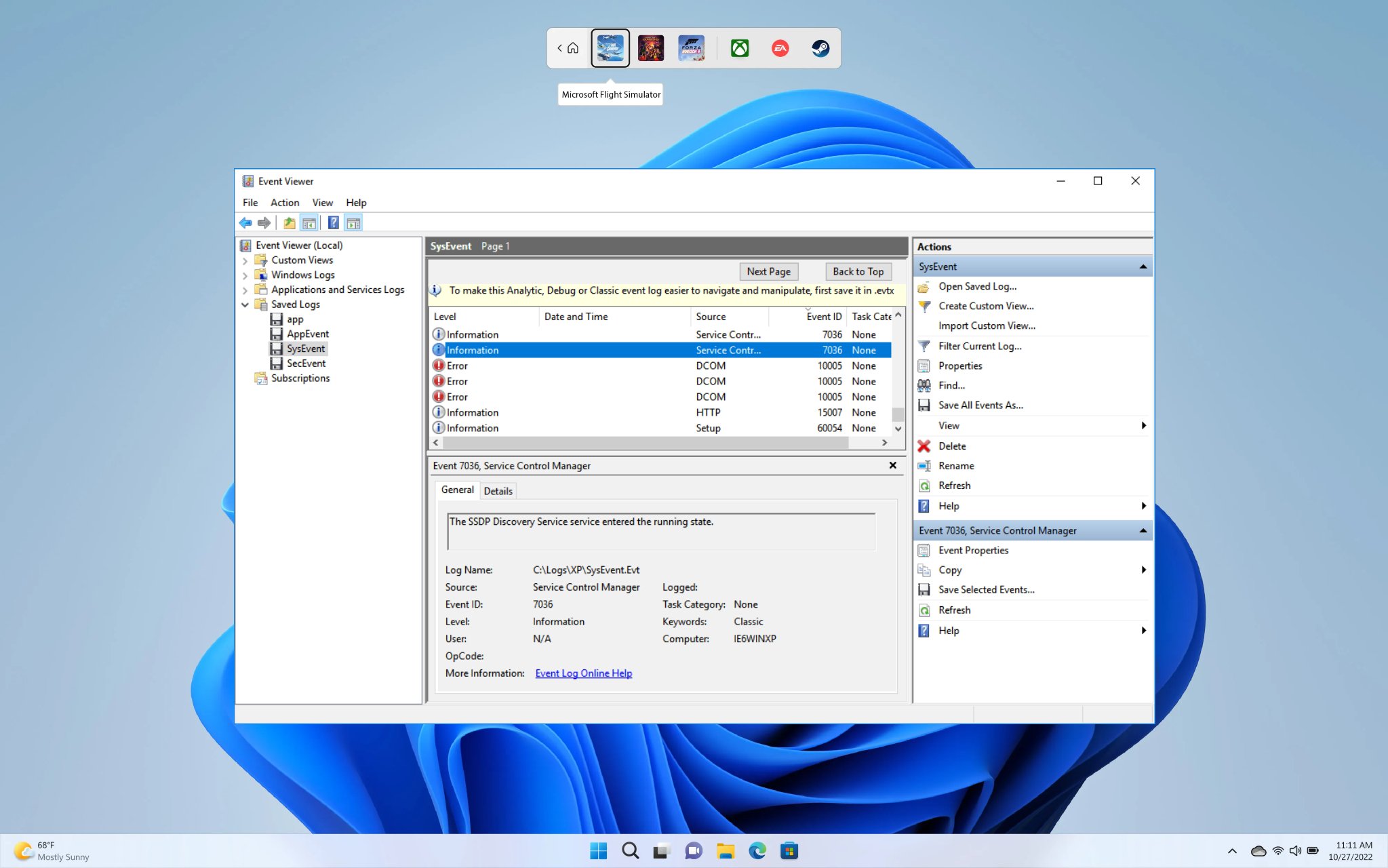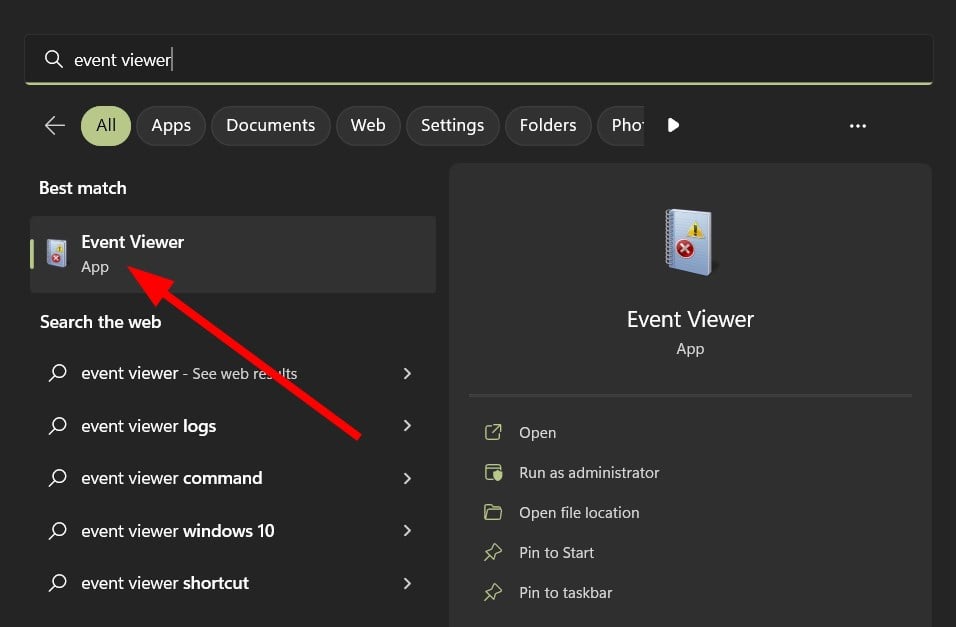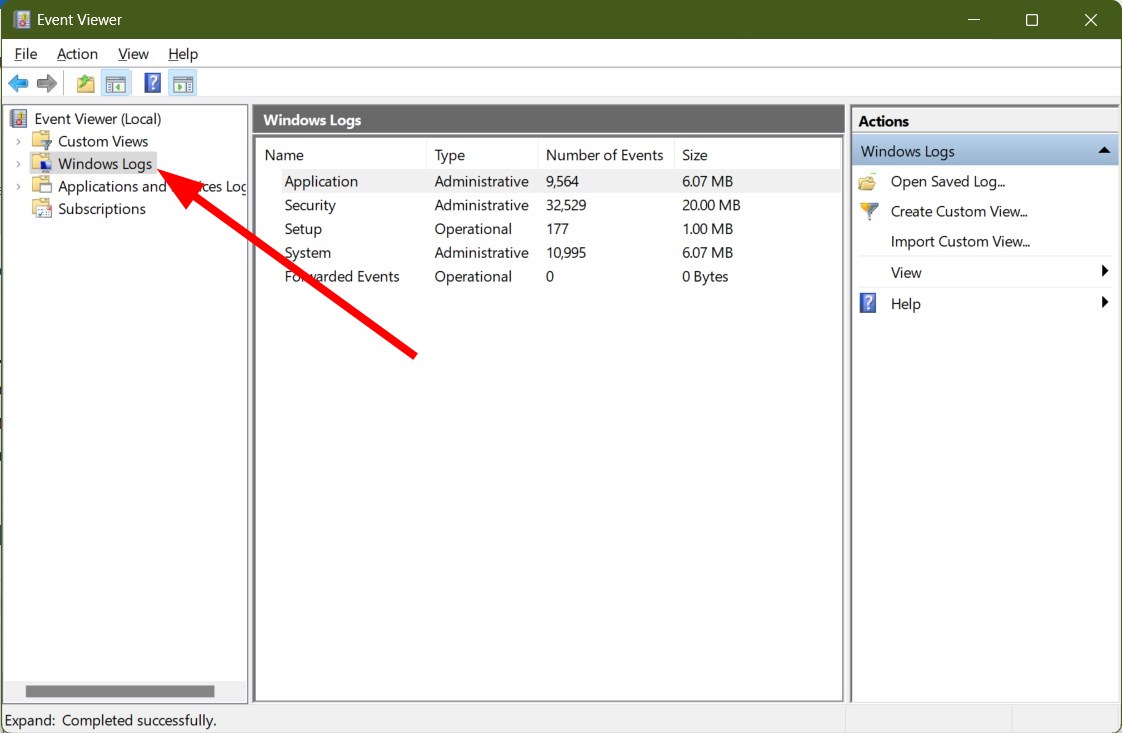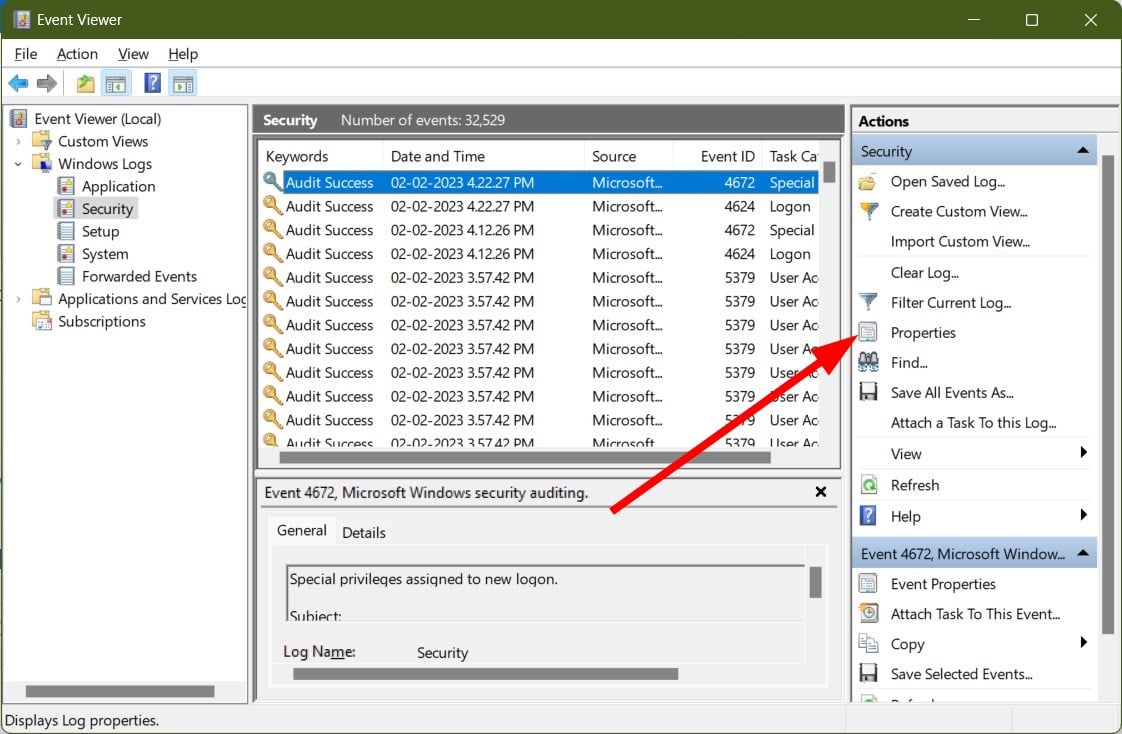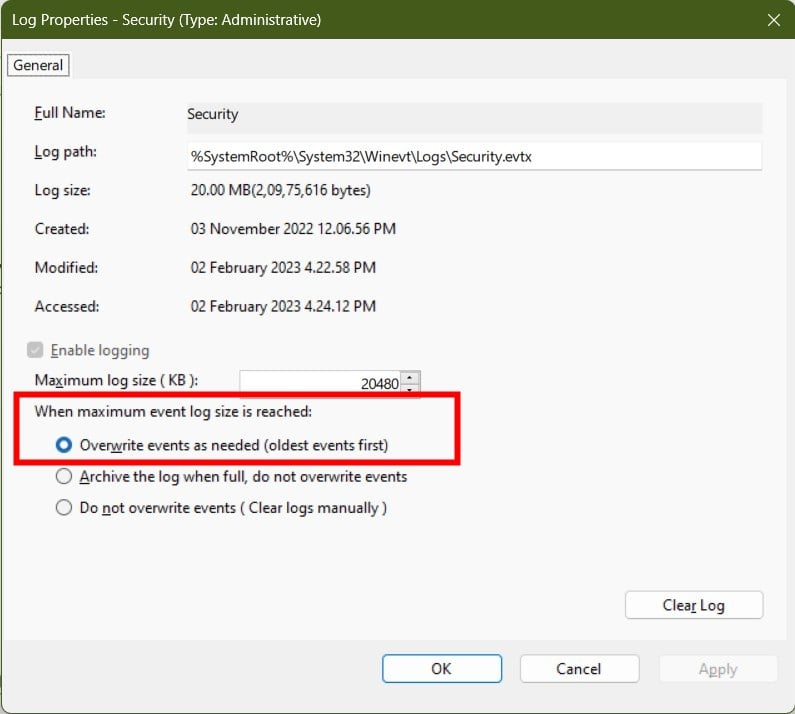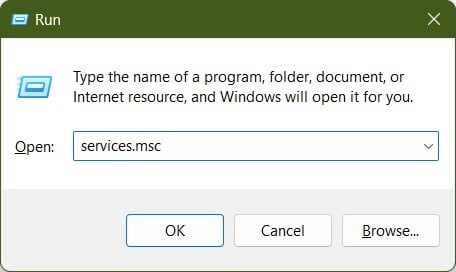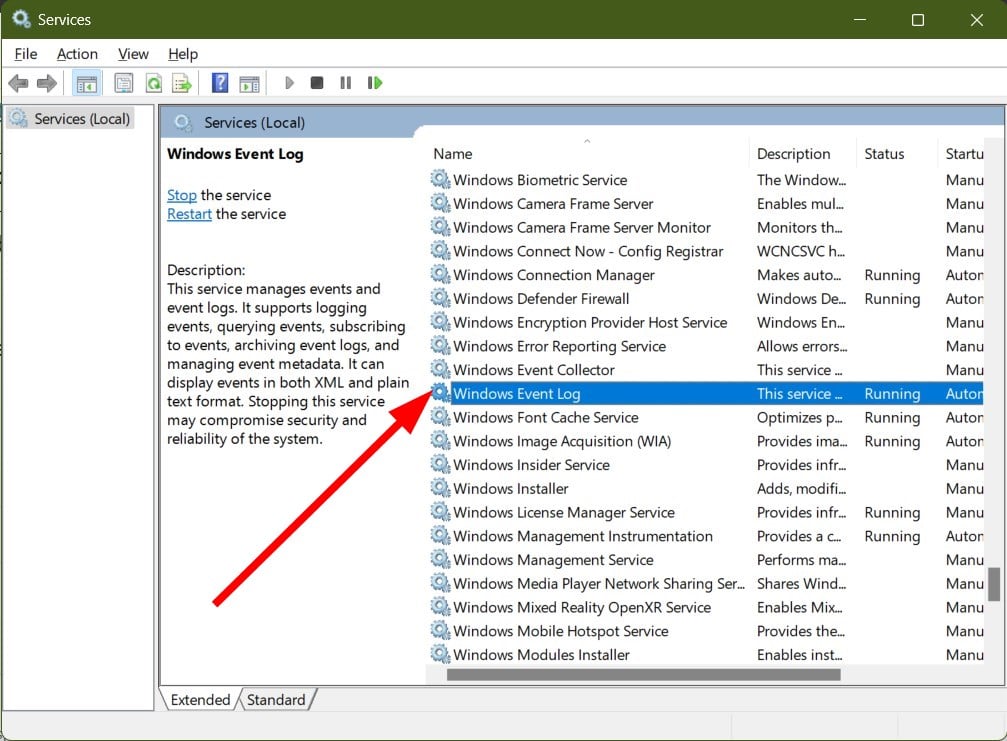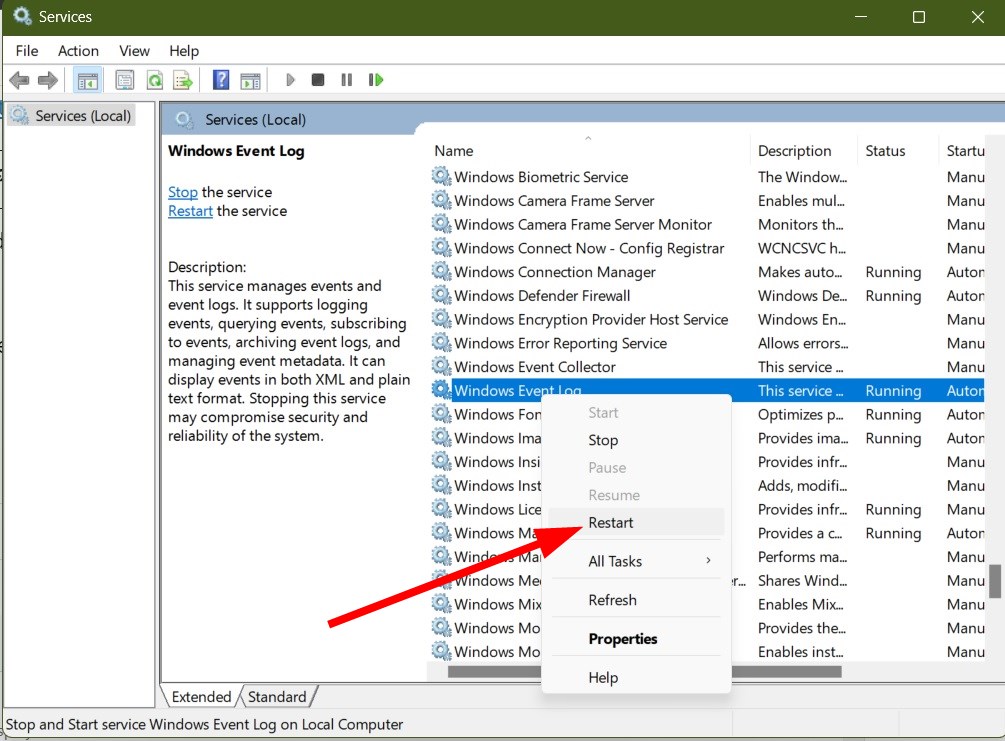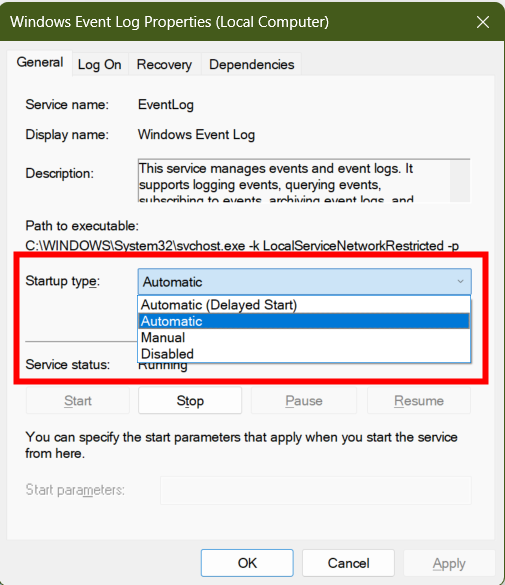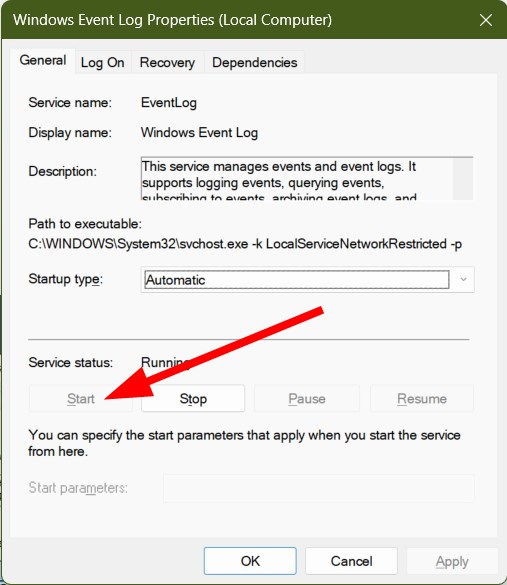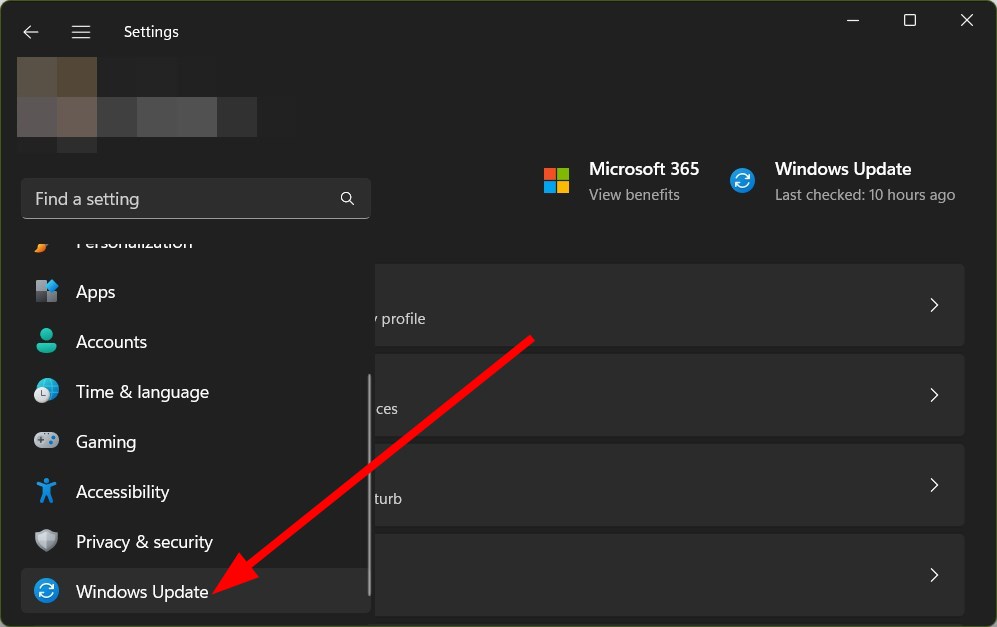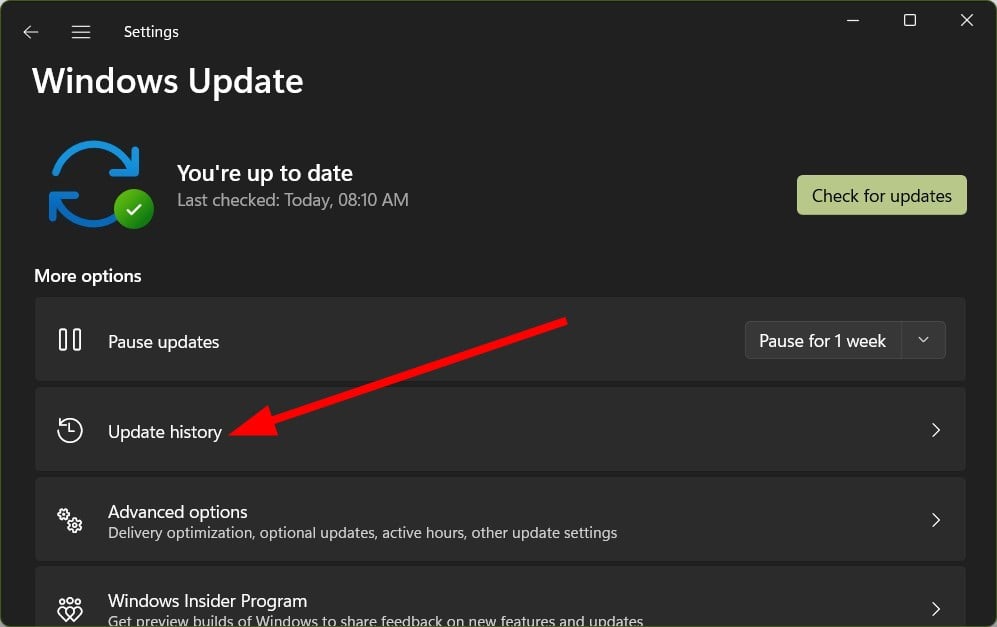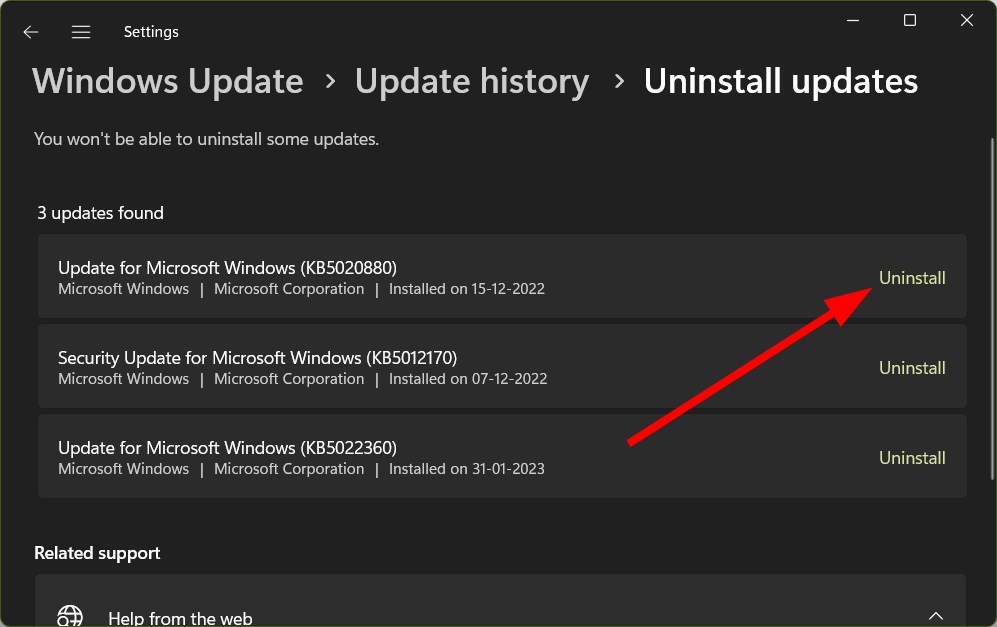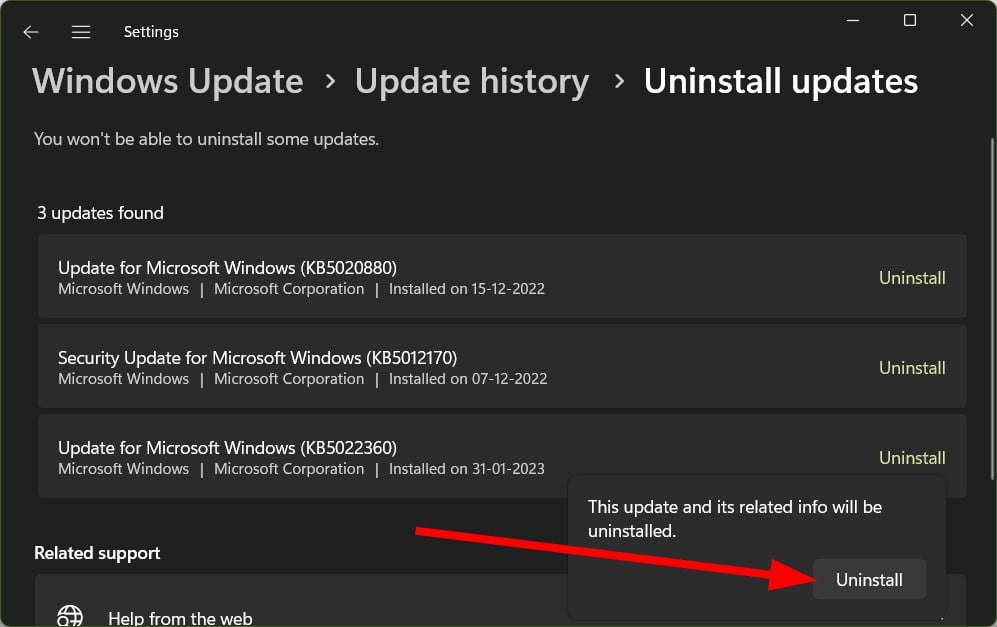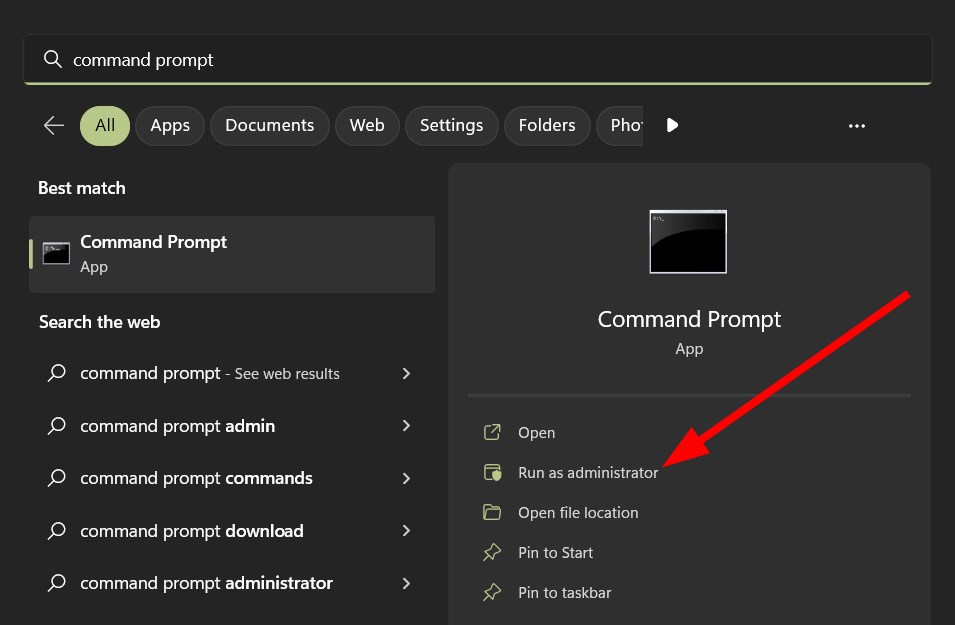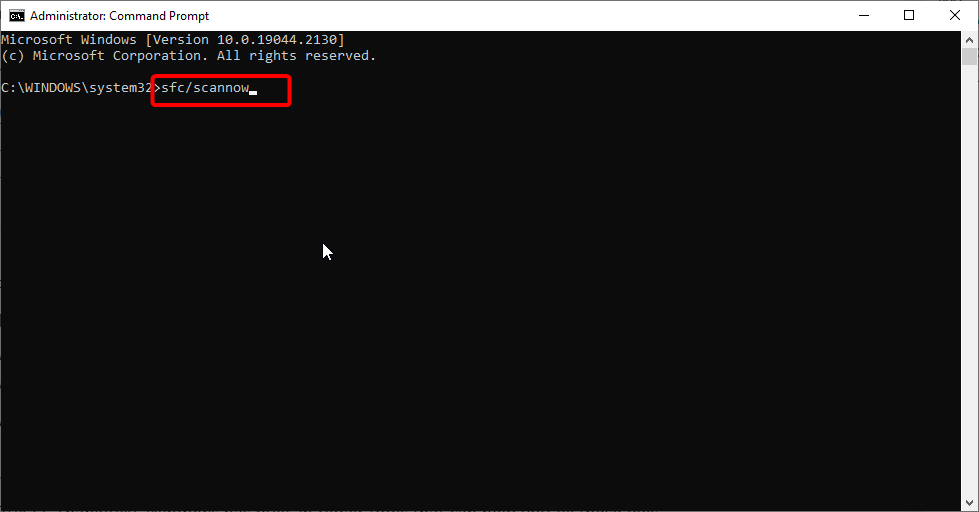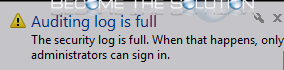← →
Alx_ ©
(2006-07-12 02:39)
[0]
“The security log on this system is full. Only administrators can log on to fix the problem.”
Это сообщение выдается при попытке войти не под администратором.
И система, кроме Админа никого не пускает. Что это такое, и как лечить ?
← →
Marser ©
(2006-07-12 02:48)
[1]
Лог безопасности (или ещё что-то “security log”) в этой системы заполнен. Только администраторы могут войти и пофиксить проблему.
← →
Piter ©
(2006-07-12 02:56)
[2]
Marser, тебе бы в переводчики идти надо 🙂
← →
Marser ©
(2006-07-12 02:59)
[3]
> [2] Piter © (12.07.06 02:56)
> Marser, тебе бы в переводчики идти надо 🙂
А чё, английский я знаю, стол – тейбл, девушка – гёрл, чувиха (С)
🙂
← →
Юрий Зотов ©
(2006-07-12 03:02)
[4]
> Alx_ © (12.07.06 02:39)
Панель управления – Администрирование – Просмотр событий.
Слева выбрать “Безопасность”, щелкнуть правой кнопкой и выбрать “Стереть все события”.
← →
Alx_ ©
(2006-07-12 03:30)
[5]
Юрий Зотов © (12.07.06 3:02) [4]
Спасло. Спасибо. А то как-то чуствую себя голым, когда в
интернете под админом :))
← →
Джо ©
(2006-07-12 03:40)
[6]
А вообще-то перед очисткой журнала событий не мешало бы его почитать. Так, на всякий случай — из-за чего это он, бедняга, переполнился.
← →
vidiv ©
(2006-07-12 04:25)
[7]
> Джо © (12.07.06 03:40) [6]
> А вообще-то перед очисткой журнала событий не мешало бы
> его почитать. Так, на всякий случай — из-за чего это он,
> бедняга, переполнился.
А можно и не читать, и спать спокойно 🙂
← →
isasa ©
(2006-07-12 10:48)
[8]
Джо © (12.07.06 03:40) [6]
Ну да, кто-ж системные логи читает?
Local Security Setting -> Local Policies -> Audit Policy (Сорри у меня англ win)
Убрать, нафиг, ненужные разрешения по ведению журнализации.
← →
AxelBlack ©
(2006-07-12 11:07)
[9]
И не мешало бы overwrite в Properties использовать, чтобы такого не повторялось.
← →
Alx_ ©
(2006-07-12 14:00)
[10]
AxelBlack © (12.07.06 11:07) [9]
А можно пояснить мысль ?
← →
Джо ©
(2006-07-12 14:22)
[11]
> [10] Alx_ © (12.07.06 14:00)
> AxelBlack © (12.07.06 11:07) [9]
> А можно пояснить мысль ?
Задать такой режим, чтобы старые события перезатирались новыми, во избежание переполнения.
← →
Джо ©
(2006-07-12 14:22)
[12]
Это в EventViewer”е правой кнопкой на ветке и выбрать Properties.
← →
Alx_ ©
(2006-07-12 14:57)
[13]
Джо © (12.07.06 14:22) [11]
Спасибо

С помощью средства просмотра событий Windows вы можете отслеживать важную системную информацию, такую как журналы приложений и событий. Используя эти данные, вы можете быстро устранять различные системные сбои, ошибки или сбои как на аппаратном, так и на программном уровне.
Однако несколько пользовательских отчетов показывают им ошибку. Журнал безопасности теперь заполнен — идентификатор события 1104. Если вы также столкнулись с этой проблемой и хотите решить ее, то в этом руководстве мы предоставим вам ряд решений, которые вы можно использовать и, возможно, исправить. Итак, давайте приступим к делу.
Что такое идентификатор события 1104 и что вызывает эту проблему?
Ошибки в журнале событий являются общими, и вы столкнетесь с разными ошибками с разными идентификаторами ошибок. Например, событие с кодом 1104 появляется, когда достигается верхний предел размера файла журнала безопасности, и нет места для регистрации других событий.
Вот несколько распространенных причин, из-за которых вы столкнетесь с тем, что журнал безопасности теперь заполнен — идентификатор события 1104.
- Перезапись журнала не включена: событие с кодом 1104 запускается, если вы не включили параметр перезаписи журнала.
- Служба просмотра событий работает со сбоями. Если включение перезаписи не помогло, возможно, у службы просмотра событий возникли проблемы.
- Проблема в недавно установленном обновлении Windows. Каким бы хорошим ни было обновление Windows, иногда оно может привести к ошибке, которая может помешать бесперебойной работе ПК.
- Проблемы с системными файлами: если некоторые жизненно важные системные файлы повреждены или отсутствуют, вы столкнетесь с различными случайными проблемами.
Как я могу исправить Журнал безопасности заполнен — код события 1104?
1. Включите перезапись событий
- Нажмите Win клавишу, чтобы открыть меню «Пуск».
- Введите «Просмотр событий» и откройте его.
- Разверните Журналы Windows.
- Выберите Безопасность.
- В меню Действия выберите Свойства.
- Установите флажок Перезаписывать события по мере необходимости (сначала самые старые события) в разделе При достижении максимального размера журнала событий.
- Нажмите Применить и ОК.
Когда вы включаете параметр перезаписи журналов, это позволяет средству просмотра событий перезаписывать старые журналы, что, в свою очередь, предотвращает переполнение памяти.
2. Перезапустите службу просмотра событий.
- Нажмите клавиши Win + R, чтобы открыть диалоговое окно «Выполнить».
- Введите services.msc и нажмите Enter .
- Найдите журнал событий Windows.
- Щелкните правой кнопкой мыши журнал событий Windows и выберите «Перезагрузить».
Если в средстве просмотра событий возникает проблема, это может привести к его неисправности и возникновению ошибок. Перезапустите службу, выполнив указанные выше шаги, и посмотрите, решит ли это проблему.
3. Включить просмотр событий
- Нажмите клавиши Win + R, чтобы открыть диалоговое окно «Выполнить».
- Введите services.msc и нажмите Enter .
- Найдите журнал событий Windows.
- Дважды щелкните службу журнала событий Windows.
- В раскрывающемся списке Тип запуска выберите Автоматически.
- Нажмите кнопку «Пуск» в разделе «Статус службы», если это еще не сделано.
- Нажмите Применить и ОК.
Часто служба просмотра событий может быть отключена из-за конфликта с другой службой, поэтому вы можете получить сообщение об ошибке «Журнал безопасности заполнен — код события 1104».
В таком случае вы можете перейти в меню «Службы», включить службу «Просмотр событий» и посмотреть, устранит ли это ошибку.
4. Удалите недавно установленное обновление Windows.
- Нажмите клавиши Win + I, чтобы открыть меню настроек.
- Выберите Центр обновления Windows слева.
- Нажмите «История обновлений».
- В разделе Связанные настройки выберите Удалить обновления.
- Нажмите кнопку «Удалить» для недавно установленного обновления.
- Нажмите «Удалить».
- Обновление будет удалено.
Скорее всего, в недавно установленном обновлении Windows есть ошибка, которая вызывает ошибку. Журнал безопасности теперь заполнен — ошибка с кодом события 1104. Удалите недавно установленное обновление и проверьте, устраняет ли это проблему.
5. Исправить системные файлы
- Откройте меню «Пуск», нажав Win клавишу.
- Откройте командную строку от имени администратора.
- Введите приведенную ниже команду и нажмите Enter.
sfc /scannow - После завершения процесса перезагрузите компьютер.
Вы можете использовать встроенный инструмент сканирования SFC для выявления поврежденных или отсутствующих системных файлов и замены их новыми.
Хотя это простой процесс, часто сканирование SFC не так эффективно для устранения проблем. В таких случаях может пригодиться специальный инструмент для исправления системы, например инструмент Restoro .
Restoro сможет не только исправить системные файлы, но и исправить поврежденные библиотеки DLL, системные сбои и ошибки BSOD, удалить вредоносные программы или программы-вымогатели с вашего ПК и многое другое.
Это все от нас в этом руководстве. Несколько альтернатив Event Viewer предоставят вам более подробную информацию о процессах и событиях на вашем ПК.
Не стесняйтесь сообщить нам в комментариях ниже, какое из приведенных выше решений помогло вам исправить ошибку с идентификатором события 1104 — журнал безопасности теперь заполнен.
Related post
Restart the Event Viewer or fix corrupt system files
by Sagar Naresh
Sagar is a web developer and technology journalist. Currently associated with WindowsReport and SamMobile. When not writing, he is either at the gym sweating it out or playing… read more
Updated on February 2, 2023
Reviewed by
Alex Serban
After moving away from the corporate work-style, Alex has found rewards in a lifestyle of constant analysis, team coordination and pestering his colleagues. Holding an MCSA Windows Server… read more
- The security log is now full – Event ID 1104 is a standard error that pops up when the Security Log File limit is reached.
- You can fix this issue by turning on the Event Viewer service.
- Otherwise, you should ensure that the log overwriting option is enabled inside the Event Viewer.
XINSTALL BY CLICKING THE DOWNLOAD FILE
This software will repair common computer errors, protect you from file loss, malware, hardware failure and optimize your PC for maximum performance. Fix PC issues and remove viruses now in 3 easy steps:
- Download Restoro PC Repair Tool that comes with Patented Technologies (patent available here).
- Click Start Scan to find Windows issues that could be causing PC problems.
- Click Repair All to fix issues affecting your computer’s security and performance
- Restoro has been downloaded by 0 readers this month.
With the Windows Event Viewer tool, you can track important system information such as application and event logs. Using these data, you can quickly troubleshoot various system crashes, errors, or malfunctions on both the hardware and software levels.
However, multiple user reports show them an error The security log is now full – Event ID 1104. If you are also facing this issue, and want to resolve the problem, then in this guide, we will give you a bunch of solutions that you can use and possibly fix. So let us get right into it.
What is Event ID 1104 and what triggers this problem?
The errors in the Event Log are common, and you will come across different errors with different error IDs. For example, Event ID 1104 pops up when the upper limit of the Security Log Event file size is attained, and there is no room to log more events.
Here are a few common reasons because of which you will come across The security log is now full – Event ID 1104.
- The log overwriting is not enabled: The Event ID 1104 is triggered when you haven’t enabled the log overwriting option.
- Event Viewer service is malfunctioning: If enabling overwriting didn’t help, then the Event Viewer service might have some issues.
- A problem in the recently installed Windows update: As good as a Windows update is, it could sometimes bring in a bug that could hamper the smooth functioning of a PC.
- Issues with the system files: If some vital system files are corrupt or missing, you will encounter various random problems.
How can I fix The security log is full – Event ID 1104?
- What is Event ID 1104 and what triggers this problem?
- How can I fix The security log is full – Event ID 1104?
- 1. Turn on Event Overwriting
- 2. Restart the Event Viewer service
- 3. Enable Event Viewer
- 4. Uninstall the recently installed Windows update
- 5. Repair system files
1. Turn on Event Overwriting
- Press the Win key to open the Start menu.
- Type Event Viewer and open it.
- Expand Windows Logs.
- Select Security.
- Under the Actions menu, select Properties.
- Check the box for Overwrite events as needed (oldest events first) option under the When maximum event log size is reached section.
- Click Apply and OK.
When you turn on the overwriting logs option, this will allow the Event Viewer to overwrite the old logs, in turn saving the memory from getting full.
- 83C0000B: How to Fix This HP Printer Error Code
- 5 Ways to Fix Oculus Controller Not Working
- Jasper AI Not Working: 5 Ways to Quickly Fix it
- Skype Cannot Make Calls to China: How to Bypass This Error
- Chatsonic Not Working: 5 Quick Ways to Fix it
2. Restart the Event Viewer service
- Press the Win + R keys to open the Run dialogue.
- Type services.msc and press Enter.
- Locate Windows Event Log.
- Right-click on Windows Event Log and select Restart.
If the Event Viewer is going through an issue, then this could cause it to malfunction and throw up errors. Restart the service following the above steps and see whether this resolves the problem.
3. Enable Event Viewer
- Press the Win + R keys to open the Run dialogue.
- Type services.msc and press Enter.
- Locate Windows Event Log.
- Double-click on the Windows Event Log service.
- In the Startup type drop-down, select Automatic.
- Hit the Start button under Service status if not already done.
- Click Apply and OK.
Often the Event Viewer service can get disabled because of a conflict with another service, which is why you might get The security log is now full – Event ID 1104 error.
In such a scenario, you can go to the Services menu, enable the Event Viewer service and see if this fixes the error.
4. Uninstall the recently installed Windows update
- Press the Win + I keys to open the Settings menu.
- Select Windows Update from the left.
- Click on Update history.
- Under Related settings, select Uninstall updates.
- Hit the Uninstall button for the recently installed update.
- Click on Uninstall.
- The update will get uninstalled.
Some PC issues are hard to tackle, especially when it comes to missing or corrupted system files and repositories of your Windows.
Be sure to use a dedicated tool, such as Fortect, which will scan and replace your broken files with their fresh versions from its repository.
Chances are that the recently installed Windows update is having a bug that is triggering The security log is now full – Event ID 1104 error. Uninstall the recently installed update and check whether this fixes the issue.
5. Repair system files
- Open the Start menu by pressing the Win key.
- Open Command Prompt as an admin.
- Type the below command and press Enter.
sfc /scannow - Once the process completes, restart your PC.
You can use the in-built SFC Scan tool to identify corrupt or missing system files and replace them with new ones.
While this is an easy process, often, SFC Scan isn’t that effective in fixing issues. In such cases, a dedicated system fixer could come in handy, such as the Restoro tool.
Restoro will not only be able to fix system files but also fix damaged DLLs, system crashes, and BSOD errors, remove malware or ransomware from your PC, and much more.
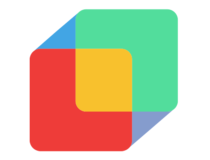
Restoro
Effortlessly repair PC problems with this fully automated PC repair and optimization software.
That is it from us in this guide. Several alternatives to Event Viewer will give you more detailed information about the processes and events on your PC.
You can check out our guide that gives you a list of the best third-party, even logging tools.
We have a guide to help you resolve Event 2545 on the Microsoft-Windows-DeviceManagement Log.
You can also refer to our guide to fix the Esent error Event ID 455.
Feel free to let us know in the comments below which one of the above solutions helped you fix the Event ID 1104 – The Security Log is now full error.
Still experiencing issues?
SPONSORED
If the above suggestions have not solved your problem, your computer may experience more severe Windows troubles. We suggest choosing an all-in-one solution like Fortect to fix problems efficiently. After installation, just click the View&Fix button and then press Start Repair.
Newsletter
- Remove From My Forums
-
Вопрос
-
a ton of my users are getting the security log is full , only and administrator can log on to fix the problem. how can i prevent this from happening ?? my users are getting frustrated that they can’t log in when they arrive in the morning,
thanks !
Ответы
-
Yes, you can.
For Windows Server 2003 all version, it is as follow:
GPO_nameComputer ConfigurationWindows SettingsSecurity SettingsEvent Log
Bart
Bart Kurowski IT Support Analyst, MCP, MCTS, MCITP, MCAS
-
Помечено в качестве ответа
24 мая 2010 г. 17:40
-
Помечено в качестве ответа
After you login to a Windows machine, you may receive a pop up in the bottom right corner that alerts you about the security audit log being full.
Auditing log is full.
The security log is full. When that happens, only administrators can sign in.
You can choose to overwrite log file events in the Security log file as needed so the log file does not stop writing new events to it.
- Go to Start -> All Programs -> Administrative Tools -> Event Viewer.
- Right-click Security and click Properties.
- In the Log Size area of the Security Properties window, click the Overwrite events as needed option under When maximum log size is reached.
- Click OK.
* Please use the comment form below. Comments are moderated.*