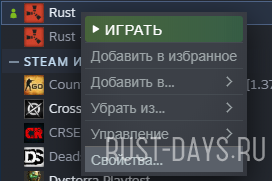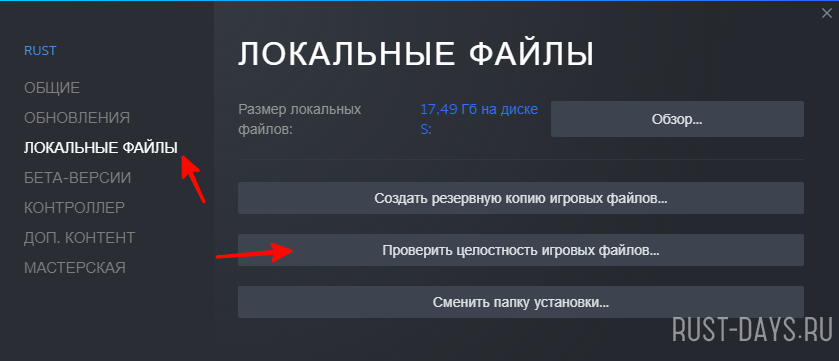4 сентября 2021 в 12:38 | Автор: admin | Просмотры: 3 348
При заходе на сервера Rust или просто в игру, вы иногда встречаетесь с неприятной ситуацией.
А именно дисконнект или вовсе вылет клиента. И в ответ получаете ошибку вида:
Integrity Error: Unknown file version (Bundlessharedtextures.bundle)
Причина
Это говорит о том, что надо проверить целостность файлов игры.
Возможно при обновлении возникли какие-то ошибки. И это надо исправить.
Решение
Для этого заходим в Steam. Переходим в библиотеку. Жмем ПКМ на игре Rust, кликаем на Свойства.
В появившемся окне выбираем ЛОКАЛЬНЫЕ ФАЙЛЫ. Далее Проверить целостность игровых файлов…
В большинстве случаев это работает, на 99,9%
Rust is an amazing survival game with emphasis on surviving in the desert against nature, zombies, and other players. Recently, players are constantly getting an integrity error while playing and because of this error, players are not able to enjoy this game. This error comes up when the players are connecting to the game server. Many players are getting the error – “Disconnected: Integrity Error: Unknown file version: Bundlessharedprefabs.bundle” while other players also receive the “Unknown EAC Error”. “EAC” error means “EasyAntiCheat’ that protects the game and other sincere players from hackers and cheaters.
One of the main reasons for this error is corrupted or missing game files on your computer that trigger such EAC disconnected error. Also, it can occur sometimes due to poor internet connection or even problems with the installed EAC certificate.
If you are the one who is facing the same error, this guide will be helpful to get rid of this error.
Here are several ways to solve how to fix Rust Integrity Error – Disconnected Integrity error unknown file version.
By verifying game files
Rust PC players can easily follow these steps to verify and repair the corrupted or missing game files. It is always recommended to repair your game files from the Steam client. To do so:
1. Open the Steam client and make sure that you are logged in using your valid account.
2. Next, click on Library and then Right-click on Rust from the list.
3. Click on Properties and select the Local Files tab.
4. Now, click on ‘Verify Integrity of Game Files.
5. Wait for some time and let the process complete. Once done, restart the computer to apply changes.
Now check whether or not, the Integrity Error is fixed or not. In case you’re facing the same issue, you may perform the next solution.
By setting DNS to default
Make sure to turn on the UPnP settings on your modem’s admin panel. Login in the router’s admin panel using a web browser and go to the Advanced / Port Forwarding option and then ensure to enable the UPnP option.
Also, set the DNS settings to their default mode. To do this:
1. Click on the Network icon or Wi-Fi from the taskbar.
2. Then, click on ‘Network & Internet Settings and then click on Change adapter options.
3. Next, Right-click on the active internet adapter that you are using.
4. Select Properties > Double-click on Internet Protocol Version 4 (TCP/IPv4).
5. Select Obtain an IP address automatically and Obtain DNS server address automatically.
6. Next, click on ‘Ok’ to save it and reboot your PC to apply changes.
Once done this process, you’ll no longer see Integrity Error in Rust.
By Installing EasyAntiCheat (EAC) Certificate
This is also one of the best solutions to get rid of disconnected integrity errors in Rust. First of all, make sure that you have enabled already the administrator permission for the Steam client, and then follow these instructions:
1. Open the Steam client and log into your valid account.
2. Go to Library and then Right-click on Rust from the list.
3. Go to Properties and then select the Local Files tab.
4. Select Browse Local Files and Next, right-click on the Rust.exe file.
5. Select the Open file location option from the menu.
6. Search for ‘EasyAntiCheat folder’ and open it.
7. Search for the .cer extension-based certificate files from the folder.
8. Here you will find a Certificate Import Installer.
9. Then, double-click on that file to open the Certificate Import Wizard.
10. Choose Local Machine from the Store Location option and then click on the Next button to continue.
11. Select Automatically select the certificate store based on the type of the certificate and click on Next.
12. Here follow step-by-step instructions until you see the Completing the Certificate Import Wizard message.
13. And then, finally click on the Finish button to complete this process and restart your PC.
Now check that the error is fixed or not.
That’s all for this guide on Fix Rust Integrity Error – Disconnected Integrity error unknown file version. Learn How to Fix Rust Easy Anti-Cheat Error 30001?
Содержание
- Integrity error unknown file version rust disconnect
- Integrity error unknown file version rust disconnect
- Fix Rust Integrity Error – “Disconnected integrity error unknown file version”
- How to Fix Rust Integrity Error – “Disconnected integrity error unknown file version“
- By verifying game files
- By setting DNS to default
- By Installing EasyAntiCheat (EAC) Certificate
- Disconnected integrity error unknown file version bundles rust ошибка
- Integrity Error: Unknown file version (Bundlessharedtextures.bundle)
- By verifying game files
- By setting DNS to default
- By Installing EasyAntiCheat (EAC) Certificate
Integrity error unknown file version rust disconnect
Огромное спасибо! (Many thxs. )
Easy fix that worked for me works for all bundle problems.
1: Right click Rust in your Steam Library
2: Goto Properties
3: Local Files
4: Browse Local Files
5: Bundles
6: Select the category your error was in and delete the exact error it gave.
7: Verify game cache, load up rust and you should be sorted!
Easy fix that worked for me works for all bundle problems.
1: Right click Rust in your Steam Library
2: Goto Properties
3: Local Files
4: Browse Local Files
5: Bundles
6: Select the category your error was in and delete the exact error it gave.
7: Verify game cache, load up rust and you should be sorted!
Integrity Error :Unknown file version(Bundles/textures/textures.4.bundle) что это??как исправить.
i just clicked properties, then local files and verify integrity of game files. it worked for me.
Easy fix that worked for me works for all bundle problems.
1: Right click Rust in your Steam Library
2: Goto Properties
3: Local Files
4: Browse Local Files
5: Bundles
6: Select the category your error was in and delete the exact error it gave.
7: Verify game cache, load up rust and you should be sorted!
Easy fix that worked for me works for all bundle problems.
1: Right click Rust in your Steam Library
2: Goto Properties
3: Local Files
4: Browse Local Files
5: Bundles
6: Select the category your error was in and delete the exact error it gave.
7: Verify game cache, load up rust and you should be sorted!
Источник
Integrity error unknown file version rust disconnect
Огромное спасибо! (Many thxs. )
Easy fix that worked for me works for all bundle problems.
1: Right click Rust in your Steam Library
2: Goto Properties
3: Local Files
4: Browse Local Files
5: Bundles
6: Select the category your error was in and delete the exact error it gave.
7: Verify game cache, load up rust and you should be sorted!
Easy fix that worked for me works for all bundle problems.
1: Right click Rust in your Steam Library
2: Goto Properties
3: Local Files
4: Browse Local Files
5: Bundles
6: Select the category your error was in and delete the exact error it gave.
7: Verify game cache, load up rust and you should be sorted!
Integrity Error :Unknown file version(Bundles/textures/textures.4.bundle) что это??как исправить.
i just clicked properties, then local files and verify integrity of game files. it worked for me.
Easy fix that worked for me works for all bundle problems.
1: Right click Rust in your Steam Library
2: Goto Properties
3: Local Files
4: Browse Local Files
5: Bundles
6: Select the category your error was in and delete the exact error it gave.
7: Verify game cache, load up rust and you should be sorted!
Easy fix that worked for me works for all bundle problems.
1: Right click Rust in your Steam Library
2: Goto Properties
3: Local Files
4: Browse Local Files
5: Bundles
6: Select the category your error was in and delete the exact error it gave.
7: Verify game cache, load up rust and you should be sorted!
Источник
Fix Rust Integrity Error – “Disconnected integrity error unknown file version”
Rust is an amazing survival game with emphasis on surviving in the desert against nature, zombies, and other players. Recently, players are constantly getting an integrity error while playing and because of this error, players are not able to enjoy this game. This error comes up when the players are connecting to the game server. Many players are getting the error – “Disconnected: Integrity Error: Unknown file version: Bundlessharedprefabs.bundle” while other players also receive the “Unknown EAC Error”. “EAC” error means “EasyAntiCheat’ that protects the game and other sincere players from hackers and cheaters.
One of the main reasons for this error is corrupted or missing game files on your computer that trigger such EAC disconnected error. Also, it can occur sometimes due to poor internet connection or even problems with the installed EAC certificate.
If you are the one who is facing the same error, this guide will be helpful to get rid of this error.
How to Fix Rust Integrity Error – “Disconnected integrity error unknown file version“
Here are several ways to solve how to fix Rust Integrity Error – Disconnected Integrity error unknown file version.
By verifying game files
Rust PC players can easily follow these steps to verify and repair the corrupted or missing game files. It is always recommended to repair your game files from the Steam client. To do so:
1. Open the Steam client and make sure that you are logged in using your valid account.
2. Next, click on Library and then Right-click on Rust from the list.
3. Click on Properties and select the Local Files tab.
4. Now, click on ‘Verify Integrity of Game Files.
5. Wait for some time and let the process complete. Once done, restart the computer to apply changes.
Now check whether or not, the Integrity Error is fixed or not. In case you’re facing the same issue, you may perform the next solution.
By setting DNS to default
Make sure to turn on the UPnP settings on your modem’s admin panel. Login in the router’s admin panel using a web browser and go to the Advanced / Port Forwarding option and then ensure to enable the UPnP option.
Also, set the DNS settings to their default mode. To do this:
1. Click on the Network icon or Wi-Fi from the taskbar.
2. Then, click on ‘Network & Internet Settings and then click on Change adapter options.
3. Next, Right-click on the active internet adapter that you are using.
4. Select Properties > Double-click on Internet Protocol Version 4 (TCP/IPv4).
5. Select Obtain an IP address automatically and Obtain DNS server address automatically.
6. Next, click on ‘Ok’ to save it and reboot your PC to apply changes.
Once done this process, you’ll no longer see Integrity Error in Rust.
By Installing EasyAntiCheat (EAC) Certificate
This is also one of the best solutions to get rid of disconnected integrity errors in Rust. First of all, make sure that you have enabled already the administrator permission for the Steam client, and then follow these instructions:
1. Open the Steam client and log into your valid account.
2. Go to Library and then Right-click on Rust from the list.
3. Go to Properties and then select the Local Files tab.
4. Select Browse Local Files and Next, right-click on the Rust.exe file.
5. Select the Open file location option from the menu.
6. Search for ‘EasyAntiCheat folder’ and open it.
7. Search for the .cer extension-based certificate files from the folder.
8. Here you will find a Certificate Import Installer.
9. Then, double-click on that file to open the Certificate Import Wizard.
10. Choose Local Machine from the Store Location option and then click on the Next button to continue.
11. Select Automatically select the certificate store based on the type of the certificate and click on Next.
12. Here follow step-by-step instructions until you see the Completing the Certificate Import Wizard message.
13. And then, finally click on the Finish button to complete this process and restart your PC.
Now check that the error is fixed or not.
That’s all for this guide on Fix Rust Integrity Error – Disconnected Integrity error unknown file version. Learn How to Fix Rust Easy Anti-Cheat Error 30001?
Источник
Disconnected integrity error unknown file version bundles rust ошибка
nagaremono Просветленный (28646) не в курсе =) мне 500р не жалко.
Лицензионную версию купи и все проблемы тут же сам решаться. А то любят скачивать непонятные пиратки, а потом ныть.
Ты никогда не думал что у людей могут быть проблемы с финансами, а пиратка как бы известная.
Влад Ткачёв Мыслитель (7798) Бесполезный кто, твой вопрос? Пираток не бывает известных, ибо они все сделали очень коряво. Поверь, вот все проблемы с какими-то ошибками и так далее возникают именно из-за пираток. Я еще не видел ни одного человека здесь, у которого бы возникла такая проблема на лицензионной версии. Поэтому я и говорю, если нет денег, то не трогайте вообще тогда игры, покупайте когда будут.
31 июл. 2017 в 1:39
Easy fix that worked for me works for all bundle problems.
1: Right click Rust in your Steam Library
2: Goto Properties
3: Local Files
4: Browse Local Files
5: Bundles
6: Select the category your error was in and delete the exact error it gave.
7: Verify game cache, load up rust and you should be sorted!
8 авг. 2017 в 0:17
Easy fix that worked for me works for all bundle problems.
1: Right click Rust in your Steam Library
2: Goto Properties
3: Local Files
4: Browse Local Files
5: Bundles
6: Select the category your error was in and delete the exact error it gave.
7: Verify game cache, load up rust and you should be sorted!
17 сен. 2017 в 3:12
Easy fix that worked for me works for all bundle problems.
1: Right click Rust in your Steam Library
2: Goto Properties
3: Local Files
4: Browse Local Files
5: Bundles
6: Select the category your error was in and delete the exact error it gave.
7: Verify game cache, load up rust and you should be sorted!
Rust is an amazing survival game with emphasis on surviving in the desert against nature, zombies, and other players. Recently, players are constantly getting an integrity error while playing and because of this error, players are not able to enjoy this game. This error comes up when the players are connecting to the game server. Many players are getting the error – “Disconnected: Integrity Error: Unknown file version: Bundlessharedprefabs.bundle” while other players also receive the “Unknown EAC Error”. “EAC” error means “EasyAntiCheat’ that protects the game and other sincere players from hackers and cheaters.
One of the main reasons for this error is corrupted or missing game files on your computer that trigger such EAC disconnected error. Also, it can occur sometimes due to poor internet connection or even problems with the installed EAC certificate.
If you are the one who is facing the same error, this guide will be helpful to get rid of this error.
Here are several ways to solve how to fix Rust Integrity Error – Disconnected Integrity error unknown file version.
Integrity Error: Unknown file version (Bundlessharedtextures.bundle)
При заходе на сервера Rust или просто в игру, вы иногда встречаетесь с неприятной ситуацией.
А именно дисконнект или вовсе вылет клиента. И в ответ получаете ошибку вида:
Integrity Error: Unknown file version (Bundlessharedtextures.bundle)
Для этого заходим в Steam. Переходим в библиотеку. Жмем ПКМ на игре Rust, кликаем на Свойства .
В появившемся окне выбираем ЛОКАЛЬНЫЕ ФАЙЛЫ . Далее Проверить целостность игровых файлов.
В большинстве случаев это работает, на 99,9%
By verifying game files
Rust PC players can easily follow these steps to verify and repair the corrupted or missing game files. It is always recommended to repair your game files from the Steam client. To do so:
1. Open the Steam client and make sure that you are logged in using your valid account.
2. Next, click on Library and then Right-click on Rust from the list.
3. Click on Properties and select the Local Files tab.
4. Now, click on ‘Verify Integrity of Game Files.
5. Wait for some time and let the process complete. Once done, restart the computer to apply changes.
Now check whether or not, the Integrity Error is fixed or not. In case you’re facing the same issue, you may perform the next solution.
By setting DNS to default
Make sure to turn on the UPnP settings on your modem’s admin panel. Login in the router’s admin panel using a web browser and go to the Advanced / Port Forwarding option and then ensure to enable the UPnP option.
Also, set the DNS settings to their default mode. To do this:
1. Click on the Network icon or Wi-Fi from the taskbar.
2. Then, click on ‘Network & Internet Settings and then click on Change adapter options.
3. Next, Right-click on the active internet adapter that you are using.
4. Select Properties > Double-click on Internet Protocol Version 4 (TCP/IPv4).
5. Select Obtain an IP address automatically and Obtain DNS server address automatically.
6. Next, click on ‘Ok’ to save it and reboot your PC to apply changes.
Once done this process, you’ll no longer see Integrity Error in Rust.
By Installing EasyAntiCheat (EAC) Certificate
This is also one of the best solutions to get rid of disconnected integrity errors in Rust. First of all, make sure that you have enabled already the administrator permission for the Steam client, and then follow these instructions:
1. Open the Steam client and log into your valid account.
2. Go to Library and then Right-click on Rust from the list.
3. Go to Properties and then select the Local Files tab.
4. Select Browse Local Files and Next, right-click on the Rust.exe file.
5. Select the Open file location option from the menu.
6. Search for ‘EasyAntiCheat folder’ and open it.
7. Search for the .cer extension-based certificate files from the folder.
8. Here you will find a Certificate Import Installer.
9. Then, double-click on that file to open the Certificate Import Wizard.
10. Choose Local Machine from the Store Location option and then click on the Next button to continue.
11. Select Automatically select the certificate store based on the type of the certificate and click on Next.
12. Here follow step-by-step instructions until you see the Completing the Certificate Import Wizard message.
13. And then, finally click on the Finish button to complete this process and restart your PC.
Now check that the error is fixed or not.
That’s all for this guide on Fix Rust Integrity Error – Disconnected Integrity error unknown file version. Learn How to Fix Rust Easy Anti-Cheat Error 30001?
Источник
Fix Rust Integrity Error – “Disconnected integrity error unknown file version”
Rust is an amazing survival game with emphasis on surviving in the desert against nature, zombies, and other players. Recently, players are constantly getting an integrity error while playing and because of this error, players are not able to enjoy this game. This error comes up when the players are connecting to the game server. Many players are getting the error – “Disconnected: Integrity Error: Unknown file version: Bundlessharedprefabs.bundle” while other players also receive the “Unknown EAC Error”. “EAC” error means “EasyAntiCheat’ that protects the game and other sincere players from hackers and cheaters.
One of the main reasons for this error is corrupted or missing game files on your computer that trigger such EAC disconnected error. Also, it can occur sometimes due to poor internet connection or even problems with the installed EAC certificate.
If you are the one who is facing the same error, this guide will be helpful to get rid of this error.
How to Fix Rust Integrity Error – “Disconnected integrity error unknown file version“
Here are several ways to solve how to fix Rust Integrity Error – Disconnected Integrity error unknown file version.
By verifying game files
Rust PC players can easily follow these steps to verify and repair the corrupted or missing game files. It is always recommended to repair your game files from the Steam client. To do so:
1. Open the Steam client and make sure that you are logged in using your valid account.
2. Next, click on Library and then Right-click on Rust from the list.
3. Click on Properties and select the Local Files tab.
4. Now, click on ‘Verify Integrity of Game Files.
5. Wait for some time and let the process complete. Once done, restart the computer to apply changes.
Now check whether or not, the Integrity Error is fixed or not. In case you’re facing the same issue, you may perform the next solution.
By setting DNS to default
Make sure to turn on the UPnP settings on your modem’s admin panel. Login in the router’s admin panel using a web browser and go to the Advanced / Port Forwarding option and then ensure to enable the UPnP option.
Also, set the DNS settings to their default mode. To do this:
1. Click on the Network icon or Wi-Fi from the taskbar.
2. Then, click on ‘Network & Internet Settings and then click on Change adapter options.
3. Next, Right-click on the active internet adapter that you are using.
4. Select Properties > Double-click on Internet Protocol Version 4 (TCP/IPv4).
5. Select Obtain an IP address automatically and Obtain DNS server address automatically.
6. Next, click on ‘Ok’ to save it and reboot your PC to apply changes.
Once done this process, you’ll no longer see Integrity Error in Rust.
By Installing EasyAntiCheat (EAC) Certificate
This is also one of the best solutions to get rid of disconnected integrity errors in Rust. First of all, make sure that you have enabled already the administrator permission for the Steam client, and then follow these instructions:
1. Open the Steam client and log into your valid account.
2. Go to Library and then Right-click on Rust from the list.
3. Go to Properties and then select the Local Files tab.
4. Select Browse Local Files and Next, right-click on the Rust.exe file.
5. Select the Open file location option from the menu.
6. Search for ‘EasyAntiCheat folder’ and open it.
7. Search for the .cer extension-based certificate files from the folder.
8. Here you will find a Certificate Import Installer.
9. Then, double-click on that file to open the Certificate Import Wizard.
10. Choose Local Machine from the Store Location option and then click on the Next button to continue.
11. Select Automatically select the certificate store based on the type of the certificate and click on Next.
12. Here follow step-by-step instructions until you see the Completing the Certificate Import Wizard message.
13. And then, finally click on the Finish button to complete this process and restart your PC.
Now check that the error is fixed or not.
That’s all for this guide on Fix Rust Integrity Error – Disconnected Integrity error unknown file version. Learn How to Fix Rust Easy Anti-Cheat Error 30001?
Источник
Disconnected integrity error unknown file version bundles rust ошибка
nagaremono Просветленный (28646) не в курсе =) мне 500р не жалко.
Лицензионную версию купи и все проблемы тут же сам решаться. А то любят скачивать непонятные пиратки, а потом ныть.
Ты никогда не думал что у людей могут быть проблемы с финансами, а пиратка как бы известная.
Влад Ткачёв Мыслитель (7798) Бесполезный кто, твой вопрос? Пираток не бывает известных, ибо они все сделали очень коряво. Поверь, вот все проблемы с какими-то ошибками и так далее возникают именно из-за пираток. Я еще не видел ни одного человека здесь, у которого бы возникла такая проблема на лицензионной версии. Поэтому я и говорю, если нет денег, то не трогайте вообще тогда игры, покупайте когда будут.
31 июл. 2017 в 1:39
Easy fix that worked for me works for all bundle problems.
1: Right click Rust in your Steam Library
2: Goto Properties
3: Local Files
4: Browse Local Files
5: Bundles
6: Select the category your error was in and delete the exact error it gave.
7: Verify game cache, load up rust and you should be sorted!
8 авг. 2017 в 0:17
Easy fix that worked for me works for all bundle problems.
1: Right click Rust in your Steam Library
2: Goto Properties
3: Local Files
4: Browse Local Files
5: Bundles
6: Select the category your error was in and delete the exact error it gave.
7: Verify game cache, load up rust and you should be sorted!
17 сен. 2017 в 3:12
Easy fix that worked for me works for all bundle problems.
1: Right click Rust in your Steam Library
2: Goto Properties
3: Local Files
4: Browse Local Files
5: Bundles
6: Select the category your error was in and delete the exact error it gave.
7: Verify game cache, load up rust and you should be sorted!
Rust is an amazing survival game with emphasis on surviving in the desert against nature, zombies, and other players. Recently, players are constantly getting an integrity error while playing and because of this error, players are not able to enjoy this game. This error comes up when the players are connecting to the game server. Many players are getting the error – “Disconnected: Integrity Error: Unknown file version: Bundlessharedprefabs.bundle” while other players also receive the “Unknown EAC Error”. “EAC” error means “EasyAntiCheat’ that protects the game and other sincere players from hackers and cheaters.
One of the main reasons for this error is corrupted or missing game files on your computer that trigger such EAC disconnected error. Also, it can occur sometimes due to poor internet connection or even problems with the installed EAC certificate.
If you are the one who is facing the same error, this guide will be helpful to get rid of this error.
Here are several ways to solve how to fix Rust Integrity Error – Disconnected Integrity error unknown file version.
Integrity Error: Unknown file version (Bundlessharedtextures.bundle)
При заходе на сервера Rust или просто в игру, вы иногда встречаетесь с неприятной ситуацией.
А именно дисконнект или вовсе вылет клиента. И в ответ получаете ошибку вида:
Integrity Error: Unknown file version (Bundlessharedtextures.bundle)
Для этого заходим в Steam. Переходим в библиотеку. Жмем ПКМ на игре Rust, кликаем на Свойства .
В появившемся окне выбираем ЛОКАЛЬНЫЕ ФАЙЛЫ . Далее Проверить целостность игровых файлов.
В большинстве случаев это работает, на 99,9%
By verifying game files
Rust PC players can easily follow these steps to verify and repair the corrupted or missing game files. It is always recommended to repair your game files from the Steam client. To do so:
1. Open the Steam client and make sure that you are logged in using your valid account.
2. Next, click on Library and then Right-click on Rust from the list.
3. Click on Properties and select the Local Files tab.
4. Now, click on ‘Verify Integrity of Game Files.
5. Wait for some time and let the process complete. Once done, restart the computer to apply changes.
Now check whether or not, the Integrity Error is fixed or not. In case you’re facing the same issue, you may perform the next solution.
By setting DNS to default
Make sure to turn on the UPnP settings on your modem’s admin panel. Login in the router’s admin panel using a web browser and go to the Advanced / Port Forwarding option and then ensure to enable the UPnP option.
Also, set the DNS settings to their default mode. To do this:
1. Click on the Network icon or Wi-Fi from the taskbar.
2. Then, click on ‘Network & Internet Settings and then click on Change adapter options.
3. Next, Right-click on the active internet adapter that you are using.
4. Select Properties > Double-click on Internet Protocol Version 4 (TCP/IPv4).
5. Select Obtain an IP address automatically and Obtain DNS server address automatically.
6. Next, click on ‘Ok’ to save it and reboot your PC to apply changes.
Once done this process, you’ll no longer see Integrity Error in Rust.
By Installing EasyAntiCheat (EAC) Certificate
This is also one of the best solutions to get rid of disconnected integrity errors in Rust. First of all, make sure that you have enabled already the administrator permission for the Steam client, and then follow these instructions:
1. Open the Steam client and log into your valid account.
2. Go to Library and then Right-click on Rust from the list.
3. Go to Properties and then select the Local Files tab.
4. Select Browse Local Files and Next, right-click on the Rust.exe file.
5. Select the Open file location option from the menu.
6. Search for ‘EasyAntiCheat folder’ and open it.
7. Search for the .cer extension-based certificate files from the folder.
8. Here you will find a Certificate Import Installer.
9. Then, double-click on that file to open the Certificate Import Wizard.
10. Choose Local Machine from the Store Location option and then click on the Next button to continue.
11. Select Automatically select the certificate store based on the type of the certificate and click on Next.
12. Here follow step-by-step instructions until you see the Completing the Certificate Import Wizard message.
13. And then, finally click on the Finish button to complete this process and restart your PC.
Now check that the error is fixed or not.
That’s all for this guide on Fix Rust Integrity Error – Disconnected Integrity error unknown file version. Learn How to Fix Rust Easy Anti-Cheat Error 30001?
Источник
Disconnected integrity error unknown file version bundles rust ошибка
Are you windows 10?
If so, or if you are another windows version and have the disk, i highly recommend reinstalling your OS from scratch. In my years of innumerable issues, reinstalling windows tends to solve issues like that, as well as giving your registry, drive, etc, a clean slate to start from. Reinstalling windows and testing again with rust, i feel it is highly likely that your problem with most likely be solved. If not, i’ll be quite confused.
Notes:
Reinstalling OS prior to windows 10 will allow you to simply drag your files from C:/Windows.Old after a reinstall of the OS, into the folders you want them in. Windows 10 erases almost everything on your C: drive, so it is highly recommended to backup things.
Anything on other drives (D:, F:, G:, etc) is safe from the OS reinstall in both situations. However, programs/games/etc will NOT show up as installed in add/remove. Games can be rescanned into steam and work fine however. Also, if you have a program like Cinema4D or other that uses registry keys to mark itself as registered, you will have to reregister or reinstall those programs to get them working again.
I’m no computer expert but I doubt it’s anything on your side. It’s most likely the Easy Anti-Cheat.
Are you windows 10?
If so, or if you are another windows version and have the disk, i highly recommend reinstalling your OS from scratch. In my years of innumerable issues, reinstalling windows tends to solve issues like that, as well as giving your registry, drive, etc, a clean slate to start from. Reinstalling windows and testing again with rust, i feel it is highly likely that your problem with most likely be solved. If not, i’ll be quite confused.
Notes:
Reinstalling OS prior to windows 10 will allow you to simply drag your files from C:/Windows.Old after a reinstall of the OS, into the folders you want them in. Windows 10 erases almost everything on your C: drive, so it is highly recommended to backup things.
Anything on other drives (D:, F:, G:, etc) is safe from the OS reinstall in both situations. However, programs/games/etc will NOT show up as installed in add/remove. Games can be rescanned into steam and work fine however. Also, if you have a program like Cinema4D or other that uses registry keys to mark itself as registered, you will have to reregister or reinstall those programs to get them working again.
Hey i have the same problem here but the file says «EAC VIOLATION unknown file version (bundles/maps/maps.bundle) i bouth the game yesterday or so i joined my bf so we can play for a bit it was all ok and everything we played earlier this day, i came home trying to start the game and this message pops out, also i dont use any sorce of cheating programs on my pc so is it something with their program or something wrong with my internet?
And i have windowns 7
Thanks
Similar to what i meantioned to Foundation, theres multiple reasons why something like that can be happening. However in your case, it sounds like something is bad with one of the files.
First for simplicity, i recommend doing just a normal Verification of the game. If you get the issue again, get the name of the file it is giving you an error with (such as maps.bundle), open the Rust download folder, locate the file and delete. Re-verify then and steam should say you have a missing file and redownload it from scratch.
The reason the 2nd method could possible work is that steam could be seeing the file and thinking its okay, but theres actually incorrect/damaged/corrupt information in it causing your issue. By simply deleting the file and having it replaced from scratch, it ensures that the file is completely fresh.
If you still have the issue, let me know. Same with you Foundation.
This game pisses me off, same with 99.8% of the community. But you both seem like good eggs so i’m happy to help
Источник
Rust is an amazing survival game with emphasis on surviving in the desert against nature, zombies, and other players. Recently, players are constantly getting an integrity error while playing and because of this error, players are not able to enjoy this game. This error comes up when the players are connecting to the game server. Many players are getting the error – “Disconnected: Integrity Error: Unknown file version: Bundlessharedprefabs.bundle” while other players also receive the “Unknown EAC Error”. “EAC” error means “EasyAntiCheat’ that protects the game and other sincere players from hackers and cheaters.
One of the main reasons for this error is corrupted or missing game files on your computer that trigger such EAC disconnected error. Also, it can occur sometimes due to poor internet connection or even problems with the installed EAC certificate.
If you are the one who is facing the same error, this guide will be helpful to get rid of this error.
Here are several ways to solve how to fix Rust Integrity Error – Disconnected Integrity error unknown file version.
By verifying game files
Rust PC players can easily follow these steps to verify and repair the corrupted or missing game files. It is always recommended to repair your game files from the Steam client. To do so:
1. Open the Steam client and make sure that you are logged in using your valid account.
2. Next, click on Library and then Right-click on Rust from the list.
3. Click on Properties and select the Local Files tab.
4. Now, click on ‘Verify Integrity of Game Files.
5. Wait for some time and let the process complete. Once done, restart the computer to apply changes.
Now check whether or not, the Integrity Error is fixed or not. In case you’re facing the same issue, you may perform the next solution.
By setting DNS to default
Make sure to turn on the UPnP settings on your modem’s admin panel. Login in the router’s admin panel using a web browser and go to the Advanced / Port Forwarding option and then ensure to enable the UPnP option.
Also, set the DNS settings to their default mode. To do this:
1. Click on the Network icon or Wi-Fi from the taskbar.
2. Then, click on ‘Network & Internet Settings and then click on Change adapter options.
3. Next, Right-click on the active internet adapter that you are using.
4. Select Properties > Double-click on Internet Protocol Version 4 (TCP/IPv4).
5. Select Obtain an IP address automatically and Obtain DNS server address automatically.
6. Next, click on ‘Ok’ to save it and reboot your PC to apply changes.
Once done this process, you’ll no longer see Integrity Error in Rust.
By Installing EasyAntiCheat (EAC) Certificate
This is also one of the best solutions to get rid of disconnected integrity errors in Rust. First of all, make sure that you have enabled already the administrator permission for the Steam client, and then follow these instructions:
1. Open the Steam client and log into your valid account.
2. Go to Library and then Right-click on Rust from the list.
3. Go to Properties and then select the Local Files tab.
4. Select Browse Local Files and Next, right-click on the Rust.exe file.
5. Select the Open file location option from the menu.
6. Search for ‘EasyAntiCheat folder’ and open it.
7. Search for the .cer extension-based certificate files from the folder.
8. Here you will find a Certificate Import Installer.
9. Then, double-click on that file to open the Certificate Import Wizard.
10. Choose Local Machine from the Store Location option and then click on the Next button to continue.
11. Select Automatically select the certificate store based on the type of the certificate and click on Next.
12. Here follow step-by-step instructions until you see the Completing the Certificate Import Wizard message.
13. And then, finally click on the Finish button to complete this process and restart your PC.
Now check that the error is fixed or not.
That’s all for this guide on Fix Rust Integrity Error – Disconnected Integrity error unknown file version. Learn How to Fix Rust Easy Anti-Cheat Error 30001?
Integrity Error: Unknown file version – Rust Guide
It might happen time to time, a gamefile being corrupted during a update. While this can be a pain on resolving this, is it actually quite simple. With this guide, you are able to be back online and playing in notime!
Integrity Error: Unknown file version (Bundlestexturestextures.1.bundle
If your serverowner say that there is a missing texture or a unknown file was found, the only option is reinstalling the game. You could search for the specific file and delete it, but that takes more time and its not advised.
Some users might say that reinstalling EAC would do the trick as well, this is however not the case. This error is related to the game itself and the only way to fix this is reinstalling the game.
r/playrust
The largest community for the game RUST. A central place for discussion, media, news and more. Mostly PC users, for console Rust please use r/RustConsole.
Members
Online