
HakerMaster
1-е какая у тебя видяха, видяха должна поддерживать vulkan api, старые видяхи серии gtx с архитектурой fermi не поддерживают vulkan api, и на них не выпускают новые дрова, если у тебя от AMD видяхи в них я не разбираюсь.
2-е если же всё таки видяха более современная, то обнови дрова, так как на стрине игра просит обновить их, до актуальных.
3-е игра лицуха или пиратка.
4-е если стим то проверь целостность кэша на пропущенные или повреждённые файлы
- пожаловаться
- скопировать ссылку
![]()
KIBERMAX
у меня amd видюшка старая 5670 у меня игра пиратка от se7en
- пожаловаться
- скопировать ссылку
![]()
HakerMaster
https://www.amd.com/ru/technologies/vulkan
- пожаловаться
- скопировать ссылку
![]()
HakerMaster
Ну значит пора покупать более современную видяху.
- пожаловаться
- скопировать ссылку
![]()
KIBERMAX
так сказал буто это сделать расплюнуть
- пожаловаться
- скопировать ссылку
![]()
KIBERMAX
вот моя видяха Intel(R) HD Graphics
не запускается помоги
- пожаловаться
- скопировать ссылку

То есть новая no man’s sky не запускается без vulkan, а с opengl нет смысла скачивать ибо не оптимизирована? Тогда как играть если видюха встроенная или отсутствует, винда 7, проц AMD A6-5400B APU with Radeon ™ HD Graphics 3.59 GHz и 8 Гб оперативки?)
- пожаловаться
- скопировать ссылку
![]()
Chellll
Видимо только по ютубу играть
- пожаловаться
- скопировать ссылку

ты мне ответь стоит пытаться зайти но ман скай или нет смысла????????
- пожаловаться
- скопировать ссылку
![]()
артиллерия 2016
На лицухе нет, на пиратке пропатченой до последнего патча нет, если только найти пиратку игры которая поддерживала opengl до того когда его удалили и добавили vulkan api, да и тем более игра не была отлично оптимизирована на opengl и не исключаю возможности что она у тебя лагать будет даже на самом минимальном графоне учитывая то что у тебя ноут слабый.
- пожаловаться
- скопировать ссылку
![]()
KIBERMAX
у меня пиратка нмс
- пожаловаться
- скопировать ссылку
![]()
артиллерия 2016
Ну твой ответ для меня ничего не значит, пиратка да но какая?, с поддержкой opengl или же уже пропатченая с поддержкой vulkan api где удалили opengl, и ты пробовал ли её запускать для начал?.
- пожаловаться
- скопировать ссылку

Всем привет. Помогите с решением, поскольбку не нашел данных о поддержке видеокартой. Видюха amd radeon hd 6900. Поддерживает данная карта?
- пожаловаться
- скопировать ссылку

в мене вибиває нема вулкан драйвера
відео карта в мене NVidia GeForce GT 705
прошу підкажіть чи підтримує вона вулкан?
- пожаловаться
- скопировать ссылку

РЕБЯТ у меня видюха NVIDIA Geforce 940mx.она поддерживаеться?
- пожаловаться
- скопировать ссылку
![]()
Efill4zaggin
Да
- пожаловаться
- скопировать ссылку
The Vulkan Initialization Failure error is the common error to some high-performance video games like No Man’s Sky and Knockout City. For example, the full error message of NO Man’s Sky is:
“Unable to initialize Vulkan (vkEnumerateInstanceExtensionProperties
failed.) You may not have a Vulkan driver installed, or an old driver on
your machine may be corrupted.
Please refer to https://hellogames.zendesk.com/for details.”
If you’re looking for the methods to fix this error, you’ve come to the right place. Following are the four possible solutions you can try.
Method 1: Make sure your graphics card supports Vulkan API
Method 2: Reinstall graphics card drivers
Method 3: Download and install the latest Vulkan Runtime
Method 4: Disable the integrated graphics card (if you have dual graphics cards)
Method 1: Make sure your graphics card supports Vulkan API
When the “Vulkan Initialization Failure” error occurs, the first thing you should do is to check if your graphics card supports Vulkan API. If your graphics card doesn’t support Vulkan API, you can’t play a game that requires it and will run into this error.
You can check from Wikipedia:
1) Go to Wikipedia.
2) Search with your graphic card series or the graphics card model. Then you’ll be directed to your graphics card series page. Let’s take Radeon HD 5000 series for example:
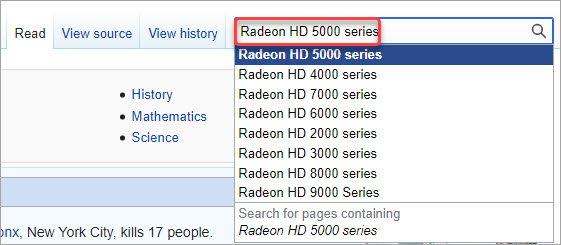
3) You can see if the series of your graphics card supports Vulkan API. In the example below, the Radeon HD 5000 series supports Direct3D, OpenCL and OpenGL but not Vulkan.
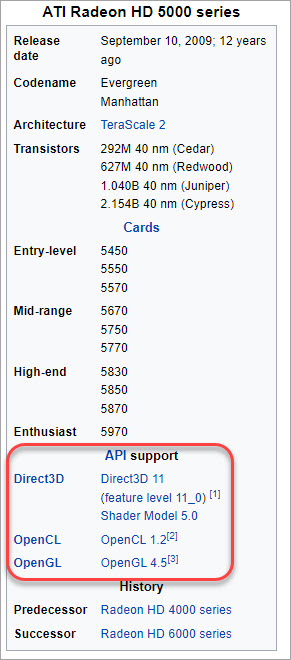
If your graphics card doesn’t support Vulkan API, you can consider upgrading the graphics card so you can play the game.
If you ensure your graphics card supports Vulkan API, move on to try other methods.
Method 2: Reinstall graphics card drivers
If your graphics card driver is corrupted or outdated, the “Vulkan Initialization Failure” error can occur. To fix the error, you can try to uninstall and install the latest graphics card driver.
First, uninstall the graphics card driver.
1) Open Device Manager (learn how to access Device Manager).
2) At the Device Manager window, double-click on Display adapters to expand it, then double-click on the graphics card device to open the Properties window.
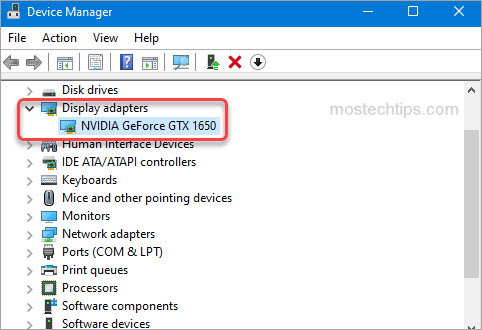
3) At the Driver tab, click the Uninstall Device button.
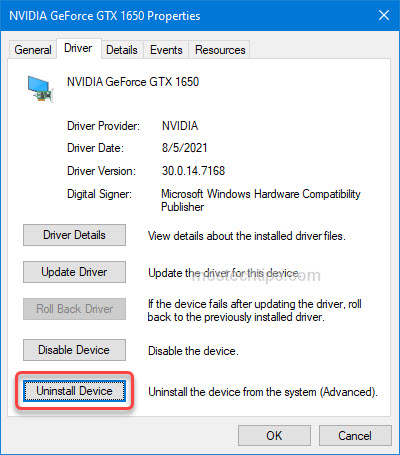
4) Tick the box next to Delete the driver software for this device then click Uninstall to confirm the uninstall.
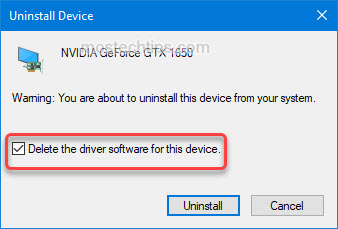
5) Once the driver is uninstalled, restart your computer.
Second, download and install the latest graphics card driver.
You can manually download and install the latest graphics card driver from your graphics card maker’s website. For example, if you have an NVIDIA graphics card, go to the NVIDIA driver download page.
If you don’t have the time or computer skills to update the driver manually, you can search a third-party driver utility online and then use it to help update the driver.
After updating the driver, restart your computer and relaunch the game to check if the error still occurs. If the error is not fixed, try Method 3.
Method 3: Download and install the latest Vulkan Runtime
Corrupted Vulkan files can cause the “Vulkan Initialization Failure” error. To fix the error, you can try downloading and installing the latest Runtime, which will fix the corrupted Vulkans files.
1) Go to the official download page for the Vulkan Runtime.
2) Look for the Windows section and click on Latest Runtime/Zip.
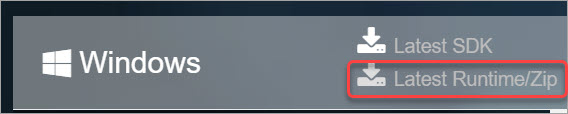
3) Click the Download Latest Runtime link. Then the Runtime installer file will be downloaded automatically.
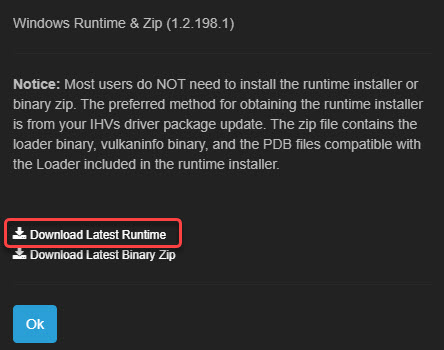
4) Once the download is done, double-click on the downloaded file and follow the on-screen instructions to complete the installation.
5) After you’re done with installing Vulkan Runtime, restart your computer for the changes to take effect.
Method 4: Disable the integrated graphics card (if you have dual graphics cards)
If you have dual graphics cards, you can try disabling the integrated graphics card so your game can run on the dedicated graphics card. Here’s how to do it:
1) Open Device Manager.
2) At the Device Manager window, double-click on Display adapters to expand it.
3) Check if you’re able to see both the graphics cards.
4) Right-click on your integrated graphics card and then select Disable device.
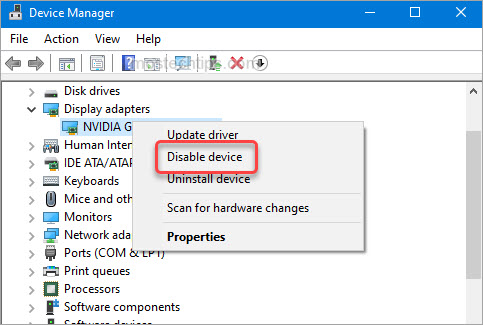
5) Restart your computer and check to see if you can play the game without the error.
Hopefully you can fix the “Vulkan Initialization Failure” error with the above steps. If you have any comments, feel free to drop a comment below. I’ll get back to you ASAP.
Download PC Repair Tool to quickly find & fix Windows errors automatically
If the Vulkan Initialization Failure in No Man’s Sky, Yuzu, Doom, etc., keeps troubling you, then this post may help you. The Vulkan initialization failure error usually occurs if your device doesn’t have a Vulkan driver installed or an old driver is corrupted. When this error occurs, users will receive this message:
Vulkan Initialization Failure
Unable to initialize Vulkan (vkEnumeratelnstanceExtension Properties failed.) You may not have a Vulkan driver installed, or an old driver on your machine may be corrupted.

To fix the Vulkan Initialization, Unable to initialize Vulkan error on your Windows device, first, update Windows OS and the game and see if that help. If it doesn’t, then follow these suggestions:
- Download or update the Vulkan driver
- Check if you have latest Java Version Installed
- Check Graphic Card Compatibility
- Install C++ Redistributable Packages
- Launch the Game or App in Clean Boot Mode
- Reinstall Game or App
Let’s now see these in detail.
1] Download or update the Vulkan driver
Outdated or corrupted drivers can be responsible for why such driver errors may occur. Update your device’s graphics drivers and check if the issue gets fixed.
You can directly download and install the latest version of the Vulcan driver from Vulcun.org or NVIDIA or AMD.
2] Install the latest Java Version
Java is a programming language that runs on most operating systems, including Windows. It has several applications in gaming and viewing 3D games. If your device doesn’t have the latest version of Java installed, several errors can occur. Install Java’s latest version and see if it fixes the error.
3] Check Graphic Card Compatibility
Next, check if the graphics card installed on your system supports Vulkan. It’s possible that Vulkan isn’t supported by your graphics card, causing the initialization failure error. Here are the links to graphics cards that support Vulkan:
- NVIDIA
- AMD
4] Install C++ Redistributable Packages
Vulkan Initialization Failure error can occur if the C++ Redistributable Packages get outdated or corrupted, so reinstalling C++ Redistributable Packages can help. These C++ library files can be found here:
C:Program Files (x86)SteamsteamappscommonSteamworks Shared_CommonRedistvcredist
C++ Redistributable is a set of runtime library files that allows the usage of pre-developed code and allows installation for multiple apps. If its packages somehow get deleted or corrupted, it can stop several programs from functioning correctly. In that case, you will need to install the required version again.
5] Launch the Game or App in Clean Boot Mode
Interruptions due to third-party applications can sometimes cause apps and games to malfunction. Performing a Clean Boot ensures your operating system loads with minimal system files and device drivers. Here’s how you can perform a clean boot:
- Click on Start, search for System Configuration and open it.
- Navigate to the General tab and check the Selective Startup option and the Load System Services Option under it.
- Then navigate to the Services tab and check the option Hide all Microsoft services.
- Click on Disable all at the bottom right corner and hit Apply then Ok to save changes.
If the error doesn’t appear in the Clean Boot State, manually enable one process after another and see which one is the culprit. Once you’ve identified it, disable or uninstall the software.
6] Reinstall Game or App
If none of the above-mentioned workarounds could help you, the core files might be corrupted. To fix this, remove all files of the game or app from your device, and start installing it again.
Read: What are Vulkan Runtime Libraries that you see in the installed programs
How do I check Vulkan support?
To check if Vulkan is working correctly on your system, you must install Vulkan-tools and use the vulkaninfo command to retrieve relevant information. However, you’ll know Vulkan is working fine if you get info about your graphics card.
Should I use Vulkan or DX11?
Vulkan does offer a tremendous potential performance increase for DirectX 11. However, it is a little unstable. If that doesn’t bother you, you can use Vulkan.
Shubham is a graduate in Information Technology who likes to write about Windows Troubleshooting as well as Gaming Tips. He’s always engaged with new tech and gadgets. When not writing, he enjoys reading books, watching movies, and exploring new technologies.
![]()
![]()
25 Jan, 2020 @ 7:32pm
“Vulkan Initialization Failure” Error
Hello! I just got No Man’s Sky, but upon trying to start the game, I get this error Message:
Unable to initialize Vulkan (vkEnumerateInstanceExtensionProperties
failed.) You may not have a Vulkan driver installed, or an old driver on
your machine may be corrupted.
Please refer to https://hellogames.zendesk.com/for details.
I’ve gone to that website, downloaded a driver update for nvidia as recommended, and then it didn’t work because of an outdated Java version so I got the latest Java and it still didn’t work, then I found somebody who’s game had stopped working since the whole Vulkan update and tried following their solution which didn’t work, and then continued to rummage around for solutions for 4 more hours and couldn’t find anything that worked. Some help would be greatly appreciated!
Date Posted: 25 Jan, 2020 @ 7:32pm
Posts: 29
✔️ 5 способов исправить ошибку пилота Вулкана в No Man’s Sky
– Обзоры Новости
- Различные пользователи уже некоторое время сообщают об ошибке драйвера No Man’s Sky Vulkan.
- Эта проблема может быть вызвана несколькими причинами, одна из которых заключается в том, что ваш графический процессор не поддерживает Vulkan API.
- Вы можете следовать решениям, упомянутым в этом руководстве, чтобы исправить ошибку.
XINSTALL, НАЖИМАЯ НА ЗАГРУЗОЧНЫЙ ФАЙЛ
Для устранения различных проблем с ПК мы рекомендуем Restoro PC Repair Tool:
Это программное обеспечение исправит распространенные компьютерные ошибки, защитит вас от потери файлов, вредоносного ПО, аппаратного сбоя и оптимизирует ваш компьютер для достижения максимальной производительности. Решите проблемы с ПК и удалите вирусы прямо сейчас, выполнив 3 простых шага:
- Скачать инструмент восстановления ПК Restoro который сопровождается запатентованными технологиями (патент доступен здесь).
-
Щелчок начать анализ чтобы найти проблемы Windows, которые могут вызывать проблемы на ПК.
-
Щелчок исправить все для устранения проблем, влияющих на безопасность и производительность вашего компьютера
- В этом месяце Restoro скачали 0 читателей.
No Man’s Sky — игра в жанре экшн и выживания, выпущенная Hello Games в 2016 году. Игра доступна на всех платформах.
Игра объясняется пятью столпами: исследованием, выживанием, боем, торговлей и строительством базы. Вы можете бродить по открытому миру, где вам нужно добывать ресурсы для прохождения игры.
Хотя игра получила неоднозначные отзывы игровых критиков, некоторым геймерам нравится играть в No Man’s Sky.
Но, как и любая другая игра, игра No Man’s Sky не застрахована от неприятностей. Вы столкнетесь с несколькими проблемами в игре, одной из которых является ошибка драйвера No Man’s Sky Vulkan.
Об этой проблеме сообщали несколько пользователей не недавно, а в течение определенного периода времени. В частности, пользователи сталкиваются с этим сообщением об ошибке,
Не удалось инициализировать Vulkan (сбой vkEnumerateInstanceExtensionProperties). Возможно, у вас не установлен драйвер Vulkan или старый драйвер на вашем компьютере может быть поврежден.
Подробнее см. https://hellogames.zendesk.com/.
Если вы также столкнулись с подобной проблемой и ищете решения, то в этом руководстве мы предоставим вам набор решений, которым вы можете следовать, и исправить ошибку драйвера No Man’s Sky Vulkan. Давайте перейдем к делу.
Было проведено достаточно исследований, чтобы узнать, могут ли игроки играть в игру No Man’s Sky с Vulkan.
Ну а если не ходить вокруг да около и прямо, то ответ НЕТ, если вы хотите насладиться всеми возможностями игры, вы не сможете играть в No Man’s Sky без Вулкана. Кроме того, вы не сможете играть в игру в автономном режиме без Vulkan.
Но если вы хотите играть в игру без Вулкана и другого выхода нет, вы можете играть в No Man’s Sky без Вулкана, но вы потеряете некоторые функции.
Как исправить ошибку драйвера No Man’s Sky Vulkan?
1. Проверьте, поддерживает ли ваш графический процессор Vulkan
- Запустите веб-браузер.
- Откройте Wikipedia стр.
- Ваше исследование серия видеокарт.
- Справа, в розничная коробкавы можете увидеть информацию о том, поддерживает ли ваша видеокарта Vulkan или нет.
- Как на изображении ниже, вы можете видеть, что Nvidia GeForce 1650Ti совместим с Vulkan API.
Совет эксперта: Некоторые проблемы с ПК трудно исправить, особенно когда речь идет о поврежденных репозиториях или отсутствующих файлах Windows. Если у вас возникли трудности с исправлением ошибки, возможно, ваша система частично повреждена. Мы рекомендуем вам установить Restoro, инструмент, который проанализирует вашу машину и определит, что не так.
Нажмите здесь, чтобы скачать и начать ремонт.
Если ваша видеокарта не поддерживает Vulkan API, единственное, что вы можете сделать, это купить новый ноутбук или обновить видеокарту, которая поддерживает Vulkan API, если вы хотите играть в игру No Man’s Sky.
2. Переустановите графический драйвер
- Щелкните правой кнопкой мыши начиная меню.
- Выбирать Администратор устройства из списка.
- расширить Скриншот сделан .
- Sélectionnez votre видеокарта.
- Правая кнопка мыши и выберите обновить драйвер в появившемся списке.
- Выберите вариант поиска обновленных драйверов в Интернете.
- Если есть новое обновление, система установит его автоматически.
2.1 Автоматическое обновление драйверов
Выше приведен ручной способ обновления драйвера на вашем ПК. Однако некоторые сторонние инструменты могут автоматически устанавливать последние версии драйверов на ваш компьютер.
Мы рекомендуем вам проверить инструмент DriverFix. С DriverFix вы не только получите обновленные драйверы на свой компьютер всего за несколько кликов, но также сможете исправить наиболее распространенные ошибки и проблемы Windows, возникающие в результате использования старых или несовместимых драйверов.
⇒ Получить DriverFix
2.2 Обновление драйверов вручную с сайта производителя
В противном случае вы также можете обновить графические драйверы с официального сайта производителя:
3. Установите последнюю версию среды выполнения Vulkan.
- Перейдите на официальный сайт Vulkan Runtime.
- Загляните в раздел Windows и нажмите на кнопку Последняя среда выполнения/ZIP.
- Нажми на Скачать последнюю версию Runtime Link.
- Откройте Файл настройки среды выполнения.
- Следуйте инструкциям на экране, чтобы завершить установку.
- перезапуск ваш компьютер, чтобы изменения вступили в силу.
4. Выберите специальную графику
- Правая кнопка мыши на экране рабочего стола.
- Cliquez-сюр- Настройки экрана.
- Прокрутите вниз и выберите Графический.
- Выбирать Просматривать.
- Найдите EXE-файл майнкрафта и выберите его.
- Cliquez-сюр- выбор.
- в новом графические характеристики всплывающее окно, выберите Верхняя визуализация.
- тесто Сохранить.
5. Переустановите все
Последнее средство, которое неожиданно помогло нескольким пользователям исправить ошибку No Man’s Sky Vulkan, — это переустановить все.
И все, что мы имеем в виду, это удаление игры с вашего ПК, удаление драйвера видеокарты и его переустановка. Это, по-видимому, исправляет ошибку.
Как установить Вулкан на Windows 10/11?
- Перейдите на официальный сайт Vulkan Runtime.
- Загляните в раздел Windows и нажмите на кнопку Последняя среда выполнения/ZIP.
- Нажми на Скачать последнюю версию Runtime Link.
- Откройте Файл настройки среды выполнения.
- Следуйте инструкциям на экране, чтобы завершить установку.
- Запустите конфигуратор Вулкан.
- Если он говорит, что физическое устройство Vulkan не найдено, нажмите «ОК».
- На домашней странице Vulkan Configurator выберите параметр «Полностью контролируется приложениями Vulkan».
- Закрой его.
Там у вас есть это от нас в этом руководстве. Мы надеемся, что вы смогли исправить ошибку No Man’s Sky Vulkan с помощью решений, упомянутых в этом руководстве. Сообщите нам в комментариях, какое из решений вы применили для решения проблемы.
Все еще есть проблемы? Исправьте их с помощью этого инструмента:
- Загрузите этот инструмент для восстановления ПК рейтинг «Отлично» на TrustPilot.com (загрузка начинается на этой странице).
- Щелчок начать анализ чтобы найти проблемы Windows, которые могут вызывать проблемы на ПК.
- Щелчок исправить все решать проблемы с запатентованными технологиями (эксклюзивная скидка для наших читателей).
В этом месяце Restoro скачали 0 читателей.
ИСТОЧНИК: Отзывы Новости
Не забудьте поделиться нашей статьей в социальных сетях, чтобы дать нам солидный импульс. 🤓
No Man’s Sky — это игра в жанре экшн на выживание, выпущенная еще в 2016 году компанией Hello Games. Игра доступна на разных платформах.
Игра объясняется пятью столпами: исследованием, выживанием, боем, торговлей и строительством базы. Вы можете бродить по открытому миру, где вам нужно добывать ресурсы, чтобы продвигаться по игре.
Хотя игра получила смешанные отзывы от игровых критиков, есть игроки, которым нравится играть в No Man’s Sky.
Но, как и любая другая игра, игра No Man’s Sky не застрахована от проблем. Вы столкнетесь с несколькими проблемами в игре, одна из которых — ошибка драйвера No Man’s Sky Vulkan.
Об этой проблеме сообщали несколько пользователей не недавно, а в течение определенного периода времени. Примечательно, что пользователи сталкиваются с этим сообщением об ошибке,
Не удалось инициализировать Vulkan (сбой vkEnumerateInstanceExtensionProperties). Возможно, у вас не установлен драйвер Vulkan, или старый драйвер на вашем компьютере может быть поврежден.
Подробную информацию см. на странице https://hellogames.zendesk.com/.
Если вы также столкнулись с подобной проблемой и ищете решения, то в этом руководстве мы предоставим вам ряд решений, которым вы можете следовать, и исправить ошибку драйвера No Man’s Sky Vulkan. Давайте приступим к делу.
Могу ли я играть в No Man’s Sky без Вулкана?
Было сделано достаточно поисков, чтобы узнать, могут ли игроки играть в игру No Man’s Sky с Vulkan.
Что ж, если не ходить вокруг да около, то ответ НЕТ, если вы хотите насладиться всеми функциями игры. Вы не можете играть в No Man’s Sky без Вулкана. Более того, вы не сможете играть в игру офлайн, без Вулкана.
Но если вы хотите играть в игру без Вулкана и другого варианта нет, то вы сможете играть в No Man’s Sky без Вулкана, но упустите некоторые функции.
Как исправить ошибку драйвера No Man’s Sky Vulkan?
1. Проверьте, поддерживает ли ваш графический процессор Vulkan
- Запустите веб-браузер.
- Откройте страницу Википедии.
- Найдите серию своей видеокарты.
- Справа, в поле сведений, вы можете увидеть информацию о том, поддерживает ли ваша видеокарта Vulkan или нет.
- Как на изображении ниже, вы можете видеть, что Nvidia GeForce 1650Ti поддерживает Vulkan API.

Если ваша видеокарта не поддерживает Vulkan API, единственное, что вы можете сделать, это купить себе новый ноутбук или обновить видеокарту, которая поддерживает Vulkan API, если вы хотите играть в игру No Man’s Sky.
2. Переустановите графический драйвер
- Щелкните правой кнопкой мыши меню «Пуск».
- Выберите Диспетчер устройств из списка.
- Разверните раздел Адаптеры дисплея.
- Выберите свою видеокарту.

- Щелкните правой кнопкой мыши и выберите «Обновить драйвер» в появившемся списке.
- Выберите вариант поиска обновленных драйверов в Интернете.
- Если есть новое обновление, то система установит его автоматически.
2.1 Автоматическое обновление драйверов
Выше приведен ручной способ обновления драйвера на вашем ПК. Однако существуют различные сторонние инструменты, которые могут автоматически устанавливать последние версии драйверов на ваш компьютер.
Мы рекомендуем вам проверить инструмент DriverFix. С DriverFix вы не только получите обновленные драйверы на свой компьютер в несколько кликов, но также сможете исправить наиболее распространенные ошибки и ошибки Windows, возникающие из-за старых или несовместимых драйверов.
2.2 Обновление драйверов вручную с сайта производителя
В противном случае вы также можете обновить графические драйверы с официального сайта производителей:
- Обновления драйверов NVIDIA
- Обновления драйверов AMD
- Обновления драйверов Intel
- Обновления драйверов HP
- Обновления драйверов Dell
- Обновления драйверов Леново
3. Установите последнюю версию Vulkan Runtime.
- Перейдите на официальный сайт Vulkan Runtime.
- Откройте раздел Windows и нажмите «Последняя среда выполнения/ZIP».

- Щелкните ссылку Загрузить последнюю версию среды выполнения.

- Откройте файл установщика среды выполнения.
- Следуйте инструкциям на экране, чтобы завершить установку.
- Перезагрузите компьютер, чтобы изменения вступили в силу.
4. Выберите специальную графику
- Щелкните правой кнопкой мыши на экране рабочего стола.
- Нажмите «Настройки дисплея».
- Прокрутите вниз и выберите Графика.

- Выберите Обзор.
- Найдите EXE-файл Minecraft и выберите его.
- Нажмите «Параметры».
- Во всплывающем окне «Новые графические характеристики» выберите «Высокая производительность».
- Нажмите Сохранить.
5. Переустановите все
Последним средством, которое неожиданно помогло нескольким пользователям исправить ошибку No Man’s Sky Vulkan, является переустановка всего.
И под всем мы подразумеваем удаление игры с вашего ПК, удаление драйвера видеокарты и повторную установку их снова. Сообщается, что это исправляет ошибку.
Как установить Вулкан на Windows 10/11?
- Перейдите на официальный сайт Vulkan Runtime.
- Откройте раздел Windows и нажмите «Последняя среда выполнения/ZIP».

- Щелкните ссылку Загрузить последнюю версию среды выполнения.

- Откройте файл установщика среды выполнения.
- Следуйте инструкциям на экране, чтобы завершить установку.
- Запустите конфигуратор Вулкан.
- Если он говорит, что не удается найти физические устройства Vulkan, нажмите «ОК».
- На домашней странице Vulkan Configurator выберите параметр Полностью контролируется приложениями Vulkan.
- Закрой его.
Там у вас есть это от нас в этом руководстве. Мы надеемся, что вы смогли исправить ошибку No Man’s Sky Vulkan с помощью решений, упомянутых в этом руководстве. Сообщите нам в комментариях, какое из решений вы применили для решения проблемы.
Обновлено: 29.01.2023
18 авг. 2019 в 1:07
I’ve got this note: the vulkan driver for «Intet(R) UHD Graphics 620″ reports that it only supports Vulkan version 0.16.2. This seems to be an old driver. We recommend updating to the latest verrsion». And the game crashed.
Ok, but first of all, windows 10 does not pass through any other drivers. Secondly, apart from the fact that Intel HD meets the basic requirements of the game, I use a Lenovo laptop with an integrated NVidia graphics card and Steam is set to this card by default. What should I do then? The game worked without any problems — and smoothly — before the last update.
18 авг. 2019 в 5:53
i was looking for someone with the same error as me, i also have a lenovo and legit im having the same struggle
18 авг. 2019 в 6:07
If you have an integrated graphic + discreet graphic.
got to nvidia control panel
Manage 3D settings — Global settings
Change the gpu to high performance gpu
Check the next tab Program setting
select no man’s sky and check for the same reference
18 авг. 2019 в 6:16
18 авг. 2019 в 6:20
18 авг. 2019 в 7:00
Release log : the game now support intel hd graphic cards. I think you need update intel hd driver if you want use as a primary gpu in the game.
Works fine for me on the listed systems to give you a idea of what it will run on. Dell Optiplex 7040 micro, 7020, 2050, with only 30-48fps with a tweaked display setting of all things set to standard graphics, display put to 1280×800(this setting was only needed for the Intel HD 530, 5000, and 7000 series gpus) (only for the intel HD grahpics never had to lower from the highest settings on any of the gtx series gpus).
Worked with out problem on or any type of tweaking at all with no lag or any sort of visual issues on my GTX 1050, 1060, 1080ti series laptop/desktop computers running windows 10 pro x64.
Edit: Had to mention, you need a bare minimum of 8gb ram for the game to work on the intel HD gpu computers, with the higher end graphics i was able to run it on under 4gb of ram but with some instabilities (until i put back in a minimum of 8gb). Also the intel HD graphics, some would pop up a vulkan error. Just ignore it or acknowledge it and the game would run fine (this includes those devices being on the most updated intel graphics hd chip sets firmware).
25 янв. 2020 в 19:32
Hello! I just got No Man’s Sky, but upon trying to start the game, I get this error Message:
Unable to initialize Vulkan (vkEnumerateInstanceExtensionProperties
failed.) You may not have a Vulkan driver installed, or an old driver on
your machine may be corrupted.
I’ve gone to that website, downloaded a driver update for nvidia as recommended, and then it didn’t work because of an outdated Java version so I got the latest Java and it still didn’t work, then I found somebody who’s game had stopped working since the whole Vulkan update and tried following their solution which didn’t work, and then continued to rummage around for solutions for 4 more hours and couldn’t find anything that worked. Some help would be greatly appreciated!

Решил попробовать поменять видеокарту на Intel в No Man’s Sky Beyond, потому что после загрузки был просто чёрный экран с интерфейсом. После попробовал запустить игру — а она просто выкидывает после загрузки и выбора режима игры. Как поменять видеокарту или настройки сбросить, не заходя в игру? Уже несколько раз переустанавливал, не помогает.

Fenik85
1-е какой у тебя ноут?
2-е видяха меняется в панели управления nvidia или же в панели управления amd драйверов
для amd ищи сам
3-е игра перешла на vulkan api, есть ряд старых видеокарт nvidia, amd и intel которые не поддерживают vulkan api, какие видяхи не поддерживают гугл в помощь
4-е наверно так сложно найти файл с наcтройками и просто удалить его заходишь в папку игры и там находишь папку SETTINGS и удаляешь её.


игра просто не запускается и выдает это

HakerMaster
1-е какая у тебя видяха, видяха должна поддерживать vulkan api, старые видяхи серии gtx с архитектурой fermi не поддерживают vulkan api, и на них не выпускают новые дрова, если у тебя от AMD видяхи в них я не разбираюсь.
2-е если же всё таки видяха более современная, то обнови дрова, так как на стрине игра просит обновить их, до актуальных.
3-е игра лицуха или пиратка.
4-е если стим то проверь целостность кэша на пропущенные или повреждённые файлы

KIBERMAX
у меня amd видюшка старая 5670 у меня игра пиратка от se7en


HakerMaster
Ну значит пора покупать более современную видяху.

KIBERMAX
так сказал буто это сделать расплюнуть

KIBERMAX
вот моя видяха Intel(R) HD Graphics
не запускается помоги

артиллерия 2016
Нет не поддерживает твоя видяха vulkan api, помогать тебе нечем, тем более твоя типа видяха от ноута без полного названия например хотя бы должна называться Intel(R) HD Graphics 515 или Intel(R) HD Graphics 630 эти видяхи от проца поддерживают vulkan api.
Читайте также:
- Sonic heroes системные требования
- Как установить papers please
- Ошибка kingdom come deliverance fatal error
- Watch dogs legion русская озвучка как включить
- Как запустить the witness на андроид
Hi just quick test..
first it complains with a message box about lack of Vulkan 1.1 driver.. but it allows to run..
I’m running with old Wine 3.18 build with Vulkan support.. I read about Wine 4.5 or 4.6 having complete support for Vulkan 1.1 entrypoints altough MoltenVK would report Vulkan 1.0 support right?
first I had a MoltenVK 1.0.32 version (VK1.0.97) debug version installed so closing warning message box it prints :
lots of:
0009:fixme:vulkan:wine_vkCreateCommandPool Support for allocation callbacks not implemented yet
and then:
[mvk-info] Created 2 swapchain images with initial size (3840, 2160).
then some repeated:
[MoltenVK ERROR] VK_ERROR_OUT_OF_DEVICE_MEMORY: vkCreateQueryPool(): Each query pool can support a maximum of 8192 queries.
and then crashes..
using latest MoltenVK from Vulkan 1.1.106 SDK I only get:
[MoltenVK ERROR] VK_ERROR_FEATURE_NOT_PRESENT: vkCreateDevice(): Requested feature is not available on this device.
0009:err:vulkan:wine_vkCreateDevice Failed to create device.
anyway to print the requested features at runtime to know what feature is missing?
also official Mac Vulkan SDK doesn’t ship with debug MoltenVK libraries right or there is some environment variable to enable «debug mode»?
upon binary inspection I see strings like:
VK_KHR_dedicated_allocation VK_KHR_maintenance1����� VK_KHR_get_memory_requirements2�
Vulkan 1.1 required
VK_EXT_shader_subgroup_ballot (maybe optional?)
these are for HDR and should be optional:VK_EXT_swapchain_colorspace����� VK_EXT_hdr_metadata�����
full log:
wine NMS.exe 0009:fixme:msvcp:_Mtx_init_in_situ unknown flags ignored: 102 0009:fixme:msvcp:_Locinfo__Locinfo_ctor_cat_cstr (0x22fbc0 63 ) semi-stub 0009:fixme:msvcp:locale__Locimp__Makexloc (0x22fbc0 63 0x4d6ee0 0x0) semi-stub 0009:fixme:msvcp:locale__Locimp__Makewloc (0x22fbc0 63 0x4d6ee0 0x0) semi-stub 0009:fixme:msvcp:locale__Locimp__Makeushloc (0x22fbc0 63 0x4d6ee0 0x0) semi-stub 0009:fixme:msvcp:_Mtx_init_in_situ unknown flags ignored: 102 0009:fixme:msvcp:_Mtx_init_in_situ unknown flags ignored: 102 0009:fixme:msvcp:_Mtx_init_in_situ unknown flags ignored: 102 0009:fixme:ntdll:NtQuerySystemInformationEx Relationship filtering not implemented: 0x0 0009:fixme:ntdll:NtQuerySystemInformationEx Relationship filtering not implemented: 0x0 0009:fixme:win:RegisterDeviceNotificationW (hwnd=0x20040, filter=0x22f840,flags=0x00000000) returns a fake device notification handle! 0009:fixme:win:EnumDisplayDevicesW ((null),0,0x22f110,0x00000000), stub! 0009:fixme:win:EnumDisplayDevicesW (L"\.DISPLAY1",0,0x22f460,0x00000000), stub! 0009:fixme:win:EnumDisplayDevicesW (L"\.DISPLAY1",1,0x22f460,0x00000000), stub! 0009:fixme:win:EnumDisplayDevicesW ((null),1,0x22f110,0x00000000), stub! [mvk-info] MoltenVK version 1.0.32. Vulkan version 1.0.97. The following Vulkan extensions are supported: VK_KHR_16bit_storage v1 VK_KHR_8bit_storage v1 VK_KHR_bind_memory2 v1 VK_KHR_dedicated_allocation v3 VK_KHR_descriptor_update_template v1 VK_KHR_get_memory_requirements2 v1 VK_KHR_get_physical_device_properties2 v1 VK_KHR_image_format_list v1 VK_KHR_maintenance1 v2 VK_KHR_maintenance2 v1 VK_KHR_maintenance3 v1 VK_KHR_push_descriptor v2 VK_KHR_relaxed_block_layout v1 VK_KHR_sampler_mirror_clamp_to_edge v1 VK_KHR_shader_draw_parameters v1 VK_KHR_shader_float16_int8 v1 VK_KHR_storage_buffer_storage_class v1 VK_KHR_surface v25 VK_KHR_swapchain v70 VK_KHR_swapchain_mutable_format v1 VK_KHR_variable_pointers v1 VK_EXT_shader_viewport_index_layer v1 VK_EXT_vertex_attribute_divisor v3 VK_MVK_macos_surface v2 VK_MVK_moltenvk v17 VK_AMD_gpu_shader_half_float v1 VK_AMD_negative_viewport_height v1 [mvk-info] GPU device: model: AMD Radeon RX Vega 64 type: Discrete vendorID: 0x10de deviceID: 0x1d81 pipelineCacheUUID: 00000000-0000-0000-0000-271300002730 supports Metal Shading Language version 2.1 and the following Metal Feature Sets: macOS GPU Family 2 v1 macOS GPU Family 1 v4 macOS GPU Family 1 v3 macOS GPU Family 1 v2 macOS GPU Family 1 v1 [mvk-info] Created VkInstance with the following Vulkan extensions enabled: VK_KHR_surface v25 VK_MVK_macos_surface v2 0009:fixme:msvcp:_Mtx_init_in_situ unknown flags ignored: 2 0009:fixme:msvcp:_Mtx_init_in_situ unknown flags ignored: 2 0009:fixme:msvcp:_Mtx_init_in_situ unknown flags ignored: 2 002a:fixme:ver:GetCurrentPackageId (0x3fa9fdf0 0x0): stub 0009:fixme:winsock:set_dont_fragment IP_DONTFRAGMENT for IPv4 not supported in this platform 002e:err:winediag:SECUR32_initNTLMSP ntlm_auth was not found or is outdated. Make sure that ntlm_auth >= 3.0.25 is in your path. Usually, you can find it in the winbind package of your distribution. 002e:fixme:winsock:set_dont_fragment IP_DONTFRAGMENT for IPv6 not supported in this platform 002e:fixme:sync:SetWaitableTimerEx (0x134, 0x3fdbf600, 0, 0x0, 0x0, 0x0, 32) semi-stub 0009:fixme:ntdll:NtSetTimerResolution (5000,1,0x22fa60), stub! 0009:fixme:msvcp:_Mtx_init_in_situ unknown flags ignored: 102 0009:fixme:msvcp:_Mtx_init_in_situ unknown flags ignored: 102 0009:fixme:msg:ChangeWindowMessageFilterEx 0x20064 233 1 0x0 0009:fixme:msg:ChangeWindowMessageFilterEx 0x20064 4a 1 0x0 0009:fixme:msg:ChangeWindowMessageFilterEx 0x20064 49 1 0x0 [mvk-info] vkCreateMacOSSurfaceMVK(): You are not calling this function from the main thread. NSView should only be accessed from the main thread. When using this function outside the main thread, consider passing the CAMetalLayer itself in VkMacOSSurfaceCreateInfoMVK::pView, instead of the NSView. [mvk-info] Created VkDevice to run on GPU AMD Radeon RX Vega 64 with the following Vulkan extensions enabled: VK_KHR_dedicated_allocation v3 VK_KHR_get_memory_requirements2 v1 VK_KHR_maintenance1 v2 VK_KHR_swapchain v70 0009:fixme:msvcp:_Mtx_init_in_situ unknown flags ignored: 2 0009:fixme:vulkan:wine_vkCreateCommandPool Support for allocation callbacks not implemented yet 0009:fixme:vulkan:wine_vkCreateCommandPool Support for allocation callbacks not implemented yet 0009:fixme:vulkan:wine_vkCreateCommandPool Support for allocation callbacks not implemented yet 0009:fixme:vulkan:wine_vkCreateCommandPool Support for allocation callbacks not implemented yet 0009:fixme:vulkan:wine_vkCreateCommandPool Support for allocation callbacks not implemented yet 0009:fixme:vulkan:wine_vkCreateCommandPool Support for allocation callbacks not implemented yet 0009:fixme:msvcp:_Mtx_init_in_situ unknown flags ignored: 2 0009:fixme:vulkan:wine_vkCreateCommandPool Support for allocation callbacks not implemented yet [mvk-info] Created 2 swapchain images with initial size (3840, 2160). 0009:fixme:vulkan:wine_vkCreateCommandPool Support for allocation callbacks not implemented yet 0009:fixme:vulkan:wine_vkCreateCommandPool Support for allocation callbacks not implemented yet 0009:fixme:vulkan:wine_vkCreateCommandPool Support for allocation callbacks not implemented yet 0009:fixme:vulkan:wine_vkCreateCommandPool Support for allocation callbacks not implemented yet 0009:fixme:vulkan:wine_vkCreateCommandPool Support for allocation callbacks not implemented yet 0009:fixme:vulkan:wine_vkCreateCommandPool Support for allocation callbacks not implemented yet 0009:fixme:vulkan:wine_vkCreateCommandPool Support for allocation callbacks not implemented yet 0009:fixme:vulkan:wine_vkCreateCommandPool Support for allocation callbacks not implemented yet 0009:fixme:vulkan:wine_vkCreateCommandPool Support for allocation callbacks not implemented yet 0009:fixme:vulkan:wine_vkCreateCommandPool Support for allocation callbacks not implemented yet 0009:fixme:vulkan:wine_vkCreateCommandPool Support for allocation callbacks not implemented yet 0009:fixme:vulkan:wine_vkCreateCommandPool Support for allocation callbacks not implemented yet 0009:fixme:vulkan:wine_vkCreateCommandPool Support for allocation callbacks not implemented yet 0009:fixme:vulkan:wine_vkCreateCommandPool Support for allocation callbacks not implemented yet 0009:fixme:vulkan:wine_vkCreateCommandPool Support for allocation callbacks not implemented yet 0009:fixme:vulkan:wine_vkCreateCommandPool Support for allocation callbacks not implemented yet 0009:fixme:vulkan:wine_vkCreateCommandPool Support for allocation callbacks not implemented yet 0009:fixme:vulkan:wine_vkCreateCommandPool Support for allocation callbacks not implemented yet 0009:fixme:vulkan:wine_vkCreateCommandPool Support for allocation callbacks not implemented yet 0009:fixme:vulkan:wine_vkCreateCommandPool Support for allocation callbacks not implemented yet 0009:fixme:vulkan:wine_vkCreateCommandPool Support for allocation callbacks not implemented yet 0009:fixme:vulkan:wine_vkCreateCommandPool Support for allocation callbacks not implemented yet 0009:fixme:vulkan:wine_vkCreateCommandPool Support for allocation callbacks not implemented yet 0009:fixme:vulkan:wine_vkCreateCommandPool Support for allocation callbacks not implemented yet 0009:fixme:vulkan:wine_vkCreateCommandPool Support for allocation callbacks not implemented yet 0009:fixme:vulkan:wine_vkCreateCommandPool Support for allocation callbacks not implemented yet 0009:fixme:vulkan:wine_vkCreateCommandPool Support for allocation callbacks not implemented yet 0009:fixme:vulkan:wine_vkCreateCommandPool Support for allocation callbacks not implemented yet 0009:fixme:vulkan:wine_vkCreateCommandPool Support for allocation callbacks not implemented yet 0009:fixme:vulkan:wine_vkCreateCommandPool Support for allocation callbacks not implemented yet 0009:fixme:vulkan:wine_vkCreateCommandPool Support for allocation callbacks not implemented yet 0009:fixme:vulkan:wine_vkCreateCommandPool Support for allocation callbacks not implemented yet 0009:fixme:vulkan:wine_vkCreateCommandPool Support for allocation callbacks not implemented yet 0009:fixme:vulkan:wine_vkCreateCommandPool Support for allocation callbacks not implemented yet 0009:fixme:vulkan:wine_vkCreateCommandPool Support for allocation callbacks not implemented yet 0009:fixme:vulkan:wine_vkCreateCommandPool Support for allocation callbacks not implemented yet 0009:fixme:vulkan:wine_vkCreateCommandPool Support for allocation callbacks not implemented yet 0009:fixme:vulkan:wine_vkCreateCommandPool Support for allocation callbacks not implemented yet 0009:fixme:vulkan:wine_vkCreateCommandPool Support for allocation callbacks not implemented yet 0009:fixme:vulkan:wine_vkCreateCommandPool Support for allocation callbacks not implemented yet 0009:fixme:vulkan:wine_vkCreateCommandPool Support for allocation callbacks not implemented yet 0009:fixme:vulkan:wine_vkCreateCommandPool Support for allocation callbacks not implemented yet 0009:fixme:vulkan:wine_vkCreateCommandPool Support for allocation callbacks not implemented yet 0009:fixme:vulkan:wine_vkCreateCommandPool Support for allocation callbacks not implemented yet 0009:fixme:vulkan:wine_vkCreateCommandPool Support for allocation callbacks not implemented yet 0009:fixme:vulkan:wine_vkCreateCommandPool Support for allocation callbacks not implemented yet 0009:fixme:vulkan:wine_vkCreateCommandPool Support for allocation callbacks not implemented yet 0009:fixme:vulkan:wine_vkCreateCommandPool Support for allocation callbacks not implemented yet 0009:fixme:vulkan:wine_vkCreateCommandPool Support for allocation callbacks not implemented yet 0009:fixme:vulkan:wine_vkCreateCommandPool Support for allocation callbacks not implemented yet 0009:fixme:vulkan:wine_vkCreateCommandPool Support for allocation callbacks not implemented yet 0009:fixme:vulkan:wine_vkCreateCommandPool Support for allocation callbacks not implemented yet 0009:fixme:vulkan:wine_vkCreateCommandPool Support for allocation callbacks not implemented yet 0009:fixme:vulkan:wine_vkCreateCommandPool Support for allocation callbacks not implemented yet 0009:fixme:vulkan:wine_vkCreateCommandPool Support for allocation callbacks not implemented yet 0009:fixme:vulkan:wine_vkCreateCommandPool Support for allocation callbacks not implemented yet 0009:fixme:vulkan:wine_vkCreateCommandPool Support for allocation callbacks not implemented yet 0009:fixme:vulkan:wine_vkCreateCommandPool Support for allocation callbacks not implemented yet 0009:fixme:vulkan:wine_vkCreateCommandPool Support for allocation callbacks not implemented yet 0009:fixme:vulkan:wine_vkCreateCommandPool Support for allocation callbacks not implemented yet [mvk-info] Created 2 swapchain images with initial size (3840, 2160). 0009:fixme:msvcp:_Mtx_init_in_situ unknown flags ignored: 102 0009:fixme:msvcp:_Mtx_init_in_situ unknown flags ignored: 102 0009:fixme:msvcp:_Mtx_init_in_situ unknown flags ignored: 2 [***MoltenVK ERROR***] VK_ERROR_OUT_OF_DEVICE_MEMORY: vkCreateQueryPool(): Each query pool can support a maximum of 8192 queries. [***MoltenVK ERROR***] VK_ERROR_OUT_OF_DEVICE_MEMORY: vkCreateQueryPool(): Each query pool can support a maximum of 8192 queries. [***MoltenVK ERROR***] VK_ERROR_OUT_OF_DEVICE_MEMORY: vkCreateQueryPool(): Each query pool can support a maximum of 8192 queries. [***MoltenVK ERROR***] VK_ERROR_OUT_OF_DEVICE_MEMORY: vkCreateQueryPool(): Each query pool can support a maximum of 8192 queries. 0009:fixme:msvcp:_Mtx_init_in_situ unknown flags ignored: 2 0009:fixme:msvcp:_Mtx_init_in_situ unknown flags ignored: 102 0009:fixme:msvcp:_Mtx_init_in_situ unknown flags ignored: 2 0009:fixme:msvcp:_Mtx_init_in_situ unknown flags ignored: 2 0009:fixme:msvcp:_Mtx_init_in_situ unknown flags ignored: 102 The Vulkan Initialization Failure error is the common error to some high-performance video games like No Man’s Sky and Knockout City. For example, the full error message of NO Man’s Sky is:
“Unable to initialize Vulkan (vkEnumerateInstanceExtensionProperties
failed.) You may not have a Vulkan driver installed, or an old driver on
your machine may be corrupted.
Please refer to https://hellogames.zendesk.com/for details.”
If you’re looking for the methods to fix this error, you’ve come to the right place. Following are the four possible solutions you can try.
Method 1: Make sure your graphics card supports Vulkan API
Method 2: Reinstall graphics card drivers
Method 3: Download and install the latest Vulkan Runtime
Method 4: Disable the integrated graphics card (if you have dual graphics cards)
Method 1: Make sure your graphics card supports Vulkan API
When the “Vulkan Initialization Failure” error occurs, the first thing you should do is to check if your graphics card supports Vulkan API. If your graphics card doesn’t support Vulkan API, you can’t play a game that requires it and will run into this error.
You can check from Wikipedia:
1) Go to Wikipedia.
2) Search with your graphic card series or the graphics card model. Then you’ll be directed to your graphics card series page. Let’s take Radeon HD 5000 series for example:
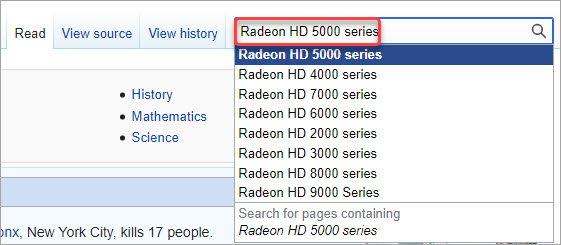
3) You can see if the series of your graphics card supports Vulkan API. In the example below, the Radeon HD 5000 series supports Direct3D, OpenCL and OpenGL but not Vulkan.
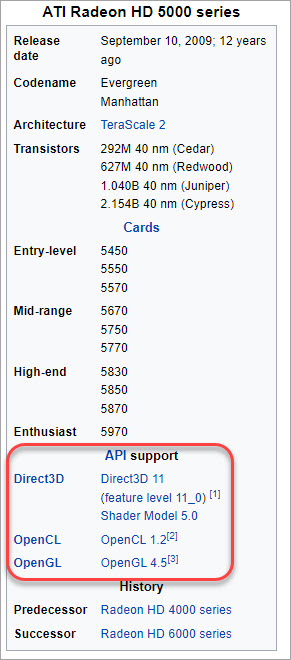
If your graphics card doesn’t support Vulkan API, you can consider upgrading the graphics card so you can play the game.
If you ensure your graphics card supports Vulkan API, move on to try other methods.
Method 2: Reinstall graphics card drivers
If your graphics card driver is corrupted or outdated, the “Vulkan Initialization Failure” error can occur. To fix the error, you can try to uninstall and install the latest graphics card driver.
First, uninstall the graphics card driver.
1) Open Device Manager (learn how to access Device Manager).
2) At the Device Manager window, double-click on Display adapters to expand it, then double-click on the graphics card device to open the Properties window.
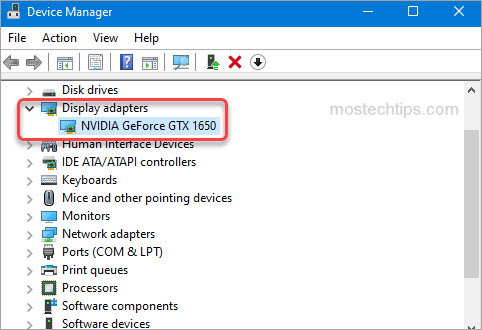
3) At the Driver tab, click the Uninstall Device button.
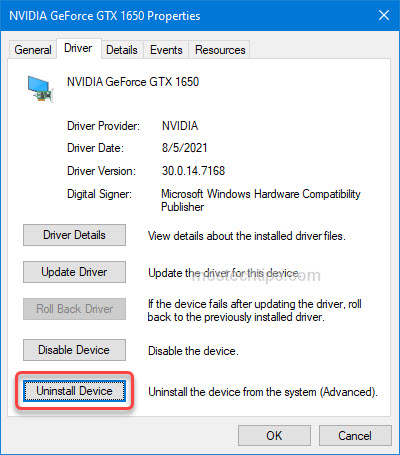
4) Tick the box next to Delete the driver software for this device then click Uninstall to confirm the uninstall.
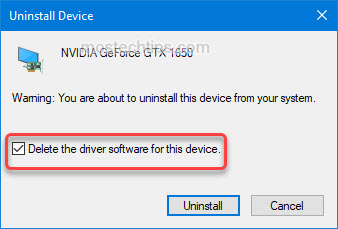
5) Once the driver is uninstalled, restart your computer.
Second, download and install the latest graphics card driver.
You can manually download and install the latest graphics card driver from your graphics card maker’s website. For example, if you have an NVIDIA graphics card, go to the NVIDIA driver download page.
If you don’t have the time or computer skills to update the driver manually, you can search a third-party driver utility online and then use it to help update the driver.
After updating the driver, restart your computer and relaunch the game to check if the error still occurs. If the error is not fixed, try Method 3.
Method 3: Download and install the latest Vulkan Runtime
Corrupted Vulkan files can cause the “Vulkan Initialization Failure” error. To fix the error, you can try downloading and installing the latest Runtime, which will fix the corrupted Vulkans files.
1) Go to the official download page for the Vulkan Runtime.
2) Look for the Windows section and click on Latest Runtime/Zip.
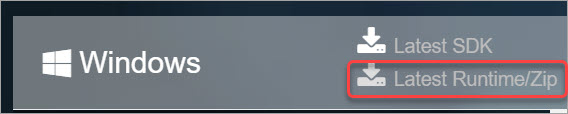
3) Click the Download Latest Runtime link. Then the Runtime installer file will be downloaded automatically.
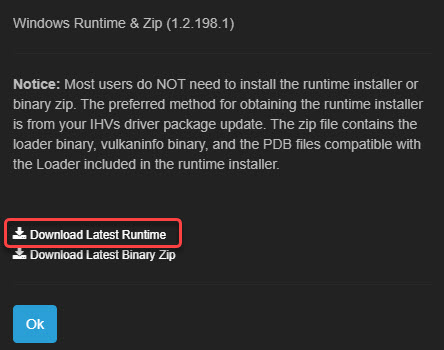
4) Once the download is done, double-click on the downloaded file and follow the on-screen instructions to complete the installation.
5) After you’re done with installing Vulkan Runtime, restart your computer for the changes to take effect.
Method 4: Disable the integrated graphics card (if you have dual graphics cards)
If you have dual graphics cards, you can try disabling the integrated graphics card so your game can run on the dedicated graphics card. Here’s how to do it:
1) Open Device Manager.
2) At the Device Manager window, double-click on Display adapters to expand it.
3) Check if you’re able to see both the graphics cards.
4) Right-click on your integrated graphics card and then select Disable device.
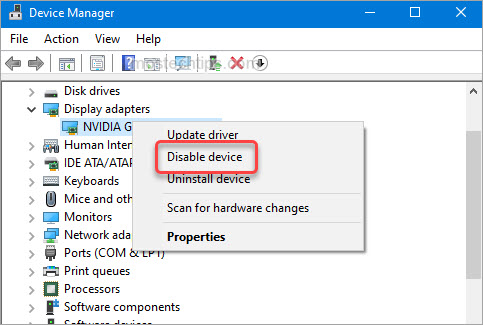
5) Restart your computer and check to see if you can play the game without the error.
Hopefully you can fix the “Vulkan Initialization Failure” error with the above steps. If you have any comments, feel free to drop a comment below. I’ll get back to you ASAP.
