A lot of users are being removed from the game with the following error message in Roblox. They want to see what this error is about and how they can fix it.
Disconnected
You have been kicked due to unexpected client behavior.
(Error Code: 268)
Leave
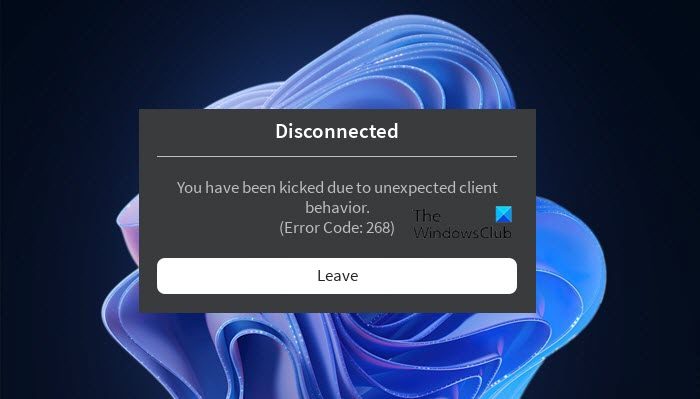
So, if you want to resolve “You have been kicked due to unexpected client behavior” then use go through this article as all the possible solutions are mentioned here.
What causes the “You have been kicked due to unexpected client behavior” error message?
If you see the error message in question then don’t presume that someone intentionally kicked you out. Instead, there are many reasons that can cause this issue. Sometimes, the issue is not anyone’s fault, it’s just that the ROBLOX server is under maintenance and the only thing you can do is wait for the process to complete. We have discussed this reason later in this article.
Other reasons include corrupted game files or a third-party app interfering with your program. We will see what you need to do in both cases. But sometimes, the issue is your fault. If you are using an Interfering cheat engine or exploit software you will be kicked out of the game and sometimes, even blacklisted.
How do I fix Error Code 268 on Roblox?
Error Code 268 on Roblox comes with the error message “You have been kicked due to unexpected client behavior”. So, the ways to fix both of them will be exactly the same, just go through the solutions mentioned here and you will be able to resolve the issue.
To fix the Roblox Error Code 268, You have been kicked due to unexpected client behavior, you need to, first of all, update your computer. Updating the computer will allow you to update even the drivers that can help you in resolving this issue. If updating is to no avail, try the following solutions.
- Check if Roblox Server is down
- Remove Cheat Software
- Troubleshoot in Clean Boot
- Delete some files from the App Data
- Install Roblox from Windows Store
Let us talk about them in detail.
1] Check if Roblox Server is down
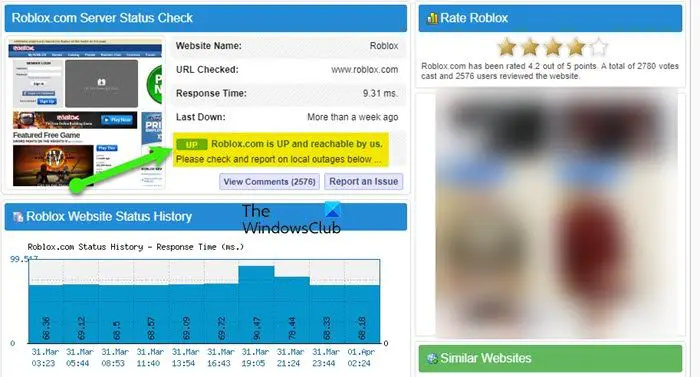
Before looking at the fixes, it is better to see if you can do something in this case or not. Use any of the given down detectors to see the Server status of Roblox.com, if it’s down, then wait for the engineers to resolve the issue. But if the server is up, move to the next solution.
2] Remove Cheat Software
if you have a Cheat or Exploit application that you use to have some advantage in a game then it’s the right time to remove it. Roblox has released a new update that has a built-in detector and will remove you if you are using one of the prohibited applications or tools. So, if you have such an app and are seeing the error message then you should uninstall it. Follow the given steps to do the same.
- Open Settings by Win + I.
- Go to Apps > Apps & Features.
- Look for the cheat application.
- For Windows 11: Click on the three vertical dots and select Uninstall. For Windows 10: Select the app and click Uninstall.
Wait for the process to complete, restart your computer and retry connecting to Roblox.
3] Troubleshoot in Clean Boot
Next up, your issue can occur because of some other program interfering with your game. You need to troubleshoot the issue in Clean Boot. In this, you will disable all the services other than that of Roblox and then will keep on enabling other services 5 at a time to boil down the number of possible culprits. Once, you know which app is causing the issue, you can uninstall them and fix the issue.
4] Delete some files from the App Data
According to many users, deleting some files from the Roblox folder in the App Data has resolved the issue. There are three XML files that need to be deleted and we are going to do the same.
Open Run by Win + R, paste the following command, and click Ok.
%appdata%
Then go to Local > Roblox. There you will see three XML files, AnalysticsSettings, frm.cfg, and GlobalBasicSettings_13. Just delete them. Then restart your computer, open Roblox, and see if the issue persists.
5] Install Roblox from the Windows Store
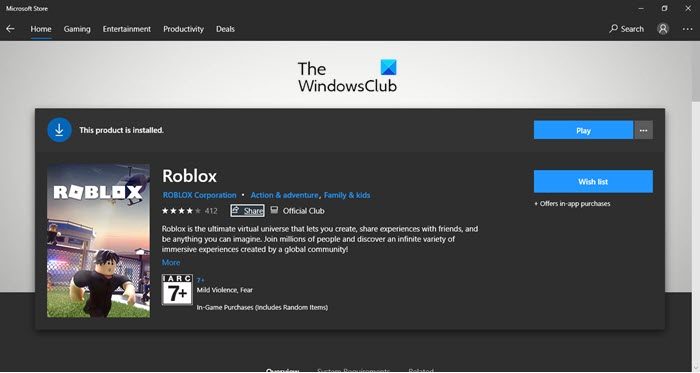
If you have installed Roblox from a place other than the Windows Store then you are not using UWP Roblox. You need to uninstall that version and reinstall the app from microsoft.com. After installing the app, launch it, sign in and see if the issue persists.
In case, you are using the UWP Roblox and see the same error, try reinstalling the app and see if the issue persists.
That’s it!
Read Next:
- Fix An error occurred while starting Roblox
- Roblox keeps crashing on Windows PC
A lot of users are being removed from the game with the following error message in Roblox. They want to see what this error is about and how they can fix it.
Disconnected
You have been kicked due to unexpected client behavior.
(Error Code: 268)
Leave
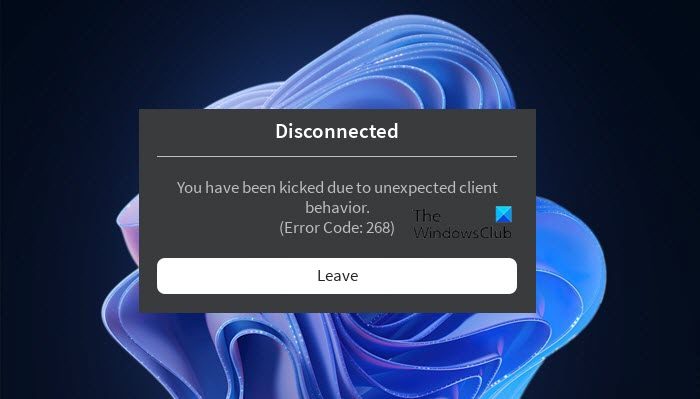
So, if you want to resolve “You have been kicked due to unexpected client behavior” then use go through this article as all the possible solutions are mentioned here.
What causes the “You have been kicked due to unexpected client behavior” error message?
If you see the error message in question then don’t presume that someone intentionally kicked you out. Instead, there are many reasons that can cause this issue. Sometimes, the issue is not anyone’s fault, it’s just that the ROBLOX server is under maintenance and the only thing you can do is wait for the process to complete. We have discussed this reason later in this article.
Other reasons include corrupted game files or a third-party app interfering with your program. We will see what you need to do in both cases. But sometimes, the issue is your fault. If you are using an Interfering cheat engine or exploit software you will be kicked out of the game and sometimes, even blacklisted.
How do I fix Error Code 268 on Roblox?
Error Code 268 on Roblox comes with the error message “You have been kicked due to unexpected client behavior”. So, the ways to fix both of them will be exactly the same, just go through the solutions mentioned here and you will be able to resolve the issue.
To fix the Roblox Error Code 268, You have been kicked due to unexpected client behavior, you need to, first of all, update your computer. Updating the computer will allow you to update even the drivers that can help you in resolving this issue. If updating is to no avail, try the following solutions.
- Check if Roblox Server is down
- Remove Cheat Software
- Troubleshoot in Clean Boot
- Delete some files from the App Data
- Install Roblox from Windows Store
Let us talk about them in detail.
1] Check if Roblox Server is down
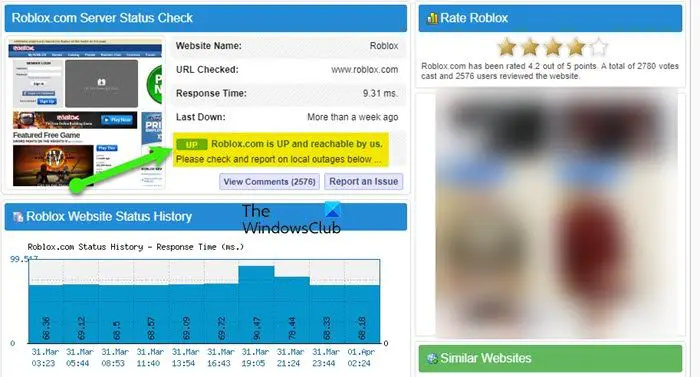
Before looking at the fixes, it is better to see if you can do something in this case or not. Use any of the given down detectors to see the Server status of Roblox.com, if it’s down, then wait for the engineers to resolve the issue. But if the server is up, move to the next solution.
2] Remove Cheat Software
if you have a Cheat or Exploit application that you use to have some advantage in a game then it’s the right time to remove it. Roblox has released a new update that has a built-in detector and will remove you if you are using one of the prohibited applications or tools. So, if you have such an app and are seeing the error message then you should uninstall it. Follow the given steps to do the same.
- Open Settings by Win + I.
- Go to Apps > Apps & Features.
- Look for the cheat application.
- For Windows 11: Click on the three vertical dots and select Uninstall. For Windows 10: Select the app and click Uninstall.
Wait for the process to complete, restart your computer and retry connecting to Roblox.
3] Troubleshoot in Clean Boot
Next up, your issue can occur because of some other program interfering with your game. You need to troubleshoot the issue in Clean Boot. In this, you will disable all the services other than that of Roblox and then will keep on enabling other services 5 at a time to boil down the number of possible culprits. Once, you know which app is causing the issue, you can uninstall them and fix the issue.
4] Delete some files from the App Data
According to many users, deleting some files from the Roblox folder in the App Data has resolved the issue. There are three XML files that need to be deleted and we are going to do the same.
Open Run by Win + R, paste the following command, and click Ok.
%appdata%
Then go to Local > Roblox. There you will see three XML files, AnalysticsSettings, frm.cfg, and GlobalBasicSettings_13. Just delete them. Then restart your computer, open Roblox, and see if the issue persists.
5] Install Roblox from the Windows Store
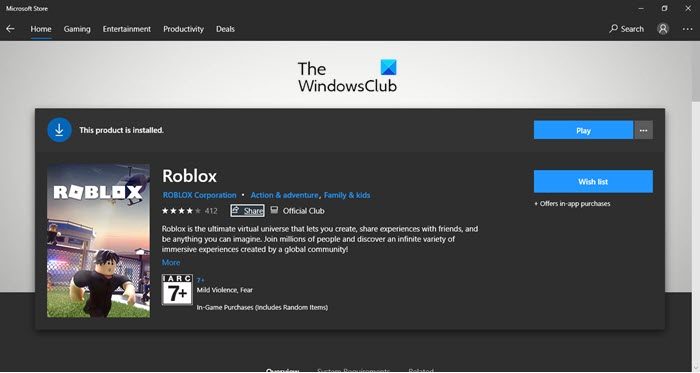
If you have installed Roblox from a place other than the Windows Store then you are not using UWP Roblox. You need to uninstall that version and reinstall the app from microsoft.com. After installing the app, launch it, sign in and see if the issue persists.
In case, you are using the UWP Roblox and see the same error, try reinstalling the app and see if the issue persists.
That’s it!
Read Next:
- Fix An error occurred while starting Roblox
- Roblox keeps crashing on Windows PC
A lot of users are being removed from the game with the following error message in Roblox. They want to see what this error is about and how they can fix it.
Disconnected
You have been kicked due to unexpected client behavior.
(Error Code: 268)
Leave
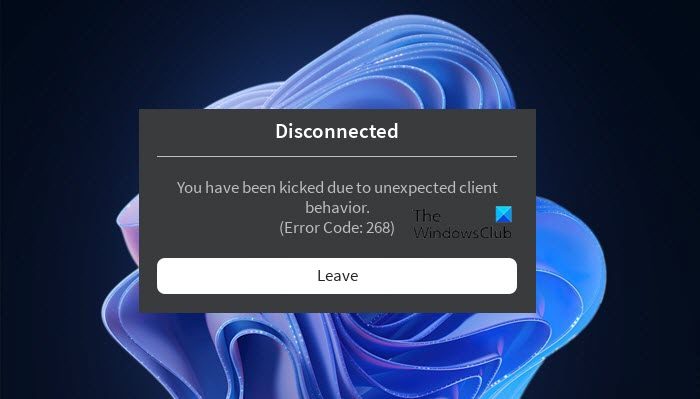
So, if you want to resolve “You have been kicked due to unexpected client behavior” then use go through this article as all the possible solutions are mentioned here.
What causes the “You have been kicked due to unexpected client behavior” error message?
If you see the error message in question then don’t presume that someone intentionally kicked you out. Instead, there are many reasons that can cause this issue. Sometimes, the issue is not anyone’s fault, it’s just that the ROBLOX server is under maintenance and the only thing you can do is wait for the process to complete. We have discussed this reason later in this article.
Other reasons include corrupted game files or a third-party app interfering with your program. We will see what you need to do in both cases. But sometimes, the issue is your fault. If you are using an Interfering cheat engine or exploit software you will be kicked out of the game and sometimes, even blacklisted.
How do I fix Error Code 268 on Roblox?
Error Code 268 on Roblox comes with the error message “You have been kicked due to unexpected client behavior”. So, the ways to fix both of them will be exactly the same, just go through the solutions mentioned here and you will be able to resolve the issue.
To fix the Roblox Error Code 268, You have been kicked due to unexpected client behavior, you need to, first of all, update your computer. Updating the computer will allow you to update even the drivers that can help you in resolving this issue. If updating is to no avail, try the following solutions.
- Check if Roblox Server is down
- Remove Cheat Software
- Troubleshoot in Clean Boot
- Delete some files from the App Data
- Install Roblox from Windows Store
Let us talk about them in detail.
1] Check if Roblox Server is down
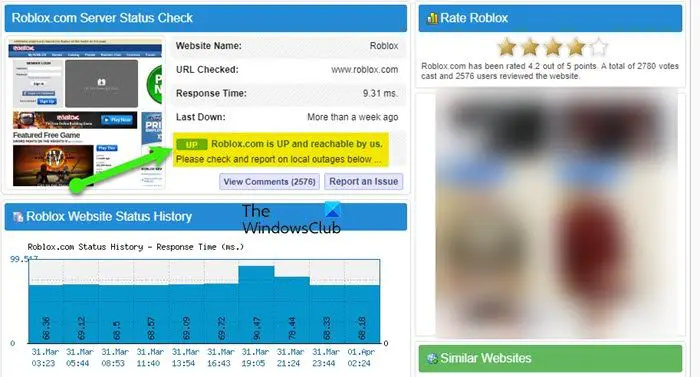
Before looking at the fixes, it is better to see if you can do something in this case or not. Use any of the given down detectors to see the Server status of Roblox.com, if it’s down, then wait for the engineers to resolve the issue. But if the server is up, move to the next solution.
2] Remove Cheat Software
if you have a Cheat or Exploit application that you use to have some advantage in a game then it’s the right time to remove it. Roblox has released a new update that has a built-in detector and will remove you if you are using one of the prohibited applications or tools. So, if you have such an app and are seeing the error message then you should uninstall it. Follow the given steps to do the same.
- Open Settings by Win + I.
- Go to Apps > Apps & Features.
- Look for the cheat application.
- For Windows 11: Click on the three vertical dots and select Uninstall. For Windows 10: Select the app and click Uninstall.
Wait for the process to complete, restart your computer and retry connecting to Roblox.
3] Troubleshoot in Clean Boot
Next up, your issue can occur because of some other program interfering with your game. You need to troubleshoot the issue in Clean Boot. In this, you will disable all the services other than that of Roblox and then will keep on enabling other services 5 at a time to boil down the number of possible culprits. Once, you know which app is causing the issue, you can uninstall them and fix the issue.
4] Delete some files from the App Data
According to many users, deleting some files from the Roblox folder in the App Data has resolved the issue. There are three XML files that need to be deleted and we are going to do the same.
Open Run by Win + R, paste the following command, and click Ok.
%appdata%
Then go to Local > Roblox. There you will see three XML files, AnalysticsSettings, frm.cfg, and GlobalBasicSettings_13. Just delete them. Then restart your computer, open Roblox, and see if the issue persists.
5] Install Roblox from the Windows Store
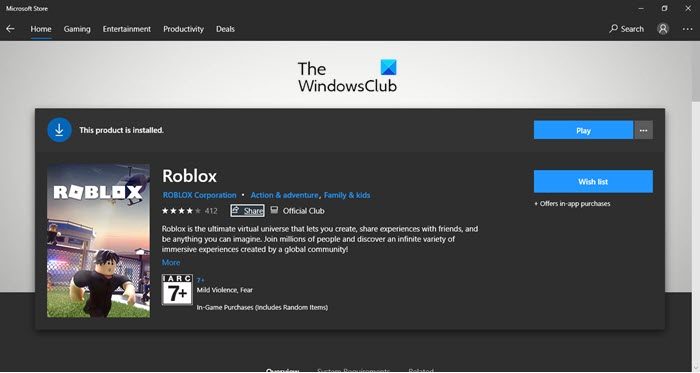
If you have installed Roblox from a place other than the Windows Store then you are not using UWP Roblox. You need to uninstall that version and reinstall the app from microsoft.com. After installing the app, launch it, sign in and see if the issue persists.
In case, you are using the UWP Roblox and see the same error, try reinstalling the app and see if the issue persists.
That’s it!
Read Next:
- Fix An error occurred while starting Roblox
- Roblox keeps crashing on Windows PC
Ошибка с надписью «You have been kicked due to unexpected client behavior» может возникать по нескольким причинам. Ошибка совсем не означает что какой то конкретный игрок или администратор выгнал Вас из игры. Она может возникать по совершенно другим причинам, которые мы и рассмотрим в этой статье.
Из за чего Вас может кикать
 Вас выгнал админ
Вас выгнал админ
Вас может выгнать администратор режима за нарушение правил, проявления токсичности, агрессии, использование ненормативной лексики и любого другого ненормального поведения на которое могут пожаловаться обычные игроки.
Как исправить
Попытайтесь связаться с администратором режима. Обычно контактные данные для связи находятся в описании режима. Напишите что были не правы и не будите больше себя так вести. Или просто войдите в игру используя другой аккаунт.
Неполадки на сервере
Сервер может быть отключен из за большой нагрузки на него или при возникновении каких то неполадок. Для того что бы проверить состояние сервера введите в поисковике запрос «состояние серверов роблокс» и перейдите на первый сайт из выдачи.
Как исправить
Если на серверах действительно возникли какие то неполадки и они в данный момент не доступны, просто подождите. Администрация наверняка знает о случившимся сбое и принимает все необходимые меры по его устранению. Можете попробовать написать в тех. поддержку за получением дополнительной информации.
Сработала система автоматической защиты
Если вы использовали читы, эксплойты, скрипты и другие программы для воздействия на игровой процесс вас может найти и заблокировать встроенная автоматическая защита от читеров.
Как исправить
Что бы уберечь свой аккаунт от вечного бана, незамедлительно удалите все читы с вашего ПК и очистите систему (кэш, coockie и т.д.). Подождите пару часов и попробуйте снова войти в игру. Если войти не удалось, свяжитесь с тех. поддержкой и сообщите о проблеме, можете придумать что например ваш младший брат или сестра установила программы без вашего ведома, а вы все удалили и раскаиваетесь за его поведение (может сработать).
Сбой в клиенте Роблокс
Возможно произошел сбой в программном обеспечении игры. Он может возникнуть из за недавно установленных программ, шейдеров, графических или видео редакторов.
Как исправить
Удалите Роблокс и все недавно установленные программы. После чего заново скачайте и установите Роблокс.
Сбой в работе сетевого оборудования
Вас может выкинуть из игры по причине плохого интернет соединения или неполадок со стороны вашего сетевого оборудования.
Как исправить
В первую очередь убедитесь что все кабели целы и не повреждены. После чего перезагрузите модем и проведите онлайн тестирование вашего интернет соединения. Сделать это можно на специальных онлайн сервисах.
Are you getting a “You have been kicked due to unexpected client behavior” error in Roblox?
The error is also known as error code 268 in Roblox.
Many users are experiencing this error when they play a game.
If you’re encountering “Error Code: 268”, it’s probably because you’re using an exploit.
A popular Roblox exploit is “Krnl”, which gives you the ability to teleport, fly, jump infinitely, and more.
It can also be caused by server hopping (switching from one server to another).
If you’re using an exploit, you will be automatically kicked from the game.
In this guide, you’ll learn how to fix “You have been kicked due to unexpected client behavior” or error code 268 in Roblox.
To fix “You have been kicked due to unexpected client behavior” in Roblox, you need to open the Roblox folder.
Once you’re in the Roblox folder, you need to delete 3 files.
The files are “AnalysticsSettings”, “frm.cfg”, and “GlobalBasicSettings_13”.
After you’ve deleted those 3 files, re-open the game in Roblox and the error will be fixed.
To find the Roblox folder, you need to open the AppData folder.
You can do this by searching for “%appdata%” in the Windows search bar.
In the AppData folder, you’ll see a Local folder.
Open the Local folder, scroll down, and you’ll be able to find the Roblox folder.
Lastly, click on the Roblox folder and delete these files, “AnalysticsSettings”, “frm.cfg”, and “GlobalBasicSettings_13”.
Here’s how to fix “You have been kicked due to unexpected client behavior” in Roblox:
- Open “%appdata%”
- Click on “AppData”
- Click on “Local”
- Open “Roblox”
- Delete 3 files
1. Open “%appdata%”

The first step is to open the AppData folder.
This is because the Local folder is located in the AppData folder.
In addition, the Roblox folder is located in the Local folder.
To do so, search for “%appdata%” in the Windows search bar.
After you’ve searched for “%appdata%”, you’ll see a “%appdata%” file folder.
Click on %appdata% to open it.
2. Click on “AppData”

After you’ve clicked on “%appdata%”, you’ll land in the Roaming folder.
In the Roaming folder, you’ll see a list of your installed applications and games.
However, the Roblox folder is not located in the Roaming folder.
Instead, it’s located in the Local folder in the AppData folder.
In the URL field, you’ll see the “AppData” address.
Click on “AppData” to open the AppData folder.
3. Click on “Local”

After you’ve clicked on “AppData”, the AppData folder will open.
The AppData folder contains 3 files.
This includes “Local”, “LocalLow”, and “Roaming”.
Typically, the Roblox folder is located in the Local folder.
Hence, you need to click on the Local folder to find it.
4. Open “Roblox”

After you’ve opened the Local folder, you’ll see another list of your installed applications and games.
Typically, the Roblox folder will be located in this folder.
Hence, you need to scroll down until you find the Roblox folder.
Alternatively, you can use the search bar to search for “Roblox”.
Click on the Roblox folder to open it.
5. Delete 3 files

After you’ve opened the Roblox folder, you’ll see multiple files and folders.
This includes “Downloads”, “LocalStorage”, “logs”, and more.
You’ll also see a couple of XML documents and a CFG file.
This includes “AnalysticsSettings”, “frm.cfg”, and “GlobalBasicSettings_13”.
Now, you need to delete the XML documents and the CFG file.
This is because they are causing the “Error Code: 268” in Roblox.
Firstly, highlight “AnalysticsSettings”, “frm.cfg”, and “GlobalBasicSettings_13”.
Then, right-click the highlighted documents and CFG file.
Lastly, click on “Delete” to delete them.
After you’ve deleted the XML documents and the CFG file, you need to re-open the game in Roblox.
This time, you shouldn’t be disconnected from the game.
In other words, the “You have been kicked due to unexpected client behavior” error or the error code 268 should be fixed!
Conclusion
As mentioned in the article, the “You have been kicked due to unexpected client behavior” error is probably caused by an exploit.
Hence, if you’re using a Roblox exploit, you need to uninstall it before you play a game.
Otherwise, you’ll be automatically kicked out of the game.
If the error message persists even though you’re not using an exploit, you can try restarting Roblox.
Alternatively, you can try uninstalling Roblox and reinstalling it.
To uninstall Roblox, open the Control Panel, search for Roblox, right-click it, and click on “Uninstall”.
After you’ve uninstalled Roblox, you can reinstall it by launching a game on the Roblox website.
In rare cases, Roblox might be down, so you need to check Downdetector for this.
If there is a huge spike in the graph, it means that Roblox is down.
Otherwise, the error code 268 is caused by your end.
Further reading
255+ Good, Aesthetic, and Cute Roblox Usernames
How to Find Clothes ID in Roblox
How to Get Your Hacked Roblox Account Back
Some Roblox users are constantly being kicked out of games with the error code 268 (You have been kicked due to unexpected client behavior). This problem is reported to occur on both Windows and Xbox One.
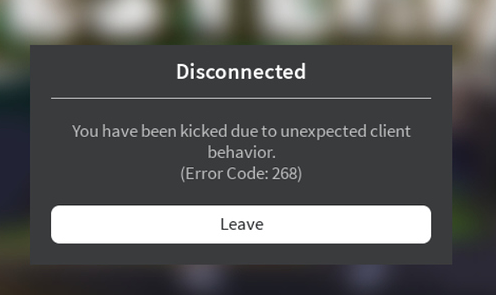
As it turns out, there are several different causes that might be responsible for the apparition of this particular error code. Here’s a shortlist of culprits that might cause the Error Code 268 in Roblox:
- Server issue – You might see this particular error code in case the developers are in the middle of a maintenance period or when dealing with an unexpected server outage period. In this case, there’s little else you can do other than wait for the involved parties to fix the problem.
- Interfering cheat engine / exploit software – You might also see this error if you previously tried to use (or actively used) a cheat engine for Roblox. If you did that, chances are a recent update essentially bricked your game. If this scenario is applicable, you should be able to fix this problem by uninstalling the cheat software and reinstalling Roblox.
- Corrupted game files – If you’re encountering this issue on Xbox One, it’s possible that the error you’re seeing happens because of a file integrity issue. To resolve the problem in this case, you’ll need to reinstall the game conventionally.
- Browser issue – In case you’re only seeing the error message while playing from your browser, you should be able to circumvent the error by using the UWP Roblox app instead. Generally, this approach is regarded to be more stable than playing the game through your browser.
- 3rd party interference – As it turns out, an overprotective suite can also be responsible for the apparition of this particular error code. If this scenario looks like it could be applicable, disable your antivirus suite or uninstall it completely and see if the problem is resolved.
- Conflicting Personal settings in Internet Options – In certain circumstances, you can expect to see this error code in situations where your Internet Explorer ends up storing badly cached data that might affect the stability of the game. To resolve the issue in this case, you will need to clear the personal settings for Internet Options.
Method 1: Checking for a Server Issue
Before you try any of the other potential fixes below, you should begin this troubleshooting attempt by checking whether the game is currently in the middle of a server problem.
You can verify the status of the Roblox servers by utilizing services like IsTheServiceDown or DownDetector. Just access the dedicated page and see if other users playing the game on the same platform as you are currently seeing the same error code.

If your investigation has revealed that the game developers are currently in the middle of mitigating server problems, just wait for a couple of hours before trying to launch Roblox again.
In case this has not revealed any underlying server issue with the game, move down to the next method below.
Method 2: Uninstalling the Cheat / Exploit Software (if applicable)
As it turns out, this problem can also occur in instances where you are trying to use (or you previously used) some sort of exploit or cheat engine when playing Roblox. The developers of Roblox typically patch new exploits via patches without specifically creating error codes for it.
If this is the case with your particular Roblox installation, you should be able to fix the problem by uninstalling the Roblox cheat or exploit and starting the game once again.
Note: In case the exploit you where previously using has modified some game files, you will likely need to reinstall the game also before you can get the issue resolved.
Here’s a quick step by step guide on uninstalling the Roblox cheat or exploit software:
- Press Windows key + R to open up a Run dialog box. Next, type ‘appwiz.cpl’ inside the text box and press Enter to open up the Programs and Features menu.

Type appwiz.cpl and Press Enter to Open Installed Programs List - Once you’re inside the Programs and Features menu, scroll down through the list of installed programs and find the software exploit that you are using for Roblox. When you see it, right-click on it and choose Uninstall from the newly appeared context menu.

Uninstall a program in Programs and Features - Inside the uninstallation screen, follow the on-screen instructions to complete the uninstallation, then restart your computer.
- Once the next startup is complete, launch Roblox again and see if you still end up being kicked from the game with the 268 error code.
Note: If you were previously using an exploit software or cheat engine that needed to be installed over your game files, repeat steps 1 to 3 with the main Roblox application to uninstall it completely. Then, reinstall the game through the official channels.
If this continues to happen or this method was not applicable to your particular scenario, move down to the next potential fix below.
Method 3: Reinstalling the Game (Xbox One Only)
In case you’re encountering this problem on an Xbox live console, it’s very likely that you’re dealing with some type of inconsistency created by a bad installation. In most cases, instances of this kind are reported after the Xbox One console was shut down forcibly in the middle of updating the game with a newly available software.-
If this particular scenario is applicable to your present situation, most likely you’re seeing the error 268 due to some kind of game data corruption.
To resolve the issue in this case, follow the instructions below:
- Press the Xbox One button on your controller to open up the guide menu.
- Next, use the guide menu to access the My Games & Apps menu.

Accessing the Game & apps menu - From the Games & Apps menu, scroll down through the list of installed applications & games, and locate the Roblox installation.
- When you see it, use your controller to select it, then press the Start button to access the Manage game menu from the context menu that just appeared.

Manage Roblox Game - Once you get to the Manage game menu, use the menu on the right to select Uninstall all. This procedure will ensure that you uninstall the base game along with any installed updates or add-ins that might be causing the problem.
- After the game is fully uninstalled, restart your console, then follow the official channels to reinstall Roblox along with every update once the next startup is complete.
In case the same problem is still occurring, move down to the next potential fix below.
Method 4: Using the UWP Roblox app (Windows 10 Only)
If none of the potential fixes have worked for you and you’re seeing this error on a Windows 10 computer, you might be able to bypass the 269 error code entirely my migrating to the Roblox UWP (Universal Windows Platform) app.
This workaround was confirmed to be successful by several affected users that were previously getting random disconnects with the 268 error code when playing from their browser.
Here’s a quick guide on installing and using the official UWP app of Roblox on a Windows 10 computer:
- Access the official listing of Roblox UWP and click on the Get button to begin the download on your computer.

Downloading Roblox Note: Alternatively, you can do this by opening the Windows Store locally and searching for ‘roblox’ via the integrated search function.
- Once the download is complete, you will be redirected to the Microsoft Store window. When you get there, simply hit the Play button to launch the UWP version of the game.

Launching Roblox - Next, go ahead and sign in with your credentials to log in with your account.
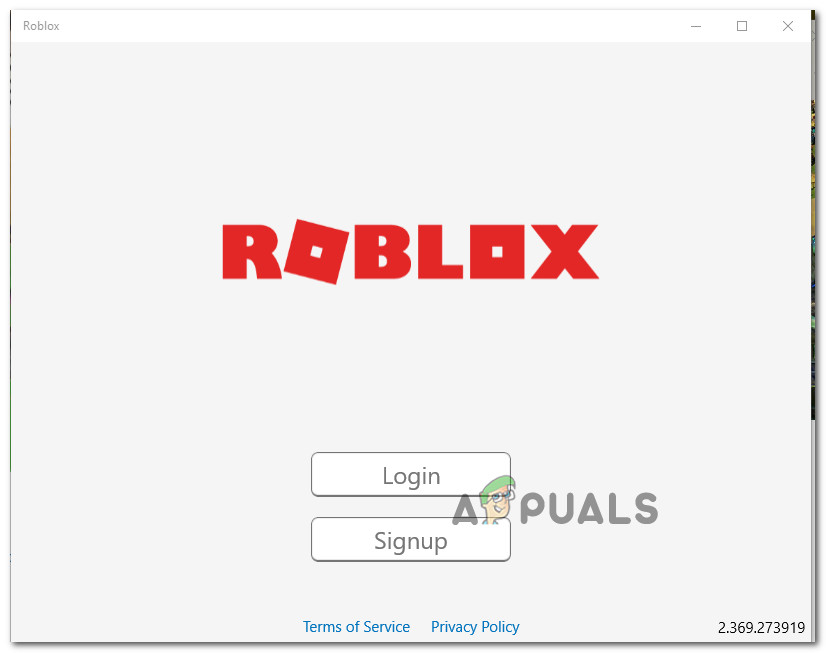
Log in with the desktop app - Next, make your way to the Game tab and launch any mode you want and see if the error code has been resolved.

Launching a mode inside the desktop app
If this problem is still not resolved, move down to the next potential fix below.
Method 5: Disabling Antivirus Suite (if applicable)
According to some affected users, this problem can also be caused by some type of antivirus interference that is preventing your end-user device from communicating with the Roblox servers which might force the server to kick you from the game and trigger the 268 error code.
This problem is mostly reported to occur with 3rd party AVs on Windows 10 (AVG, Avira and Kaspersky). If this scenario is applicable, you should be able to fix this problem by disabling real-time protection. Most security suites will allow you to do this directly via the tray-bar icon. Simply right-click on your antivirus icon and look for an option that allows you to disable the real-time protection.

In case this is not applicable and you’re using the native security suite, follow the instructions below to temporarily disable Windows Defender in order to prevent it from interfering with Roblox:
- Press Windows key + R to open up a Run dialog box. Next, type ‘windowsdefender’ in the text box and press Enter to open up the Windows Security menu.
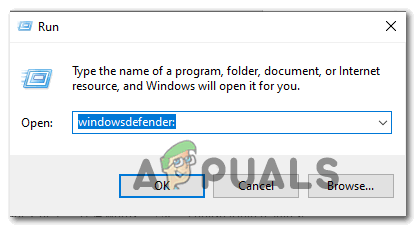
Opening Windows Defender - Once you’re inside the WIndows Security menu, click on the Virus & threat protection tab, then click on the Manage settings hyperlink (under Virus & Threat protection settings).

Manage Virus & Threat Protection Settings - At the next screen, disable the toggle associated with Firewall & Network protection.

Accessing the Firewall and Network Protection menu - Go all the way back to the first Windows Security window, then click on Firewall & Network Protection.

Accessing the Firewall and Network Protection menu - Once you get to the next screen, click on the network that is currently active, then disable the toggle associated with Windows Defender firewall.

Disabling the Firewall component of Windows Defender - Once you do this, restart your computer and launch the game again once the next startup is complete to see if the issue is now resolved.
Method 6: Delete Personal Settings from Internet Options
In case you’ve reached this method after following every potential fix above, it’s very likely that you are facing some network issues brought about by a network inconsistency.
Some users facing the same problem have confirmed that they managed to fix this problem by accessing the Internet Options menu and clearing the Personal Settings from the Advanced Menu. This operation will end up resetting the Internet Explorer’s setting back to its default values. But if you’re not actively using the tool, that shouldn’t be a problem.
Here’s a quick guide on deleting the personal settings from Internet Options:
- Press Windows key + R to open up a Run dialog box. Next, type ‘inetcpl.cpl’ inside the text box and press Enter to open up the Internet Options menu.
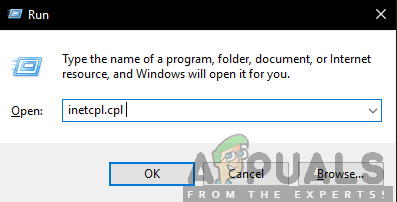
Run/inetcpl.cpl - Inside the Internet Properties menu, go ahead and select the Advanced tab. Next, click on the Reset button (under Reset Internet Explorer Settings)
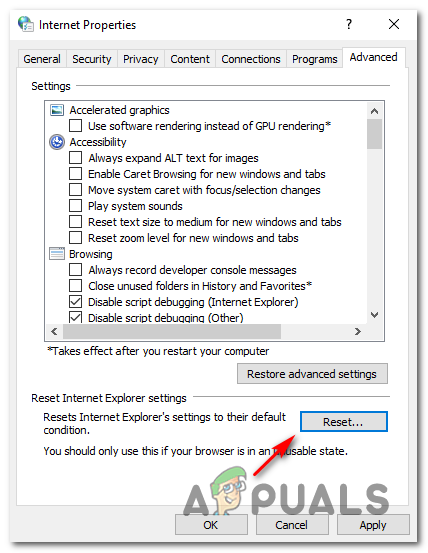
Resetting the Internet Settings - At the next screen, go ahead and check the box associated with Delete personal settings before clicking Reset to start the process.

Resetting Internet settings - Once this operation is complete, launch Roblox once again and see if the problem is now resolved.
![]()
Kevin Arrows
Kevin is a dynamic and self-motivated information technology professional, with a Thorough knowledge of all facets pertaining to network infrastructure design, implementation and administration. Superior record of delivering simultaneous large-scale mission critical projects on time and under budget.
Некоторых пользователей Roblox постоянно выгоняют из игр с кодом ошибки 268 (вас выгнали из-за неожиданного поведения клиента). Сообщается, что эта проблема возникает как на Windows, так и на Xbox One.
Код ошибки Roblox 268
Как выясняется, есть несколько разных причин, которые могут быть причиной появления этого конкретного кода ошибки. Вот краткий список виновников, которые могут вызвать код ошибки 268 в Roblox:
- Проблема с сервером — вы можете увидеть этот конкретный код ошибки, если разработчики находятся в середине периода обслуживания или при работе с неожиданным периодом отключения сервера. В этом случае вы ничего не можете сделать, кроме как ждать, пока вовлеченные стороны исправят проблему.
- Вмешательство чит-движка / программного обеспечения для эксплойтов. Вы также можете увидеть эту ошибку, если ранее пытались использовать (или активно использовали) чит-движок для Roblox. Если вы это сделали, скорее всего, недавнее обновление существенно испортило вашу игру. Если этот сценарий применим, вы сможете решить эту проблему, удалив чит-программу и переустановив Roblox.
- Поврежденные игровые файлы. Если вы столкнулись с этой проблемой на Xbox One, возможно, ошибка, которую вы видите, происходит из-за проблемы с целостностью файла. Чтобы решить проблему в этом случае, вам необходимо переустановить игру обычным образом.
- Проблема с браузером. Если вы видите сообщение об ошибке только во время игры в браузере, вы сможете обойти ошибку, используя вместо этого приложение UWP Roblox. Обычно такой подход считается более стабильным, чем игра в игру через браузер.
- Стороннее вмешательство. Как выясняется, чрезмерно защищающий пакет также может нести ответственность за появление этого конкретного кода ошибки. Если этот сценарий выглядит так, как будто он может быть применим, отключите антивирусный пакет или полностью удалите его и посмотрите, решена ли проблема.
- Конфликт личных настроек в свойствах обозревателя — в определенных обстоятельствах вы можете ожидать увидеть этот код ошибки в ситуациях, когда ваш Internet Explorer в конечном итоге сохраняет плохо кэшированные данные, которые могут повлиять на стабильность игры. Чтобы решить проблему в этом случае, вам нужно будет очистить личные настройки для Свойства обозревателя.
Метод 1: проверка наличия проблем с сервером
Перед тем, как попробовать какие-либо другие возможные исправления, указанные ниже, вам следует начать эту попытку устранения неполадок, проверив, находится ли игра в настоящий момент в середине проблемы с сервером.
Вы можете проверить статус серверов Roblox, используя такие услуги, как IsTheServiceDown или DownDetector. Просто перейдите на специальную страницу и посмотрите, видят ли другие пользователи, играющие в игру на той же платформе, что и вы, тот же код ошибки.
Проверка статуса серверов Roblox
Если ваше расследование показало, что разработчики игр в настоящее время занимаются устранением проблем с сервером, просто подождите пару часов, прежде чем снова пытаться запустить Roblox.
Если это не выявило каких-либо проблем с сервером в игре, перейдите к следующему способу ниже.
Метод 2: удаление программного обеспечения с читами / эксплойтами (если применимо)
Как оказалось, эта проблема также может возникать в тех случаях, когда вы пытаетесь использовать (или использовали ранее) какой-либо эксплойт или чит-движок при игре в Roblox. Разработчики Roblox обычно исправляют новые эксплойты с помощью патчей, не создавая специально для них коды ошибок.
Если это так с вашей конкретной установкой Roblox, вы сможете решить проблему, удалив чит или эксплойт Roblox и запустив игру еще раз.
Примечание: если эксплойт, который вы использовали ранее, изменил некоторые файлы игры, вам, вероятно, также потребуется переустановить игру, прежде чем вы сможете решить проблему.
Вот краткое пошаговое руководство по удалению читов или эксплойтов Roblox:
- Нажмите клавишу Windows + R, чтобы открыть диалоговое окно «Выполнить». Затем введите «appwiz.cpl» в текстовое поле и нажмите Enter, чтобы открыть меню «Программы и компоненты».Введите appwiz.cpl и нажмите Enter, чтобы открыть список установленных программ.
- Зайдя в меню «Программы и компоненты», прокрутите список установленных программ и найдите программный эксплойт, который вы используете для Roblox. Когда вы его увидите, щелкните его правой кнопкой мыши и выберите «Удалить» из появившегося контекстного меню.Удалите программу в разделе «Программы и компоненты»
- На экране удаления следуйте инструкциям на экране, чтобы завершить удаление, а затем перезагрузите компьютер.
- После завершения следующего запуска снова запустите Roblox и посмотрите, по-прежнему ли вас выгоняют из игры с кодом ошибки 268.
Примечание: если вы ранее использовали программное обеспечение для эксплойтов или чит-движок, который необходимо было установить поверх файлов вашей игры, повторите шаги с 1 по 3 с основным приложением Roblox, чтобы полностью удалить его. Затем переустановите игру по официальным каналам.
Если это продолжает происходить или этот метод неприменим к вашему конкретному сценарию, перейдите к следующему потенциальному исправлению ниже.
Метод 3: переустановка игры (только Xbox One)
Если вы столкнулись с этой проблемой на консоли Xbox live, очень вероятно, что вы имеете дело с неким типом несогласованности, вызванным неправильной установкой. В большинстве случаев о подобных случаях сообщается после того, как консоль Xbox One была принудительно отключена во время обновления игры новым доступным программным обеспечением.
Если этот конкретный сценарий применим к вашей текущей ситуации, скорее всего, вы видите ошибку 268 из-за некоторого повреждения данных игры.
Чтобы решить проблему в этом случае, следуйте инструкциям ниже:
- Нажмите кнопку Xbox One на геймпаде, чтобы открыть меню руководства.
- Затем используйте меню руководства для доступа к меню «Мои игры и приложения».Доступ к меню игры и приложений
- В меню «Игры и приложения» прокрутите список установленных приложений и игр вниз и найдите установку Roblox.
- Когда вы его увидите, используйте свой контроллер, чтобы выбрать его, затем нажмите кнопку «Пуск», чтобы получить доступ к меню «Управление игрой» из только что появившегося контекстного меню.Управляйте игрой Roblox
- Когда вы попадете в меню «Управление игрой», используйте меню справа, чтобы выбрать «Удалить все». Эта процедура гарантирует, что вы удалите базовую игру вместе со всеми установленными обновлениями или надстройками, которые могут вызывать проблему.
- После полного удаления игры перезагрузите консоль, а затем следуйте официальным каналам, чтобы переустановить Roblox вместе с каждым обновлением после завершения следующего запуска.
Если та же проблема все еще возникает, перейдите к следующему потенциальному исправлению ниже.
Метод 4. Использование приложения UWP Roblox (только для Windows 10)
Если ни одно из возможных исправлений не помогло вам, и вы видите эту ошибку на компьютере с Windows 10, возможно, вы сможете полностью обойти код ошибки 269 при переходе на приложение Roblox UWP (универсальная платформа Windows).
Этот обходной путь был подтвержден несколькими затронутыми пользователями, которые ранее получали случайные отключения с кодом ошибки 268 при игре из своего браузера.
Вот краткое руководство по установке и использованию официального приложения UWP Roblox на компьютере с Windows 10:
- Доступ к официальный список Roblox UWP и нажмите кнопку «Получить», чтобы начать загрузку на свой компьютер.Скачивание Roblox
Примечание. Кроме того, это можно сделать, открыв Магазин Windows локально и выполнив поиск «roblox» с помощью встроенной функции поиска.
- После завершения загрузки вы будете перенаправлены в окно Microsoft Store. Когда вы попадете туда, просто нажмите кнопку «Играть», чтобы запустить версию игры для UWP.Запуск Roblox
- Затем войдите в систему со своими учетными данными, чтобы войти в свою учетную запись.Войдите в систему с помощью настольного приложения
- Затем перейдите на вкладку «Игра», запустите любой режим и посмотрите, исправлен ли код ошибки.Запуск режима в настольном приложении
Если проблема все еще не решена, перейдите к следующему потенциальному исправлению ниже.
Метод 5: отключение антивирусного пакета (если применимо)
По словам некоторых затронутых пользователей, эта проблема также может быть вызвана каким-либо типом антивирусного вмешательства, которое мешает вашему устройству конечного пользователя взаимодействовать с серверами Roblox, что может вынудить сервер выкинуть вас из игры и вызвать код ошибки 268.
Эта проблема чаще всего возникает со сторонними антивирусами в Windows 10 (AVG, Avira и Kaspersky). Если этот сценарий применим, вы сможете решить эту проблему, отключив защиту в реальном времени. Большинство пакетов безопасности позволяют делать это напрямую с помощью значка на панели задач. Просто щелкните правой кнопкой мыши значок антивируса и найдите параметр, позволяющий отключить защиту в реальном времени.
Щелкните значок антивируса на панели задач и выберите Отключить.
Если это не применимо и вы используете собственный пакет безопасности, следуйте приведенным ниже инструкциям, чтобы временно отключить Защитник Windows, чтобы он не мешал Roblox:
- Нажмите клавишу Windows + R, чтобы открыть диалоговое окно «Выполнить». Затем введите «windowsdefender» в текстовое поле и нажмите Enter, чтобы открыть меню «Безопасность Windows».Открытие Защитника Windows
- Зайдя в меню «Безопасность WIndows», нажмите вкладку «Защита от вирусов и угроз», затем нажмите гиперссылку «Управление настройками» (в разделе «Настройки защиты от вирусов и угроз»).Управление настройками защиты от вирусов и угроз
- На следующем экране отключите переключатель, связанный с брандмауэром и защитой сети.
Доступ к меню брандмауэра и защиты сети - Вернитесь к первому окну безопасности Windows, затем нажмите «Брандмауэр и защита сети».Доступ к меню брандмауэра и защиты сети
- Когда вы перейдете к следующему экрану, щелкните сеть, которая в настоящее время активна, затем отключите переключатель, связанный с брандмауэром Защитника Windows.Отключение компонента брандмауэра Защитника Windows
- После этого перезагрузите компьютер и снова запустите игру после завершения следующего запуска, чтобы увидеть, решена ли проблема.
Метод 6: удалите личные настройки из параметров обозревателя
Если вы использовали этот метод после выполнения всех возможных исправлений, описанных выше, весьма вероятно, что вы столкнулись с некоторыми проблемами сети, вызванными несогласованностью сети.
Некоторые пользователи, столкнувшиеся с той же проблемой, подтвердили, что им удалось решить эту проблему, зайдя в меню «Свойства обозревателя» и сняв личные настройки в расширенном меню. Эта операция приведет к сбросу настроек Internet Explorer до значений по умолчанию. Но если вы не используете этот инструмент активно, это не должно быть проблемой.
Вот краткое руководство по удалению личных настроек из Свойства обозревателя:
- Нажмите клавишу Windows + R, чтобы открыть диалоговое окно «Выполнить». Затем введите inetcpl.cpl в текстовое поле и нажмите Enter, чтобы открыть меню «Свойства обозревателя».Запустите / inetcpl.cpl
- В меню «Свойства Интернета» перейдите на вкладку «Дополнительно». Затем нажмите кнопку «Сброс» (в разделе «Сбросить настройки Internet Explorer»).
Сброс настроек Интернета - На следующем экране установите флажок Удалить личные настройки перед тем, как нажать «Сброс», чтобы начать процесс.Сброс настроек Интернета
- Как только эта операция будет завершена, запустите Roblox еще раз и посмотрите, решена ли проблема.
Last updated on September 15th, 2022 at 10:12 am
Roblox Error Code 268 is a problem that has arisen in Roblox, the online gaming and game creation platform developed by Roblox Corporation. This is known not only for the wide range of games it hosts but also for allowing amateur and professional game developers to publish their games on the platform.
This game is also recognized for often upgrading its platform with new features, enhancements, and even new games.
Roblox Error Code 268 has been a problem on this famous gaming platform, leaving users wondering how to repair Roblox Error Code 268. The next post will explain what Roblox Error Code 268 means and how to fix Roblox Error Code 268.
When Roblox clients fail to transmit needed ports to join a server, Roblox error 268 occurs. It means that the error code is the result of a faulty internet connection. You’ll need to employ a special port forwarding process to play games on the Roblox platform.
Here is our guide on Fix: ‘You have been kicked due to unexpected client behavior’ in Roblox. So, let’s get started.
Short Answer: It is suspected that this error “Unexpected client behavior” occurs in Roblox when users employ an exploit to do tasks that aren’t normally feasible. However, this error might also occur if there is a problem with the server.
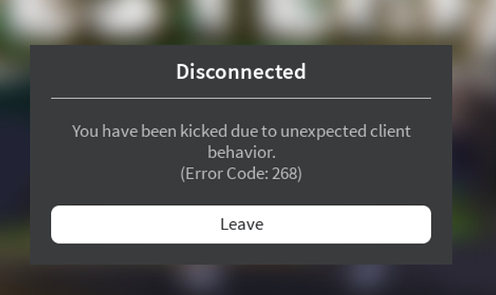
This error code might be generated by a variety of circumstances. Here’s a short summary of what may be triggering Roblox Error Code 268. Roblox players are frequently being kicked out of games due to error number 268.
“You have been kicked due to unexpected client behavior,” it says. On both Windows and Xbox One, this problem has been reported. Check out the main source of this problem, which is listed below.
1. A problem with the server
If the developers are in the middle of a maintenance cycle or if you’re dealing with an unanticipated server breakdown, you could get this error code. You have no alternative but to wait for the people concerned to fix the issue in this circumstance.
2. Using a cheat engine or modification software
This issue can also occur if you have previously attempted to utilize a Roblox cheat engine. It’s probable that a recent update bricked your game if you done that. If this is the case, removing the cheat application and then reinstalling Roblox should cure the problem.
3. Game files that have been corrupted
If you’re experiencing difficulties with this on Xbox One, the issue is most likely due to a file integrity issue. In this situation, you’ll need to manually reinstall the game to resolve the issue.
4. Interference by third parties
The presence of this error number might potentially be due to an overprotective suite. If this situation sounds plausible, try turning off or uninstalling your antivirus programme to see if the issue disappears.
5. Conflicting personal settings in Internet Options
This error code is likely to appear in instances when your Internet Explorer caches data that might compromise the game’s stability. To repair the problem, you’ll need to clear the personal settings for Internet Options.
Roblox Error 268 is a problem that many users of this renowned gaming site are looking for a solution to. To repair the issue 268 in Roblox, follow these steps:
-
Method 1: Check for a server problem
Make sure the game isn’t currently having a server issue before trying any of the other methods listed below. To verify the status of the Roblox servers, utilize services like “IsTheServiceDown” or “DownDetector.”
Simply go to the dedicated website to see whether other gamers on the same platform are having the same issue.
-
Method 2: Uninstall Cheat Engine and any other program that modifies your computer
If you are attempting to utilize (or have already used) a Roblox exploit or cheat engine, you may encounter this issue. Instead of issuing error codes, Roblox’s developers normally issue updates to address new vulnerabilities.
If this is the case with your Roblox setup, deleting the Roblox hack or exploit and reinstalling the game should cure the problem.
Follow the methods outlined below to uninstall the cheat engine from your Windows computer.
By hitting the Windows key + R, you may access the Run dialogue box. Then put ‘appwiz.cpl’ into the text box and press Enter to open the Programs and Features menu.
Scroll through the list of installed apps in the Programs and Features menu until you see the Roblox app vulnerabilities. Right-click on it when you see it and choose Uninstall from the context menu that displays.
To complete the removal, follow the on-screen instructions and restart your computer. Try launching Roblox again when the next startup is complete to check if you’re still getting the 268 error number and being thrown out of the game.
-
Method 3: Attempt to reinstall the game (For Xbox users)
If you’re having problems with this on an Xbox Live system, it’s conceivable that you’re experiencing an issue as a result of a faulty installation. The Xbox One system was forced to shut down in the middle of updating the game with freshly available firmware in the majority of cases.
To correct this error, follow the instructions below.
Press the Xbox One button on your controller to enter the guidance menu. Then navigate to the My Games & Apps area using the navigation menu. Before you discover the Roblox installation, scroll down the list of installed applications & games in the Games & Apps section.
Pick it up with your controller when you see it, then hit the Start button to open the Manage game menu from the context menu that just appeared. When you go to the Manage game menu, go to the right-hand menu and choose to Uninstall everything.
This procedure will remove both the basic game and any installed updates or add-ons that may be causing the problem. After the game has been completely removed, restart your console.
-
Method 4: Using the Roblox UWP app (FOR PC users)
You might be able to totally prevent the 269 error notice by switching to the Roblox UWP app. This approach was solved for some afflicted customers who were previously suffering sporadic disconnects with the 268 error number while playing from their browser.
To begin, go to the official Roblox UWP listing. Then, to begin downloading, click the Get button. Alternatively, you may do so by opening the Windows Store locally and using the built-in search engine to look for ‘Roblox.’
You’ll be redirected to the Microsoft Store window once the download is complete. When you arrive, simply press the Play button to begin playing the UWP version of the game.
Now you must sign in using your credentials in order to access your account. Finally, you may go to the Game tab and choose whatever mode you wish to play.
-
Method 5: Antivirus should be turned off
According to some afflicted users, the issue may be caused by antivirus incursion, which prohibits the end-user computer from communicating with the Roblox servers, resulting in the server kicking you out of the game and the 268 error message.
This problem is most typically reported with third-party antivirus software on Windows 10. If this is the case, you should be able to address the problem by disabling real-time security.
You may accomplish this using the tray bar icon in most security suites. Simply right-click your antivirus icon and choose Disable Real-Time Security from the pop-up menu.
-
Method 6: Personal settings should be removed from the Internet options
If you’ve come to this conclusion after exhausting all other options, you’re most certainly dealing with network issues caused by a network inconsistency. Some customers who were having the same problem noted that navigating to the Internet Options tab and deleting the Personal Settings from the Advanced Menu fixed the problem.
As a result of this procedure, Internet Explorer’s settings will be reset to their default levels. This shouldn’t be an issue if you’re not intentionally utilizing the tool. To test this fix, follow the steps below:
Press the Windows key + R to bring up the Run dialogue box. Then put inetcpl.cpl in the text box and press Enter to open the Internet Options menu. From the Internet Properties menu, select the Advanced tab. Then hit the Reset button to start over.
Check the box next to Delete personal settings on the next page before clicking Reset to start the process. Relaunch Roblox when this process is done to determine if the problem has been addressed.
FAQs
1. How to fix error code 268 Roblox
To solve this issue, the following fix should be done:
- Look for a server issue.
- Remove Cheat Engine and any other programs that alter your computer’s settings.
- Try reinstalling the game (For Xbox users)
- Using the Roblox Universal Windows Platform app (FOR PC users)
- Antivirus software should be disabled.
- The Internet selections should be stripped of personal settings.
That’s all for today’s article on Fix: ‘You have been kicked due to unexpected client behavior’ in Roblox. Do check out all the sections and know you should know which one is the best for you. Till then, stay safe and follow us for more upcoming gaming coverage.
Follow us on Twitter & like our Facebook page for more post-updates
-
Fix: Roblox 2 step verification not working
-
(Fix) Why can’t I buy Robux on my new account
-
How to buy emotes in Bloxburg: Roblox

Jatin is an aspiring dentist with a keen interest in video games who likes to spend his time playing an array of different games. Other than that, he is a die-hard basketball fan who often embraces R&B music.

Одной из наиболее распространенных ошибок, с которой сталкиваются несколько игроков Roblox по всему миру, является код ошибки Roblox 268: исключен из-за неожиданного поведения клиента. На экране ошибки вы можете легко определить, что проблема связана с ненормальным функционированием приложения Roblox на ПК пользователя. Чтобы исправить ошибку под рукой, вы можете либо обновить клиент роблокс или запустите клиент с соответствующими привилегии администратора.
Как упоминалось ранее, есть два популярных решения для исправления кода ошибки Roblox 268.
Связанный: Код ошибки Roblox 529 — как исправить
- Переустановите клиент Roblox.: наиболее распространенным решением этой ошибки является переустановка клиента Roblox. Удалите текущий клиент Roblox на своем ПК, посетив Добавить или удалить раздел программ. Войдите в свою активную учетную запись через веб-браузер и нажмите кнопку воспроизведения под любой игрой. Сервер загрузит новую версию приложения Roblox Client на ваш компьютер. Нажмите на загруженный файл RobloxPlayerLauncher.exe и запустите его, чтобы установить приложение.
- Права администратора: иногда приложение Roblox может отображать данную ошибку, если игре требуются некоторые ресурсы, которые могут быть доступны только приложению с правами администратора. Щелкните правой кнопкой мыши свойства Roblox Player и «Открыть». В разделе «Совместимость» установите флажок «Выполнять эту программу от имени администратора».
Помните, что если вы по-прежнему сталкиваетесь с той же ошибкой даже после внедрения этих решений, лучше обратиться в центр поддержки Roblox для получения индивидуального решения.
Чтобы узнать больше о Roblox, ознакомьтесь с разделом Как исправить ошибку Roblox: «невозможно проверить, есть ли у вас доступ к этому опыту» или Как исправить неверный запрос в Roblox Error 400? в профессиональных руководствах по игре.
Ошибка 268 связана с отсутствием нормального соединения с сервером или преднамеренной блокировкой вашего клиента сторонними программами. Для начала нужно определить причину возникновения ошибки и убедится в том что с сервер Robox работает корректно. Сделать это можно при помощи сервисов IsTheServiceDown или DownDetector. Если сервер работает, нужно искать причину более точечно.
-
- Попробуйте отключить блокировщик рекламы Adblock. Блокировщики рекламы могут блокировать некоторые соединения и вызывать ошибку 268;
- Удалите все эксплойты или читы если использовали их, а после удаления переустановите игру, так как они могли изменить некоторые файлы игры;
- Отключите антивирус и попробуйте зайти в игру. Иногда антивирусы могут блокировать некоторые соединения, тем самым вызывая ошибку 268.
ОСТОРОЖНО! после отключения антивируса вы становитесь легкой добычей для вирусов и кибер преступников. - Проверьте состояние серверов. Ошибка может возникать по причине технических внеплановых работ проходящих на сервере, или каких то сбоев (см. скриншот). Если сервера неактивны придется немного подождать. Если сервера неактивны продолжительное время, можно попробовать написать в техническую поддержку в попытке узнать больше информации.

Проверка серверов на сайте status.roblox.com - Отключите сторонние расширения, например Roblox plus, и другие;
- Откройте брандмауэр и убедитесь в том что он не блокирует какие либо соединения. Для этого откройте меню Пуск и введите в поиске Windows «брандмауэр». Войдите в интерфейс брандмауэра и поищите заблокированные соединения. Можно добавить игру в список исключений. Для этого нажмите комбинацию клавиш Win + R, введите команду control firewall.cpl и нажмите «Ок». В появившемся окне нажмите «Разрешить запуск программы или компонента через брандмауэр Windows«. В открывшемся окне нажмите кнопку «Изменить параметры», найдите в списке Роблокс, установите галочки и нажмите ОК.
- Очистите КЭШ браузера. Для этого воспользуйтесь горячими клавишами исходя из используемого браузера.
Название браузера Комбинация клавиш Yandex «CTRL+F5» или «CTRL+R» Google Chrome Ctrl +Shift + Del Mozilla Firefox Ctrl +Shift + Del Safari Ctrl+Alt+E Opera Ctrl +Shift + Del Internet Explorer Ctrl +Shift + Del Microsoft Edge Ctrl +Shift + Del - (Только для Windows 10 +) Попробуйте установить UWP приложение Roblox. Для этого откройте магазин Windows и введите запрос «roblox». Установите приложение и попробуйте войти в игру.

UWP версия роблокс - Очистите DNS. Иногда DNS может быть неправильно кэширован. Это приводит к подключению к другому серверу, а не к исходному клиенту. Откройте командную строку нажав Win + R и введите команду cmd, введите ipconfig / flushdns и нажмите Enter, кэш резольвера DNS будет очищен;
- Переустановите игру. Возможно произошел какой то сбой который изменил или повредил файлы клиента (или браузера). Для этого вначале удалите игру, а потом вновь установите ее.
Видео инструкция
Roblox Error Code 268 “You have been kicked due to unexpected client behavior.” mainly occurs when the Roblox Client detects any suspicious program that can be either a third-party program or a hacking tool. However, this error also occurs due to a server problem from Roblox.
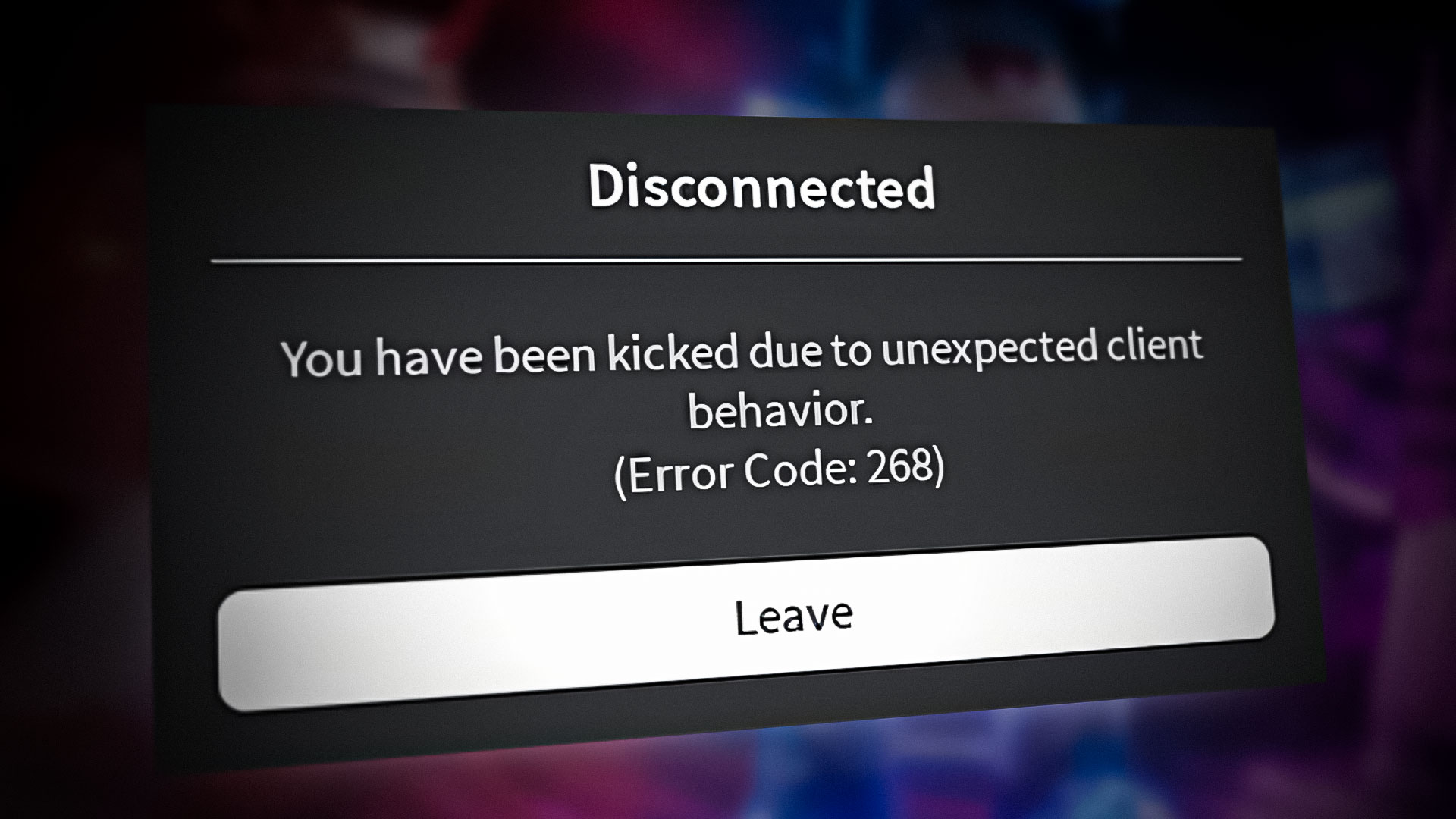
Even though this error should not pop up when there is a server problem, some users have confirmed that this error can be caused by a server problem. Therefore, it is important to check the Roblox server status before moving down to the following methods.
In some cases, Roblox gives soft bans to its users as a punishment for doing any unexpected activity which is not allowed. If that’s the case, then just wait for at least 1 to 24 hours for the ban to be removed. Usually, a soft ban lasts for one hour. Hence, if all the methods fail to fix this error, try waiting for at least 1 hour.
| 🚫Occurs When: | Soft-banned by Roblox |
| ✅Best Solution: | 3. Uninstall Any Suspicious Program |
| 🔍Caused by: | Suspicious program/connection |
| 👾Symptoms: | Error Code 268 with message “You have been kicked due to unexpected client behavior” |
1. Clear DNS cache
Clearing the DNS cache will clear the DNS records from the local cache, so the next time when you open Roblox, it will first ask the DNS server to convert the server domain names to IP addresses, which will help connect to Roblox servers. Hence, if there is a corrupted DNS cache on your device causing this error, clearing the DNS cache will help.
- To do this, press the Windows key and type cmd in the search menu.
- Open the command prompt.
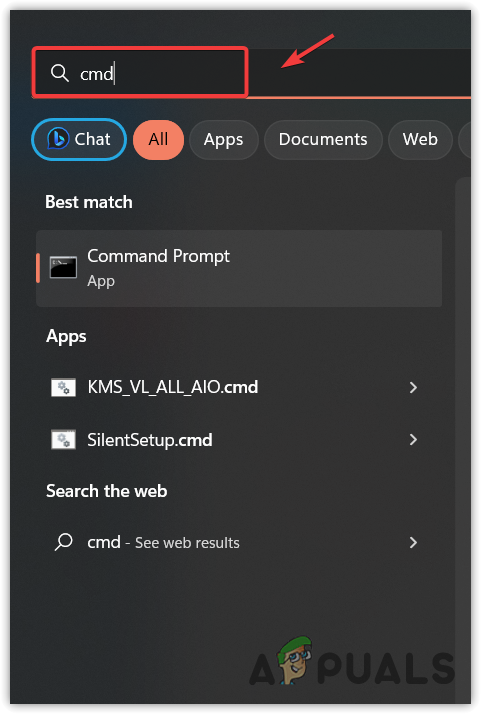
Launching Command Prompt - Now type ipconfig /flushdns and hit Enter to clear the DNS cache.
- Once done, paste the following commands to reassign the IP address of the computer.
ipconfig /release ipconfig /renew
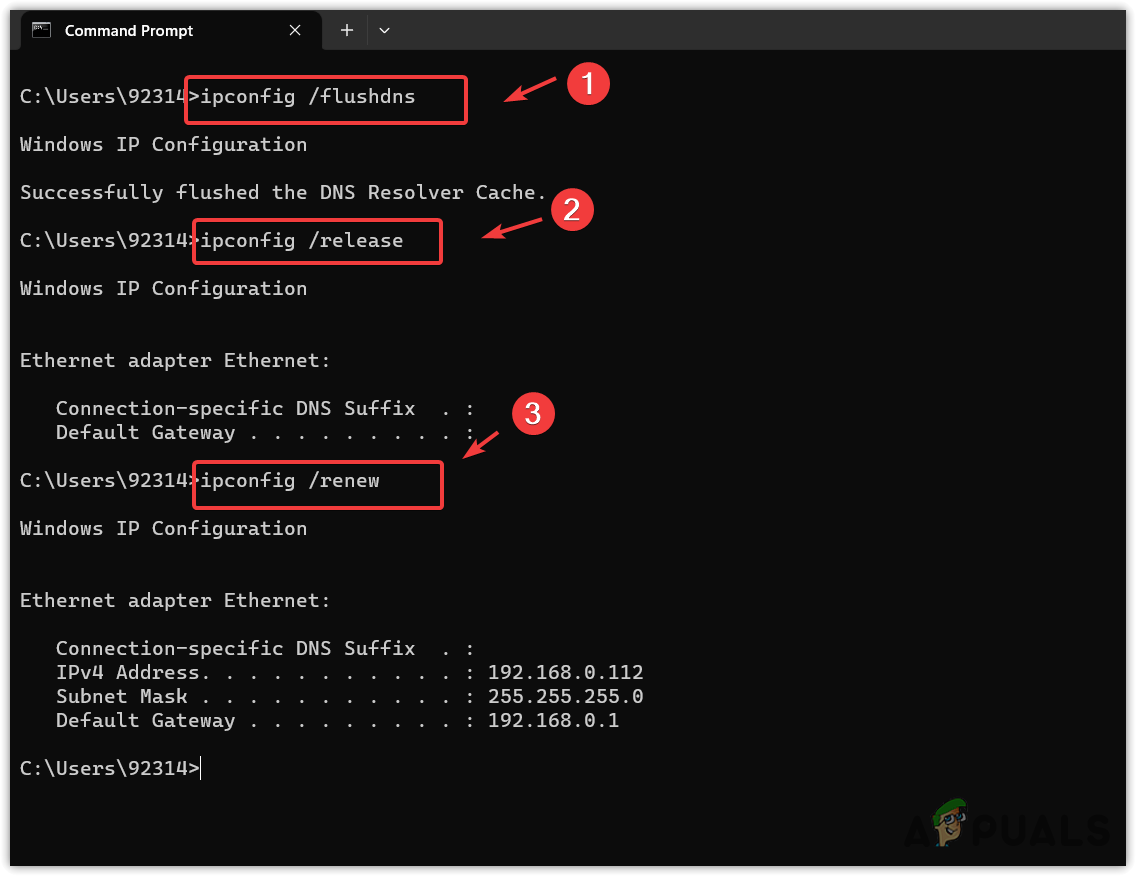
Flushing DNS and Reassigning a Local IP Address - Once done, close the command prompt, launch Roblox, and see if the error is fixed or not.
2. Use VPN
There are several ways that Roblox used to give a soft ban to its users. The most common ban is the IP ban that Roblox can give you. Since this error mostly occurs due to an IP ban, we will try changing the global IP address by connecting to the free VPN.
There are many free VPNs available on the internet; you can visit our article to install the best VPN. Once you have connected to the VPN, check if the error is fixed or not. If it is, it means it is a soft IP ban, which will be removed soon.
3. Uninstall Any Suspicious Program
If you are using any suspicious program that indicates to suspicious activities such as hacking or cheating, uninstalling that program from Windows and waiting for the ban to remove will fix this error.
- Press the Windows + R keys to open the Run program.
- Enter Appwiz.cpl in the search box and click OK to open Programs and Features.
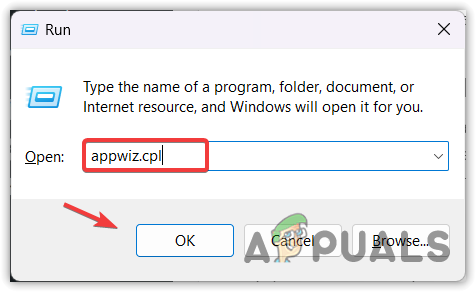
Opening Control Panel Programs and Features - Right-click the program that you think is suspicious, and click Uninstall.
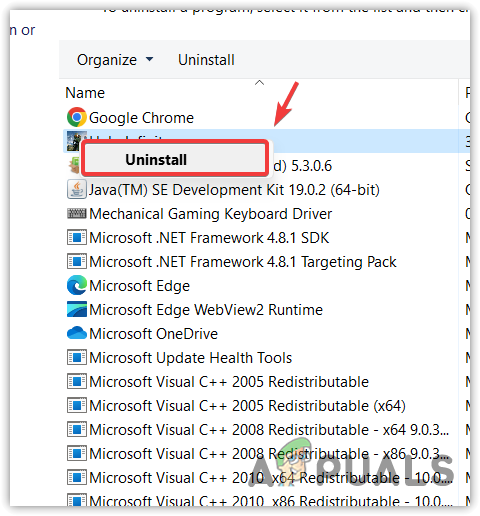
Uninstalling Suspicious Programs - Once the program is uninstalled, just wait for the ban to remove.
4. Perform a Clean Boot
If there is any third party or malware service that is interfering with Roblox DLL files, performing a clean boot is a way to disable that server. A clean boot starts Windows without third-party drivers and services, so you can determine which service or third-party program is causing this error.
To perform a clean boot:
- Click Start Menu and type msconfig.
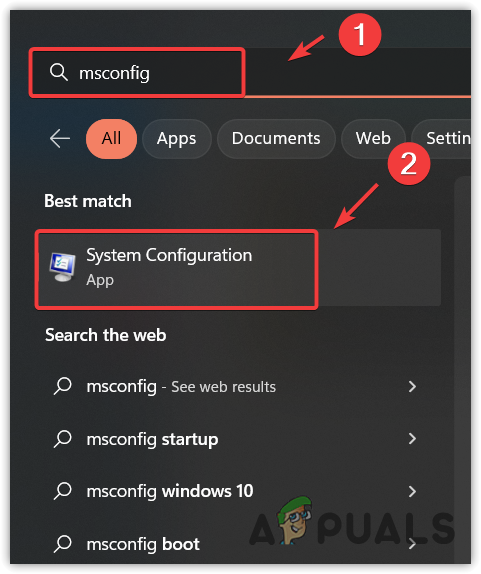
Heading to the System Configurations - Open System Configuration, and select Selective startup.
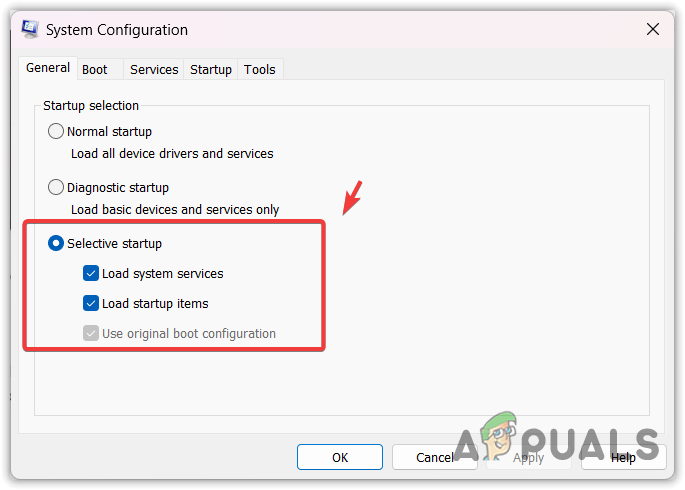
Configuring Windows to start with selective startup - Then go to Services, tick Hilde all Microsoft services, and click Disable All.
- Once done, click Apply and click OK.
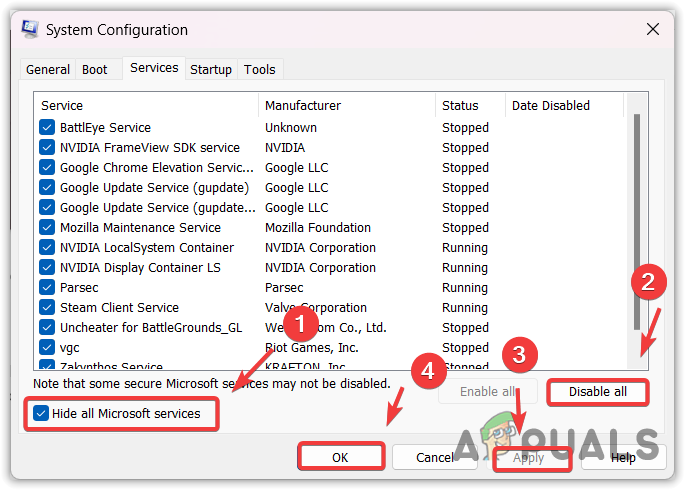
Disabling third-party services at the startup - Now restart your computer for changes to take effect.
5. Re-install Roblox
If the error persists, try clean reinstalling Roblox because it is possible that you are facing this error due to corrupted Roblox client files, which forces the game to display error code 268 for no reason.
To re-install Roblox:
- Press Windows key and search for %localappdata%.
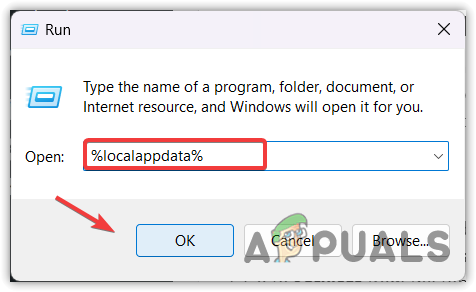
Navigating to the Local Appdata folder using Run Program - Open the folder, find and right the Roblox folder, and select Delete.
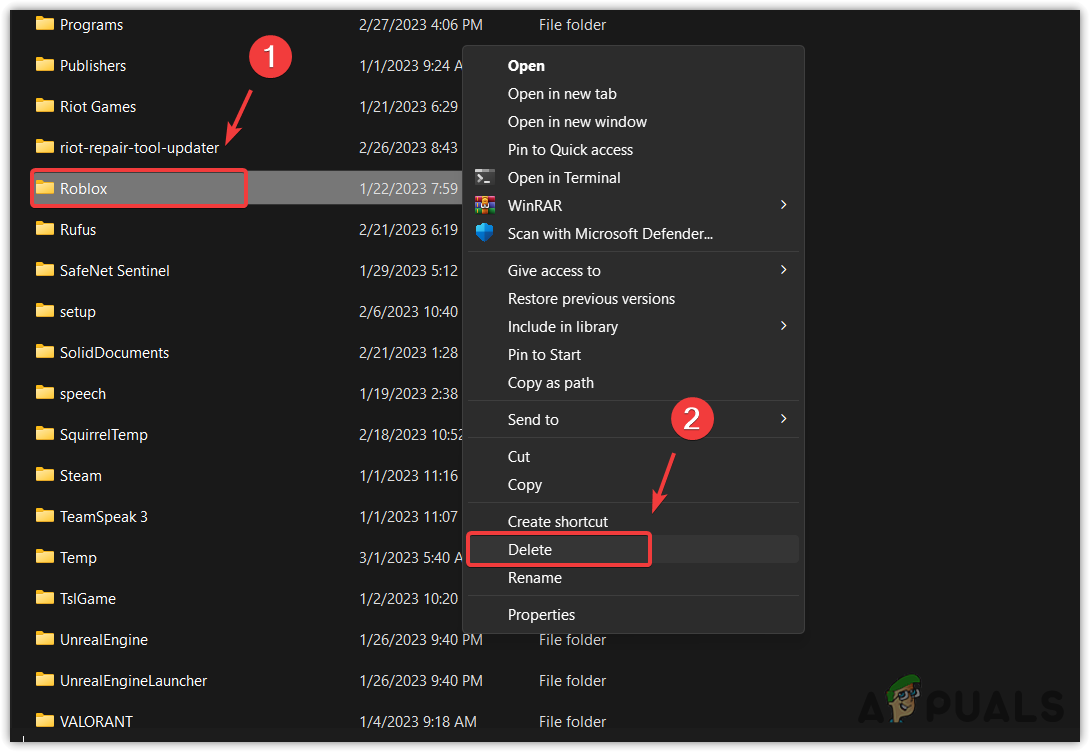
Removing the Roblox folder from the appdata - Once the folder is removed, open Settings by pressing Win + I on your keyboard.
- Go to Apps > Installed apps.
- Search for Roblox, click the three dots, and then click Uninstall.
- Again, click Uninstall.
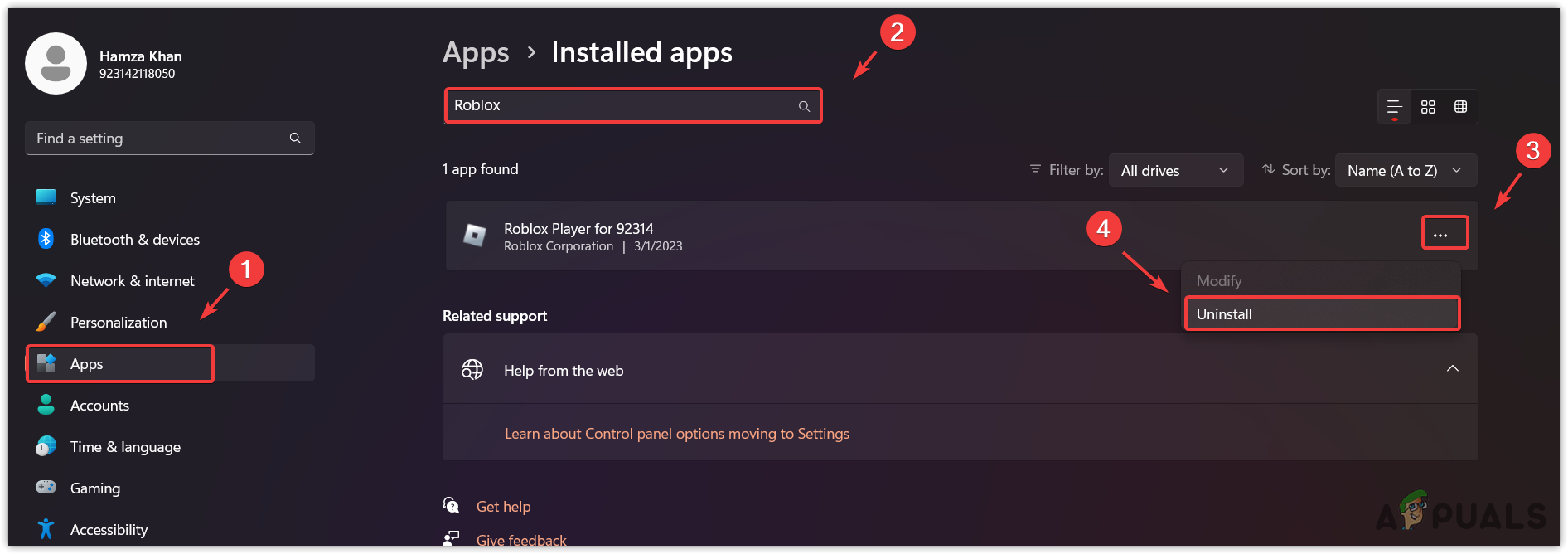
Uninstalling Roblox - Once done, now go to the Roblox site and click the Play icon on any game to install the Roblox installer.
- Now Install the Roblox by just double-clicking the installer.
- Once done, check if the error is fixed or not.
6. Try Launching Roblox on your Mobile
Roblox can also give soft bans to its users through their accounts. If the error occurs on the mobile version of Roblox, it means they have banned your account. In this case, you cannot do anything except contact the Roblox appeals team.
If the Roblox is running without any error on your mobile, that means it is an IP ban which will automatically remove by itself.
7. Reset your Windows
If you have waited for 24 hours and still encountering this issue, try resetting your Windows because it is possible that Roblox has detected some suspicious services that are working silently in the background and cannot be disabled. Hence, try resetting your Windows by following the instructions.
- Right-click Start Menu and select Settings from the options.
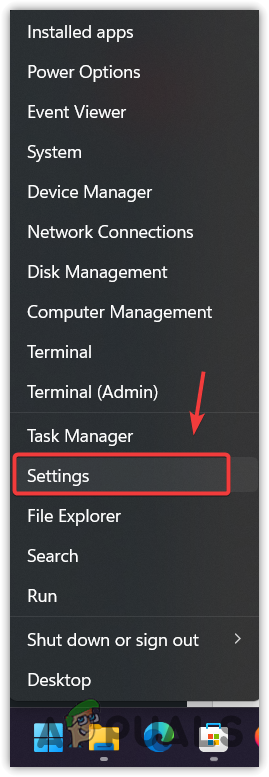
Launching Settings - Once the settings is opened, find the Recovery options and navigate into it.
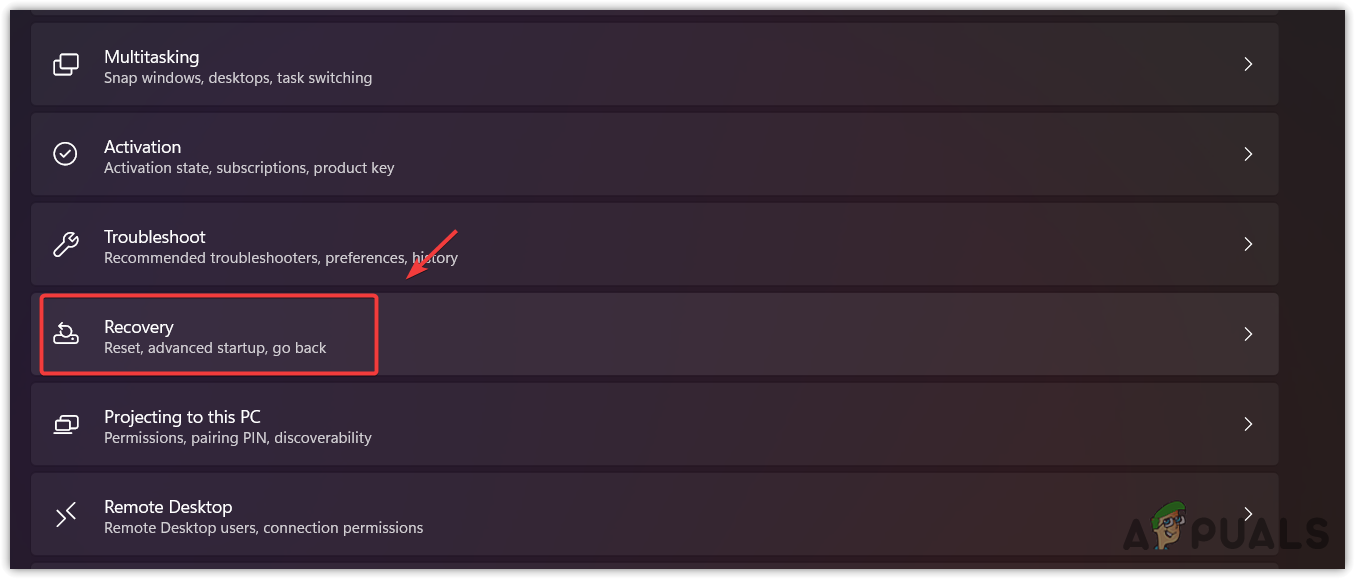
Navigating to Recovery Settings - Click Reset PC, choose Keep my files.
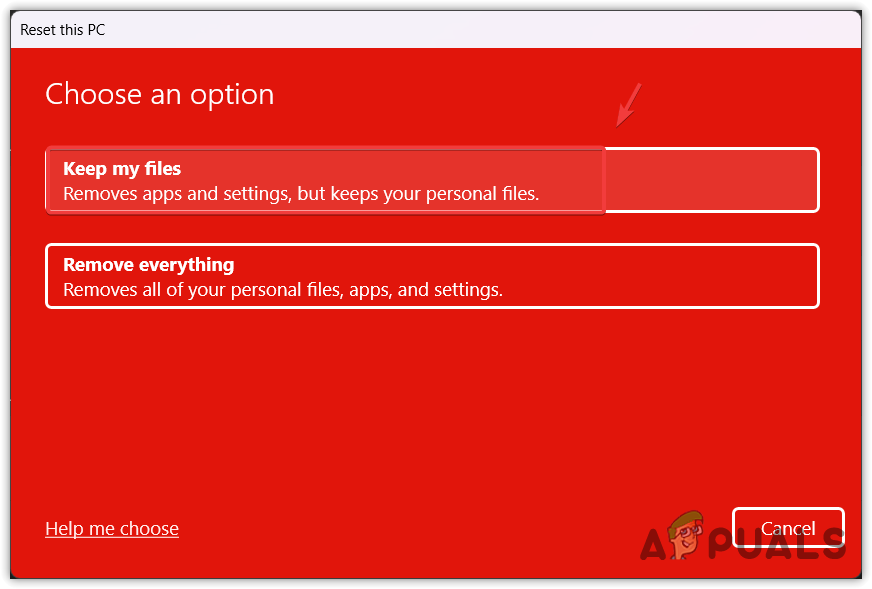
Selecting keep my files - Select Local reinstall and click Next.
- Finally, click Reset to reset your Windows.
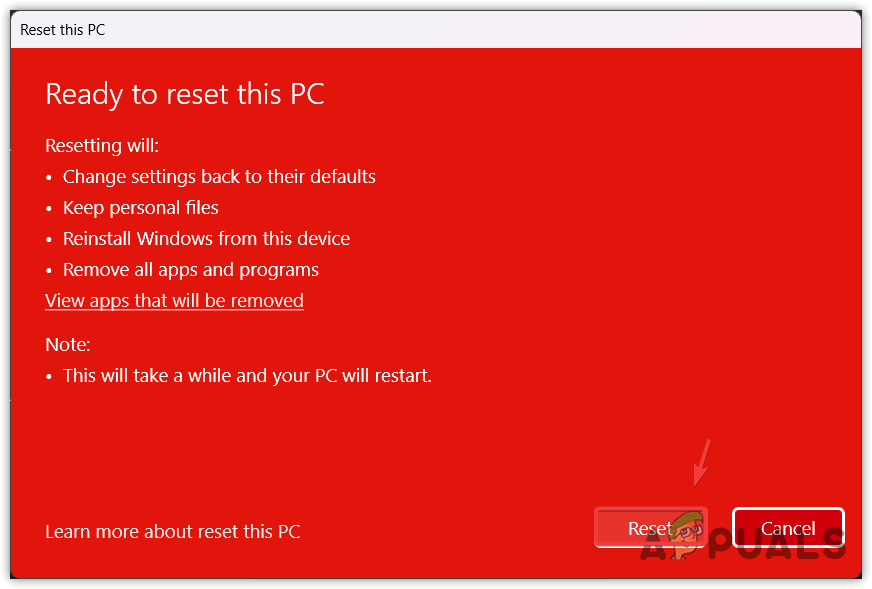
Resetting Windows - Once done, download the Roblox installer.
- Install Roblox on your Windows and see if the error is still popping.
8. Appeal for a Ban
If all solutions have failed, the final method is to appeal for your ban if you have not done anything which exploits the rules of Roblox, such as cheating. Just visit Robox Support from here, describe your issue, and submit your application.
-Roblox Error Code 268 FAQs
How do I fix error code 268 on Roblox?
To fix this, try reinstalling Roblox completely because it is possible that there are some corrupted files in Roblox which is showing you this error message for no reason. However, if you used any suspicious application that is used to cheat in Roblox. In this case, you cannot do anything else to fix this error unless creating a new account.
What causes error code 268 in Roblox?
Error code 268 in Roblox simply means Roblox has detected unexpected activity from you, which results in this error message. Don’t worry. It is a soft ban that will automatically remove after some time. However, if you have not done anything that is against Roblox policy, it could be a server problem or a game files issue, which can be fixed by reinstalling the game.
Is Error Code 268 a ban?
Yes, it is a temporary ban, which can be given by Roblox to do unexpected activities while playing Roblox, such as cheating. However, if there are any third-party applications or services on your Windows that indicate the material, like malware or any program related to cheating in games, this error can be produced. Hence, it is recommended to uninstall the applications that you think are responsible, then just wait for a ban to be removed.
![]()
Hamza Mohammad Anwar
Hamza Mohammad Anwar is an intermediate JavaScript web developer with a focus on developing high-performance applications using MERN technologies. His skill set includes expertise in ReactJS, MongoDB, Express NodeJS, and other related technologies. Hamza is also a Google IT Certified professional, which highlights his competence in IT support. As an avid problem-solver, he recreates errors on his computer to troubleshoot and find solutions to various technical issues.
Are you getting a “You have been kicked due to unexpected client behavior” error in Roblox?
The error is also known as error code 268 in Roblox.
Many users are experiencing this error when they play a game.
If you’re encountering “Error Code: 268”, it’s probably because you’re using an exploit.
A popular Roblox exploit is “Krnl”, which gives you the ability to teleport, fly, jump infinitely, and more.
It can also be caused by server hopping (switching from one server to another).
If you’re using an exploit, you will be automatically kicked from the game.
In this guide, you’ll learn how to fix “You have been kicked due to unexpected client behavior” or error code 268 in Roblox.
To fix “You have been kicked due to unexpected client behavior” in Roblox, you need to open the Roblox folder.
Once you’re in the Roblox folder, you need to delete 3 files.
The files are “AnalysticsSettings”, “frm.cfg”, and “GlobalBasicSettings_13”.
After you’ve deleted those 3 files, re-open the game in Roblox and the error will be fixed.
To find the Roblox folder, you need to open the AppData folder.
You can do this by searching for “%appdata%” in the Windows search bar.
In the AppData folder, you’ll see a Local folder.
Open the Local folder, scroll down, and you’ll be able to find the Roblox folder.
Lastly, click on the Roblox folder and delete these files, “AnalysticsSettings”, “frm.cfg”, and “GlobalBasicSettings_13”.
Here’s how to fix “You have been kicked due to unexpected client behavior” in Roblox:
- Open “%appdata%”
- Click on “AppData”
- Click on “Local”
- Open “Roblox”
- Delete 3 files
1. Open “%appdata%”

The first step is to open the AppData folder.
This is because the Local folder is located in the AppData folder.
In addition, the Roblox folder is located in the Local folder.
To do so, search for “%appdata%” in the Windows search bar.
After you’ve searched for “%appdata%”, you’ll see a “%appdata%” file folder.
Click on %appdata% to open it.
2. Click on “AppData”

After you’ve clicked on “%appdata%”, you’ll land in the Roaming folder.
In the Roaming folder, you’ll see a list of your installed applications and games.
However, the Roblox folder is not located in the Roaming folder.
Instead, it’s located in the Local folder in the AppData folder.
In the URL field, you’ll see the “AppData” address.
Click on “AppData” to open the AppData folder.
3. Click on “Local”

After you’ve clicked on “AppData”, the AppData folder will open.
The AppData folder contains 3 files.
This includes “Local”, “LocalLow”, and “Roaming”.
Typically, the Roblox folder is located in the Local folder.
Hence, you need to click on the Local folder to find it.
4. Open “Roblox”

After you’ve opened the Local folder, you’ll see another list of your installed applications and games.
Typically, the Roblox folder will be located in this folder.
Hence, you need to scroll down until you find the Roblox folder.
Alternatively, you can use the search bar to search for “Roblox”.
Click on the Roblox folder to open it.
5. Delete 3 files

After you’ve opened the Roblox folder, you’ll see multiple files and folders.
This includes “Downloads”, “LocalStorage”, “logs”, and more.
You’ll also see a couple of XML documents and a CFG file.
This includes “AnalysticsSettings”, “frm.cfg”, and “GlobalBasicSettings_13”.
Now, you need to delete the XML documents and the CFG file.
This is because they are causing the “Error Code: 268” in Roblox.
Firstly, highlight “AnalysticsSettings”, “frm.cfg”, and “GlobalBasicSettings_13”.
Then, right-click the highlighted documents and CFG file.
Lastly, click on “Delete” to delete them.
After you’ve deleted the XML documents and the CFG file, you need to re-open the game in Roblox.
This time, you shouldn’t be disconnected from the game.
In other words, the “You have been kicked due to unexpected client behavior” error or the error code 268 should be fixed!
Conclusion
As mentioned in the article, the “You have been kicked due to unexpected client behavior” error is probably caused by an exploit.
Hence, if you’re using a Roblox exploit, you need to uninstall it before you play a game.
Otherwise, you’ll be automatically kicked out of the game.
If the error message persists even though you’re not using an exploit, you can try restarting Roblox.
Alternatively, you can try uninstalling Roblox and reinstalling it.
To uninstall Roblox, open the Control Panel, search for Roblox, right-click it, and click on “Uninstall”.
After you’ve uninstalled Roblox, you can reinstall it by launching a game on the Roblox website.
In rare cases, Roblox might be down, so you need to check Downdetector for this.
If there is a huge spike in the graph, it means that Roblox is down.
Otherwise, the error code 268 is caused by your end.
Further reading
255+ Good, Aesthetic, and Cute Roblox Usernames
How to Find Clothes ID in Roblox
How to Get Your Hacked Roblox Account Back
